If you are experiencing odd web browser behavior, unwanted ads, various trips to a web page called Getquickdirections.com, then it is a sign that you unintentionally installed an adware on your computer.
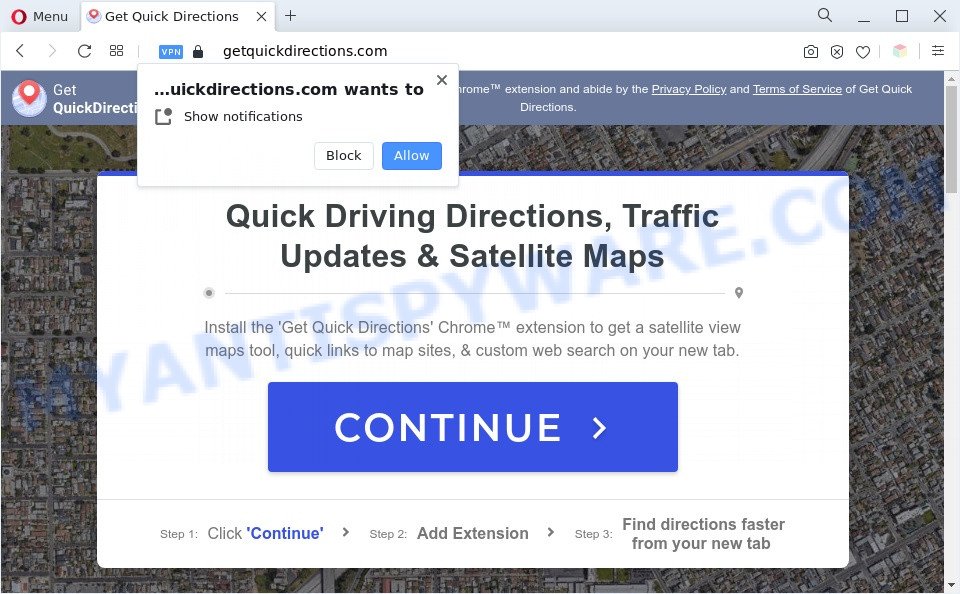
What is Adware & How it works? Adware software displays unwanted advertisements on your web-browser. Some of these ads are scams or fake ads developed to trick you. Even the harmless ads can become really irritating. Adware software can be installed accidentally and without you knowing about it, when you open email attachments, install free applications.
Another reason why you need to remove adware is its online data-tracking activity. Adware software can collect lots of sensitive info such as what web sites you are opening, what you are looking for the Internet and so on. This user information, later, may be sold to third parties.
Threat Summary
| Name | Getquickdirections.com |
| Type | adware, PUP (potentially unwanted program), pop up advertisements, pop up virus, pop-ups |
| Symptoms |
|
| Removal | Getquickdirections.com removal guide |
How does Adware get on your PC system
Adware software usually come bundled with freeware which downloaded from the World Wide Web. Which means that you need to be proactive and carefully read the Terms of use and the License agreement properly. For the most part, adware and PUPs will be clearly described, so take the time to carefully read all the information about the software that you downloaded and want to install on your system.
Adware is usually written in ways common to malicious software, spyware and hijackers. In order to remove adware and thus get rid of Getquickdirections.com redirect, you will need follow the steps below or use free adware software removal utility listed below.
How to remove Getquickdirections.com pop-ups (removal instructions)
To delete Getquickdirections.com popup ads from your system, you must delete all suspicious applications and every file that could be related to the adware. Besides, to fix your web-browser default search engine, homepage and newtab, you should reset the hijacked web browsers. As soon as you are done with Getquickdirections.com ads removal process, we recommend you scan your system with malicious software removal utilities listed below. It’ll complete the removal procedure on your PC system.
To remove Getquickdirections.com, execute the steps below:
- How to delete Getquickdirections.com popup advertisements without any software
- Automatic Removal of Getquickdirections.com pop-up ads
- How to block Getquickdirections.com
- To sum up
How to delete Getquickdirections.com popup advertisements without any software
First of all, try to get rid of Getquickdirections.com redirect manually; to do this, follow the steps below. Of course, manual removal of adware requires more time and may not be suitable for those who are poorly versed in system settings. In this case, we suggest that you scroll down to the section that describes how to delete Getquickdirections.com popup ads using free tools.
Delete unwanted or newly installed apps
Check out the MS Windows Control Panel (Programs and Features section) to see all installed applications. We suggest to click on the “Date Installed” in order to sort the list of software by the date you installed them. If you see any unknown and questionable programs, they are the ones you need to remove.
Make sure you have closed all web-browsers and other applications. Next, uninstall any unrequested and suspicious apps from your Control panel.
Windows 10, 8.1, 8
Now, press the Windows button, type “Control panel” in search and press Enter. Select “Programs and Features”, then “Uninstall a program”.

Look around the entire list of apps installed on your computer. Most likely, one of them is the adware that causes multiple undesired pop-ups. Choose the questionable application or the program that name is not familiar to you and uninstall it.
Windows Vista, 7
From the “Start” menu in Windows, choose “Control Panel”. Under the “Programs” icon, choose “Uninstall a program”.

Choose the dubious or any unknown applications, then click “Uninstall/Change” button to delete this undesired application from your machine.
Windows XP
Click the “Start” button, select “Control Panel” option. Click on “Add/Remove Programs”.

Select an undesired program, then click “Change/Remove” button. Follow the prompts.
Remove Getquickdirections.com pop-up advertisements from Internet Explorer
If you find that Microsoft Internet Explorer web-browser settings had been modified by adware software that causes Getquickdirections.com redirect in your web-browser, then you may return your settings, via the reset internet browser procedure.
First, start the Internet Explorer, press ![]() ) button. Next, press “Internet Options” as displayed below.
) button. Next, press “Internet Options” as displayed below.

In the “Internet Options” screen select the Advanced tab. Next, press Reset button. The Internet Explorer will open the Reset Internet Explorer settings dialog box. Select the “Delete personal settings” check box and click Reset button.

You will now need to reboot your personal computer for the changes to take effect. It will get rid of adware that causes Getquickdirections.com pop up advertisements in your browser, disable malicious and ad-supported web browser’s extensions and restore the Internet Explorer’s settings like newtab, search engine by default and homepage to default state.
Remove Getquickdirections.com pop-up advertisements from Chrome
Reset Google Chrome settings will delete Getquickdirections.com ads from web browser and disable malicious addons. It will also clear cached and temporary data (cookies, site data and content). When using the reset feature, your personal information like passwords, bookmarks, browsing history and web form auto-fill data will be saved.

- First launch the Google Chrome and press Menu button (small button in the form of three dots).
- It will show the Google Chrome main menu. Select More Tools, then press Extensions.
- You will see the list of installed addons. If the list has the plugin labeled with “Installed by enterprise policy” or “Installed by your administrator”, then complete the following guidance: Remove Chrome extensions installed by enterprise policy.
- Now open the Google Chrome menu once again, click the “Settings” menu.
- You will see the Chrome’s settings page. Scroll down and click “Advanced” link.
- Scroll down again and click the “Reset” button.
- The Google Chrome will open the reset profile settings page as on the image above.
- Next press the “Reset” button.
- Once this procedure is finished, your internet browser’s start page, new tab and default search provider will be restored to their original defaults.
- To learn more, read the article How to reset Google Chrome settings to default.
Delete Getquickdirections.com redirect from Mozilla Firefox
Resetting Mozilla Firefox internet browser will reset all the settings to their default state and will remove Getquickdirections.com redirect, malicious add-ons and extensions. It’ll save your personal information like saved passwords, bookmarks, auto-fill data and open tabs.
Click the Menu button (looks like three horizontal lines), and click the blue Help icon located at the bottom of the drop down menu as shown in the figure below.

A small menu will appear, click the “Troubleshooting Information”. On this page, click “Refresh Firefox” button as displayed in the figure below.

Follow the onscreen procedure to restore your Mozilla Firefox internet browser settings to their original state.
Automatic Removal of Getquickdirections.com pop-up ads
If you are an unskilled computer user, then all your attempts to remove Getquickdirections.com pop up advertisements by completing the manual steps above might result in failure. To find and remove all of the adware related files and registry entries that keep this adware on your machine, run free anti malware software like Zemana, MalwareBytes and HitmanPro from our list below.
Run Zemana Free to remove Getquickdirections.com advertisements
Zemana is a free tool that performs a scan of your PC system and displays if there are existing adware, browser hijackers, viruses, worms, spyware, trojans and other malware residing on your machine. If malicious software is found, Zemana Free can automatically remove it. Zemana Free doesn’t conflict with other anti malware and antivirus applications installed on your computer.
Now you can install and use Zemana Free to delete Getquickdirections.com redirect from your web-browser by following the steps below:
Please go to the link below to download Zemana Anti-Malware setup package named Zemana.AntiMalware.Setup on your PC. Save it to your Desktop.
165516 downloads
Author: Zemana Ltd
Category: Security tools
Update: July 16, 2019
Start the setup file after it has been downloaded successfully and then follow the prompts to install this tool on your computer.

During install you can change certain settings, but we advise you don’t make any changes to default settings.
When install is complete, this malicious software removal tool will automatically start and update itself. You will see its main window as shown in the following example.

Now click the “Scan” button for scanning your machine for the adware software responsible for Getquickdirections.com popups. Depending on your PC, the scan may take anywhere from a few minutes to close to an hour. While the Zemana Anti Malware (ZAM) program is checking, you may see how many objects it has identified as threat.

After the scan is complete, a list of all items found is produced. When you’re ready, click “Next” button.

The Zemana will get rid of adware software that causes Getquickdirections.com redirect in your web browser and move the selected items to the program’s quarantine. Once disinfection is complete, you can be prompted to restart your PC system to make the change take effect.
Remove Getquickdirections.com popup ads from browsers with HitmanPro
Hitman Pro cleans your computer from hijackers, potentially unwanted software, unwanted toolbars, web-browser extensions and other unwanted programs such as adware related to the Getquickdirections.com ads. The free removal tool will help you enjoy your system to its fullest. Hitman Pro uses advanced behavioral detection technologies to locate if there are unwanted programs in your personal computer. You can review the scan results, and choose the threats you want to erase.

- HitmanPro can be downloaded from the following link. Save it on your Microsoft Windows desktop.
- When the download is complete, run the Hitman Pro, double-click the HitmanPro.exe file.
- If the “User Account Control” prompts, click Yes to continue.
- In the HitmanPro window, click the “Next” . Hitman Pro program will scan through the whole computer for the adware which redirects your web browser to the undesired Getquickdirections.com web-page. This procedure may take quite a while, so please be patient. While the HitmanPro utility is scanning, you may see number of objects it has identified as being infected by malicious software.
- Once the scan get completed, HitmanPro will prepare a list of unwanted programs and adware. Review the results once the utility has done the system scan. If you think an entry should not be quarantined, then uncheck it. Otherwise, simply click “Next”. Now, click the “Activate free license” button to start the free 30 days trial to get rid of all malicious software found.
How to remove Getquickdirections.com with MalwareBytes Anti Malware
Trying to get rid of Getquickdirections.com pop ups can become a battle of wills between the adware software infection and you. MalwareBytes Anti-Malware (MBAM) can be a powerful ally, uninstalling most of today’s adware, malware and PUPs with ease. Here’s how to use MalwareBytes AntiMalware (MBAM) will help you win.
Visit the following page to download MalwareBytes AntiMalware. Save it directly to your Microsoft Windows Desktop.
327738 downloads
Author: Malwarebytes
Category: Security tools
Update: April 15, 2020
After downloading is done, close all windows on your PC. Further, open the file called MBSetup. If the “User Account Control” dialog box pops up as displayed in the figure below, click the “Yes” button.

It will display the Setup wizard which will allow you install MalwareBytes on the system. Follow the prompts and don’t make any changes to default settings.

Once setup is done successfully, click “Get Started” button. Then MalwareBytes Anti Malware will automatically launch and you can see its main window as on the image below.

Next, click the “Scan” button to start scanning your computer for the adware that causes multiple undesired popups. A system scan can take anywhere from 5 to 30 minutes, depending on your system. When a malicious software, adware software or PUPs are detected, the number of the security threats will change accordingly.

Once the system scan is finished, MalwareBytes Anti-Malware will open a list of found items. Next, you need to click “Quarantine” button.

The MalwareBytes AntiMalware (MBAM) will get rid of adware software which redirects your web-browser to the unwanted Getquickdirections.com web-site and move the selected threats to the program’s quarantine. When the clean-up is done, you can be prompted to restart your personal computer. We advise you look at the following video, which completely explains the procedure of using the MalwareBytes Anti-Malware to remove browser hijacker infections, adware software and other malware.
How to block Getquickdirections.com
One of the worst things is the fact that you cannot stop all those annoying websites such as Getquickdirections.com using only built-in Microsoft Windows capabilities. However, there is a application out that you can use to stop annoying browser redirections, ads and pop ups in any modern internet browsers including Edge, Internet Explorer, Firefox and Chrome. It is called Adguard and it works very well.
AdGuard can be downloaded from the following link. Save it on your Microsoft Windows desktop or in any other place.
27039 downloads
Version: 6.4
Author: © Adguard
Category: Security tools
Update: November 15, 2018
After downloading is done, double-click the downloaded file to start it. The “Setup Wizard” window will show up on the computer screen as shown on the image below.

Follow the prompts. AdGuard will then be installed and an icon will be placed on your desktop. A window will show up asking you to confirm that you want to see a quick instructions like below.

Press “Skip” button to close the window and use the default settings, or click “Get Started” to see an quick tutorial that will allow you get to know AdGuard better.
Each time, when you launch your computer, AdGuard will start automatically and stop undesired ads, block Getquickdirections.com, as well as other malicious or misleading web sites. For an overview of all the features of the program, or to change its settings you can simply double-click on the AdGuard icon, which can be found on your desktop.
To sum up
After completing the instructions shown above, your PC system should be free from adware that causes Getquickdirections.com pop-up advertisements in your web browser and other malicious software. The MS Edge, Mozilla Firefox, Chrome and IE will no longer redirect you to various undesired websites similar to Getquickdirections.com. Unfortunately, if the few simple steps does not help you, then you have caught a new adware, and then the best way – ask for help here.



















