Sombes.com pop up is a browser-based scam that uses social engineering methods to fool computer users into signing up for its push notifications that go directly to the desktop or the web browser. When you visit the Sombes.com web page that wants to send you browser notification spam, you will be greeted with a prompt that asks whether you want to agree to them or not. Your options will be ‘Block’ and ‘Allow’.
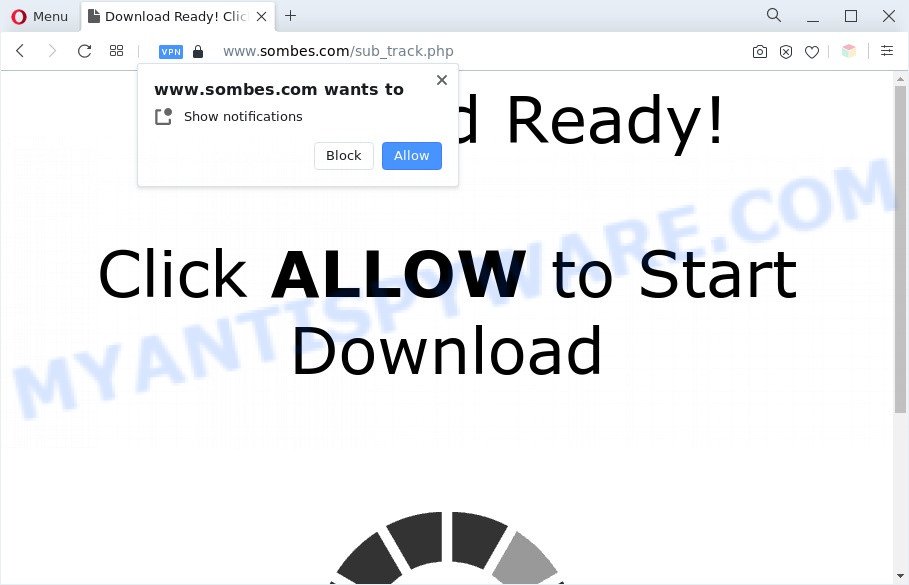
Once click on the ‘Allow’ button, the Sombes.com webpage gets your permission to send push notifications in form of pop-up adverts in the lower right corner of your desktop. Push notifications are originally designed to alert the user of newly published blog posts. Scammers abuse ‘push notifications’ to avoid antivirus software and ad blocking applications by presenting unwanted adverts. These ads are displayed in the lower right corner of the screen urges users to play online games, visit suspicious websites, install web-browser extensions & so on.

To end this intrusive behavior and remove Sombes.com push notifications, you need to change browser settings that got altered by adware. For that, complete the Sombes.com removal instructions below. Once you delete notifications subscription, the Sombes.com pop-ups ads will no longer display on the desktop.
Threat Summary
| Name | Sombes.com pop up |
| Type | push notifications advertisements, popups, popup virus, popup ads |
| Distribution | potentially unwanted applications, misleading pop-up ads, adwares, social engineering attack |
| Symptoms |
|
| Removal | Sombes.com removal guide |
Where the Sombes.com pop-ups comes from
Some research has shown that users can be redirected to Sombes.com from misleading advertisements or by potentially unwanted software and adware. Adware is a term that originates from ‘ad supported’ software. Most often, ‘adware’ is considered by many to be synonymous with ‘malware’. Its purpose is to earn revenue for its owner by serving unwanted ads to a user while the user is browsing the Web.
Adware software is bundled with various freeware. This means that you need to be very careful when installing applications downloaded from the Internet, even from a large proven hosting. Be sure to read the Terms of Use and the Software license, select only the Manual, Advanced or Custom installation option, switch off all unwanted modules and apps are offered to install.
Computer geeks and Myantispyware lab have teamed up to create the step-by-step instructions which help users delete Sombes.com pop-up advertisements for free.
How to remove Sombes.com advertisements from Chrome, Firefox, IE, Edge
We are presenting a few methods to delete Sombes.com advertisements from the Chrome, Firefox, IE and MS Edge using only internal Microsoft Windows functions. Most of adware software and PUPs can be removed through these processes. If these steps does not help to delete Sombes.com ads, then it’s better to run a free malware removal utilities linked below.
To remove Sombes.com pop ups, perform the steps below:
- How to manually delete Sombes.com
- Automatic Removal of Sombes.com ads
- Run AdBlocker to stop Sombes.com popups and stay safe online
- To sum up
How to manually delete Sombes.com
Most adware can be removed manually, without the use of antivirus software or other removal tools. The manual steps below will guide you through how to remove Sombes.com pop-up ads step by step. Although each of the steps is very easy and does not require special knowledge, but you doubt that you can finish them, then use the free tools, a list of which is given below.
Delete potentially unwanted apps using Windows Control Panel
The main cause of Sombes.com advertisements could be potentially unwanted applications, adware software or other unwanted programs that you may have accidentally installed on the computer. You need to find and delete all suspicious programs.
|
|
|
|
Remove Sombes.com notifications from web browsers
If you’ve allowed the Sombes.com push notifications, you might notice that this web-site sending requests, and it can become annoying. To better control your personal computer, here’s how to get rid of Sombes.com spam notifications from your web-browser.
Google Chrome:
- Just copy and paste the following text into the address bar of Chrome.
- chrome://settings/content/notifications
- Press Enter.
- Remove the Sombes.com site and other rogue notifications by clicking three vertical dots button next to each and selecting ‘Remove’.

Android:
- Tap ‘Settings’.
- Tap ‘Notifications’.
- Find and tap the internet browser that displays Sombes.com push notifications ads.
- Find Sombes.com in the list and disable it.

Mozilla Firefox:
- In the right upper corner of the Firefox window, click on the three horizontal stripes to expand the Main menu.
- Choose ‘Options’ and click on ‘Privacy & Security’ on the left hand side of the screen.
- Scroll down to ‘Permissions’ section and click ‘Settings…’ button next to ‘Notifications’.
- Locate Sombes.com URL, other dubious sites, click the drop-down menu and choose ‘Block’.
- Click ‘Save Changes’ button.

Edge:
- In the right upper corner, click the Edge menu button (three dots).
- Click ‘Settings’. Click ‘Advanced’ on the left side of the window.
- In the ‘Website permissions’ section click ‘Manage permissions’.
- Click the switch below the Sombes.com so that it turns off.

Internet Explorer:
- Click ‘Tools’ button in the top-right corner of the browser.
- In the drop-down menu select ‘Internet Options’.
- Click on the ‘Privacy’ tab and select ‘Settings’ in the pop-up blockers section.
- Select the Sombes.com and other questionable URLs below and delete them one by one by clicking the ‘Remove’ button.

Safari:
- Click ‘Safari’ button on the left upper corner of the browser and select ‘Preferences’.
- Select the ‘Websites’ tab and then select ‘Notifications’ section on the left panel.
- Check for Sombes.com domain, other questionable URLs and apply the ‘Deny’ option for each.
Remove Sombes.com advertisements from Google Chrome
Like other modern browsers, the Google Chrome has the ability to reset the settings to their default values and thereby restore the web browser’s settings such as homepage, new tab and search provider by default that have been changed by the adware that causes Sombes.com popup advertisements in your web-browser.

- First, start the Chrome and click the Menu icon (icon in the form of three dots).
- It will open the Google Chrome main menu. Select More Tools, then click Extensions.
- You’ll see the list of installed extensions. If the list has the extension labeled with “Installed by enterprise policy” or “Installed by your administrator”, then complete the following instructions: Remove Chrome extensions installed by enterprise policy.
- Now open the Chrome menu once again, press the “Settings” menu.
- Next, click “Advanced” link, that located at the bottom of the Settings page.
- On the bottom of the “Advanced settings” page, click the “Reset settings to their original defaults” button.
- The Google Chrome will open the reset settings dialog box as on the image above.
- Confirm the browser’s reset by clicking on the “Reset” button.
- To learn more, read the post How to reset Chrome settings to default.
Delete Sombes.com from Mozilla Firefox by resetting web-browser settings
Resetting Mozilla Firefox web browser will reset all the settings to their default values and will remove Sombes.com pop-ups, malicious add-ons and extensions. However, your themes, bookmarks, history, passwords, and web form auto-fill information will not be deleted.
First, launch the Firefox and press ![]() button. It will open the drop-down menu on the right-part of the web browser. Further, click the Help button (
button. It will open the drop-down menu on the right-part of the web browser. Further, click the Help button (![]() ) as shown below.
) as shown below.

In the Help menu, select the “Troubleshooting Information” option. Another way to open the “Troubleshooting Information” screen – type “about:support” in the browser adress bar and press Enter. It will display the “Troubleshooting Information” page as displayed below. In the upper-right corner of this screen, click the “Refresh Firefox” button.

It will show the confirmation prompt. Further, click the “Refresh Firefox” button. The Mozilla Firefox will start a process to fix your problems that caused by the Sombes.com adware software. Once, it’s finished, click the “Finish” button.
Delete Sombes.com pop up advertisements from Internet Explorer
The Internet Explorer reset is great if your web-browser is hijacked or you have unwanted add-ons or toolbars on your web-browser, that installed by an malware.
First, open the IE, click ![]() ) button. Next, click “Internet Options” as shown on the image below.
) button. Next, click “Internet Options” as shown on the image below.

In the “Internet Options” screen select the Advanced tab. Next, click Reset button. The IE will show the Reset Internet Explorer settings dialog box. Select the “Delete personal settings” check box and click Reset button.

You will now need to reboot your system for the changes to take effect. It will remove adware which causes undesired Sombes.com pop up ads, disable malicious and ad-supported browser’s extensions and restore the Internet Explorer’s settings such as newtab, home page and default search engine to default state.
Automatic Removal of Sombes.com ads
Spyware, adware, potentially unwanted software and browser hijackers can be difficult to remove manually. Do not try to get rid of this programs without the help of malicious software removal utilities. In order to completely delete adware software from your system, run professionally developed tools, such as Zemana Anti-Malware (ZAM), MalwareBytes Anti Malware (MBAM) and Hitman Pro.
How to get rid of Sombes.com pop up advertisements with Zemana Anti-Malware (ZAM)
Zemana Free is a program that is used for malicious software, adware, hijackers and potentially unwanted software removal. The application is one of the most efficient anti-malware utilities. It helps in malware removal and and defends all other types of security threats. One of the biggest advantages of using Zemana Anti Malware (ZAM) is that is easy to use and is free. Also, it constantly keeps updating its virus/malware signatures DB. Let’s see how to install and check your system with Zemana AntiMalware (ZAM) in order to remove Sombes.com ads from your computer.
Zemana Free can be downloaded from the following link. Save it to your Desktop so that you can access the file easily.
165506 downloads
Author: Zemana Ltd
Category: Security tools
Update: July 16, 2019
After downloading is done, close all programs and windows on your computer. Open a directory in which you saved it. Double-click on the icon that’s named Zemana.AntiMalware.Setup as on the image below.
![]()
When the installation starts, you will see the “Setup wizard” which will help you setup Zemana on your personal computer.

Once install is done, you will see window as displayed on the screen below.

Now press the “Scan” button to start checking your PC for the adware that causes multiple undesired popups. This task can take quite a while, so please be patient. While the Zemana Anti Malware (ZAM) program is scanning, you can see number of objects it has identified as threat.

When finished, Zemana Free will open a screen which contains a list of malware that has been found. When you’re ready, press “Next” button.

The Zemana Anti-Malware will remove adware which causes annoying Sombes.com pop-ups and move the selected threats to the Quarantine.
Remove Sombes.com pop ups from internet browsers with HitmanPro
In order to make sure that no more malicious folders and files linked to adware software are inside your system, you must run another effective malware scanner. We recommend to use HitmanPro. No installation is necessary with this utility.
Download Hitman Pro on your PC from the link below.
Download and run HitmanPro on your PC. Once started, click “Next” button to begin checking your machine for the adware that causes multiple unwanted pop ups. Depending on your personal computer, the scan can take anywhere from a few minutes to close to an hour. .

As the scanning ends, Hitman Pro will open a list of found threats.

Once you’ve selected what you want to delete from your PC press Next button.
It will display a dialog box, press the “Activate free license” button to begin the free 30 days trial to remove all malware found.
How to delete Sombes.com with MalwareBytes Anti Malware (MBAM)
We recommend using the MalwareBytes Anti-Malware (MBAM) which are fully clean your computer of the adware software. The free utility is an advanced malware removal application created by (c) Malwarebytes lab. This program uses the world’s most popular anti-malware technology. It is able to help you get rid of unwanted Sombes.com ads from your internet browsers, potentially unwanted programs, malware, hijackers, toolbars, ransomware and other security threats from your machine for free.
Download MalwareBytes Anti-Malware on your PC from the following link.
327726 downloads
Author: Malwarebytes
Category: Security tools
Update: April 15, 2020
When the download is finished, close all windows on your system. Further, run the file named MBSetup. If the “User Account Control” dialog box pops up as shown in the figure below, press the “Yes” button.

It will open the Setup wizard that will help you install MalwareBytes Anti-Malware on the machine. Follow the prompts and do not make any changes to default settings.

Once install is finished successfully, press “Get Started” button. Then MalwareBytes AntiMalware (MBAM) will automatically launch and you can see its main window as on the image below.

Next, click the “Scan” button . MalwareBytes AntiMalware (MBAM) tool will start scanning the whole personal computer to find out adware software that causes multiple unwanted pop ups. A scan can take anywhere from 10 to 30 minutes, depending on the number of files on your PC system and the speed of your machine. During the scan MalwareBytes AntiMalware will look for threats exist on your machine.

After the scanning is complete, MalwareBytes Free will display a screen that contains a list of malicious software that has been detected. Once you’ve selected what you want to remove from your personal computer press “Quarantine” button.

The MalwareBytes will remove adware software which cause popups and move the selected items to the Quarantine. Once disinfection is finished, you can be prompted to restart your computer. We advise you look at the following video, which completely explains the process of using the MalwareBytes Free to get rid of browser hijackers, adware and other malware.
Run AdBlocker to stop Sombes.com popups and stay safe online
If you surf the Internet, you can’t avoid malvertising. But you can protect your internet browser against it. Download and run an ad-blocking program. AdGuard is an ad blocker which can filter out lots of of the malicious advertising, stoping dynamic scripts from loading harmful content.
- Visit the page linked below to download AdGuard. Save it to your Desktop.
Adguard download
27037 downloads
Version: 6.4
Author: © Adguard
Category: Security tools
Update: November 15, 2018
- After downloading it, launch the downloaded file. You will see the “Setup Wizard” program window. Follow the prompts.
- Once the install is complete, click “Skip” to close the setup application and use the default settings, or press “Get Started” to see an quick tutorial which will allow you get to know AdGuard better.
- In most cases, the default settings are enough and you don’t need to change anything. Each time, when you run your personal computer, AdGuard will start automatically and stop undesired ads, block Sombes.com, as well as other malicious or misleading webpages. For an overview of all the features of the program, or to change its settings you can simply double-click on the icon named AdGuard, which is located on your desktop.
To sum up
Now your personal computer should be free of the adware responsible for Sombes.com popup advertisements. We suggest that you keep AdGuard (to help you stop unwanted pop up advertisements and annoying harmful web sites) and Zemana Anti-Malware (to periodically scan your system for new malware, hijackers and adware). Make sure that you have all the Critical Updates recommended for Windows OS. Without regular updates you WILL NOT be protected when new browser hijackers, harmful programs and adware are released.
If you are still having problems while trying to remove Sombes.com popup advertisements from your web-browser, then ask for help here.
















