Are you facing a problem with the Microsoft Edge, Internet Explorer, Firefox or Chrome browser that constantly redirects to an unwanted web-site called Tracknetspeed.com? Then, there are chances that are your PC is affected by an adware program.
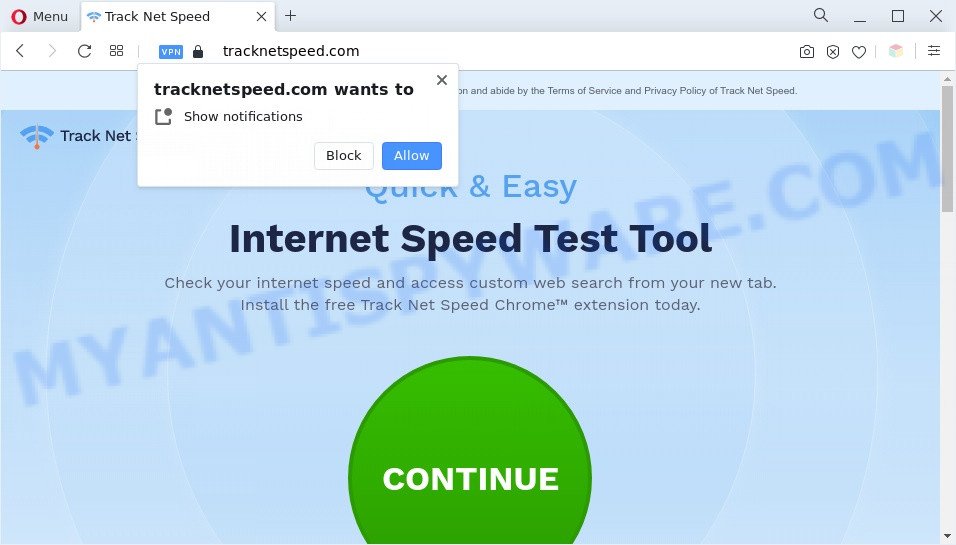
What does Adware do? Adware is form of malware that presents unwanted advertisements on a PC, redirects search results to advertising web-pages and gathers personal information for marketing purposes. Adware software can show banner ads, full-screen advertisements, popups, videos, or other varieties of online advertising. Adware can attack your computer’s web-browsers like the Chrome, Microsoft Edge, IE and Firefox. Maybe you approve the idea that the ads or popups is just a small problem. But these annoying ads eat PC system resources and slow down your machine performance.

Unwanted search ads
Does adware steal your privacy information? Adware is often harmless, but sometimes the adware software you inadvertently download can also be spyware. Spyware can sometimes seek out your confidential data stored on the personal computer, gather this information and use it to steal your identity.
We suggest you to remove adware software and clean your personal computer from Tracknetspeed.com popups as soon as possible, until the presence of the adware has not led to even worse consequences. You need to follow the steps below that will help you to completely remove adware infection using only the built-in MS Windows features and some free malware removal utilities of well-known antivirus software companies.
Threat Summary
| Name | Tracknetspeed.com |
| Type | adware, potentially unwanted application (PUA), pop up advertisements, pop ups, pop-up virus |
| Symptoms |
|
| Removal | Tracknetspeed.com removal guide |
How does Adware get on your system
Usually, adware gets into your machine as part of a bundle with free applications, sharing files and other unsafe programs which you downloaded from the Internet. The developers of adware pays software creators for distributing adware within their applications. So, bundled apps is often included as part of the setup file. In order to avoid the installation of any adware: select only Manual, Custom or Advanced install method and disable all additional software in which you are unsure.
How to remove Tracknetspeed.com popups from Chrome, Firefox, IE, Edge
We recommend opting for automatic Tracknetspeed.com pop ups removal in order to remove all adware related entries easily. This solution requires scanning the system with reputable anti-malware, e.g. Zemana AntiMalware (ZAM), MalwareBytes Free or HitmanPro. However, if you prefer manual removal steps, you can follow the guide below in this post. Read this manual carefully, bookmark it or open this page on your smartphone, because you may need to shut down your browser or reboot your machine.
To remove Tracknetspeed.com, use the steps below:
- How to manually delete Tracknetspeed.com
- Automatic Removal of Tracknetspeed.com redirect
- Block Tracknetspeed.com and other intrusive websites
- To sum up
How to manually delete Tracknetspeed.com
In this section of the blog post, we have posted the steps that will help to delete Tracknetspeed.com popup advertisements manually. Although compared to removal utilities, this way loses in time, but you don’t need to install anything on your machine. It will be enough for you to follow the detailed instructions with pictures. We tried to describe each step in detail, but if you realized that you might not be able to figure it out, or simply do not want to change the Microsoft Windows and browser settings, then it’s better for you to run tools from trusted developers, which are listed below.
Remove suspicious applications using MS Windows Control Panel
First method for manual adware removal is to go into the Windows “Control Panel”, then “Uninstall a program” console. Take a look at the list of apps on your system and see if there are any dubious and unknown applications. If you see any, you need to uninstall them. Of course, before doing so, you can do an Internet search to find details on the program. If it is a potentially unwanted program, adware or malicious software, you will likely find information that says so.
Press Windows button ![]() , then click Search
, then click Search ![]() . Type “Control panel”and press Enter. If you using Windows XP or Windows 7, then press “Start” and select “Control Panel”. It will display the Windows Control Panel as shown on the screen below.
. Type “Control panel”and press Enter. If you using Windows XP or Windows 7, then press “Start” and select “Control Panel”. It will display the Windows Control Panel as shown on the screen below.

Further, click “Uninstall a program” ![]()
It will open a list of all applications installed on your PC. Scroll through the all list, and remove any questionable and unknown apps.
Get rid of Tracknetspeed.com pop-ups from IE
In order to recover all browser start page, search provider by default and newtab page you need to reset the Internet Explorer to the state, which was when the Microsoft Windows was installed on your PC.
First, run the IE, then click ‘gear’ icon ![]() . It will show the Tools drop-down menu on the right part of the internet browser, then press the “Internet Options” as on the image below.
. It will show the Tools drop-down menu on the right part of the internet browser, then press the “Internet Options” as on the image below.

In the “Internet Options” screen, select the “Advanced” tab, then click the “Reset” button. The Internet Explorer will display the “Reset Internet Explorer settings” dialog box. Further, click the “Delete personal settings” check box to select it. Next, click the “Reset” button as displayed on the image below.

Once the procedure is done, click “Close” button. Close the IE and restart your PC for the changes to take effect. This step will help you to restore your internet browser’s startpage, newtab and search provider to default state.
Remove Tracknetspeed.com redirect from Google Chrome
Reset Google Chrome settings will remove Tracknetspeed.com advertisements from web browser and disable harmful add-ons. It will also clear cached and temporary data (cookies, site data and content). However, your saved bookmarks and passwords will not be lost. This will not affect your history, passwords, bookmarks, and other saved data.

- First, start the Chrome and press the Menu icon (icon in the form of three dots).
- It will open the Google Chrome main menu. Select More Tools, then press Extensions.
- You’ll see the list of installed add-ons. If the list has the plugin labeled with “Installed by enterprise policy” or “Installed by your administrator”, then complete the following guidance: Remove Chrome extensions installed by enterprise policy.
- Now open the Google Chrome menu once again, click the “Settings” menu.
- Next, press “Advanced” link, which located at the bottom of the Settings page.
- On the bottom of the “Advanced settings” page, press the “Reset settings to their original defaults” button.
- The Chrome will open the reset settings dialog box as on the image above.
- Confirm the web browser’s reset by clicking on the “Reset” button.
- To learn more, read the blog post How to reset Chrome settings to default.
Get rid of Tracknetspeed.com from Firefox by resetting web-browser settings
If your Mozilla Firefox web-browser is redirected to Tracknetspeed.com without your permission or an unknown search engine shows results for your search, then it may be time to perform the web browser reset. When using the reset feature, your personal information such as passwords, bookmarks, browsing history and web form auto-fill data will be saved.
First, open the Firefox. Next, click the button in the form of three horizontal stripes (![]() ). It will show the drop-down menu. Next, click the Help button (
). It will show the drop-down menu. Next, click the Help button (![]() ).
).

In the Help menu press the “Troubleshooting Information”. In the upper-right corner of the “Troubleshooting Information” page press on “Refresh Firefox” button as displayed in the following example.

Confirm your action, click the “Refresh Firefox”.
Automatic Removal of Tracknetspeed.com redirect
Using a malicious software removal utility to find and remove adware software hiding on your personal computer is probably the easiest way to get rid of the Tracknetspeed.com popup ads. We recommends the Zemana program for Microsoft Windows computers. HitmanPro and MalwareBytes Anti Malware (MBAM) are other antimalware utilities for Windows that offers a free malicious software removal.
Run Zemana Free to remove Tracknetspeed.com ads
Zemana Free is a malware removal tool created for Microsoft Windows. This tool will help you get rid of Tracknetspeed.com pop-up advertisements, various types of malware (including hijacker infections and PUPs) from your machine. It has simple and user friendly interface. While the Zemana Anti Malware (ZAM) does its job, your computer will run smoothly.

- Installing the Zemana Anti Malware is simple. First you will need to download Zemana AntiMalware (ZAM) on your Microsoft Windows Desktop by clicking on the following link.
Zemana AntiMalware
165043 downloads
Author: Zemana Ltd
Category: Security tools
Update: July 16, 2019
- At the download page, click on the Download button. Your internet browser will show the “Save as” prompt. Please save it onto your Windows desktop.
- When downloading is finished, please close all software and open windows on your PC system. Next, start a file called Zemana.AntiMalware.Setup.
- This will open the “Setup wizard” of Zemana Free onto your PC. Follow the prompts and don’t make any changes to default settings.
- When the Setup wizard has finished installing, the Zemana Anti-Malware will start and show the main window.
- Further, click the “Scan” button to begin checking your computer for the adware that causes multiple intrusive pop ups. While the Zemana Anti-Malware application is scanning, you may see number of objects it has identified as threat.
- After Zemana AntiMalware (ZAM) has finished scanning, you can check all threats detected on your machine.
- Make sure all items have ‘checkmark’ and press the “Next” button. The utility will remove adware software related to the Tracknetspeed.com ads and move the selected items to the Quarantine. After finished, you may be prompted to restart the computer.
- Close the Zemana and continue with the next step.
Use Hitman Pro to remove Tracknetspeed.com pop-up advertisements
Hitman Pro is a completely free (30 day trial) utility. You don’t need expensive solutions to remove adware which reroutes your browser to the annoying Tracknetspeed.com webpage and other malicious apps. HitmanPro will delete all the undesired applications such as adware software and hijackers for free.
Visit the page linked below to download the latest version of HitmanPro for Microsoft Windows. Save it on your Desktop.
After downloading is finished, open the file location. You will see an icon like below.

Double click the HitmanPro desktop icon. Once the tool is launched, you will see a screen as shown on the image below.

Further, click “Next” button to detect adware software which causes pop-ups. This task may take some time, so please be patient. When HitmanPro is done scanning your PC system, HitmanPro will open a scan report as displayed on the image below.

Next, you need to click “Next” button. It will open a prompt, click the “Activate free license” button.
Use MalwareBytes Anti-Malware (MBAM) to remove Tracknetspeed.com ads
Remove Tracknetspeed.com popup ads manually is difficult and often the adware is not fully removed. Therefore, we advise you to run the MalwareBytes that are fully clean your PC system. Moreover, this free application will help you to remove malware, potentially unwanted programs, toolbars and hijackers that your computer can be infected too.

First, please go to the link below, then click the ‘Download’ button in order to download the latest version of MalwareBytes Free.
327273 downloads
Author: Malwarebytes
Category: Security tools
Update: April 15, 2020
Once downloading is complete, run it and follow the prompts. Once installed, the MalwareBytes Free will try to update itself and when this task is finished, click the “Scan” button to perform a system scan with this tool for the adware that causes intrusive Tracknetspeed.com pop ups. Make sure all items have ‘checkmark’ and press “Quarantine” button.
The MalwareBytes AntiMalware is a free application that you can use to remove all detected folders, files, services, registry entries and so on. To learn more about this malicious software removal tool, we suggest you to read and follow the steps or the video guide below.
Block Tracknetspeed.com and other intrusive websites
In order to increase your security and protect your personal computer against new intrusive ads and harmful websites, you need to run ad-blocker program that stops an access to harmful advertisements and web-sites. Moreover, the program can stop the display of intrusive advertising, which also leads to faster loading of web-sites and reduce the consumption of web traffic.
Installing the AdGuard is simple. First you’ll need to download AdGuard on your machine from the link below.
26902 downloads
Version: 6.4
Author: © Adguard
Category: Security tools
Update: November 15, 2018
After downloading is finished, run the downloaded file. You will see the “Setup Wizard” screen as displayed in the following example.

Follow the prompts. When the install is complete, you will see a window as displayed in the figure below.

You can press “Skip” to close the installation application and use the default settings, or press “Get Started” button to see an quick tutorial that will allow you get to know AdGuard better.
In most cases, the default settings are enough and you do not need to change anything. Each time, when you run your system, AdGuard will run automatically and stop undesired ads, block Tracknetspeed.com, as well as other harmful or misleading web pages. For an overview of all the features of the program, or to change its settings you can simply double-click on the AdGuard icon, which is located on your desktop.
To sum up
Once you’ve finished the step-by-step guidance outlined above, your computer should be clean from this adware software and other malware. The Chrome, Internet Explorer, Microsoft Edge and Mozilla Firefox will no longer open unwanted Tracknetspeed.com web site when you surf the World Wide Web. Unfortunately, if the steps does not help you, then you have caught a new adware, and then the best way – ask for help.
Please create a new question by using the “Ask Question” button in the Questions and Answers. Try to give us some details about your problems, so we can try to help you more accurately. Wait for one of our trained “Security Team” or Site Administrator to provide you with knowledgeable assistance tailored to your problem with the undesired Tracknetspeed.com pop-up ads.




















