According to security researchers, Track Net Speed is a PUP (potentially unwanted program) from the browser hijackers family. A common tactic used by PUPs authors is to modify browser’s settings such as default search engine, start page and new tab page so that the affected internet browser goes to a web-page under the author’s control. In order to search for PUPs, get rid of Track Net Speed from your internet browser, you can use the effective guidance below.
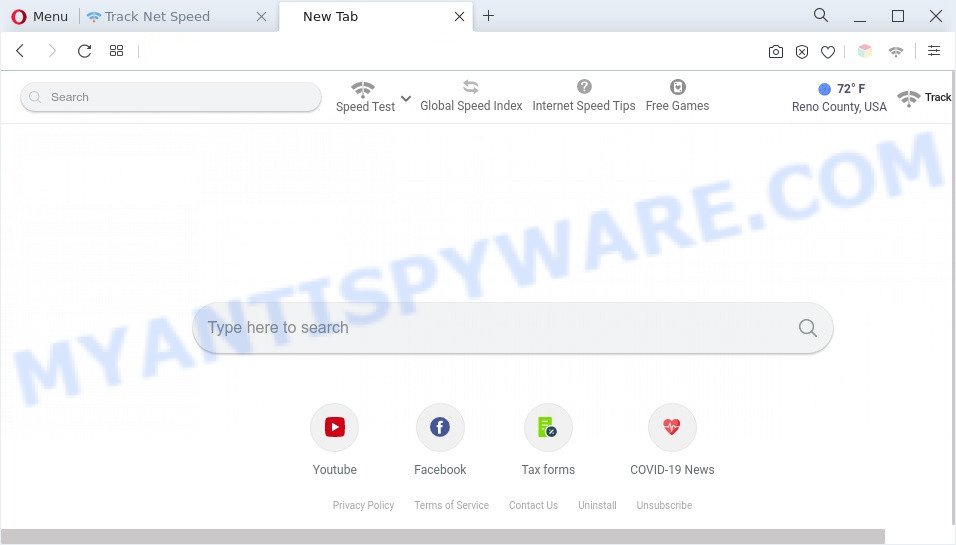
Track Net Speed is a PUP
Track Net Speed changes your browser search engine so that all searches are sent through Tracknetspeed[.]com domain that redirects to Yahoo Search engine that displays the search results for your query. The creators of this browser hijacker are utilizing legitimate search engine as they may make money from the ads that are displayed in the search results.

Unwanted search ads
Moreover, Track Net Speed hijacker is able to gather a wide variety of user info which can be later transferred third party companies.
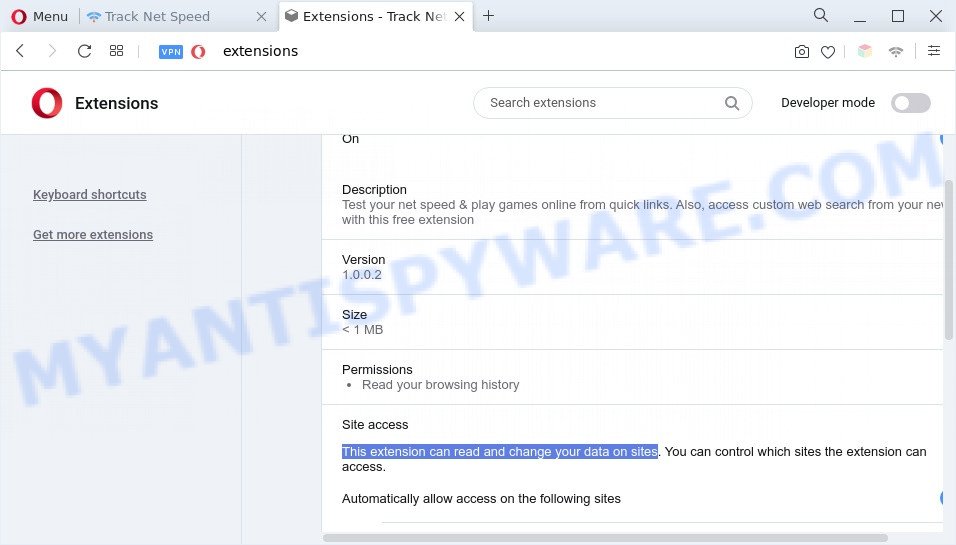
Track Net Speed can read and change your data on sites
We strongly suggest you to complete the few simple steps which follow below. We’ll show you how to remove browser hijacker and thereby remove Track Net Speed from your Mozilla Firefox, MS Edge, Internet Explorer and Chrome forever.
Threat Summary
| Name | Track Net Speed |
| Type | PUP, search engine hijacker, browser hijacker, redirect virus, start page hijacker |
| Affected Browser Settings | startpage, newtab page URL, search engine |
| Symptoms |
|
| Removal | Track Net Speed removal guide |
How can Track Net Speed get on your computer
Browser hijackers and PUPs come with many freeware and commercial applications. PUPs can be installed in background without user consent, but usually it is introduced to a user when a downloaded program are installed. So, read term of use and user agreement very carefully before installing any software or otherwise you can end up with another browser hijacker on your personal computer, such as this Track Net Speed browser hijacker.
How to remove Track Net Speed from Google Chrome, Firefox, IE, Edge
In the steps below, we’ll try to cover the Chrome, Internet Explorer, MS Edge and Firefox and provide general help to delete Track Net Speed browser hijacker. You may find some minor differences in your Microsoft Windows install. No matter, you should be okay if you follow the steps outlined below: delete all suspicious and unknown applications, reset web browsers settings, fix web-browsers shortcuts, use free malware removal tools. Some of the steps will require you to reboot your machine or exit this web site. So, read this guide carefully, then bookmark this page or open it on your smartphone for later reference.
To remove Track Net Speed, complete the following steps:
- Manual Track Net Speed browser hijacker removal
- Automatic Removal of Track Net Speed hijacker
- How to block Track Net Speed
- Finish words
Manual Track Net Speed browser hijacker removal
Manually removing the Track Net Speed hijacker is also possible, although this approach takes time and technical prowess. You can sometimes locate browser hijacker in your computer’s list of installed programs and uninstall it as you would any other unwanted program.
Delete unwanted or newly added software
In order to remove potentially unwanted applications like this browser hijacker, open the Windows Control Panel and click on “Uninstall a program”. Check the list of installed software. For the ones you do not know, run an Internet search to see if they are adware, browser hijacker infection or PUPs. If yes, remove them off. Even if they are just a applications that you do not use, then removing them off will increase your PC start up time and speed dramatically.
Windows 8, 8.1, 10
First, click Windows button

Once the ‘Control Panel’ opens, press the ‘Uninstall a program’ link under Programs category as shown on the screen below.

You will see the ‘Uninstall a program’ panel as displayed on the screen below.

Very carefully look around the entire list of programs installed on your personal computer. Most probably, one of them is the Track Net Speed hijacker. If you’ve many software installed, you can help simplify the search of malicious applications by sort the list by date of installation. Once you have found a suspicious, unwanted or unused application, right click to it, after that click ‘Uninstall’.
Windows XP, Vista, 7
First, press ‘Start’ button and select ‘Control Panel’ at right panel similar to the one below.

Once the Windows ‘Control Panel’ opens, you need to click ‘Uninstall a program’ under ‘Programs’ as shown below.

You will see a list of applications installed on your computer. We recommend to sort the list by date of installation to quickly find the applications that were installed last. Most likely, it is the Track Net Speed hijacker. If you’re in doubt, you can always check the program by doing a search for her name in Google, Yahoo or Bing. After the program which you need to remove is found, simply click on its name, and then click ‘Uninstall’ as displayed on the image below.

Remove Track Net Speed hijacker from web browsers
Annoying Track Net Speed browser hijacker infection or other symptoms of hijacker infection in your web-browser is a good reason to find and delete harmful addons. This is an easy method to recover browsers settings and not lose any important information.
You can also try to remove Track Net Speed browser hijacker by reset Google Chrome settings. |
If you are still experiencing problems with Track Net Speed browser hijacker removal, you need to reset Mozilla Firefox browser. |
Another way to remove Track Net Speed hijacker from Internet Explorer is reset Internet Explorer settings. |
|
Automatic Removal of Track Net Speed hijacker
Anti-Malware programs differ from each other by many features like performance, scheduled scans, automatic updates, virus signature database, technical support, compatibility with other antivirus apps and so on. We advise you run the following free software: Zemana AntiMalware, MalwareBytes Anti-Malware and HitmanPro. Each of these programs has all of needed features, but most importantly, they can search for the browser hijacker infection and delete Track Net Speed from the MS Edge, Internet Explorer, Firefox and Google Chrome.
Use Zemana to remove Track Net Speed hijacker
Zemana Free is a free tool that performs a scan of your personal computer and displays if there are existing adware, browser hijackers, viruses, worms, spyware, trojans and other malware residing on your computer. If malicious software is found, Zemana Anti Malware can automatically remove it. Zemana AntiMalware (ZAM) does not conflict with other anti-malware and antivirus software installed on your machine.

- Visit the page linked below to download the latest version of Zemana for Microsoft Windows. Save it on your Desktop.
Zemana AntiMalware
165525 downloads
Author: Zemana Ltd
Category: Security tools
Update: July 16, 2019
- Once downloading is finished, close all applications and windows on your computer. Open a folder in which you saved it. Double-click on the icon that’s named Zemana.AntiMalware.Setup.
- Further, click Next button and follow the prompts.
- Once installation is done, click the “Scan” button to scan for Track Net Speed browser hijacker infection. This procedure may take quite a while, so please be patient. While the utility is scanning, you can see number of objects and files has already scanned.
- After Zemana Free has completed scanning, the results are displayed in the scan report. Review the scan results and then click “Next”. Once finished, you can be prompted to restart your machine.
Use Hitman Pro to delete Track Net Speed from the machine
In order to make sure that no more malicious folders and files linked to Track Net Speed hijacker are inside your personal computer, you must run another effective malicious software scanner. We recommend to run Hitman Pro. No installation is necessary with this utility.

- Hitman Pro can be downloaded from the following link. Save it to your Desktop.
- When downloading is complete, double click the HitmanPro icon. Once this utility is started, click “Next” button to perform a system scan with this utility for the Track Net Speed browser hijacker. A system scan may take anywhere from 5 to 30 minutes, depending on your personal computer. While the utility is checking, you can see how many objects and files has already scanned.
- After HitmanPro has completed scanning your PC system, the results are displayed in the scan report. All detected threats will be marked. You can delete them all by simply press “Next” button. Now click the “Activate free license” button to begin the free 30 days trial to remove all malicious software found.
Use MalwareBytes Anti Malware (MBAM) to remove Track Net Speed hijacker
You can delete Track Net Speed hijacker automatically through the use of MalwareBytes Free. We recommend this free malware removal utility because it may easily get rid of browser hijacker, adware, PUPs and toolbars with all their components such as files, folders and registry entries.
Visit the following page to download the latest version of MalwareBytes Anti-Malware for MS Windows. Save it on your Windows desktop or in any other place.
327743 downloads
Author: Malwarebytes
Category: Security tools
Update: April 15, 2020
When the download is finished, close all apps and windows on your personal computer. Double-click the install file called MBSetup. If the “User Account Control” prompt pops up as displayed in the following example, click the “Yes” button.

It will open the Setup wizard which will help you install MalwareBytes AntiMalware (MBAM) on your PC system. Follow the prompts and do not make any changes to default settings.

Once install is complete successfully, click “Get Started” button. MalwareBytes Anti Malware (MBAM) will automatically start and you can see its main screen as displayed in the figure below.

Now press the “Scan” button for scanning your machine for the Track Net Speed hijacker. This procedure may take some time, so please be patient. During the scan MalwareBytes Free will find threats exist on your machine.

After finished, the results are displayed in the scan report. You may delete items (move to Quarantine) by simply click “Quarantine” button. The MalwareBytes Anti Malware will start to get rid of Track Net Speed hijacker. After disinfection is done, you may be prompted to restart the PC system.

We advise you look at the following video, which completely explains the procedure of using the MalwareBytes Free to remove adware, browser hijacker infection and other malware.
How to block Track Net Speed
Running an ad-blocking program such as AdGuard is an effective way to alleviate the risks. Additionally, ad-blocker software will also protect you from malicious advertisements and web sites, and, of course, block redirection chain to Track Net Speed and similar web-sites.
Please go to the following link to download the latest version of AdGuard for MS Windows. Save it directly to your Windows Desktop.
27041 downloads
Version: 6.4
Author: © Adguard
Category: Security tools
Update: November 15, 2018
Once downloading is done, run the downloaded file. You will see the “Setup Wizard” screen as displayed on the screen below.

Follow the prompts. After the installation is complete, you will see a window as displayed below.

You can click “Skip” to close the installation program and use the default settings, or click “Get Started” button to see an quick tutorial that will assist you get to know AdGuard better.
In most cases, the default settings are enough and you do not need to change anything. Each time, when you run your PC, AdGuard will launch automatically and stop undesired advertisements, block Track Net Speed, as well as other harmful or misleading web-pages. For an overview of all the features of the application, or to change its settings you can simply double-click on the AdGuard icon, which is located on your desktop.
Finish words
Now your PC should be free of the Track Net Speed browser hijacker. We suggest that you keep AdGuard (to help you stop unwanted pop up advertisements and annoying malicious websites) and Zemana Free (to periodically scan your machine for new malware, hijacker infections and adware). Make sure that you have all the Critical Updates recommended for MS Windows OS. Without regular updates you WILL NOT be protected when new browser hijacker infections, malicious programs and adware software are released.
If you are still having problems while trying to get rid of Track Net Speed from your web browser, then ask for help here.




















