Netspooke3.biz is a dubious website that uses the browser notification feature to mislead users into allowing its browser notification spam from this or similar web-pages that will in turn bombard users with unwanted ads usually related to adware, adult web-sites and other click fraud schemes. It states that clicking ‘Allow’ button is necessary to watch a video, connect to the Internet, access the content of the webpage, download a file, enable Flash Player, and so on.
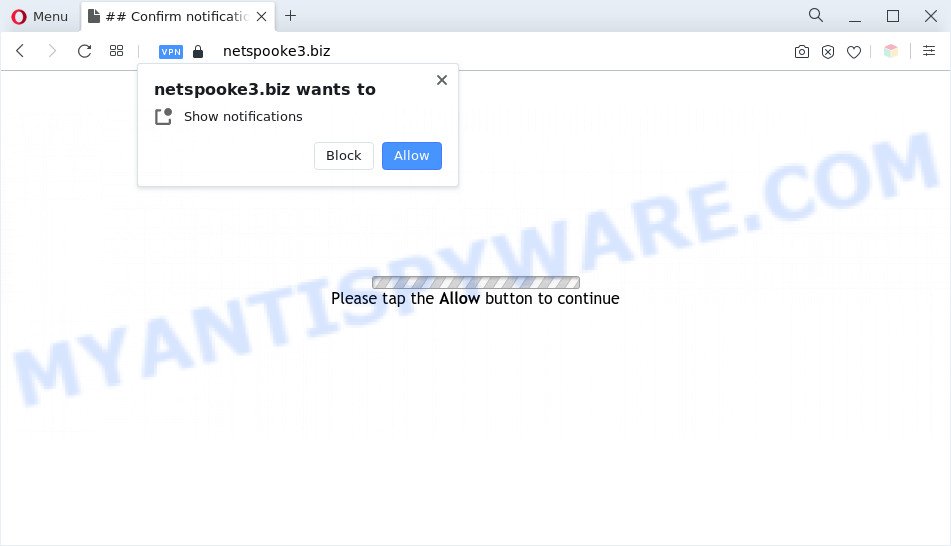
If you press the ‘Allow’, then your browser will be configured to display popup adverts in the right bottom corner of the desktop. The browser notification spam will promote ‘free’ online games, free gifts scams, suspicious web browser extensions, adult web pages, and fake software as shown on the image below.

In order to remove Netspooke3.biz push notifications open the browser’s settings and follow the Netspooke3.biz removal steps below. Once you delete notifications subscription, the Netspooke3.biz pop-ups advertisements will no longer display on your screen.
Threat Summary
| Name | Netspooke3.biz pop up |
| Type | push notifications ads, pop-up advertisements, pop up virus, pop ups |
| Distribution | suspicious pop up advertisements, PUPs, social engineering attack, adwares |
| Symptoms |
|
| Removal | Netspooke3.biz removal guide |
Where the Netspooke3.biz pop-ups comes from
Computer security professionals have determined that users are redirected to Netspooke3.biz by adware software or from misleading advertisements. Adware’s basic purpose is to present advertisements. These advertisements are often presented as in-text links, unclosable windows or different offers and deals. Clicks on the advertisements produce a monetary payoff for the software developers. Adware can work like Spyware, since it sends personal information such as searches and trends to advertisers.
Adware software spreads with a simple but quite effective way. It’s integrated into the installation package of various free applications. Thus on the process of setup, it will be installed onto your personal computer and/or web-browser. In order to avoid adware, you just need to follow a few simple rules: carefully read the Terms of Use and the license, choose only a Manual, Custom or Advanced installation method, which enables you to make sure that the program you want to install, thereby protect your personal computer from adware.
You probably want to know how to delete adware as well as get rid of Netspooke3.biz pop-ups. In the few simple steps below we will tell you about how to solve your problems.
How to remove Netspooke3.biz popups from Chrome, Firefox, IE, Edge
We are presenting various methods to remove Netspooke3.biz ads from the Internet Explorer, Chrome, Firefox and Microsoft Edge using only internal Windows functions. Most of adware and PUPs can be uninstalled through these processes. If these steps does not help to delete Netspooke3.biz pop-ups, then it is better to run a free malicious software removal utilities linked below.
To remove Netspooke3.biz pop ups, use the steps below:
- Manual Netspooke3.biz pop up ads removal
- Automatic Removal of Netspooke3.biz pop-up advertisements
- Run AdBlocker to block Netspooke3.biz and stay safe online
- Finish words
Manual Netspooke3.biz pop up ads removal
This part of the post is a step-by-step instructions that will show you how to remove Netspooke3.biz popup ads manually. You just need to carefully complete each step. In this case, you do not need to install any additional software.
Remove recently installed PUPs
The process of adware removal is generally the same across all versions of Windows OS from 10 to XP. To start with, it’s necessary to check the list of installed programs on your PC and uninstall all unused, unknown and suspicious software.
- If you are using Windows 8, 8.1 or 10 then press Windows button, next click Search. Type “Control panel”and press Enter.
- If you are using Windows XP, Vista, 7, then click “Start” button and click “Control Panel”.
- It will show the Windows Control Panel.
- Further, click “Uninstall a program” under Programs category.
- It will show a list of all software installed on the PC system.
- Scroll through the all list, and delete dubious and unknown apps. To quickly find the latest installed applications, we recommend sort programs by date.
See more details in the video guidance below.
Remove Netspooke3.biz notifications from internet browsers
If you’ve allowed the Netspooke3.biz site to send browser notification spam to your internet browser, then we will need to delete these permissions. Depending on browser, you can complete the steps below to delete the Netspooke3.biz permissions to send spam notifications.
|
|
|
|
|
|
Remove Netspooke3.biz from Mozilla Firefox by resetting web-browser settings
If Mozilla Firefox settings are hijacked by the adware software, your internet browser shows undesired pop up ads, then ‘Reset Mozilla Firefox’ could solve these problems. However, your saved bookmarks and passwords will not be lost. This will not affect your history, passwords, bookmarks, and other saved data.
Click the Menu button (looks like three horizontal lines), and click the blue Help icon located at the bottom of the drop down menu as displayed in the figure below.

A small menu will appear, press the “Troubleshooting Information”. On this page, click “Refresh Firefox” button as on the image below.

Follow the onscreen procedure to restore your Firefox web-browser settings to their original settings.
Remove Netspooke3.biz pop-up ads from Google Chrome
Reset Chrome settings will help you to completely reset your web-browser. The result of activating this function will bring Google Chrome settings back to its default values. This can remove Netspooke3.biz pop ups and disable malicious extensions. Your saved bookmarks, form auto-fill information and passwords won’t be cleared or changed.

- First, start the Chrome and click the Menu icon (icon in the form of three dots).
- It will open the Google Chrome main menu. Select More Tools, then click Extensions.
- You will see the list of installed add-ons. If the list has the plugin labeled with “Installed by enterprise policy” or “Installed by your administrator”, then complete the following guide: Remove Chrome extensions installed by enterprise policy.
- Now open the Google Chrome menu once again, click the “Settings” menu.
- Next, press “Advanced” link, which located at the bottom of the Settings page.
- On the bottom of the “Advanced settings” page, press the “Reset settings to their original defaults” button.
- The Chrome will open the reset settings dialog box as shown on the image above.
- Confirm the web browser’s reset by clicking on the “Reset” button.
- To learn more, read the blog post How to reset Chrome settings to default.
Remove Netspooke3.biz popups from Microsoft Internet Explorer
The Internet Explorer reset is great if your internet browser is hijacked or you have unwanted add-ons or toolbars on your internet browser, that installed by an malicious software.
First, run the IE, then click ‘gear’ icon ![]() . It will display the Tools drop-down menu on the right part of the internet browser, then press the “Internet Options” like the one below.
. It will display the Tools drop-down menu on the right part of the internet browser, then press the “Internet Options” like the one below.

In the “Internet Options” screen, select the “Advanced” tab, then click the “Reset” button. The IE will open the “Reset Internet Explorer settings” prompt. Further, click the “Delete personal settings” check box to select it. Next, press the “Reset” button as shown below.

When the task is complete, click “Close” button. Close the IE and restart your PC for the changes to take effect. This step will help you to restore your web browser’s new tab, home page and default search engine to default state.
Automatic Removal of Netspooke3.biz pop-up advertisements
We have compiled some of the best adware removing tools that can be used to search for and remove Netspooke3.biz ads , undesired internet browser add-ons and PUPs.
How to remove Netspooke3.biz advertisements with Zemana
Zemana Anti-Malware (ZAM) is a malware removal utility designed for MS Windows. This utility will allow you remove Netspooke3.biz ads, various types of malware (including browser hijackers and PUPs) from your machine. It has simple and user friendly interface. While the Zemana does its job, your computer will run smoothly.
Visit the following page to download the latest version of Zemana AntiMalware (ZAM) for Windows. Save it directly to your MS Windows Desktop.
165497 downloads
Author: Zemana Ltd
Category: Security tools
Update: July 16, 2019
When downloading is finished, start it and follow the prompts. Once installed, the Zemana will try to update itself and when this procedure is finished, click the “Scan” button for checking your machine for the adware that cause popups.

Depending on your machine, the scan can take anywhere from a few minutes to close to an hour. All found threats will be marked. You can delete them all by simply press “Next” button.

The Zemana will remove adware responsible for Netspooke3.biz popups.
Use HitmanPro to remove Netspooke3.biz ads
Hitman Pro is a free portable program that scans your PC for adware software that causes Netspooke3.biz pop up advertisements in your browser, PUPs and browser hijackers and helps delete them easily. Moreover, it’ll also help you remove any malicious internet browser extensions and add-ons.
Click the following link to download the latest version of Hitman Pro for Windows. Save it on your Desktop.
When the download is complete, open the folder in which you saved it and double-click the Hitman Pro icon. It will run the Hitman Pro tool. If the User Account Control prompt will ask you want to open the program, click Yes button to continue.

Next, press “Next” to start checking your personal computer for the adware related to the Netspooke3.biz pop up advertisements. A system scan may take anywhere from 5 to 30 minutes, depending on your computer. During the scan HitmanPro will look for threats exist on your system.

When HitmanPro is done scanning your machine, HitmanPro will prepare a list of unwanted programs and adware like below.

Review the scan results and then press “Next” button. It will display a dialog box, click the “Activate free license” button. The HitmanPro will get rid of adware that causes multiple undesired pop-ups and move the selected items to the program’s quarantine. When the cleaning process is finished, the utility may ask you to restart your computer.
Run MalwareBytes Anti Malware to remove Netspooke3.biz pop ups
If you are having problems with Netspooke3.biz pop-up advertisements removal, then check out MalwareBytes Anti Malware. This is a utility that can help clean up your machine and improve your speeds for free. Find out more below.

- Please go to the following link to download the latest version of MalwareBytes AntiMalware for MS Windows. Save it to your Desktop so that you can access the file easily.
Malwarebytes Anti-malware
327716 downloads
Author: Malwarebytes
Category: Security tools
Update: April 15, 2020
- At the download page, click on the Download button. Your web-browser will show the “Save as” prompt. Please save it onto your Windows desktop.
- When the download is finished, please close all software and open windows on your personal computer. Double-click on the icon that’s named MBSetup.
- This will launch the Setup wizard of MalwareBytes Anti-Malware (MBAM) onto your machine. Follow the prompts and don’t make any changes to default settings.
- When the Setup wizard has finished installing, the MalwareBytes will run and open the main window.
- Further, click the “Scan” button to begin checking your computer for the adware which cause undesired Netspooke3.biz advertisements. A system scan may take anywhere from 5 to 30 minutes, depending on your system. While the MalwareBytes Anti Malware tool is checking, you can see how many objects it has identified as being affected by malicious software.
- After MalwareBytes AntiMalware (MBAM) has finished scanning, MalwareBytes Free will show you the results.
- All found threats will be marked. You can delete them all by simply click the “Quarantine” button. After finished, you may be prompted to restart the machine.
- Close the Anti Malware and continue with the next step.
Video instruction, which reveals in detail the steps above.
Run AdBlocker to block Netspooke3.biz and stay safe online
It’s also critical to protect your browsers from malicious webpages and advertisements by using an ad-blocker application such as AdGuard. Security experts says that it will greatly reduce the risk of malware, and potentially save lots of money. Additionally, the AdGuard can also protect your privacy by blocking almost all trackers.
Download AdGuard by clicking on the link below. Save it to your Desktop so that you can access the file easily.
27034 downloads
Version: 6.4
Author: © Adguard
Category: Security tools
Update: November 15, 2018
Once the download is done, double-click the downloaded file to run it. The “Setup Wizard” window will show up on the computer screen such as the one below.

Follow the prompts. AdGuard will then be installed and an icon will be placed on your desktop. A window will show up asking you to confirm that you want to see a quick instructions as shown on the screen below.

Press “Skip” button to close the window and use the default settings, or click “Get Started” to see an quick guidance that will allow you get to know AdGuard better.
Each time, when you start your PC system, AdGuard will start automatically and stop undesired advertisements, block Netspooke3.biz, as well as other harmful or misleading web pages. For an overview of all the features of the program, or to change its settings you can simply double-click on the AdGuard icon, that can be found on your desktop.
Finish words
Now your personal computer should be clean of the adware related to the Netspooke3.biz pop ups. We suggest that you keep AdGuard (to help you block unwanted pop-up advertisements and annoying malicious web-sites) and Zemana Anti Malware (to periodically scan your PC for new malware, hijackers and adware). Make sure that you have all the Critical Updates recommended for MS Windows operating system. Without regular updates you WILL NOT be protected when new hijackers, harmful software and adware software are released.
If you are still having problems while trying to remove Netspooke3.biz pop-up ads from your browser, then ask for help here.


















