Netspooke2.biz pop up is a browser-based scam that is designed to fool you to accept spam notifications via the internet browser. It displays the message ‘Click Allow to’ (watch a video, connect to the Internet, access the content of the web site, download a file, enable Flash Player), asking you to subscribe to notifications.
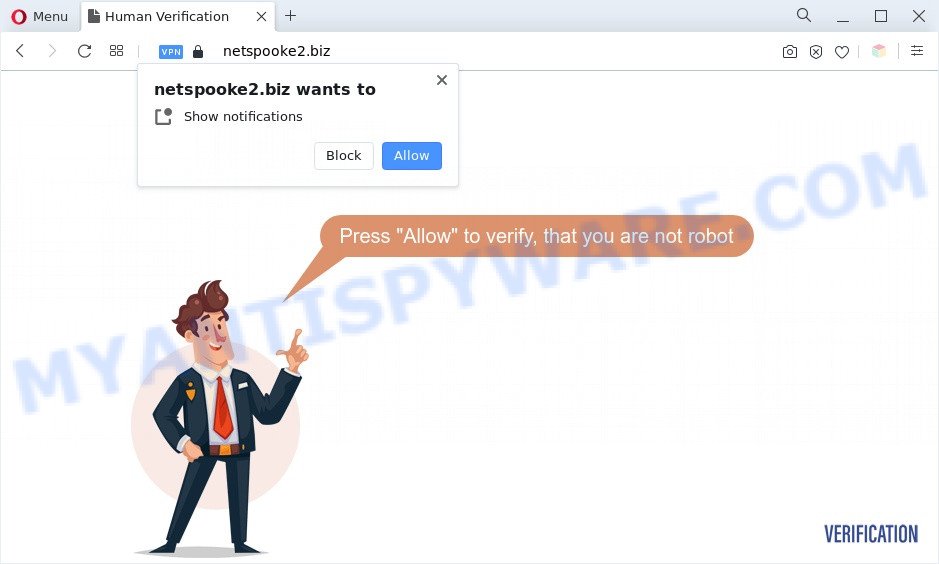
Once enabled, the Netspooke2.biz push notifications will start popping up in the lower right corner of your screen randomly and spam the user with annoying adverts. The spam notifications will promote ‘free’ online games, free gifts scams, suspicious web-browser extensions, adult web-sites, and fake downloads as displayed on the image below.

In order to unsubscribe from Netspooke2.biz spam notifications open your web-browser’s settings and perform the Netspooke2.biz removal steps below. Once you delete Netspooke2.biz subscription, the spam notifications will no longer appear on the screen.
Threat Summary
| Name | Netspooke2.biz pop-up |
| Type | spam notifications ads, pop-up advertisements, pop up virus, popups |
| Distribution | malicious popup ads, social engineering attack, potentially unwanted apps, adwares |
| Symptoms |
|
| Removal | Netspooke2.biz removal guide |
Where the Netspooke2.biz pop-ups comes from
Some research has shown that users can be redirected to Netspooke2.biz from suspicious ads or by potentially unwanted software and adware. Adware is a part of malware. It is created to bombard you with unsolicited advertisements and pop up windows that could potentially be dangerous for your computer. If you get adware on your machine, it can alter web-browser settings and install malicious browser extensions.
The most popular method to get adware is free software setup file. Most commonly, a user have a chance to disable all bundled internet browser extensions, but certain installers are developed to confuse the average users, in order to trick them into installing potentially unwanted software and adware software. Anyway, easier to prevent adware software rather than clean up your computer after one. So, keep your browser updated (turn on automatic updates), use good antivirus applications, double check free programs before you start it (do a google search, scan a downloaded file with VirusTotal), avoid misleading and unknown web sites.
Below we are discussing the ways which are very useful in uninstalling adware. The steps will also allow you to remove Netspooke2.biz pop up advertisements from your internet browser for free.
How to remove Netspooke2.biz pop up ads (removal instructions)
If you have constant pop-ups or undesired ads, slow personal computer, freezing system issues, you are in need of adware removal assistance. The steps below will guide you forward to get Netspooke2.biz popups removed and will allow you get your computer operating at peak capacity again.
To remove Netspooke2.biz pop ups, perform the steps below:
- How to delete Netspooke2.biz pop-up advertisements without any software
- Automatic Removal of Netspooke2.biz advertisements
- Use AdBlocker to stop Netspooke2.biz advertisements and stay safe online
- Finish words
How to delete Netspooke2.biz pop-up advertisements without any software
This part of the blog post is a step-by-step instructions that will help you to remove Netspooke2.biz popup advertisements manually. You just need to carefully complete each step. In this case, you do not need to install any additional applications.
Uninstall PUPs using Microsoft Windows Control Panel
First, go to Windows Control Panel and delete suspicious apps, all programs you do not remember installing. It’s important to pay the most attention to apps you installed just before Netspooke2.biz popup advertisements appeared on your web browser. If you don’t know what a program does, look for the answer on the Internet.
- If you are using Windows 8, 8.1 or 10 then press Windows button, next click Search. Type “Control panel”and press Enter.
- If you are using Windows XP, Vista, 7, then click “Start” button and press “Control Panel”.
- It will open the Windows Control Panel.
- Further, press “Uninstall a program” under Programs category.
- It will open a list of all programs installed on the computer.
- Scroll through the all list, and remove questionable and unknown apps. To quickly find the latest installed programs, we recommend sort apps by date.
See more details in the video guidance below.
Remove Netspooke2.biz notifications from web-browsers
if you became a victim of scammers and clicked on the “Allow” button, then your browser was configured to show unwanted advertisements. To remove the advertisements, you need to remove the notification permission that you gave the Netspooke2.biz web-site to send browser notification spam.
|
|
|
|
|
|
Remove Netspooke2.biz ads from Internet Explorer
If you find that Internet Explorer web-browser settings such as newtab page, search engine and start page had been replaced by adware that causes Netspooke2.biz popup advertisements in your internet browser, then you may restore your settings, via the reset web-browser procedure.
First, open the Internet Explorer. Next, click the button in the form of gear (![]() ). It will show the Tools drop-down menu, press the “Internet Options” as shown on the screen below.
). It will show the Tools drop-down menu, press the “Internet Options” as shown on the screen below.

In the “Internet Options” window click on the Advanced tab, then click the Reset button. The Internet Explorer will open the “Reset Internet Explorer settings” window as displayed in the following example. Select the “Delete personal settings” check box, then click “Reset” button.

You will now need to restart your computer for the changes to take effect.
Remove Netspooke2.biz advertisements from Google Chrome
Reset Chrome settings to delete Netspooke2.biz pop-ups. If you’re still experiencing issues with Netspooke2.biz pop-ups removal, you need to reset Chrome browser to its original settings. This step needs to be performed only if adware software has not been removed by the previous steps.

- First, run the Google Chrome and press the Menu icon (icon in the form of three dots).
- It will display the Google Chrome main menu. Select More Tools, then click Extensions.
- You will see the list of installed extensions. If the list has the extension labeled with “Installed by enterprise policy” or “Installed by your administrator”, then complete the following steps: Remove Chrome extensions installed by enterprise policy.
- Now open the Google Chrome menu once again, click the “Settings” menu.
- Next, press “Advanced” link, which located at the bottom of the Settings page.
- On the bottom of the “Advanced settings” page, click the “Reset settings to their original defaults” button.
- The Google Chrome will display the reset settings prompt as on the image above.
- Confirm the browser’s reset by clicking on the “Reset” button.
- To learn more, read the post How to reset Google Chrome settings to default.
Get rid of Netspooke2.biz popup ads from Firefox
Resetting your Firefox is first troubleshooting step for any issues with your web-browser program, including the redirect to Netspooke2.biz webpage. However, your saved passwords and bookmarks will not be changed, deleted or cleared.
First, open the Firefox and click ![]() button. It will display the drop-down menu on the right-part of the web-browser. Further, click the Help button (
button. It will display the drop-down menu on the right-part of the web-browser. Further, click the Help button (![]() ) as shown below.
) as shown below.

In the Help menu, select the “Troubleshooting Information” option. Another way to open the “Troubleshooting Information” screen – type “about:support” in the web-browser adress bar and press Enter. It will open the “Troubleshooting Information” page as displayed below. In the upper-right corner of this screen, click the “Refresh Firefox” button.

It will show the confirmation dialog box. Further, press the “Refresh Firefox” button. The Mozilla Firefox will start a task to fix your problems that caused by the Netspooke2.biz adware. Once, it’s done, press the “Finish” button.
Automatic Removal of Netspooke2.biz advertisements
If you are not expert at computer technology, then all your attempts to remove Netspooke2.biz pop up ads by completing the manual steps above might result in failure. To find and remove all of the adware related files and registry entries that keep this adware on your computer, run free anti-malware software like Zemana Anti-Malware, MalwareBytes and HitmanPro from our list below.
Delete Netspooke2.biz ads with Zemana Anti Malware (ZAM)
Zemana Anti-Malware is an amazing utility to get rid of Netspooke2.biz pop ups from the Internet Explorer, Mozilla Firefox, Chrome and Microsoft Edge. It also removes malicious software and adware software from your PC. It improves your system’s performance by uninstalling potentially unwanted apps.
Zemana Free can be downloaded from the following link. Save it directly to your Windows Desktop.
165053 downloads
Author: Zemana Ltd
Category: Security tools
Update: July 16, 2019
After the downloading process is done, close all applications and windows on your machine. Double-click the install file called Zemana.AntiMalware.Setup. If the “User Account Control” prompt pops up as on the image below, click the “Yes” button.

It will open the “Setup wizard” that will help you install Zemana Free on your computer. Follow the prompts and don’t make any changes to default settings.

Once install is complete successfully, Zemana will automatically start and you can see its main screen as displayed below.

Now press the “Scan” button to perform a system scan with this tool for the adware software that causes Netspooke2.biz pop up ads. A scan can take anywhere from 10 to 30 minutes, depending on the number of files on your personal computer and the speed of your personal computer. During the scan Zemana Anti-Malware will locate threats exist on your PC.

After the system scan is finished, you’ll be displayed the list of all found items on your system. Make sure to check mark the items that are unsafe and then click “Next” button. The Zemana will remove adware that cause unwanted Netspooke2.biz pop-up ads and move the selected items to the program’s quarantine. Once disinfection is finished, you may be prompted to reboot the computer.
Remove Netspooke2.biz pop-ups and malicious extensions with Hitman Pro
HitmanPro is a free removal tool. It removes potentially unwanted programs, adware software, browser hijackers and unwanted internet browser extensions. It’ll identify and delete adware software related to the Netspooke2.biz advertisements. HitmanPro uses very small computer resources and is a portable program. Moreover, HitmanPro does add another layer of malware protection.
HitmanPro can be downloaded from the following link. Save it on your Microsoft Windows desktop or in any other place.
When the downloading process is done, open the directory in which you saved it. You will see an icon like below.

Double click the HitmanPro desktop icon. When the utility is started, you will see a screen like below.

Further, click “Next” button to begin checking your system for the adware related to the Netspooke2.biz popup ads. A scan may take anywhere from 10 to 30 minutes, depending on the count of files on your PC and the speed of your personal computer. After that process is done, it will open the Scan Results as displayed in the figure below.

Review the scan results and then click “Next” button. It will open a dialog box, click the “Activate free license” button.
Get rid of Netspooke2.biz pop-up advertisements with MalwareBytes Free
If you are having problems with Netspooke2.biz advertisements removal, then check out MalwareBytes Free. This is a utility that can help clean up your computer and improve your speeds for free. Find out more below.

First, please go to the link below, then click the ‘Download’ button in order to download the latest version of MalwareBytes Free.
327278 downloads
Author: Malwarebytes
Category: Security tools
Update: April 15, 2020
After the download is finished, run it and follow the prompts. Once installed, the MalwareBytes Free will try to update itself and when this task is finished, click the “Scan” button to perform a system scan with this utility for the adware which cause unwanted Netspooke2.biz pop up ads. While the MalwareBytes AntiMalware (MBAM) application is scanning, you can see count of objects it has identified as threat. Review the report and then click “Quarantine” button.
The MalwareBytes is a free program that you can use to delete all detected folders, files, services, registry entries and so on. To learn more about this malware removal tool, we recommend you to read and follow the guidance or the video guide below.
Use AdBlocker to stop Netspooke2.biz advertisements and stay safe online
Run ad-blocker program like AdGuard in order to stop ads, malvertisements, pop-ups and online trackers, avoid having to install malicious and adware browser plug-ins and add-ons which affect your computer performance and impact your machine security. Surf the Web anonymously and stay safe online!
- Visit the following page to download the latest version of AdGuard for Microsoft Windows. Save it on your Microsoft Windows desktop or in any other place.
Adguard download
26903 downloads
Version: 6.4
Author: © Adguard
Category: Security tools
Update: November 15, 2018
- After downloading is done, start the downloaded file. You will see the “Setup Wizard” program window. Follow the prompts.
- Once the installation is finished, click “Skip” to close the installation application and use the default settings, or click “Get Started” to see an quick tutorial which will allow you get to know AdGuard better.
- In most cases, the default settings are enough and you don’t need to change anything. Each time, when you start your PC, AdGuard will launch automatically and stop undesired ads, block Netspooke2.biz, as well as other harmful or misleading webpages. For an overview of all the features of the program, or to change its settings you can simply double-click on the icon called AdGuard, which is located on your desktop.
Finish words
Now your personal computer should be clean of the adware software that cause unwanted Netspooke2.biz ads. We suggest that you keep Zemana (to periodically scan your personal computer for new adwares and other malware) and AdGuard (to help you stop unwanted pop up ads and harmful webpages). Moreover, to prevent any adware software, please stay clear of unknown and third party software, make sure that your antivirus program, turn on the option to locate PUPs.
If you need more help with Netspooke2.biz advertisements related issues, go to here.




















