1shownews.com pop-ups are a social engineering attack which forces users into subscribing to spam notifications. This web-page shows the ‘Show notifications’ prompt claims that clicking ‘Allow’ will let you enable Flash Player, download a file, access the content of the web-page, watch a video, connect to the Internet, and so on.
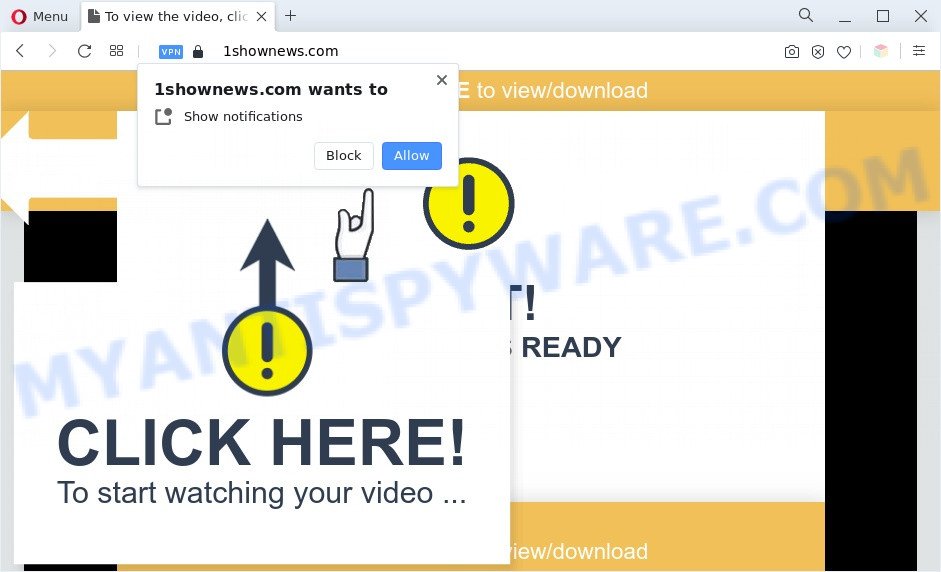
If you click the ‘Allow’ button, then you will start seeing unwanted ads in form of pop ups on the screen. The devs behind 1shownews.com use these push notifications to bypass pop up blocker and therefore show lots of unwanted ads. These ads are used to promote dubious web browser addons, fake prizes scams, fake software, and adult web-sites.

In order to delete 1shownews.com push notifications open the browser’s settings and follow the 1shownews.com removal guide below. Once you delete 1shownews.com subscription, the browser notification spam will no longer show on the desktop.
Threat Summary
| Name | 1shownews.com pop-up |
| Type | push notifications ads, pop up advertisements, pop-up virus, pop ups |
| Distribution | social engineering attack, PUPs, adware softwares, malicious popup ads |
| Symptoms |
|
| Removal | 1shownews.com removal guide |
How does your personal computer get infected with 1shownews.com pop-ups
Some research has shown that users can be redirected to 1shownews.com from misleading ads or by PUPs and adware. Adware is a part of malware. When adware software gets inside your machine, it might carry out various malicious tasks. Some of the more common acts on computers include: adware can display numerous pop-up windows and/or annoying commercials;adware software can redirect your web browser to misleading web sites; adware can slow down your machine; adware can alter web-browser settings.
Most of unwanted advertisements and popups come from internet browser toolbars and/or extensions, BHOs (browser helper objects) and third-party apps. In most cases, these items claim itself as programs that improve your experience on the World Wide Web by providing a fast and interactive startpage or a search provider that does not track you. Remember, how to avoid the unwanted software. Be cautious, start only reputable programs which download from reputable sources. NEVER install any unknown and suspicious software.
You should remove adware software ASAP. Here, in this blog post below, you can found the best possible guidance on How to get rid of adware software and 1shownews.com popups from your PC for free.
How to remove 1shownews.com pop-ups (removal instructions)
According to cyber security specialists, 1shownews.com advertisements removal can be complete manually and/or automatically. These utilities that are listed below will allow you remove adware, harmful internet browser plugins, malware and potentially unwanted applications . However, if you’re not willing to install other applications to remove 1shownews.com advertisements, then use following steps to revert back your PC system settings to their previous states.
To remove 1shownews.com pop ups, follow the steps below:
- Manual 1shownews.com pop-up ads removal
- Automatic Removal of 1shownews.com pop ups
- Run AdBlocker to stop 1shownews.com advertisements and stay safe online
- Finish words
Manual 1shownews.com pop-up ads removal
In this section of the article, we have posted the steps that will help to remove 1shownews.com pop up ads manually. Although compared to removal tools, this solution loses in time, but you don’t need to install anything on your system. It will be enough for you to follow the detailed guidance with pictures. We tried to describe each step in detail, but if you realized that you might not be able to figure it out, or simply do not want to change the MS Windows and web browser settings, then it’s better for you to run utilities from trusted developers, which are listed below.
Removing the 1shownews.com, check the list of installed apps first
The main cause of 1shownews.com pop ups could be PUPs, adware or other unwanted applications that you may have accidentally installed on the personal computer. You need to identify and uninstall all questionable applications.
- If you are using Windows 8, 8.1 or 10 then press Windows button, next press Search. Type “Control panel”and press Enter.
- If you are using Windows XP, Vista, 7, then click “Start” button and click “Control Panel”.
- It will open the Windows Control Panel.
- Further, press “Uninstall a program” under Programs category.
- It will display a list of all applications installed on the PC.
- Scroll through the all list, and remove questionable and unknown apps. To quickly find the latest installed apps, we recommend sort applications by date.
See more details in the video tutorial below.
Remove 1shownews.com notifications from browsers
If you’re in situation where you don’t want to see browser notification spam from the 1shownews.com website. In this case, you can turn off web notifications for your web-browser in Microsoft Windows/Apple Mac/Android. Find your web browser in the list below, follow steps to remove web-browser permissions to show push notifications.
|
|
|
|
|
|
Remove 1shownews.com pop-up ads from Chrome
In this step we are going to show you how to reset Chrome settings. potentially unwanted programs like the adware can make changes to your web-browser settings, add toolbars and undesired addons. By resetting Chrome settings you will get rid of 1shownews.com pop-up advertisements and reset unwanted changes caused by adware software. When using the reset feature, your personal information such as passwords, bookmarks, browsing history and web form auto-fill data will be saved.
First launch the Chrome. Next, click the button in the form of three horizontal dots (![]() ).
).
It will show the Chrome menu. Select More Tools, then press Extensions. Carefully browse through the list of installed extensions. If the list has the addon signed with “Installed by enterprise policy” or “Installed by your administrator”, then complete the following instructions: Remove Chrome extensions installed by enterprise policy.
Open the Google Chrome menu once again. Further, click the option named “Settings”.

The browser will display the settings screen. Another solution to open the Google Chrome’s settings – type chrome://settings in the browser adress bar and press Enter
Scroll down to the bottom of the page and click the “Advanced” link. Now scroll down until the “Reset” section is visible, as displayed below and click the “Reset settings to their original defaults” button.

The Google Chrome will display the confirmation dialog box as shown below.

You need to confirm your action, click the “Reset” button. The browser will launch the task of cleaning. After it is finished, the internet browser’s settings including newtab, search provider and homepage back to the values that have been when the Chrome was first installed on your computer.
Delete 1shownews.com pop ups from Mozilla Firefox
If the Firefox browser program is hijacked, then resetting its settings can help. The Reset feature is available on all modern version of Mozilla Firefox. A reset can fix many issues by restoring Mozilla Firefox settings like startpage, newtab page and search engine by default to their default state. However, your themes, bookmarks, history, passwords, and web form auto-fill information will not be deleted.
Launch the Mozilla Firefox and click the menu button (it looks like three stacked lines) at the top right of the internet browser screen. Next, click the question-mark icon at the bottom of the drop-down menu. It will open the slide-out menu.

Select the “Troubleshooting information”. If you’re unable to access the Help menu, then type “about:support” in your address bar and press Enter. It bring up the “Troubleshooting Information” page as displayed on the screen below.

Click the “Refresh Firefox” button at the top right of the Troubleshooting Information page. Select “Refresh Firefox” in the confirmation prompt. The Firefox will start a process to fix your problems that caused by the 1shownews.com adware. When, it’s finished, click the “Finish” button.
Remove 1shownews.com advertisements from IE
In order to recover all web-browser newtab, start page and search engine by default you need to reset the Internet Explorer to the state, which was when the MS Windows was installed on your machine.
First, start the IE, then press ‘gear’ icon ![]() . It will open the Tools drop-down menu on the right part of the web-browser, then click the “Internet Options” as displayed below.
. It will open the Tools drop-down menu on the right part of the web-browser, then click the “Internet Options” as displayed below.

In the “Internet Options” screen, select the “Advanced” tab, then click the “Reset” button. The Internet Explorer will show the “Reset Internet Explorer settings” dialog box. Further, press the “Delete personal settings” check box to select it. Next, press the “Reset” button such as the one below.

When the process is finished, click “Close” button. Close the Internet Explorer and restart your computer for the changes to take effect. This step will help you to restore your browser’s default search provider, new tab page and homepage to default state.
Automatic Removal of 1shownews.com pop ups
It’s very difficult for classic antivirus to detect adware and other kinds of PUPs. We advise you run a free anti-adware such as Zemana, MalwareBytes Free and Hitman Pro from our list below. These tools will allow you scan and remove trojans, malware, spyware, keyloggers, bothersome and malicious adware from an infected computer.
How to remove 1shownews.com pop up advertisements with Zemana Anti-Malware
Zemana Free highly recommended, because it can scan for security threats such adware software and malware that most ‘classic’ antivirus apps fail to pick up on. Moreover, if you have any 1shownews.com popups removal problems which cannot be fixed by this tool automatically, then Zemana Free provides 24X7 online assistance from the highly experienced support staff.
Now you can setup and use Zemana Anti Malware (ZAM) to remove 1shownews.com pop ups from your internet browser by following the steps below:
Please go to the following link to download Zemana AntiMalware install package named Zemana.AntiMalware.Setup on your personal computer. Save it on your Desktop.
165536 downloads
Author: Zemana Ltd
Category: Security tools
Update: July 16, 2019
Launch the setup file after it has been downloaded successfully and then follow the prompts to install this tool on your PC.

During setup you can change certain settings, but we advise you don’t make any changes to default settings.
When installation is finished, this malicious software removal tool will automatically launch and update itself. You will see its main window as shown on the screen below.

Now press the “Scan” button for scanning your computer for the adware that causes multiple undesired popups. This process can take quite a while, so please be patient. When a malicious software, adware or PUPs are detected, the count of the security threats will change accordingly.

When Zemana is done scanning your system, a list of all threats found is prepared. Make sure to check mark the items that are unsafe and then click “Next” button.

The Zemana Anti-Malware (ZAM) will delete adware software that causes undesired 1shownews.com pop-up advertisements and move the selected items to the Quarantine. Once finished, you may be prompted to restart your computer to make the change take effect.
Get rid of 1shownews.com pop up ads and harmful extensions with HitmanPro
Hitman Pro is a completely free (30 day trial) tool. You don’t need expensive methods to delete adware related to the 1shownews.com popup advertisements and other shady software. Hitman Pro will remove all the unwanted apps like adware and hijacker infections for free.

- Hitman Pro can be downloaded from the following link. Save it to your Desktop so that you can access the file easily.
- After downloading is finished, double click the HitmanPro icon. Once this utility is started, click “Next” button . HitmanPro tool will start scanning the whole system to find out adware that causes multiple intrusive pop-ups. Depending on your machine, the scan can take anywhere from a few minutes to close to an hour. While the Hitman Pro utility is checking, you can see how many objects it has identified as being infected by malicious software.
- When HitmanPro has completed scanning your computer, the results are displayed in the scan report. Next, you need to click “Next” button. Now press the “Activate free license” button to start the free 30 days trial to delete all malicious software found.
Remove 1shownews.com popup advertisements with MalwareBytes
Get rid of 1shownews.com pop up ads manually is difficult and often the adware is not completely removed. Therefore, we recommend you to run the MalwareBytes that are fully clean your personal computer. Moreover, this free program will help you to remove malware, potentially unwanted software, toolbars and hijackers that your PC can be infected too.

- First, visit the following page, then press the ‘Download’ button in order to download the latest version of MalwareBytes Anti Malware.
Malwarebytes Anti-malware
327764 downloads
Author: Malwarebytes
Category: Security tools
Update: April 15, 2020
- When downloading is complete, close all applications and windows on your system. Open a folder in which you saved it. Double-click on the icon that’s named MBsetup.
- Choose “Personal computer” option and click Install button. Follow the prompts.
- Once install is done, click the “Scan” button to start checking your personal computer for the adware responsible for 1shownews.com popups. This procedure can take some time, so please be patient. While the tool is checking, you may see how many objects and files has already scanned.
- Once MalwareBytes Anti Malware (MBAM) completes the scan, MalwareBytes Anti-Malware (MBAM) will open a screen which contains a list of malware that has been detected. Review the report and then click “Quarantine”. When disinfection is finished, you can be prompted to restart your computer.
The following video offers a instructions on how to remove hijackers, adware and other malware with MalwareBytes.
Run AdBlocker to stop 1shownews.com advertisements and stay safe online
Enabling an ad blocking program such as AdGuard is an effective way to alleviate the risks. Additionally, ad blocker applications will also protect you from harmful advertisements and webpages, and, of course, stop redirection chain to 1shownews.com and similar webpages.
- Download AdGuard on your system by clicking on the link below.
Adguard download
27048 downloads
Version: 6.4
Author: © Adguard
Category: Security tools
Update: November 15, 2018
- After the downloading process is complete, start the downloaded file. You will see the “Setup Wizard” program window. Follow the prompts.
- Once the installation is finished, click “Skip” to close the installation program and use the default settings, or press “Get Started” to see an quick tutorial that will allow you get to know AdGuard better.
- In most cases, the default settings are enough and you do not need to change anything. Each time, when you start your machine, AdGuard will start automatically and stop unwanted advertisements, block 1shownews.com, as well as other malicious or misleading web sites. For an overview of all the features of the program, or to change its settings you can simply double-click on the icon named AdGuard, which is located on your desktop.
Finish words
Now your computer should be free of the adware that causes 1shownews.com popup ads. We suggest that you keep AdGuard (to help you block unwanted ads and annoying malicious webpages) and Zemana AntiMalware (to periodically scan your machine for new malware, browser hijackers and adware). Make sure that you have all the Critical Updates recommended for Windows OS. Without regular updates you WILL NOT be protected when new browser hijackers, harmful software and adware are released.
If you are still having problems while trying to remove 1shownews.com ads from your browser, then ask for help here.



















