Tomki.pro pop up is a browser-based scam that is designed to trick users into signing up for its browser notification spam so that it can send unwanted adverts directly to the desktop. It will deliver the message stating that you should click ‘Allow’ in order to connect to the Internet, access the content of the web-site, enable Flash Player, download a file, watch a video, and so on.
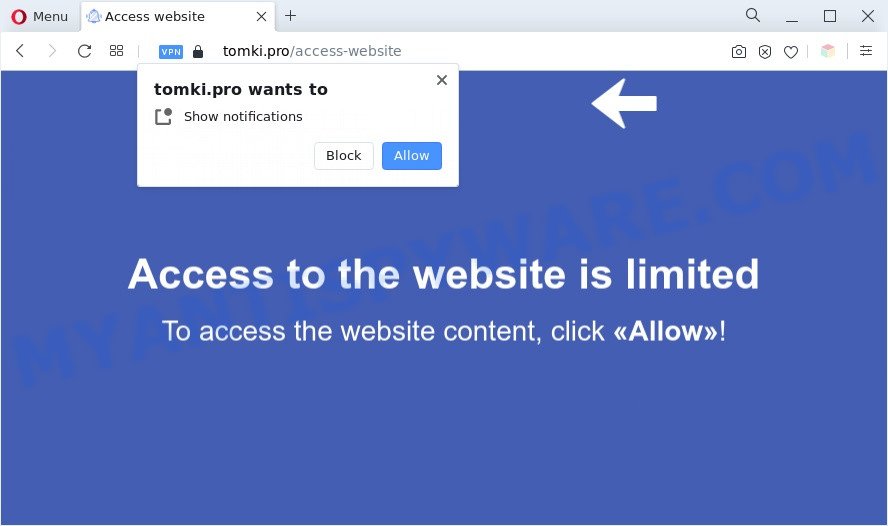
If click on the ‘Allow’, the Tomki.pro website gets your permission to send browser notification spam in form of pop-up adverts in the right bottom corner of your screen. The devs behind Tomki.pro use these push notifications to bypass popup blocker and therefore display lots of unwanted adverts. These advertisements are used to promote dubious web browser plugins, fake prizes scams, fake downloads, and adult websites.

The best method to unsubscribe from Tomki.pro spam notifications open your web browser’s settings and complete the Tomki.pro removal instructions below. Once you delete Tomki.pro subscription, the spam notifications will no longer display on your web-browser.
Threat Summary
| Name | Tomki.pro pop up |
| Type | spam notifications advertisements, pop-ups, popup advertisements, pop up virus |
| Distribution | social engineering attack, potentially unwanted apps, shady popup ads, adwares |
| Symptoms |
|
| Removal | Tomki.pro removal guide |
Where the Tomki.pro pop ups comes from
These Tomki.pro pop ups are caused by malicious advertisements on the web-sites you visit or adware. Adware is short for ‘ad supported’ software. Additionally, some malware has adware built into the program. Adware presents undesired ads that appear in unclosable windows or advertising links on computer screens. In order to show unwanted adverts as often as possible adware can modify your web-browser settings. You may even find that your personal computer settings are hijacked without your knowledge. The developers of adware do so in order to make money via third-party ad network. Thus every your click on the adverts earns revenue for them.
Adware software is bundled with various free programs. This means that you need to be very careful when installing apps downloaded from the World Wide Web, even from a large proven hosting. Be sure to read the Terms of Use and the Software license, select only the Manual, Advanced or Custom setup method, switch off all bundled web browser extensions and software are offered to install.
If you are unfortunate have adware or malicious software running on your computer, you can follow the steps here to remove Tomki.pro pop-ups from your web-browser.
How to remove Tomki.pro pop up advertisements from Chrome, Firefox, IE, Edge
There present several free adware software removal utilities. Also it is possible to get rid of Tomki.pro advertisements manually. But we suggest to combine all these ways below into the one removal algorithm. Follow the steps of the guide. Some of the steps will require you to reboot your system or shut down this web-site. So, read this guide carefully, then bookmark this page or open it on your smartphone for later reference.
To remove Tomki.pro pop ups, complete the following steps:
- How to manually remove Tomki.pro
- Automatic Removal of Tomki.pro pop-ups
- Run AdBlocker to block Tomki.pro and stay safe online
- Finish words
How to manually remove Tomki.pro
This part of the post is a step-by-step guidance that will show you how to get rid of Tomki.pro ads manually. You just need to carefully complete each step. In this case, you do not need to install any additional utilities.
Remove recently installed adware
In order to remove PUPs like this adware, open the MS Windows Control Panel and click on “Uninstall a program”. Check the list of installed apps. For the ones you do not know, run an Internet search to see if they are adware, browser hijacker infection or potentially unwanted programs. If yes, delete them off. Even if they are just a apps which you do not use, then uninstalling them off will increase your PC system start up time and speed dramatically.
Make sure you have closed all browsers and other software. Next, remove any unknown and suspicious programs from your Control panel.
Windows 10, 8.1, 8
Now, click the Windows button, type “Control panel” in search and press Enter. Choose “Programs and Features”, then “Uninstall a program”.

Look around the entire list of apps installed on your system. Most likely, one of them is the adware software related to the Tomki.pro popups. Select the questionable program or the program that name is not familiar to you and delete it.
Windows Vista, 7
From the “Start” menu in MS Windows, select “Control Panel”. Under the “Programs” icon, select “Uninstall a program”.

Select the dubious or any unknown applications, then click “Uninstall/Change” button to uninstall this undesired program from your PC.
Windows XP
Click the “Start” button, select “Control Panel” option. Click on “Add/Remove Programs”.

Choose an undesired program, then click “Change/Remove” button. Follow the prompts.
Remove Tomki.pro notifications from browsers
If you are in situation where you don’t want to see browser notification spam from the Tomki.pro web page. In this case, you can turn off web notifications for your internet browser in MS Windows/Mac OS/Android. Find your web browser in the list below, follow step-by-step tutorial to delete internet browser permissions to display browser notification spam.
|
|
|
|
|
|
Remove Tomki.pro advertisements from Google Chrome
Reset Google Chrome settings can help you solve some problems caused by adware software and remove Tomki.pro popup advertisements from browser. This will also disable malicious addons as well as clear cookies and site data. Essential information such as bookmarks, browsing history, passwords, cookies, auto-fill data and personal dictionaries will not be removed.
First start the Google Chrome. Next, click the button in the form of three horizontal dots (![]() ).
).
It will display the Chrome menu. Select More Tools, then click Extensions. Carefully browse through the list of installed extensions. If the list has the add-on signed with “Installed by enterprise policy” or “Installed by your administrator”, then complete the following steps: Remove Chrome extensions installed by enterprise policy.
Open the Chrome menu once again. Further, press the option named “Settings”.

The web browser will show the settings screen. Another method to open the Chrome’s settings – type chrome://settings in the web-browser adress bar and press Enter
Scroll down to the bottom of the page and click the “Advanced” link. Now scroll down until the “Reset” section is visible, as displayed in the following example and press the “Reset settings to their original defaults” button.

The Chrome will open the confirmation dialog box as on the image below.

You need to confirm your action, press the “Reset” button. The browser will run the process of cleaning. Once it’s done, the web browser’s settings including new tab, search provider and startpage back to the values that have been when the Chrome was first installed on your computer.
Remove Tomki.pro pop ups from Firefox
If the Mozilla Firefox web browser is rerouted to Tomki.pro and you want to restore the Firefox settings back to their default state, then you should follow the steps below. It will keep your personal information such as browsing history, bookmarks, passwords and web form auto-fill data.
Launch the Mozilla Firefox and click the menu button (it looks like three stacked lines) at the top right of the web-browser screen. Next, press the question-mark icon at the bottom of the drop-down menu. It will display the slide-out menu.

Select the “Troubleshooting information”. If you’re unable to access the Help menu, then type “about:support” in your address bar and press Enter. It bring up the “Troubleshooting Information” page like below.

Click the “Refresh Firefox” button at the top right of the Troubleshooting Information page. Select “Refresh Firefox” in the confirmation prompt. The Mozilla Firefox will begin a process to fix your problems that caused by the Tomki.pro adware software. When, it’s finished, click the “Finish” button.
Get rid of Tomki.pro advertisements from Microsoft Internet Explorer
By resetting Microsoft Internet Explorer browser you revert back your web browser settings to its default state. This is first when troubleshooting problems that might have been caused by adware that causes Tomki.pro ads in your web-browser.
First, run the Microsoft Internet Explorer, then click ‘gear’ icon ![]() . It will open the Tools drop-down menu on the right part of the browser, then press the “Internet Options” as displayed in the following example.
. It will open the Tools drop-down menu on the right part of the browser, then press the “Internet Options” as displayed in the following example.

In the “Internet Options” screen, select the “Advanced” tab, then click the “Reset” button. The Internet Explorer will show the “Reset Internet Explorer settings” prompt. Further, click the “Delete personal settings” check box to select it. Next, click the “Reset” button as shown in the following example.

Once the process is complete, click “Close” button. Close the Internet Explorer and restart your computer for the changes to take effect. This step will help you to restore your web browser’s new tab page, start page and search engine to default state.
Automatic Removal of Tomki.pro pop-ups
If you are unsure how to remove Tomki.pro pop-ups easily, consider using automatic adware removal applications which listed below. It will identify the adware software that causes multiple undesired pop-ups and remove it from your machine for free.
How to remove Tomki.pro pop-up advertisements with Zemana Free
Does Zemana Anti Malware (ZAM) delete adware which causes annoying Tomki.pro pop ups? The adware is often installed with malware that can force you to install an program such as toolbars you don’t want. Therefore, suggest using the Zemana Free. It’s a tool developed to scan and get rid of adware and other malicious software from your computer for free.
First, please go to the link below, then click the ‘Download’ button in order to download the latest version of Zemana Anti Malware.
165501 downloads
Author: Zemana Ltd
Category: Security tools
Update: July 16, 2019
After the downloading process is finished, start it and follow the prompts. Once installed, the Zemana Free will try to update itself and when this task is complete, click the “Scan” button to perform a system scan with this tool for the adware software that cause pop ups.

This task can take quite a while, so please be patient. While the utility is checking, you can see how many objects and files has already scanned. When you are ready, click “Next” button.

The Zemana will start to get rid of adware software related to the Tomki.pro popup ads.
Remove Tomki.pro ads and malicious extensions with HitmanPro
HitmanPro is a free application that created to remove malware, PUPs, browser hijacker infections and adware from your PC system running Windows 10, 8, 7, XP (32-bit and 64-bit). It will help to detect and delete adware that causes Tomki.pro popups in your web browser, including its files, folders and registry keys.

- First, visit the page linked below, then press the ‘Download’ button in order to download the latest version of Hitman Pro.
- Once the download is done, double click the HitmanPro icon. Once this tool is opened, press “Next” button to start checking your personal computer for the adware software responsible for Tomki.pro popups. Depending on your PC system, the scan can take anywhere from a few minutes to close to an hour. When a threat is found, the count of the security threats will change accordingly. Wait until the the scanning is finished.
- After Hitman Pro completes the scan, the results are displayed in the scan report. Make sure all threats have ‘checkmark’ and click “Next” button. Now press the “Activate free license” button to begin the free 30 days trial to remove all malicious software found.
Remove Tomki.pro pop-ups with MalwareBytes Free
Trying to get rid of Tomki.pro ads can become a battle of wills between the adware software infection and you. MalwareBytes Anti-Malware (MBAM) can be a powerful ally, uninstalling most of today’s adware software, malicious software and PUPs with ease. Here’s how to use MalwareBytes Free will help you win.
MalwareBytes can be downloaded from the following link. Save it on your Desktop.
327720 downloads
Author: Malwarebytes
Category: Security tools
Update: April 15, 2020
Once the download is done, close all programs and windows on your personal computer. Open a directory in which you saved it. Double-click on the icon that’s named MBSetup as shown below.
![]()
When the installation starts, you will see the Setup wizard that will help you set up Malwarebytes on your personal computer.

Once installation is finished, you’ll see window as shown on the screen below.

Now click the “Scan” button . MalwareBytes AntiMalware utility will start scanning the whole computer to find out adware responsible for Tomki.pro pop up ads. While the MalwareBytes Free application is scanning, you may see count of objects it has identified as threat.

When MalwareBytes Free is complete scanning your PC system, you can check all threats detected on your personal computer. Review the report and then click “Quarantine” button.

The Malwarebytes will now delete adware software responsible for Tomki.pro popup advertisements and move the selected threats to the program’s quarantine. Once that process is finished, you may be prompted to reboot your computer.

The following video explains step-by-step guidance on how to delete browser hijacker, adware software and other malicious software with MalwareBytes Anti Malware (MBAM).
Run AdBlocker to block Tomki.pro and stay safe online
It’s also critical to protect your internet browsers from harmful web-sites and ads by using an ad-blocker application like AdGuard. Security experts says that it will greatly reduce the risk of malicious software, and potentially save lots of money. Additionally, the AdGuard may also protect your privacy by blocking almost all trackers.
First, visit the following page, then click the ‘Download’ button in order to download the latest version of AdGuard.
27036 downloads
Version: 6.4
Author: © Adguard
Category: Security tools
Update: November 15, 2018
After downloading it, start the downloaded file. You will see the “Setup Wizard” screen like the one below.

Follow the prompts. Once the install is complete, you will see a window like the one below.

You can click “Skip” to close the setup application and use the default settings, or press “Get Started” button to see an quick tutorial that will help you get to know AdGuard better.
In most cases, the default settings are enough and you don’t need to change anything. Each time, when you start your PC system, AdGuard will start automatically and stop undesired ads, block Tomki.pro, as well as other malicious or misleading websites. For an overview of all the features of the application, or to change its settings you can simply double-click on the AdGuard icon, that may be found on your desktop.
Finish words
Once you have complete the step-by-step instructions shown above, your machine should be clean from this adware and other malware. The IE, Microsoft Edge, Google Chrome and Mozilla Firefox will no longer open annoying Tomki.pro website when you browse the World Wide Web. Unfortunately, if the step-by-step guide does not help you, then you have caught a new adware software, and then the best way – ask for help.
Please create a new question by using the “Ask Question” button in the Questions and Answers. Try to give us some details about your problems, so we can try to help you more accurately. Wait for one of our trained “Security Team” or Site Administrator to provide you with knowledgeable assistance tailored to your problem with the unwanted Tomki.pro advertisements.


















