Theatrialilije.club pop-up is a browser-based scam which deceives people into allowing its push notifications so that it can send unwanted adverts directly to the screen. This webpage will claim that clicking ‘Allow’ is necessary to download a file, watch a video, connect to the Internet, enable Flash Player, access the content of the web page, and so on.
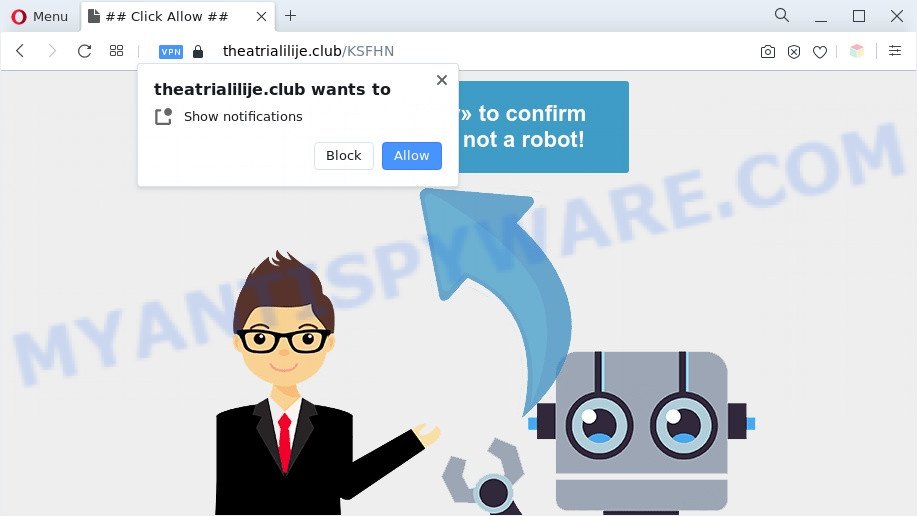
Once enabled, the Theatrialilije.club push notifications will start popping up in the lower right corner of the desktop occasionally and spam you with unwanted adverts. The browser notification spam will essentially be ads for ‘free’ online games, prize & lottery scams, questionable internet browser extensions, adult webpages, and fake software as shown below.

To end this intrusive behavior and delete Theatrialilije.club spam notifications, you need to change browser settings that got modified by adware. For that, perform the Theatrialilije.club removal steps below. Once you remove Theatrialilije.club subscription, the browser notification spam will no longer show on the screen.
Threat Summary
| Name | Theatrialilije.club pop-up |
| Type | spam notifications ads, popup virus, pop-ups, popup advertisements |
| Distribution | adware softwares, PUPs, social engineering attack, dubious pop-up advertisements |
| Symptoms |
|
| Removal | Theatrialilije.club removal guide |
How did you get infected with Theatrialilije.club pop ups
Some research has shown that users can be redirected to Theatrialilije.club from shady advertisements or by PUPs and adware. Adware is created for the purpose of displaying various popup deals and/or unwanted advertisements on the infected PC without the user’s consent. It is important, do not click on these advertisements, as they can lead you to more malicious or misleading webpages. Adware usually gets installed alongside free software, codecs and shareware.
The majority of adware gets onto computer by being attached to free applications or even paid apps that World Wide Web users can easily download online. The setup files of such programs, most often, clearly indicate that they will install bundled applications. The option is given to users to block the setup of any bundled applications. So, in order to avoid the installation of any adware software: read all disclaimers and install screens very carefully, select only Custom or Advanced installation method and disable all optional applications in which you are unsure.
Do not panic because we have got the solution. Here’s a steps on how to remove undesired Theatrialilije.club ads from the Chrome, Firefox, MS Edge and Internet Explorer and other internet browsers.
How to remove Theatrialilije.club advertisements (removal tutorial)
There are a few methods which can be used to delete Theatrialilije.club ads. But, not all potentially unwanted programs such as this adware can be completely deleted using only manual methods. Most commonly you are not able to delete any adware using standard Microsoft Windows options. In order to delete Theatrialilije.club popup advertisements you need complete a few manual steps and use reliable removal utilities. Most security researchers states that Zemana Anti-Malware, MalwareBytes Free or Hitman Pro tools are a right choice. These free applications are able to detect and remove Theatrialilije.club pop-ups from your PC and return your web-browser settings to defaults.
To remove Theatrialilije.club pop ups, use the following steps:
- How to manually remove Theatrialilije.club
- Automatic Removal of Theatrialilije.club pop ups
- Use AdBlocker to block Theatrialilije.club and stay safe online
- Finish words
How to manually remove Theatrialilije.club
First try to delete Theatrialilije.club pop-up ads manually; to do this, follow the steps below. Of course, manual removal of adware requires more time and may not be suitable for those who are poorly versed in system settings. In this case, we suggest that you scroll down to the section that describes how to get rid of Theatrialilije.club popup ads using free tools.
Uninstall PUPs using Microsoft Windows Control Panel
It’s of primary importance to first identify and delete all potentially unwanted applications, adware apps and browser hijackers through ‘Add/Remove Programs’ (Windows XP) or ‘Uninstall a program’ (Windows 10, 8, 7) section of your MS Windows Control Panel.
Press Windows button ![]() , then click Search
, then click Search ![]() . Type “Control panel”and press Enter. If you using Windows XP or Windows 7, then press “Start” and select “Control Panel”. It will display the Windows Control Panel as displayed on the image below.
. Type “Control panel”and press Enter. If you using Windows XP or Windows 7, then press “Start” and select “Control Panel”. It will display the Windows Control Panel as displayed on the image below.

Further, press “Uninstall a program” ![]()
It will show a list of all programs installed on your PC. Scroll through the all list, and uninstall any suspicious and unknown software.
Remove Theatrialilije.club notifications from internet browsers
Your web-browser likely now allows the Theatrialilije.club web page to send you push notifications, but you do not want the undesired ads from this web page and we understand that. We have put together this tutorial on how you can remove Theatrialilije.club ads from Microsoft Internet Explorer, Mozilla Firefox, Microsoft Edge, Android, Chrome and Safari.
|
|
|
|
|
|
Get rid of Theatrialilije.club ads from Firefox
Resetting your Mozilla Firefox is first troubleshooting step for any issues with your browser program, including the redirect to Theatrialilije.club webpage. However, your themes, bookmarks, history, passwords, and web form auto-fill information will not be deleted.
First, start the Firefox and press ![]() button. It will display the drop-down menu on the right-part of the internet browser. Further, click the Help button (
button. It will display the drop-down menu on the right-part of the internet browser. Further, click the Help button (![]() ) as shown on the image below.
) as shown on the image below.

In the Help menu, select the “Troubleshooting Information” option. Another way to open the “Troubleshooting Information” screen – type “about:support” in the web browser adress bar and press Enter. It will display the “Troubleshooting Information” page as displayed below. In the upper-right corner of this screen, click the “Refresh Firefox” button.

It will show the confirmation prompt. Further, press the “Refresh Firefox” button. The Firefox will start a procedure to fix your problems that caused by the Theatrialilije.club adware software. After, it is finished, click the “Finish” button.
Remove Theatrialilije.club ads from Google Chrome
If adware, other program or extensions modified your Chrome settings without your knowledge, then you can delete Theatrialilije.club advertisements and restore your internet browser settings in Google Chrome at any time. Essential information like bookmarks, browsing history, passwords, cookies, auto-fill data and personal dictionaries will not be removed.

- First launch the Chrome and press Menu button (small button in the form of three dots).
- It will show the Chrome main menu. Choose More Tools, then press Extensions.
- You’ll see the list of installed add-ons. If the list has the add-on labeled with “Installed by enterprise policy” or “Installed by your administrator”, then complete the following guidance: Remove Chrome extensions installed by enterprise policy.
- Now open the Chrome menu once again, click the “Settings” menu.
- You will see the Google Chrome’s settings page. Scroll down and click “Advanced” link.
- Scroll down again and press the “Reset” button.
- The Chrome will open the reset profile settings page as on the image above.
- Next click the “Reset” button.
- Once this procedure is done, your web-browser’s search engine by default, newtab and start page will be restored to their original defaults.
- To learn more, read the article How to reset Chrome settings to default.
Get rid of Theatrialilije.club popup advertisements from Internet Explorer
In order to recover all web-browser new tab, start page and search engine you need to reset the IE to the state, that was when the Microsoft Windows was installed on your computer.
First, launch the Internet Explorer. Next, click the button in the form of gear (![]() ). It will open the Tools drop-down menu, click the “Internet Options” such as the one below.
). It will open the Tools drop-down menu, click the “Internet Options” such as the one below.

In the “Internet Options” window click on the Advanced tab, then click the Reset button. The Internet Explorer will open the “Reset Internet Explorer settings” window like the one below. Select the “Delete personal settings” check box, then click “Reset” button.

You will now need to restart your PC system for the changes to take effect.
Automatic Removal of Theatrialilije.club pop ups
Best Theatrialilije.club pop ups removal utility should locate and get rid of adware software, malicious software, PUPs, toolbars, keyloggers, browser hijackers, worms, Trojans, and advertisements generators. The key is locating one with a good reputation and these features. Most quality applications listed below offer a free scan and malware removal so you can locate and remove undesired apps without having to pay.
Get rid of Theatrialilije.club ads with Zemana
Zemana Free is free full featured malicious software removal utility. It can check your files and MS Windows registry in real-time. Zemana Anti Malware (ZAM) can help to remove Theatrialilije.club advertisements, other PUPs, malicious software and adware. It uses 1% of your machine resources. This utility has got simple and beautiful interface and at the same time effective protection for your computer.
Zemana can be downloaded from the following link. Save it to your Desktop.
165506 downloads
Author: Zemana Ltd
Category: Security tools
Update: July 16, 2019
After the download is finished, start it and follow the prompts. Once installed, the Zemana AntiMalware (ZAM) will try to update itself and when this procedure is complete, click the “Scan” button to perform a system scan with this tool for the adware software that causes Theatrialilije.club pop-ups.

Depending on your computer, the scan can take anywhere from a few minutes to close to an hour. In order to delete all threats, simply click “Next” button.

The Zemana Anti Malware will get rid of adware that cause undesired Theatrialilije.club ads.
Delete Theatrialilije.club popups and harmful extensions with Hitman Pro
Hitman Pro cleans your system from hijackers, PUPs, unwanted toolbars, internet browser extensions and other undesired software like adware that causes multiple unwanted pop-ups. The free removal utility will help you enjoy your machine to its fullest. HitmanPro uses advanced behavioral detection technologies to scan for if there are unwanted programs in your machine. You can review the scan results, and select the items you want to remove.

- Hitman Pro can be downloaded from the following link. Save it to your Desktop so that you can access the file easily.
- Once downloading is finished, start the Hitman Pro, double-click the HitmanPro.exe file.
- If the “User Account Control” prompts, press Yes to continue.
- In the HitmanPro window, press the “Next” to perform a system scan with this tool for the adware software that causes Theatrialilije.club popups in your browser. This task can take quite a while, so please be patient. While the utility is checking, you may see how many objects and files has already scanned.
- After the checking is done, you’ll be displayed the list of all found threats on your computer. In order to remove all items, simply click “Next”. Now, click the “Activate free license” button to begin the free 30 days trial to get rid of all malicious software found.
Use MalwareBytes Anti Malware (MBAM) to delete Theatrialilije.club pop-ups
Manual Theatrialilije.club popup advertisements removal requires some computer skills. Some files and registry entries that created by the adware software can be not completely removed. We suggest that use the MalwareBytes that are fully free your PC system of adware software. Moreover, the free program will help you to get rid of malicious software, potentially unwanted software, browser hijackers and toolbars that your personal computer can be infected too.

Please go to the link below to download the latest version of MalwareBytes AntiMalware (MBAM) for MS Windows. Save it on your Microsoft Windows desktop or in any other place.
327726 downloads
Author: Malwarebytes
Category: Security tools
Update: April 15, 2020
Once the downloading process is done, run it and follow the prompts. Once installed, the MalwareBytes Anti Malware (MBAM) will try to update itself and when this process is done, press the “Scan” button . MalwareBytes Anti Malware (MBAM) utility will begin scanning the whole PC to find out adware that causes Theatrialilije.club pop-ups. A system scan can take anywhere from 5 to 30 minutes, depending on your computer. While the MalwareBytes program is checking, you can see number of objects it has identified as threat. Review the scan results and then click “Quarantine” button.
The MalwareBytes is a free program that you can use to remove all detected folders, files, services, registry entries and so on. To learn more about this malicious software removal utility, we recommend you to read and follow the steps or the video guide below.
Use AdBlocker to block Theatrialilije.club and stay safe online
The AdGuard is a very good ad-blocker program for the Google Chrome, Mozilla Firefox, Internet Explorer and MS Edge, with active user support. It does a great job by removing certain types of undesired advertisements, popunders, pop-ups, intrusive new tabs, and even full page ads and web page overlay layers. Of course, the AdGuard can stop the Theatrialilije.club pop up advertisements automatically or by using a custom filter rule.
- First, click the link below, then click the ‘Download’ button in order to download the latest version of AdGuard.
Adguard download
27037 downloads
Version: 6.4
Author: © Adguard
Category: Security tools
Update: November 15, 2018
- After downloading it, start the downloaded file. You will see the “Setup Wizard” program window. Follow the prompts.
- After the installation is done, press “Skip” to close the installation program and use the default settings, or press “Get Started” to see an quick tutorial which will allow you get to know AdGuard better.
- In most cases, the default settings are enough and you don’t need to change anything. Each time, when you launch your machine, AdGuard will launch automatically and stop unwanted advertisements, block Theatrialilije.club, as well as other malicious or misleading webpages. For an overview of all the features of the application, or to change its settings you can simply double-click on the icon called AdGuard, that is located on your desktop.
Finish words
Now your machine should be clean of the adware that causes intrusive Theatrialilije.club pop ups. We suggest that you keep AdGuard (to help you stop unwanted popups and annoying harmful web-pages) and Zemana (to periodically scan your system for new adware softwares and other malicious software). Probably you are running an older version of Java or Adobe Flash Player. This can be a security risk, so download and install the latest version right now.
If you are still having problems while trying to remove Theatrialilije.club popup advertisements from the Chrome, Edge, IE and Firefox, then ask for help here here.
















