According to experienced security researchers, Happyfeed.net is a web site which is used to lure people into signing up for its push notifications to deliver unwanted advertisements directly to the desktop. This webpage will show the ‘Confirm notifications’ popup that attempts to get the user to press the ‘Allow’ to subscribe to its notifications.
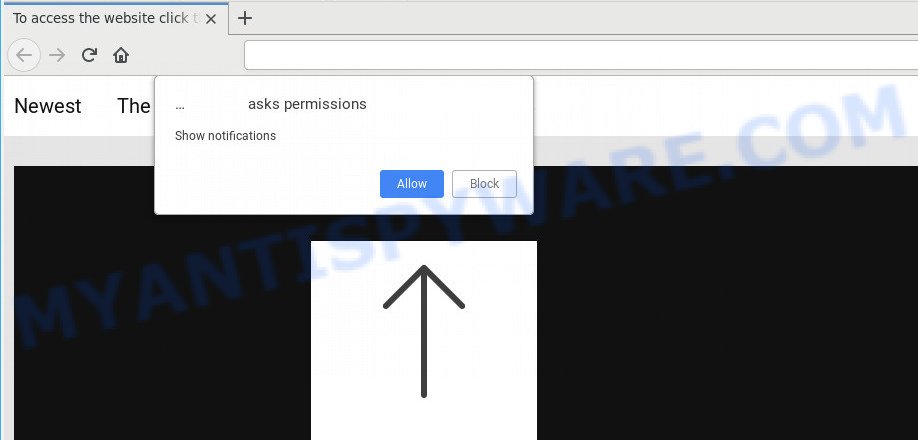
Once you click on the ‘Allow’ button, the Happyfeed.net web site starts sending a lot of spam notifications on your the desktop. You will see the pop-up ads even when you are not using the internet browser. The spam notifications will essentially be ads for ‘free’ online games, free gifts scams, suspicious browser extensions, adult web pages, and fake downloads as shown in the following example.

The best way to remove Happyfeed.net browser notification spam open the browser’s settings and complete the Happyfeed.net removal guide below. Once you remove Happyfeed.net subscription, the browser notification spam will no longer appear on your desktop.
Threat Summary
| Name | Happyfeed.net popup |
| Type | browser notification spam advertisements, pop up virus, popups, pop up ads |
| Distribution | adwares, social engineering attack, shady pop-up advertisements, PUPs |
| Symptoms |
|
| Removal | Happyfeed.net removal guide |
Where the Happyfeed.net popups comes from
Some research has shown that users can be redirected to Happyfeed.net from suspicious ads or by PUPs and adware. Adware is not a harmful program such as trojan or other malicious software, but its presence can bring various pop up windows and/or annoying advertisements. Actually creators of adware is associated with some third-party ad networks and by displaying adverts to users they generate profit for yourself. These ads not only bother your browsing experience but also redirect you to misleading webpages.
Probably adware get installed onto your computer when you have installed certain free programs like E-Mail checker, PDF creator, video codec, etc. Because, most often, adware software can be bundled within the setup files from Softonic, Cnet, Soft32, Brothersoft or other similar web-sites which hosts free applications. So, you should start any files downloaded from the Internet with great caution! Always carefully read the ‘User agreement’, ‘Software license’ and ‘Terms of use’. In the Setup wizard, you should choose the Advanced, Custom or Manual setup option to control what components and third-party software to be installed, otherwise you run the risk of infecting your machine with adware or PUP (potentially unwanted program)
Instructions that is shown below, will help you to clean your machine from the adware as well as remove Happyfeed.net intrusive pop up advertisements from the Edge, Firefox, Google Chrome and IE and other browsers.
How to remove Happyfeed.net pop up ads (removal guide)
There are several steps to removing the adware responsible for Happyfeed.net popups, because it installs itself so deeply into Microsoft Windows. You need to uninstall all suspicious and unknown applications, then remove malicious addons from the MS Edge, Microsoft Internet Explorer, Firefox and Chrome and other internet browsers you have installed. Finally, you need to reset your internet browser settings to remove any changes the adware has made, and then scan your PC system with Zemana Anti-Malware, MalwareBytes or HitmanPro to ensure the adware is fully removed. It will take a while.
To remove Happyfeed.net pop ups, complete the steps below:
- How to remove Happyfeed.net pop ups without any software
- Automatic Removal of Happyfeed.net pop up advertisements
- Use AdBlocker to stop Happyfeed.net popup ads and stay safe online
- To sum up
How to remove Happyfeed.net pop ups without any software
First of all, try to remove Happyfeed.net pop up ads manually; to do this, follow the steps below. Of course, manual removal of adware software requires more time and may not be suitable for those who are poorly versed in system settings. In this case, we suggest that you scroll down to the section that describes how to remove Happyfeed.net pop ups using free utilities.
Delete potentially unwanted applications using MS Windows Control Panel
In order to remove PUPs like this adware, open the MS Windows Control Panel and click on “Uninstall a program”. Check the list of installed apps. For the ones you do not know, run an Internet search to see if they are adware, hijacker infection or potentially unwanted applications. If yes, remove them off. Even if they are just a apps which you do not use, then deleting them off will increase your computer start up time and speed dramatically.
Windows 8, 8.1, 10
First, press Windows button

Once the ‘Control Panel’ opens, click the ‘Uninstall a program’ link under Programs category as on the image below.

You will see the ‘Uninstall a program’ panel as shown below.

Very carefully look around the entire list of applications installed on your personal computer. Most probably, one of them is the adware software that causes Happyfeed.net pop-ups in your browser. If you have many applications installed, you can help simplify the search of harmful programs by sort the list by date of installation. Once you’ve found a questionable, unwanted or unused program, right click to it, after that click ‘Uninstall’.
Windows XP, Vista, 7
First, click ‘Start’ button and select ‘Control Panel’ at right panel as shown in the following example.

After the Windows ‘Control Panel’ opens, you need to click ‘Uninstall a program’ under ‘Programs’ like below.

You will see a list of applications installed on your personal computer. We recommend to sort the list by date of installation to quickly find the programs that were installed last. Most likely, it’s the adware that causes multiple annoying pop ups. If you’re in doubt, you can always check the application by doing a search for her name in Google, Yahoo or Bing. After the application which you need to remove is found, simply click on its name, and then press ‘Uninstall’ as shown on the image below.

Remove Happyfeed.net notifications from internet browsers
Your internet browser likely now allows the Happyfeed.net web-site to send you browser notification spam, but you do not want the intrusive advertisements from this web-page and we understand that. We’ve put together this steps on how you can remove Happyfeed.net popups from Firefox, Google Chrome, Android, Microsoft Internet Explorer, Safari and Edge.
|
|
|
|
|
|
Get rid of Happyfeed.net pop ups from Internet Explorer
The Internet Explorer reset is great if your internet browser is hijacked or you have unwanted add-ons or toolbars on your web-browser, that installed by an malware.
First, open the Internet Explorer, click ![]() ) button. Next, click “Internet Options” as shown on the image below.
) button. Next, click “Internet Options” as shown on the image below.

In the “Internet Options” screen select the Advanced tab. Next, click Reset button. The Internet Explorer will open the Reset Internet Explorer settings dialog box. Select the “Delete personal settings” check box and press Reset button.

You will now need to restart your computer for the changes to take effect. It will delete adware that cause intrusive Happyfeed.net pop ups, disable malicious and ad-supported web browser’s extensions and restore the Microsoft Internet Explorer’s settings like startpage, newtab page and search engine by default to default state.
Remove Happyfeed.net from Firefox by resetting web-browser settings
If the Firefox browser is re-directed to Happyfeed.net and you want to restore the Firefox settings back to their original settings, then you should follow the few simple steps below. However, your saved bookmarks and passwords will not be lost. This will not affect your history, passwords, bookmarks, and other saved data.
First, open the Firefox. Next, click the button in the form of three horizontal stripes (![]() ). It will open the drop-down menu. Next, press the Help button (
). It will open the drop-down menu. Next, press the Help button (![]() ).
).

In the Help menu press the “Troubleshooting Information”. In the upper-right corner of the “Troubleshooting Information” page press on “Refresh Firefox” button similar to the one below.

Confirm your action, press the “Refresh Firefox”.
Remove Happyfeed.net ads from Chrome
If you have adware software problem or the Chrome is running slow, then reset Chrome settings can help you. In the steps below we’ll show you a solution to reset your Chrome settings to default values without reinstall. This will also allow to remove Happyfeed.net pop-ups from your internet browser.

- First, start the Chrome and press the Menu icon (icon in the form of three dots).
- It will show the Google Chrome main menu. Select More Tools, then click Extensions.
- You will see the list of installed plugins. If the list has the extension labeled with “Installed by enterprise policy” or “Installed by your administrator”, then complete the following instructions: Remove Chrome extensions installed by enterprise policy.
- Now open the Chrome menu once again, press the “Settings” menu.
- Next, press “Advanced” link, that located at the bottom of the Settings page.
- On the bottom of the “Advanced settings” page, click the “Reset settings to their original defaults” button.
- The Chrome will show the reset settings dialog box as on the image above.
- Confirm the web-browser’s reset by clicking on the “Reset” button.
- To learn more, read the article How to reset Chrome settings to default.
Automatic Removal of Happyfeed.net pop up advertisements
The adware may hide its components which are difficult for you to find out and remove fully. This can lead to the fact that after some time, the adware responsible for Happyfeed.net advertisements once again infect your system. Moreover, We want to note that it’s not always safe to remove adware software manually, if you do not have much experience in setting up and configuring the MS Windows operating system. The best way to search for and get rid of adware is to use free malware removal apps.
How to delete Happyfeed.net pop up advertisements with Zemana Free
Zemana Anti-Malware (ZAM) is one of the best in its class, it can locate and delete a ton of of various security threats, including adware, browser hijacker infections, spyware and trojans that masqueraded as legitimate system programs. Also Zemana Anti-Malware includes another tool called FRST – is a helpful application for manual removal of files and parts of the Windows registry created by malware.
First, visit the page linked below, then press the ‘Download’ button in order to download the latest version of Zemana.
165528 downloads
Author: Zemana Ltd
Category: Security tools
Update: July 16, 2019
After the downloading process is finished, close all windows on your computer. Further, run the setup file called Zemana.AntiMalware.Setup. If the “User Account Control” prompt pops up such as the one below, press the “Yes” button.

It will open the “Setup wizard” that will help you install Zemana on the machine. Follow the prompts and do not make any changes to default settings.

Once install is finished successfully, Zemana Anti-Malware will automatically launch and you may see its main window like below.

Next, press the “Scan” button to perform a system scan for the adware that causes Happyfeed.net pop up ads. When a threat is detected, the number of the security threats will change accordingly.

When that process is done, Zemana Free will show a scan report. Next, you need to press “Next” button.

The Zemana AntiMalware (ZAM) will begin to remove adware software responsible for Happyfeed.net advertisements. When that process is complete, you can be prompted to reboot your computer.
Get rid of Happyfeed.net pop up ads from internet browsers with HitmanPro
In order to make sure that no more malicious folders and files related to adware software are inside your personal computer, you must run another effective malicious software scanner. We suggest to run Hitman Pro. No installation is necessary with this utility.
First, please go to the link below, then click the ‘Download’ button in order to download the latest version of HitmanPro.
Download and use HitmanPro on your PC system. Once started, click “Next” button to detect adware that causes unwanted Happyfeed.net pop-up ads. A system scan may take anywhere from 5 to 30 minutes, depending on your personal computer. During the scan Hitman Pro will detect threats exist on your computer..

When HitmanPro is complete scanning your system, HitmanPro will display a scan report.

When you are ready, press Next button.
It will display a dialog box, click the “Activate free license” button to start the free 30 days trial to remove all malicious software found.
How to remove Happyfeed.net with MalwareBytes AntiMalware
We advise using the MalwareBytes Anti Malware (MBAM) which are completely clean your system of the adware. The free tool is an advanced malicious software removal application developed by (c) Malwarebytes lab. This program uses the world’s most popular antimalware technology. It is able to help you remove unwanted Happyfeed.net ads from your browsers, potentially unwanted apps, malware, browser hijackers, toolbars, ransomware and other security threats from your computer for free.
Visit the page linked below to download MalwareBytes Free. Save it on your Windows desktop or in any other place.
327749 downloads
Author: Malwarebytes
Category: Security tools
Update: April 15, 2020
When the downloading process is done, close all apps and windows on your PC system. Double-click the install file named MBSetup. If the “User Account Control” prompt pops up as displayed below, click the “Yes” button.

It will open the Setup wizard which will help you install MalwareBytes on your PC. Follow the prompts and do not make any changes to default settings.

Once installation is complete successfully, click “Get Started” button. MalwareBytes Free will automatically start and you can see its main screen as displayed in the figure below.

Now click the “Scan” button to begin checking your machine for the adware software that causes Happyfeed.net ads in your internet browser. This procedure can take some time, so please be patient. During the scan MalwareBytes Free will detect threats exist on your personal computer.

Once MalwareBytes Anti-Malware has finished scanning, MalwareBytes Free will display a scan report. All found items will be marked. You can delete them all by simply click “Quarantine” button. The MalwareBytes AntiMalware (MBAM) will get rid of adware which cause pop-ups and move the selected items to the program’s quarantine. Once the cleaning process is complete, you may be prompted to reboot the PC system.

We recommend you look at the following video, which completely explains the procedure of using the MalwareBytes Anti Malware to delete adware software, hijacker and other malicious software.
Use AdBlocker to stop Happyfeed.net popup ads and stay safe online
Running an ad blocker program such as AdGuard is an effective way to alleviate the risks. Additionally, ad-blocking apps will also protect you from harmful ads and web-sites, and, of course, stop redirection chain to Happyfeed.net and similar web-pages.
- AdGuard can be downloaded from the following link. Save it on your Windows desktop or in any other place.
Adguard download
27044 downloads
Version: 6.4
Author: © Adguard
Category: Security tools
Update: November 15, 2018
- When downloading is finished, start the downloaded file. You will see the “Setup Wizard” program window. Follow the prompts.
- When the setup is finished, click “Skip” to close the installation program and use the default settings, or click “Get Started” to see an quick tutorial that will allow you get to know AdGuard better.
- In most cases, the default settings are enough and you do not need to change anything. Each time, when you start your computer, AdGuard will start automatically and stop undesired ads, block Happyfeed.net, as well as other harmful or misleading websites. For an overview of all the features of the application, or to change its settings you can simply double-click on the icon named AdGuard, which can be found on your desktop.
To sum up
Once you have complete the few simple steps above, your PC should be free from adware software that cause undesired Happyfeed.net popups and other malicious software. The Microsoft Edge, Internet Explorer, Firefox and Google Chrome will no longer redirect you to various intrusive web sites like Happyfeed.net. Unfortunately, if the step-by-step instructions does not help you, then you have caught a new adware, and then the best way – ask for help here.




















