According to security experts, Rfg-news2.club is a web-page that uses social engineering to fool unsuspecting users into allowing its spam notifications that go directly to the desktop or the browser. This web-page will claim that clicking ‘Allow’ button is necessary to watch a video, connect to the Internet, enable Flash Player, access the content of the web page, download a file, and so on.
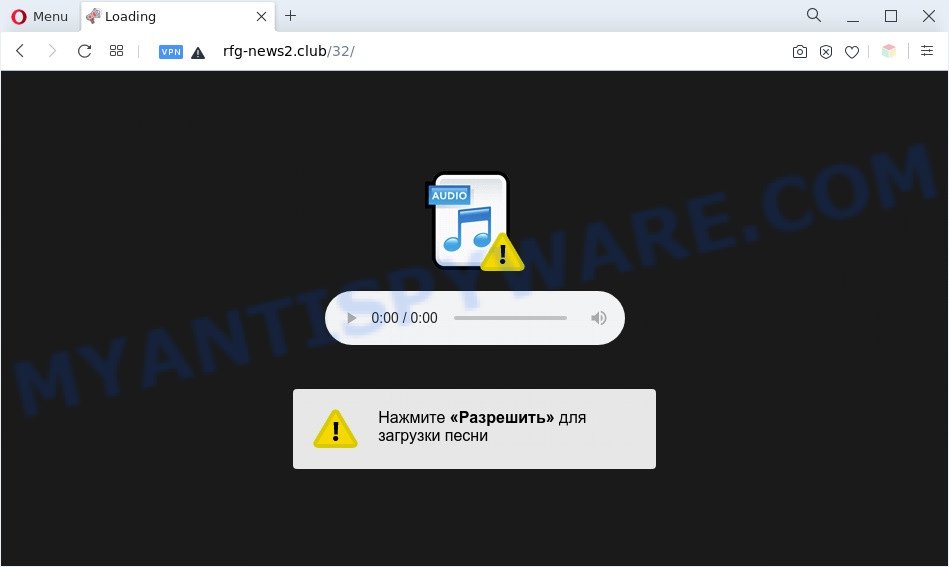
Once enabled, the Rfg-news2.club push notifications will start popping up in the lower right corner of the screen randomly and spam the user with intrusive advertisements. The spam notifications will promote ‘free’ online games, giveaway scams, suspicious web browser extensions, adult web-pages, and adware bundles as displayed on the screen below.

In order to get rid of Rfg-news2.club browser notification spam open the web-browser’s settings and follow the Rfg-news2.club removal tutorial below. Once you remove notifications subscription, the Rfg-news2.club pop-ups advertisements will no longer show on the desktop.
Threat Summary
| Name | Rfg-news2.club pop up |
| Type | browser notification spam advertisements, pop-ups, pop-up advertisements, pop-up virus |
| Distribution | adware softwares, shady popup ads, social engineering attack, potentially unwanted applications |
| Symptoms |
|
| Removal | Rfg-news2.club removal guide |
Where the Rfg-news2.club popups comes from
Computer security professionals have determined that users are rerouted to Rfg-news2.club by adware or from dubious advertisements. Adware is an advertising malware. It is developed just that: present various popups and/or unwanted advertising using intrusive and at times dangerous methods. Adware can also include other types of malware. It can steal personal info from the computer and pass it on to third parties. Adware has also been the basis for hacking to gain access to the system.
Adware is usually is bundled with free programs and install themselves, with or without your knowledge, on your machine. This happens especially when you are installing a free software. The application installation package tricks you into accepting the setup of third-party software, that you don’t really want. Moreover, some paid applications may also install bundled applications which you don’t want! Therefore, always download free applications and paid software from reputable download websites. Use ONLY custom or manual installation option and never blindly press Next button.
Below we are discussing the solutions which are very effective in removing adware. The guidance will also help you to remove Rfg-news2.club ads from your web-browser for free.
How to remove Rfg-news2.club pop-ups from Chrome, Firefox, IE, Edge
In the step-by-step instructions below we will have a look at the adware software and how to remove Rfg-news2.club from IE, Google Chrome, MS Edge and Mozilla Firefox internet browsers for Microsoft Windows OS, natively or by using a few free removal utilities. Some of the steps below will require you to close this web-page. So, please read the guidance carefully, after that bookmark it or open it on your smartphone for later reference.
To remove Rfg-news2.club pop ups, use the following steps:
- Manual Rfg-news2.club pop up ads removal
- Automatic Removal of Rfg-news2.club ads
- Stop Rfg-news2.club pop up advertisements
- To sum up
Manual Rfg-news2.club pop up ads removal
The most common adware software can be removed manually, without the use of antivirus or other removal utilities. The manual steps below will guide you through how to remove Rfg-news2.club pop-ups step by step. Although each of the steps is very simple and does not require special knowledge, but you doubt that you can complete them, then use the free utilities, a list of which is given below.
Delete newly added adware
In order to remove potentially unwanted software such as this adware, open the Windows Control Panel and click on “Uninstall a program”. Check the list of installed apps. For the ones you do not know, run an Internet search to see if they are adware, hijacker or PUPs. If yes, delete them off. Even if they are just a apps which you do not use, then uninstalling them off will increase your machine start up time and speed dramatically.
Windows 8, 8.1, 10
First, click the Windows button
Windows XP, Vista, 7
First, click “Start” and select “Control Panel”.
It will show the Windows Control Panel as on the image below.

Next, press “Uninstall a program” ![]()
It will open a list of all apps installed on your computer. Scroll through the all list, and delete any questionable and unknown programs. To quickly find the latest installed applications, we recommend sort software by date in the Control panel.
Remove Rfg-news2.club notifications from internet browsers
If you’ve allowed the Rfg-news2.club site to send browser notification spam to your web browser, then we’ll need to delete these permissions. Depending on web-browser, you can complete the steps below to remove the Rfg-news2.club permissions to send spam notifications.
Google Chrome:
- Just copy and paste the following text into the address bar of Google Chrome.
- chrome://settings/content/notifications
- Press Enter.
- Delete the Rfg-news2.club site and other rogue notifications by clicking three vertical dots button next to each and selecting ‘Remove’.

Android:
- Open Chrome.
- Tap on the Menu button (three dots) on the top right hand corner of the Chrome window.
- In the menu tap ‘Settings’, scroll down to ‘Advanced’.
- Tap on ‘Site settings’ and then ‘Notifications’. In the opened window, find the Rfg-news2.club URL, other dubious URLs and tap on them one-by-one.
- Tap the ‘Clean & Reset’ button and confirm.

Mozilla Firefox:
- In the right upper corner of the screen, click the Menu button, represented by three horizontal stripes.
- Choose ‘Options’ and click on ‘Privacy & Security’ on the left hand side of the browser window.
- Scroll down to the ‘Permissions’ section and click the ‘Settings’ button next to ‘Notifications’.
- Find Rfg-news2.club site, other questionable URLs, click the drop-down menu and select ‘Block’.
- Save changes.

Edge:
- In the right upper corner, click on the three dots to expand the Edge menu.
- Scroll down, find and click ‘Settings’. In the left side select ‘Advanced’.
- Click ‘Manage permissions’ button, located beneath ‘Website permissions’.
- Click the switch under the Rfg-news2.club URL so that it turns off.

Internet Explorer:
- Click the Gear button on the top-right corner of the browser.
- Select ‘Internet options’.
- Select the ‘Privacy’ tab and click ‘Settings below ‘Pop-up Blocker’ section.
- Locate the Rfg-news2.club URL and click the ‘Remove’ button to delete the URL.

Safari:
- Go to ‘Preferences’ in the Safari menu.
- Select the ‘Websites’ tab and then select ‘Notifications’ section on the left panel.
- Locate the Rfg-news2.club URL and select it, click the ‘Deny’ button.
Remove Rfg-news2.club ads from Microsoft Internet Explorer
In order to restore all web-browser default search engine, home page and newtab you need to reset the Internet Explorer to the state, which was when the Microsoft Windows was installed on your computer.
First, start the Internet Explorer, click ![]() ) button. Next, click “Internet Options” as displayed on the image below.
) button. Next, click “Internet Options” as displayed on the image below.

In the “Internet Options” screen select the Advanced tab. Next, click Reset button. The Internet Explorer will display the Reset Internet Explorer settings dialog box. Select the “Delete personal settings” check box and click Reset button.

You will now need to restart your PC system for the changes to take effect. It will delete adware software related to the Rfg-news2.club pop up ads, disable malicious and ad-supported internet browser’s extensions and restore the IE’s settings like startpage, new tab and search engine to default state.
Remove Rfg-news2.club popups from Google Chrome
Resetting Chrome to default values is useful in uninstalling the Rfg-news2.club pop-ups from your browser. This way is always helpful to perform if you have difficulty in removing changes caused by adware.

- First, start the Chrome and click the Menu icon (icon in the form of three dots).
- It will display the Chrome main menu. Choose More Tools, then click Extensions.
- You will see the list of installed plugins. If the list has the addon labeled with “Installed by enterprise policy” or “Installed by your administrator”, then complete the following guidance: Remove Chrome extensions installed by enterprise policy.
- Now open the Google Chrome menu once again, click the “Settings” menu.
- Next, press “Advanced” link, which located at the bottom of the Settings page.
- On the bottom of the “Advanced settings” page, click the “Reset settings to their original defaults” button.
- The Chrome will display the reset settings dialog box as shown on the image above.
- Confirm the web-browser’s reset by clicking on the “Reset” button.
- To learn more, read the blog post How to reset Chrome settings to default.
Remove Rfg-news2.club pop up ads from Firefox
Resetting Mozilla Firefox internet browser will reset all the settings to their original settings and will remove Rfg-news2.club advertisements, malicious add-ons and extensions. Essential information like bookmarks, browsing history, passwords, cookies, auto-fill data and personal dictionaries will not be removed.
First, open the Mozilla Firefox and press ![]() button. It will display the drop-down menu on the right-part of the web-browser. Further, click the Help button (
button. It will display the drop-down menu on the right-part of the web-browser. Further, click the Help button (![]() ) like below.
) like below.

In the Help menu, select the “Troubleshooting Information” option. Another way to open the “Troubleshooting Information” screen – type “about:support” in the web-browser adress bar and press Enter. It will open the “Troubleshooting Information” page like below. In the upper-right corner of this screen, click the “Refresh Firefox” button.

It will open the confirmation prompt. Further, click the “Refresh Firefox” button. The Firefox will start a process to fix your problems that caused by the Rfg-news2.club adware. After, it is done, click the “Finish” button.
Automatic Removal of Rfg-news2.club ads
Manual removal guidance does not always help to completely remove the adware software, as it’s not easy to identify and delete components of adware and all malicious files from hard disk. Therefore, it’s recommended that you use malware removal tool to fully remove Rfg-news2.club off your internet browser. Several free malicious software removal utilities are currently available that can be used against the adware. The optimum method would be to run Zemana AntiMalware, MalwareBytes Free and Hitman Pro.
How to remove Rfg-news2.club advertisements with Zemana
If you need a free utility that can easily delete Rfg-news2.club ads, then use Zemana Anti-Malware (ZAM). This is a very handy application, which is primarily developed to quickly search for and remove adware software and malware affecting browsers and changing their settings.
Visit the following page to download the latest version of Zemana Anti-Malware for Windows. Save it to your Desktop so that you can access the file easily.
165506 downloads
Author: Zemana Ltd
Category: Security tools
Update: July 16, 2019
After the download is complete, close all windows on your computer. Further, launch the set up file named Zemana.AntiMalware.Setup. If the “User Account Control” dialog box pops up as shown on the screen below, click the “Yes” button.

It will show the “Setup wizard” that will help you install Zemana Free on the PC system. Follow the prompts and do not make any changes to default settings.

Once install is complete successfully, Zemana will automatically launch and you may see its main window as shown on the image below.

Next, click the “Scan” button for checking your PC system for the adware that causes multiple unwanted pop-ups. This task can take quite a while, so please be patient. While the Zemana Anti Malware is checking, you can see number of objects it has identified either as being malicious software.

After Zemana Free has completed scanning your PC, Zemana will show a scan report. All found threats will be marked. You can delete them all by simply click “Next” button.

The Zemana Anti Malware will remove adware that causes Rfg-news2.club advertisements in your web browser and move the selected threats to the Quarantine. After disinfection is done, you can be prompted to reboot your machine.
Use Hitman Pro to remove Rfg-news2.club advertisements
HitmanPro is a portable utility which detects and removes undesired software such as browser hijackers, adware, toolbars, other web browser plugins and other malicious software. It scans your PC for adware that causes Rfg-news2.club ads in your web-browser and creates a list of items marked for removal. Hitman Pro will only erase those undesired applications that you wish to be removed.
Download Hitman Pro from the link below. Save it on your MS Windows desktop.
When the downloading process is finished, open the directory in which you saved it and double-click the Hitman Pro icon. It will start the HitmanPro tool. If the User Account Control prompt will ask you want to start the program, click Yes button to continue.

Next, click “Next” to perform a system scan for the adware that causes Rfg-news2.club pop ups in your browser. A system scan can take anywhere from 5 to 30 minutes, depending on your system. During the scan Hitman Pro will scan for threats present on your personal computer.

Once the scan get finished, Hitman Pro will display you the results as shown below.

Make sure to check mark the items which are unsafe and then click “Next” button. It will open a prompt, click the “Activate free license” button. The Hitman Pro will get rid of adware which causes intrusive Rfg-news2.club pop-up ads. After that process is done, the tool may ask you to reboot your personal computer.
Use MalwareBytes AntiMalware (MBAM) to delete Rfg-news2.club pop-up advertisements
Manual Rfg-news2.club pop up ads removal requires some computer skills. Some files and registry entries that created by the adware can be not fully removed. We recommend that run the MalwareBytes that are completely clean your machine of adware. Moreover, the free application will help you to remove malware, potentially unwanted apps, browser hijackers and toolbars that your PC can be infected too.
Download MalwareBytes AntiMalware (MBAM) by clicking on the following link. Save it on your Microsoft Windows desktop or in any other place.
327726 downloads
Author: Malwarebytes
Category: Security tools
Update: April 15, 2020
When the downloading process is done, close all applications and windows on your PC system. Double-click the setup file called MBSetup. If the “User Account Control” prompt pops up as displayed in the following example, click the “Yes” button.

It will open the Setup wizard that will help you install MalwareBytes Free on your computer. Follow the prompts and don’t make any changes to default settings.

Once install is finished successfully, press “Get Started” button. MalwareBytes Free will automatically start and you can see its main screen as shown in the following example.

Now click the “Scan” button for checking your computer for the adware that causes Rfg-news2.club advertisements. This task may take quite a while, so please be patient. During the scan MalwareBytes AntiMalware will find threats present on your computer.

When the scan is complete, MalwareBytes Free will display a list of all items detected by the scan. Review the scan results and then click “Quarantine” button. The MalwareBytes AntiMalware will remove adware that causes multiple intrusive popups and move the selected threats to the program’s quarantine. After that process is finished, you may be prompted to reboot the computer.

We suggest you look at the following video, which completely explains the process of using the MalwareBytes to delete adware, hijacker and other malicious software.
Stop Rfg-news2.club pop up advertisements
It’s also critical to protect your internet browsers from malicious web-pages and advertisements by using an adblocker application like AdGuard. Security experts says that it will greatly reduce the risk of malicious software, and potentially save lots of money. Additionally, the AdGuard can also protect your privacy by blocking almost all trackers.
Please go to the following link to download AdGuard. Save it on your Windows desktop or in any other place.
27037 downloads
Version: 6.4
Author: © Adguard
Category: Security tools
Update: November 15, 2018
After downloading it, double-click the downloaded file to start it. The “Setup Wizard” window will show up on the computer screen as shown below.

Follow the prompts. AdGuard will then be installed and an icon will be placed on your desktop. A window will show up asking you to confirm that you want to see a quick instructions as displayed in the following example.

Click “Skip” button to close the window and use the default settings, or click “Get Started” to see an quick tutorial which will assist you get to know AdGuard better.
Each time, when you start your machine, AdGuard will start automatically and stop undesired advertisements, block Rfg-news2.club, as well as other harmful or misleading websites. For an overview of all the features of the program, or to change its settings you can simply double-click on the AdGuard icon, which is located on your desktop.
To sum up
Once you’ve done the guide outlined above, your PC should be clean from adware that causes annoying Rfg-news2.club pop-up ads and other malicious software. The Microsoft Edge, Chrome, IE and Firefox will no longer redirect you to various annoying websites such as Rfg-news2.club. Unfortunately, if the steps does not help you, then you have caught a new adware software, and then the best way – ask for help here.
















