Lmx-news1.club is a dubious website which forces people to accept browser notification spam via the web-browser. When you visit the Lmx-news1.club web site that wants to send you browser notification spam, you’ll be greeted with a popup that asks whether you want to agree to them or not. Your options will be ‘Block’ and ‘Allow’.
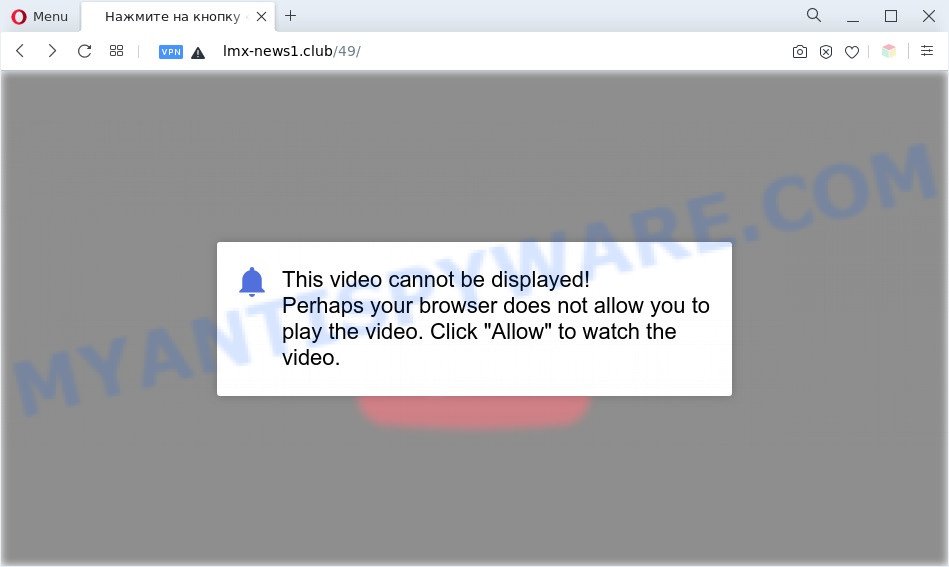
If you press the ‘Allow’ button, then your web browser will be configured to display pop-up adverts in the right bottom corner of the screen. Push notifications are originally developed to alert the user of newly published blog posts. Cybercriminals abuse ‘push notifications’ to avoid antivirus software and adblocker programs by showing annoying ads. These ads are displayed in the lower right corner of the screen urges users to play online games, visit suspicious web-pages, install internet browser plugins & so on.

In order to unsubscribe from Lmx-news1.club spam notifications open your browser’s settings and follow the Lmx-news1.club removal tutorial below. Once you remove Lmx-news1.club subscription, the push notifications will no longer display on the desktop.
Threat Summary
| Name | Lmx-news1.club popup |
| Type | browser notification spam advertisements, pop up virus, pop-ups, popup ads |
| Distribution | PUPs, social engineering attack, adwares, suspicious popup ads |
| Symptoms |
|
| Removal | Lmx-news1.club removal guide |
How does your PC system get infected with Lmx-news1.club pop ups
These Lmx-news1.club pop-ups are caused by shady advertisements on the webpages you visit or adware. Adware is a type of invasive software — which can infect PC systems — occasionally reroute your web browser to certain webpages so the creators of those sites can generate money by displaying advertisements to visitors. It’s not a good idea to have installed adware. The reason for this is simple, it doing things you do not know about. And of course you completely don’t know what will happen when you click anything in the the adverts.
Most often, adware is bundled with the setup files from a free hosting and file sharing webpages. So, install a freeware is a a good chance that you will find a bundled adware. If you don’t know how to avoid it, then use a simple trick. During the installation, choose the Custom or Advanced installation method. Next, click ‘Decline’ button and clear all checkboxes on offers that ask you to install optional applications. Moreover, please carefully read Term of use and User agreement before installing any programs or otherwise you can end up with another unwanted program on your machine such as this adware software.
Adware software is usually written in ways common to malicious software, spyware and hijackers. In order to get rid of adware and thus remove Lmx-news1.club popup advertisements, you will need execute the steps below or run free adware software removal utility listed below.
How to remove Lmx-news1.club advertisements from Chrome, Firefox, IE, Edge
In many cases adware requires more than a simple uninstall with the help of Windows Control panel in order to be fully deleted. For that reason, our team designed several removal solutions that we have summarized in a detailed instructions. Therefore, if you have the unwanted Lmx-news1.club ads on your computer and are currently trying to have it uninstalled then feel free to follow the step-by-step tutorial below in order to resolve your problem. Some of the steps below will require you to shut down this web site. So, please read the step-by-step tutorial carefully, after that bookmark it or open it on your smartphone for later reference.
To remove Lmx-news1.club pop ups, complete the following steps:
- How to get rid of Lmx-news1.club ads without any software
- Automatic Removal of Lmx-news1.club advertisements
- Use AdBlocker to block Lmx-news1.club and stay safe online
- Finish words
How to get rid of Lmx-news1.club ads without any software
First try to remove Lmx-news1.club advertisements manually; to do this, follow the steps below. Of course, manual adware removal requires more time and may not be suitable for those who are poorly versed in system settings. In this case, we suggest that you scroll down to the section that describes how to remove Lmx-news1.club pop-ups using free utilities.
Uninstall unwanted or recently installed apps
The best way to begin the personal computer cleanup is to delete unknown and dubious applications. Using the Windows Control Panel you can do this quickly and easily. This step, in spite of its simplicity, should not be ignored, because the removing of unneeded software can clean up the Chrome, Edge, Firefox and Internet Explorer from pop up ads, hijackers and so on.
Windows 8, 8.1, 10
First, click the Windows button
Windows XP, Vista, 7
First, click “Start” and select “Control Panel”.
It will open the Windows Control Panel as displayed on the screen below.

Next, press “Uninstall a program” ![]()
It will display a list of all applications installed on your PC. Scroll through the all list, and delete any questionable and unknown applications. To quickly find the latest installed programs, we recommend sort apps by date in the Control panel.
Remove Lmx-news1.club notifications from web browsers
If you have allowed the Lmx-news1.club site to send spam notifications to your internet browser, then we will need to delete these permissions. Depending on internet browser, you can use the steps below to get rid of the Lmx-news1.club permissions to send push notifications.
|
|
|
|
|
|
Remove Lmx-news1.club ads from Chrome
Resetting Chrome to original state is helpful in deleting the Lmx-news1.club popups from your internet browser. This solution is always helpful to perform if you have trouble in removing changes caused by adware.

- First, start the Google Chrome and press the Menu icon (icon in the form of three dots).
- It will show the Google Chrome main menu. Select More Tools, then click Extensions.
- You’ll see the list of installed plugins. If the list has the plugin labeled with “Installed by enterprise policy” or “Installed by your administrator”, then complete the following guide: Remove Chrome extensions installed by enterprise policy.
- Now open the Google Chrome menu once again, click the “Settings” menu.
- Next, click “Advanced” link, which located at the bottom of the Settings page.
- On the bottom of the “Advanced settings” page, press the “Reset settings to their original defaults” button.
- The Google Chrome will display the reset settings dialog box as shown on the image above.
- Confirm the internet browser’s reset by clicking on the “Reset” button.
- To learn more, read the post How to reset Chrome settings to default.
Remove Lmx-news1.club from Firefox by resetting web browser settings
Resetting your Mozilla Firefox is basic troubleshooting step for any issues with your web-browser application, including the redirect to Lmx-news1.club web-site. When using the reset feature, your personal information like passwords, bookmarks, browsing history and web form auto-fill data will be saved.
Start the Firefox and click the menu button (it looks like three stacked lines) at the top right of the internet browser screen. Next, click the question-mark icon at the bottom of the drop-down menu. It will show the slide-out menu.

Select the “Troubleshooting information”. If you’re unable to access the Help menu, then type “about:support” in your address bar and press Enter. It bring up the “Troubleshooting Information” page like below.

Click the “Refresh Firefox” button at the top right of the Troubleshooting Information page. Select “Refresh Firefox” in the confirmation dialog box. The Firefox will start a procedure to fix your problems that caused by the Lmx-news1.club adware. After, it’s done, press the “Finish” button.
Remove Lmx-news1.club pop up advertisements from Internet Explorer
By resetting Internet Explorer web-browser you revert back your browser settings to its default state. This is good initial when troubleshooting problems that might have been caused by adware software that cause pop ups.
First, open the Internet Explorer, then press ‘gear’ icon ![]() . It will open the Tools drop-down menu on the right part of the web browser, then press the “Internet Options” as on the image below.
. It will open the Tools drop-down menu on the right part of the web browser, then press the “Internet Options” as on the image below.

In the “Internet Options” screen, select the “Advanced” tab, then press the “Reset” button. The IE will open the “Reset Internet Explorer settings” dialog box. Further, click the “Delete personal settings” check box to select it. Next, press the “Reset” button like the one below.

Once the process is done, click “Close” button. Close the Microsoft Internet Explorer and restart your system for the changes to take effect. This step will help you to restore your web browser’s default search provider, start page and new tab page to default state.
Automatic Removal of Lmx-news1.club advertisements
There are not many good free anti-malware programs with high detection ratio. The effectiveness of malicious software removal utilities depends on various factors, mostly on how often their virus/malware signatures DB are updated in order to effectively detect modern malware, adware, browser hijackers and other potentially unwanted apps. We suggest to use several applications, not just one. These programs which listed below will allow you delete all components of the adware from your disk and Windows registry and thereby remove Lmx-news1.club pop-ups.
Delete Lmx-news1.club pop-ups with Zemana Anti-Malware (ZAM)
Zemana Free is free full featured malware removal utility. It can check your files and MS Windows registry in real-time. Zemana Free can help to remove Lmx-news1.club popup advertisements, other potentially unwanted applications, malware and adware. It uses 1% of your PC resources. This utility has got simple and beautiful interface and at the same time effective protection for your computer.
Download Zemana AntiMalware by clicking on the link below.
165511 downloads
Author: Zemana Ltd
Category: Security tools
Update: July 16, 2019
Once downloading is done, launch it and follow the prompts. Once installed, the Zemana AntiMalware (ZAM) will try to update itself and when this procedure is finished, click the “Scan” button . Zemana AntiMalware program will scan through the whole system for the adware which causes intrusive Lmx-news1.club pop up ads.

All detected threats will be marked. You can delete them all by simply click “Next” button.

The Zemana will remove adware that causes Lmx-news1.club popups and move the selected items to the Quarantine.
Get rid of Lmx-news1.club ads and harmful extensions with Hitman Pro
HitmanPro is a free tool which can detect adware that causes Lmx-news1.club ads. It is not always easy to locate all the undesired apps that your personal computer might have picked up on the Web. Hitman Pro will find the adware software, hijacker infections and other malicious software you need to remove.

- Download Hitman Pro on your MS Windows Desktop by clicking on the link below.
- Once downloading is done, double click the HitmanPro icon. Once this tool is opened, press “Next” button to perform a system scan with this tool for the adware software that cause annoying Lmx-news1.club pop-ups. A scan can take anywhere from 10 to 30 minutes, depending on the number of files on your PC system and the speed of your computer. When a malicious software, adware or PUPs are found, the count of the security threats will change accordingly.
- After HitmanPro has finished scanning your personal computer, it will open the Scan Results. All found threats will be marked. You can delete them all by simply click “Next” button. Now click the “Activate free license” button to begin the free 30 days trial to delete all malicious software found.
Remove Lmx-news1.club pop ups with MalwareBytes Free
You can get rid of Lmx-news1.club popup ads automatically with a help of MalwareBytes Anti-Malware (MBAM). We recommend this free malicious software removal tool because it can easily remove browser hijackers, adware, PUPs and toolbars with all their components such as files, folders and registry entries.

- Installing the MalwareBytes Anti Malware (MBAM) is simple. First you’ll need to download MalwareBytes Anti-Malware (MBAM) on your Microsoft Windows Desktop from the following link.
Malwarebytes Anti-malware
327732 downloads
Author: Malwarebytes
Category: Security tools
Update: April 15, 2020
- When the downloading process is done, close all programs and windows on your personal computer. Open a file location. Double-click on the icon that’s named MBsetup.
- Select “Personal computer” option and press Install button. Follow the prompts.
- Once install is complete, press the “Scan” button to perform a system scan with this utility for the adware software that causes multiple unwanted pop-ups. A system scan can take anywhere from 5 to 30 minutes, depending on your PC system. While the MalwareBytes Anti-Malware (MBAM) is scanning, you may see number of objects it has identified either as being malware.
- Once finished, MalwareBytes will show a list of found threats. Review the scan results and then click “Quarantine”. After finished, you may be prompted to restart your computer.
The following video offers a instructions on how to remove browser hijackers, adware and other malware with MalwareBytes.
Use AdBlocker to block Lmx-news1.club and stay safe online
If you want to remove intrusive advertisements, browser redirects and popups, then install an ad blocker application such as AdGuard. It can stop Lmx-news1.club, advertisements, popups and block web-pages from tracking your online activities when using the Edge, Google Chrome, Mozilla Firefox and Internet Explorer. So, if you like browse the Web, but you do not like annoying advertisements and want to protect your PC system from malicious web pages, then the AdGuard is your best choice.
- Installing the AdGuard is simple. First you will need to download AdGuard on your Microsoft Windows Desktop from the following link.
Adguard download
27037 downloads
Version: 6.4
Author: © Adguard
Category: Security tools
Update: November 15, 2018
- Once the downloading process is complete, run the downloaded file. You will see the “Setup Wizard” program window. Follow the prompts.
- Once the installation is finished, click “Skip” to close the installation program and use the default settings, or click “Get Started” to see an quick tutorial which will help you get to know AdGuard better.
- In most cases, the default settings are enough and you do not need to change anything. Each time, when you start your personal computer, AdGuard will start automatically and stop undesired ads, block Lmx-news1.club, as well as other malicious or misleading websites. For an overview of all the features of the application, or to change its settings you can simply double-click on the icon named AdGuard, that is located on your desktop.
Finish words
Once you’ve finished the step-by-step instructions shown above, your system should be free from adware related to the Lmx-news1.club pop up advertisements and other malware. The Mozilla Firefox, Microsoft Internet Explorer, Chrome and MS Edge will no longer reroute you to various annoying web-sites such as Lmx-news1.club. Unfortunately, if the instructions does not help you, then you have caught a new adware, and then the best way – ask for help here.



















