Fnt-news3.club popup is a browser-based scam that uses the browser notification feature to fool you and other unsuspecting victims into signing up for its spam notifications. It will show the message ‘Click Allow to’ (connect to the Internet, access the content of the web page, watch a video, download a file, enable Flash Player), asking the user to subscribe to notifications.
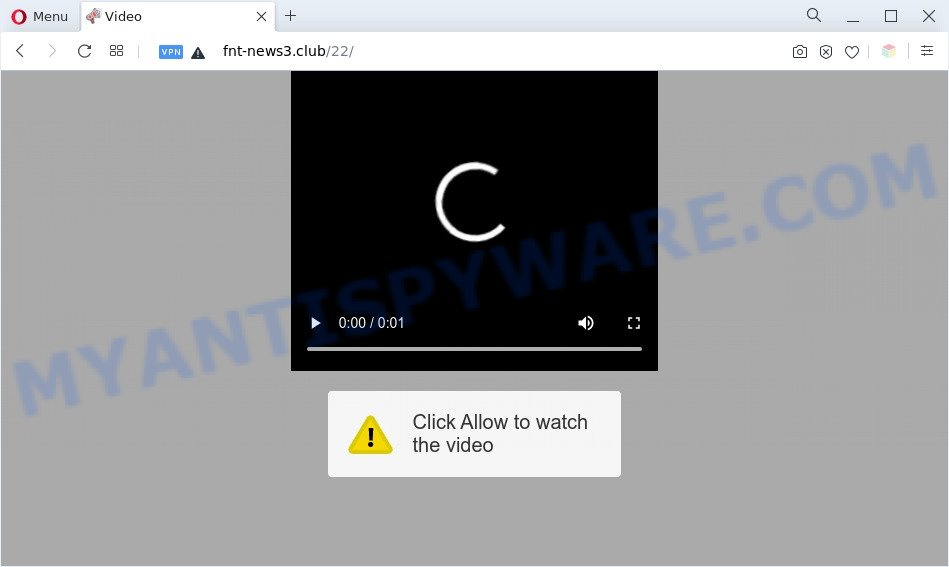
Once you click on the ‘Allow’, the Fnt-news3.club web-page starts sending lots of browser notification spam on your your screen. You will see the pop-up ads even when your browser is closed. Push notifications are originally developed to alert the user of recently published content. Cyber criminals abuse ‘browser notification feature’ to avoid antivirus and ad-blocker apps by displaying unwanted ads. These advertisements are displayed in the lower right corner of the screen urges users to play online games, visit questionable web-sites, install browser extensions & so on.

The best method to unsubscribe from Fnt-news3.club browser notification spam open your internet browser’s settings and follow the Fnt-news3.club removal guide below. Once you remove notifications subscription, the Fnt-news3.club popups advertisements will no longer show on your desktop.
Threat Summary
| Name | Fnt-news3.club pop up |
| Type | push notifications advertisements, pop-up advertisements, pop up virus, popups |
| Distribution | adwares, social engineering attack, suspicious pop up advertisements, PUPs |
| Symptoms |
|
| Removal | Fnt-news3.club removal guide |
How did you get infected with Fnt-news3.club pop-ups
Some research has shown that users can be redirected to Fnt-news3.club from dubious advertisements or by PUPs and adware. Adware software is a part of malicious software. It is designed to bombard you with endless advertisements and pop up windows that could potentially be dangerous for your system. If you get adware on your PC system, it can modify browser settings and install harmful browser add-ons.
These days certain free programs authors bundle PUPs or adware software with a view to making some money. These are not free programs as install an unwanted apps on to your Microsoft Windows PC. So whenever you install a new freeware that downloaded from the Net, be very careful during install. Carefully read the EULA (a text with I ACCEPT/I DECLINE button), choose custom or manual install option, uncheck all third-party applications.
In the steps below, we will explain best possible solutions on how to free your PC of adware software and remove Fnt-news3.club pop-ups from your internet browser.
How to remove Fnt-news3.club pop-up ads (removal guidance)
In the few simple steps below, we will try to cover the MS Edge, Mozilla Firefox, Google Chrome and Internet Explorer and provide general help to remove Fnt-news3.club pop-ups. You may find some minor differences in your Windows install. No matter, you should be okay if you follow the steps outlined below: uninstall all suspicious and unknown programs, reset web browsers settings, fix web browsers shortcuts, remove malicious scheduled tasks, use free malicious software removal utilities. Certain of the steps will require you to restart your machine or exit this web-site. So, read this tutorial carefully, then bookmark this page or open it on your smartphone for later reference.
To remove Fnt-news3.club pop ups, perform the following steps:
- Manual Fnt-news3.club ads removal
- Delete potentially unwanted applications using Microsoft Windows Control Panel
- Remove Fnt-news3.club notifications from internet browsers
- Remove Fnt-news3.club ads from Google Chrome
- Remove Fnt-news3.club pop-ups from Internet Explorer
- Get rid of Fnt-news3.club from Mozilla Firefox by resetting internet browser settings
- Automatic Removal of Fnt-news3.club popup ads
- How to stop Fnt-news3.club ads
- Finish words
Manual Fnt-news3.club ads removal
In most cases, it’s possible to manually get rid of Fnt-news3.club popups. This method does not involve the use of any tricks or removal utilities. You just need to recover the normal settings of the PC and web-browser. This can be done by following a few simple steps below. If you want to quickly delete Fnt-news3.club pop-up ads, as well as perform a full scan of your machine, we recommend that you use adware software removal utilities, which are listed below.
Delete potentially unwanted applications using Microsoft Windows Control Panel
Some programs are free only because their setup file contains an adware. This unwanted programs generates profit for the makers when it is installed. More often this adware can be removed by simply uninstalling it from the ‘Uninstall a Program’ that is located in MS Windows control panel.
- If you are using Windows 8, 8.1 or 10 then click Windows button, next press Search. Type “Control panel”and press Enter.
- If you are using Windows XP, Vista, 7, then click “Start” button and click “Control Panel”.
- It will open the Windows Control Panel.
- Further, click “Uninstall a program” under Programs category.
- It will open a list of all programs installed on the computer.
- Scroll through the all list, and delete suspicious and unknown apps. To quickly find the latest installed applications, we recommend sort software by date.
See more details in the video instructions below.
Remove Fnt-news3.club notifications from internet browsers
If you’ve allowed the Fnt-news3.club spam notifications, you might notice that this webpage sending requests, and it can become annoying. To better control your PC, here’s how to delete Fnt-news3.club spam notifications from your browser.
|
|
|
|
|
|
Remove Fnt-news3.club ads from Google Chrome
This step will show you how to reset Chrome browser settings to original settings. This can get rid of Fnt-news3.club ads and fix some surfing issues, especially after adware infection. However, your themes, bookmarks, history, passwords, and web form auto-fill information will not be deleted.
First launch the Google Chrome. Next, click the button in the form of three horizontal dots (![]() ).
).
It will display the Chrome menu. Choose More Tools, then press Extensions. Carefully browse through the list of installed extensions. If the list has the extension signed with “Installed by enterprise policy” or “Installed by your administrator”, then complete the following instructions: Remove Chrome extensions installed by enterprise policy.
Open the Google Chrome menu once again. Further, press the option called “Settings”.

The web browser will display the settings screen. Another method to display the Google Chrome’s settings – type chrome://settings in the browser adress bar and press Enter
Scroll down to the bottom of the page and click the “Advanced” link. Now scroll down until the “Reset” section is visible, similar to the one below and press the “Reset settings to their original defaults” button.

The Chrome will open the confirmation prompt as shown in the following example.

You need to confirm your action, click the “Reset” button. The web browser will start the procedure of cleaning. When it’s finished, the internet browser’s settings including startpage, newtab and search engine back to the values that have been when the Google Chrome was first installed on your computer.
Remove Fnt-news3.club pop-ups from Internet Explorer
In order to restore all internet browser search engine, newtab and start page you need to reset the Internet Explorer to the state, which was when the Windows was installed on your personal computer.
First, start the IE, then click ‘gear’ icon ![]() . It will show the Tools drop-down menu on the right part of the web browser, then press the “Internet Options” as shown below.
. It will show the Tools drop-down menu on the right part of the web browser, then press the “Internet Options” as shown below.

In the “Internet Options” screen, select the “Advanced” tab, then click the “Reset” button. The IE will show the “Reset Internet Explorer settings” dialog box. Further, press the “Delete personal settings” check box to select it. Next, press the “Reset” button as displayed on the screen below.

Once the process is complete, press “Close” button. Close the IE and reboot your machine for the changes to take effect. This step will help you to restore your browser’s newtab page, homepage and search provider to default state.
Get rid of Fnt-news3.club from Mozilla Firefox by resetting internet browser settings
If the Firefox web browser is rerouted to Fnt-news3.club and you want to restore the Firefox settings back to their default values, then you should follow the tutorial below. It’ll keep your personal information such as browsing history, bookmarks, passwords and web form auto-fill data.
First, run the Firefox. Next, click the button in the form of three horizontal stripes (![]() ). It will display the drop-down menu. Next, click the Help button (
). It will display the drop-down menu. Next, click the Help button (![]() ).
).

In the Help menu press the “Troubleshooting Information”. In the upper-right corner of the “Troubleshooting Information” page press on “Refresh Firefox” button as shown in the figure below.

Confirm your action, press the “Refresh Firefox”.
Automatic Removal of Fnt-news3.club popup ads
Anti-Malware software differ from each other by many features like performance, scheduled scans, automatic updates, virus signature database, technical support, compatibility with other antivirus apps and so on. We suggest you run the following free apps: Zemana AntiMalware (ZAM), MalwareBytes and Hitman Pro. Each of these programs has all of needed features, but most importantly, they can be used to scan for the adware and remove Fnt-news3.club pop up advertisements from the Google Chrome, IE, Mozilla Firefox and Microsoft Edge.
Run Zemana to delete Fnt-news3.club pop ups
Zemana Free is free full featured malware removal tool. It can scan your files and Windows registry in real-time. Zemana Anti-Malware (ZAM) can help to remove Fnt-news3.club pop ups, other potentially unwanted applications, malware and adware software. It uses 1% of your PC system resources. This tool has got simple and beautiful interface and at the same time effective protection for your PC system.

- Zemana Free can be downloaded from the following link. Save it directly to your Microsoft Windows Desktop.
Zemana AntiMalware
165495 downloads
Author: Zemana Ltd
Category: Security tools
Update: July 16, 2019
- At the download page, click on the Download button. Your internet browser will display the “Save as” prompt. Please save it onto your Windows desktop.
- After the downloading process is finished, please close all applications and open windows on your machine. Next, run a file named Zemana.AntiMalware.Setup.
- This will run the “Setup wizard” of Zemana Free onto your computer. Follow the prompts and do not make any changes to default settings.
- When the Setup wizard has finished installing, the Zemana Free will run and open the main window.
- Further, click the “Scan” button to perform a system scan for the adware that causes Fnt-news3.club pop up ads. This process may take some time, so please be patient. During the scan Zemana will search for threats present on your PC system.
- When Zemana is complete scanning your computer, a list of all threats detected is created.
- Review the results once the tool has done the system scan. If you think an entry should not be quarantined, then uncheck it. Otherwise, simply click the “Next” button. The tool will get rid of adware software responsible for Fnt-news3.club pop-up ads and move the selected threats to the Quarantine. Once disinfection is finished, you may be prompted to restart the computer.
- Close the Zemana Anti Malware (ZAM) and continue with the next step.
Use HitmanPro to get rid of Fnt-news3.club pop ups
HitmanPro is a malware removal tool that is designed to detect and terminate browser hijackers, potentially unwanted applications, adware and suspicious processes from the affected PC system. It is a portable application which can be run instantly from USB stick. Hitman Pro have an advanced computer monitoring tool which uses a white-list database to stop questionable tasks and programs.
Download HitmanPro by clicking on the link below. Save it on your Microsoft Windows desktop.
Download and use HitmanPro on your computer. Once started, press “Next” button . HitmanPro application will scan through the whole system for the adware responsible for Fnt-news3.club advertisements. A system scan can take anywhere from 5 to 30 minutes, depending on your computer. While the utility is scanning, you can see number of objects and files has already scanned..

When HitmanPro has finished scanning your PC, you’ll be displayed the list of all found items on your PC system.

Next, you need to press Next button.
It will open a prompt, click the “Activate free license” button to begin the free 30 days trial to delete all malicious software found.
Remove Fnt-news3.club popups with MalwareBytes Free
We recommend using the MalwareBytes Anti-Malware (MBAM) that are fully clean your PC of the adware software. The free utility is an advanced malicious software removal program designed by (c) Malwarebytes lab. This application uses the world’s most popular antimalware technology. It’s able to help you get rid of undesired Fnt-news3.club ads from your web browsers, PUPs, malicious software, hijackers, toolbars, ransomware and other security threats from your system for free.

- Download MalwareBytes Anti Malware on your Microsoft Windows Desktop by clicking on the link below.
Malwarebytes Anti-malware
327714 downloads
Author: Malwarebytes
Category: Security tools
Update: April 15, 2020
- At the download page, click on the Download button. Your web-browser will show the “Save as” dialog box. Please save it onto your Windows desktop.
- When downloading is complete, please close all software and open windows on your computer. Double-click on the icon that’s named MBSetup.
- This will open the Setup wizard of MalwareBytes onto your computer. Follow the prompts and do not make any changes to default settings.
- When the Setup wizard has finished installing, the MalwareBytes Anti Malware will run and display the main window.
- Further, click the “Scan” button . MalwareBytes Anti Malware program will scan through the whole machine for the adware that cause unwanted Fnt-news3.club pop ups. A scan may take anywhere from 10 to 30 minutes, depending on the number of files on your personal computer and the speed of your system. When a threat is detected, the number of the security threats will change accordingly.
- When the system scan is finished, it will show the Scan Results.
- When you are ready, click the “Quarantine” button. When the clean up is done, you may be prompted to restart the PC.
- Close the Anti-Malware and continue with the next step.
Video instruction, which reveals in detail the steps above.
How to stop Fnt-news3.club ads
It’s also critical to protect your web-browsers from malicious webpages and advertisements by using an adblocker program like AdGuard. Security experts says that it’ll greatly reduce the risk of malware, and potentially save lots of money. Additionally, the AdGuard can also protect your privacy by blocking almost all trackers.
Download AdGuard on your Windows Desktop by clicking on the link below.
27034 downloads
Version: 6.4
Author: © Adguard
Category: Security tools
Update: November 15, 2018
After downloading it, double-click the downloaded file to run it. The “Setup Wizard” window will show up on the computer screen as displayed below.

Follow the prompts. AdGuard will then be installed and an icon will be placed on your desktop. A window will show up asking you to confirm that you want to see a quick guide like below.

Click “Skip” button to close the window and use the default settings, or click “Get Started” to see an quick tutorial which will assist you get to know AdGuard better.
Each time, when you start your system, AdGuard will run automatically and stop undesired advertisements, block Fnt-news3.club, as well as other harmful or misleading webpages. For an overview of all the features of the program, or to change its settings you can simply double-click on the AdGuard icon, which is located on your desktop.
Finish words
Once you’ve done the instructions shown above, your machine should be clean from adware software that causes multiple annoying popups and other malware. The IE, Firefox, Chrome and Edge will no longer redirect you to various undesired websites similar to Fnt-news3.club. Unfortunately, if the guidance does not help you, then you have caught a new adware software, and then the best way – ask for help here.


















