Nomadnews.club pop ups are a social engineering attack which deceives computer users into registering for its push notifications that go directly to the desktop or the internet browser. This web-page claims that the user must subscribe to notifications in order to download a file, connect to the Internet, enable Flash Player, access the content of the web site, watch a video, and so on.
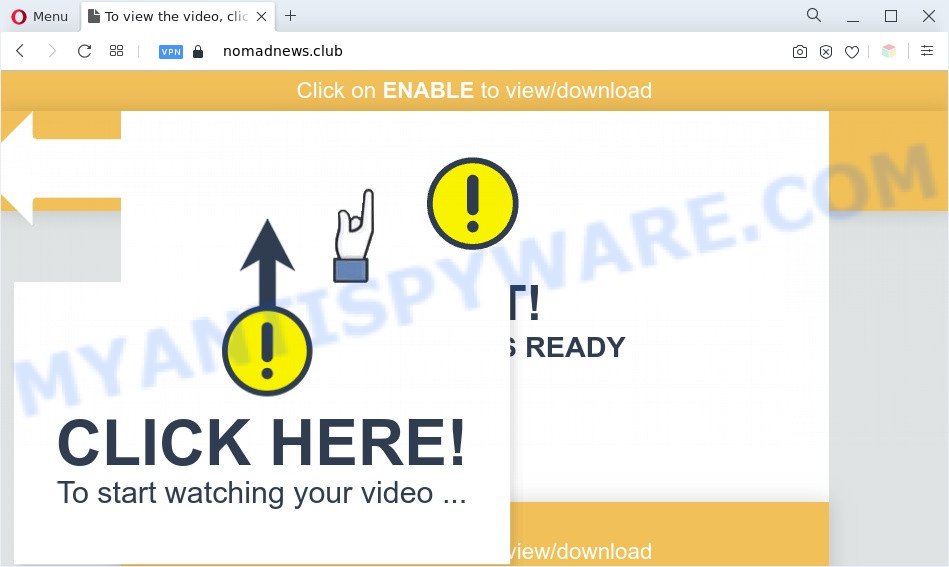
Once you click the ‘Allow’, then your web-browser will be configured to show pop-up adverts in the lower right corner of the screen. The creators of Nomadnews.club use these push notifications to bypass protection against pop ups in the internet browser and therefore show a huge number of unwanted ads. These ads are used to promote questionable web browser extensions, free gifts scams, fake downloads, and adult web pages.

If you’re getting push notifications, you can remove Nomadnews.club subscription by going into your web browser’s settings and following the Nomadnews.club removal guidance below. Once you delete Nomadnews.club subscription, the spam notifications will no longer appear on your browser.
Threat Summary
| Name | Nomadnews.club popup |
| Type | browser notification spam advertisements, popup ads, pop up virus, popups |
| Distribution | social engineering attack, potentially unwanted software, shady popup advertisements, adwares |
| Symptoms |
|
| Removal | Nomadnews.club removal guide |
How did you get infected with Nomadnews.club pop ups
Computer security experts have determined that users are redirected to Nomadnews.club by adware or from shady ads. Adware can cause many issues like undesired ads and pop ups on your browser, reroute your search requests to advertising web sites, internet browser crashes and slow loading websites. Adware usually gets installed as a part of some free programs. Do not be surprised, it happens, especially if you are an active Net user.
Adware usually comes on the computer with freeware. In most cases, it comes without the user’s knowledge. Therefore, many users aren’t even aware that their PC has been hijacked with potentially unwanted software and adware. Please follow the easy rules in order to protect your PC system from adware and PUPs: don’t install any suspicious programs, read the user agreement and choose only the Custom, Manual or Advanced installation option, do not rush to click the Next button. Also, always try to find a review of the program on the Web. Be careful and attentive!
You should get rid of adware software as quickly as possible. Here, in this post below, you can found the useful guide on How to remove adware and Nomadnews.club popup ads from your computer for free.
How to remove Nomadnews.club pop up ads from Chrome, Firefox, IE, Edge
As with deleting adware, malware or PUPs, there are few steps you can do. We advise trying them all. If you do only one part of the guidance, then it should be run malware removal tool, because it should remove adware and stop any further infection. But to completely remove Nomadnews.club ads you will have to at least reset your web-browser settings such as default search engine, start page and new tab page to default state, disinfect computer’s web browsers shortcuts, uninstall all unwanted and suspicious apps, and delete adware by malware removal tools. Read this manual carefully, bookmark it or open this page on your smartphone, because you may need to exit your web browser or restart your PC system.
To remove Nomadnews.club pop ups, execute the steps below:
- How to manually remove Nomadnews.club
- Automatic Removal of Nomadnews.club popup ads
- Run AdBlocker to block Nomadnews.club and stay safe online
- To sum up
How to manually remove Nomadnews.club
The most common adware can be removed manually, without the use of anti-virus or other removal utilities. The manual steps below will show you how to remove Nomadnews.club pop up ads step by step. Although each of the steps is easy and does not require special knowledge, but you are not sure that you can finish them, then use the free tools, a list of which is given below.
Uninstall recently installed adware software
When troubleshooting a computer, one common step is go to Microsoft Windows Control Panel and delete dubious apps. The same approach will be used in the removal of Nomadnews.club advertisements. Please use steps based on your Microsoft Windows version.
Windows 8, 8.1, 10
First, click the Windows button
Windows XP, Vista, 7
First, click “Start” and select “Control Panel”.
It will display the Windows Control Panel like below.

Next, click “Uninstall a program” ![]()
It will display a list of all apps installed on your PC system. Scroll through the all list, and delete any questionable and unknown apps. To quickly find the latest installed applications, we recommend sort apps by date in the Control panel.
Remove Nomadnews.club notifications from browsers
if you became a victim of cyber frauds and clicked on the “Allow” button, then your web-browser was configured to display annoying advertisements. To remove the advertisements, you need to remove the notification permission that you gave the Nomadnews.club web-site to send browser notification spam.
Google Chrome:
- In the top-right corner of the Google Chrome window, click on ‘three vertical dots’, and this will open up the main menu on Chrome.
- Select ‘Settings’, scroll down to the bottom and click ‘Advanced’.
- When the drop-down menu appears, tap ‘Settings’. Scroll down to ‘Advanced’.
- Click on ‘Notifications’.
- Find the Nomadnews.club site and click the three vertical dots button next to it, then click on ‘Remove’.

Android:
- Open Google Chrome.
- Tap on the Menu button (three dots) on the top-right corner.
- In the menu tap ‘Settings’, scroll down to ‘Advanced’.
- Tap on ‘Site settings’ and then ‘Notifications’. In the opened window, locate the Nomadnews.club URL, other questionable URLs and tap on them one-by-one.
- Tap the ‘Clean & Reset’ button and confirm.

Mozilla Firefox:
- Click on ‘three bars’ button at the top-right corner of the browser window.
- In the menu go to ‘Options’, in the menu on the left go to ‘Privacy & Security’.
- Scroll down to ‘Permissions’ and then to ‘Settings’ next to ‘Notifications’.
- Locate sites you down’t want to see notifications from (for example, Nomadnews.club), click on drop-down menu next to each and select ‘Block’.
- Save changes.

Edge:
- In the top-right corner, click on the three dots to expand the Edge menu.
- Scroll down, find and click ‘Settings’. In the left side select ‘Advanced’.
- In the ‘Website permissions’ section click ‘Manage permissions’.
- Click the switch under the Nomadnews.club site and each dubious domain.

Internet Explorer:
- In the top right corner of the screen, click on the gear icon (menu button).
- Select ‘Internet options’.
- Select the ‘Privacy’ tab and click ‘Settings under ‘Pop-up Blocker’ section.
- Locate the Nomadnews.club and click the ‘Remove’ button to remove the URL.

Safari:
- Go to ‘Preferences’ in the Safari menu.
- Select the ‘Websites’ tab and then select ‘Notifications’ section on the left panel.
- Locate the Nomadnews.club and select it, click the ‘Deny’ button.
Delete Nomadnews.club from Firefox by resetting web browser settings
This step will help you get rid of Nomadnews.club pop up advertisements, third-party toolbars, disable harmful addons and return your default homepage, new tab and search provider settings.
Click the Menu button (looks like three horizontal lines), and click the blue Help icon located at the bottom of the drop down menu as displayed on the screen below.

A small menu will appear, click the “Troubleshooting Information”. On this page, press “Refresh Firefox” button as displayed in the figure below.

Follow the onscreen procedure to revert back your Firefox browser settings to their default values.
Delete Nomadnews.club pop-ups from Microsoft Internet Explorer
If you find that Microsoft Internet Explorer browser settings like homepage, search provider and newtab had been changed by adware software that causes Nomadnews.club popups, then you may return your settings, via the reset browser procedure.
First, open the Microsoft Internet Explorer. Next, press the button in the form of gear (![]() ). It will show the Tools drop-down menu, press the “Internet Options” similar to the one below.
). It will show the Tools drop-down menu, press the “Internet Options” similar to the one below.

In the “Internet Options” window click on the Advanced tab, then click the Reset button. The IE will show the “Reset Internet Explorer settings” window as displayed below. Select the “Delete personal settings” check box, then click “Reset” button.

You will now need to reboot your machine for the changes to take effect.
Remove Nomadnews.club advertisements from Chrome
Another method to remove Nomadnews.club ads from Google Chrome is Reset Google Chrome settings. This will disable harmful extensions and reset Google Chrome settings to default state. However, your saved passwords and bookmarks will not be changed, deleted or cleared.

- First, start the Google Chrome and click the Menu icon (icon in the form of three dots).
- It will display the Chrome main menu. Select More Tools, then click Extensions.
- You will see the list of installed extensions. If the list has the extension labeled with “Installed by enterprise policy” or “Installed by your administrator”, then complete the following guidance: Remove Chrome extensions installed by enterprise policy.
- Now open the Google Chrome menu once again, click the “Settings” menu.
- Next, click “Advanced” link, that located at the bottom of the Settings page.
- On the bottom of the “Advanced settings” page, click the “Reset settings to their original defaults” button.
- The Google Chrome will display the reset settings prompt as shown on the screen above.
- Confirm the browser’s reset by clicking on the “Reset” button.
- To learn more, read the post How to reset Google Chrome settings to default.
Automatic Removal of Nomadnews.club popup ads
The easiest method to delete Nomadnews.club popups is to run an anti-malware program capable of detecting adware. We recommend try Zemana Free or another free malware remover which listed below. It has excellent detection rate when it comes to adware, hijackers and other potentially unwanted programs.
Run Zemana AntiMalware to remove Nomadnews.club pop up advertisements
Download Zemana Anti-Malware to remove Nomadnews.club popups automatically from all of your web browsers. This is a freeware utility specially developed for malware removal. This utility can delete adware, browser hijacker infection from Internet Explorer, Chrome, Firefox and Edge and Microsoft Windows registry automatically.

- First, visit the page linked below, then press the ‘Download’ button in order to download the latest version of Zemana.
Zemana AntiMalware
165044 downloads
Author: Zemana Ltd
Category: Security tools
Update: July 16, 2019
- At the download page, click on the Download button. Your web-browser will show the “Save as” dialog box. Please save it onto your Windows desktop.
- Once the download is complete, please close all applications and open windows on your computer. Next, start a file called Zemana.AntiMalware.Setup.
- This will open the “Setup wizard” of Zemana Anti Malware onto your computer. Follow the prompts and do not make any changes to default settings.
- When the Setup wizard has finished installing, the Zemana Anti-Malware (ZAM) will launch and display the main window.
- Further, click the “Scan” button to perform a system scan for the adware which cause pop ups. This procedure can take some time, so please be patient. While the Zemana Free program is scanning, you can see number of objects it has identified as threat.
- After Zemana Anti Malware has completed scanning your system, Zemana will display a scan report.
- Make sure to check mark the items which are unsafe and then click the “Next” button. The utility will begin to delete adware software that causes Nomadnews.club popups. Once that process is finished, you may be prompted to reboot the machine.
- Close the Zemana and continue with the next step.
Delete Nomadnews.club pop-up ads and harmful extensions with Hitman Pro
HitmanPro is a free tool that can identify adware that causes Nomadnews.club advertisements. It’s not always easy to locate all the junk apps that your PC might have picked up on the Web. HitmanPro will locate the adware, hijackers and other malware you need to uninstall.
Visit the following page to download HitmanPro. Save it on your Windows desktop.
When the download is done, open the file location and double-click the HitmanPro icon. It will run the Hitman Pro utility. If the User Account Control prompt will ask you want to run the program, click Yes button to continue.

Next, click “Next” to start checking your computer for the adware which cause annoying Nomadnews.club popup advertisements. While the HitmanPro tool is scanning, you can see how many objects it has identified as being affected by malicious software.

Once HitmanPro completes the scan, Hitman Pro will create a list of unwanted programs and adware such as the one below.

Review the report and then click “Next” button. It will open a dialog box, click the “Activate free license” button. The Hitman Pro will remove adware software that cause popups and move the selected threats to the program’s quarantine. After the procedure is complete, the tool may ask you to reboot your computer.
Delete Nomadnews.club pop ups with MalwareBytes AntiMalware
Trying to remove Nomadnews.club pop-ups can become a battle of wills between the adware infection and you. MalwareBytes can be a powerful ally, removing most of today’s adware, malware and potentially unwanted programs with ease. Here’s how to use MalwareBytes Anti Malware will help you win.
Download MalwareBytes Anti Malware (MBAM) by clicking on the following link.
327273 downloads
Author: Malwarebytes
Category: Security tools
Update: April 15, 2020
After the downloading process is finished, close all programs and windows on your PC system. Double-click the setup file named MBSetup. If the “User Account Control” dialog box pops up as displayed below, click the “Yes” button.

It will open the Setup wizard that will help you install MalwareBytes Anti-Malware (MBAM) on your personal computer. Follow the prompts and do not make any changes to default settings.

Once setup is done successfully, click “Get Started” button. MalwareBytes Anti Malware will automatically start and you can see its main screen such as the one below.

Now press the “Scan” button to detect adware related to the Nomadnews.club pop-ups. A system scan may take anywhere from 5 to 30 minutes, depending on your PC system. While the MalwareBytes Free application is checking, you may see count of objects it has identified as threat.

When finished, MalwareBytes AntiMalware will open a list of found items. Make sure all items have ‘checkmark’ and click “Quarantine” button. The MalwareBytes Anti Malware (MBAM) will remove adware software that causes Nomadnews.club pop up ads in your web browser and move the selected items to the program’s quarantine. After the cleaning procedure is finished, you may be prompted to restart the computer.

We suggest you look at the following video, which completely explains the procedure of using the MalwareBytes Free to get rid of adware, browser hijacker and other malware.
Run AdBlocker to block Nomadnews.club and stay safe online
In order to increase your security and protect your system against new annoying ads and malicious web-pages, you need to run ad-blocker program that blocks an access to malicious ads and websites. Moreover, the program may block the open of intrusive advertising, which also leads to faster loading of web sites and reduce the consumption of web traffic.
Download AdGuard on your personal computer from the link below.
26902 downloads
Version: 6.4
Author: © Adguard
Category: Security tools
Update: November 15, 2018
When the downloading process is complete, double-click the downloaded file to run it. The “Setup Wizard” window will show up on the computer screen as displayed on the image below.

Follow the prompts. AdGuard will then be installed and an icon will be placed on your desktop. A window will show up asking you to confirm that you want to see a quick tutorial as on the image below.

Click “Skip” button to close the window and use the default settings, or click “Get Started” to see an quick guide that will help you get to know AdGuard better.
Each time, when you start your machine, AdGuard will start automatically and stop unwanted ads, block Nomadnews.club, as well as other malicious or misleading web sites. For an overview of all the features of the application, or to change its settings you can simply double-click on the AdGuard icon, which can be found on your desktop.
To sum up
Once you’ve complete the step-by-step tutorial shown above, your computer should be clean from this adware and other malicious software. The IE, Google Chrome, Microsoft Edge and Mozilla Firefox will no longer open unwanted Nomadnews.club web page when you surf the World Wide Web. Unfortunately, if the few simple steps does not help you, then you have caught a new adware software, and then the best way – ask for help.
Please create a new question by using the “Ask Question” button in the Questions and Answers. Try to give us some details about your problems, so we can try to help you more accurately. Wait for one of our trained “Security Team” or Site Administrator to provide you with knowledgeable assistance tailored to your problem with the intrusive Nomadnews.club advertisements.




















