Bestdealfor10.life pop up is a browser-based scam that deceives unsuspecting users to accept push notifications via the web-browser. This web page states that clicking ‘Allow’ button is necessary to watch a video, enable Flash Player, download a file, connect to the Internet, access the content of the web-site, and so on.
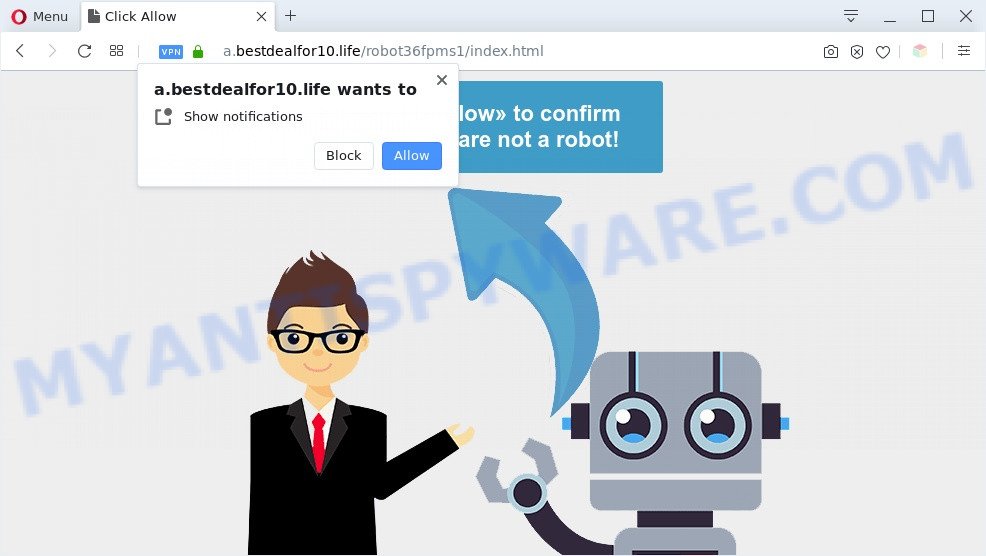
Once click on the ‘Allow’ button, the Bestdealfor10.life web site gets your permission to send browser notification spam in form of pop-up adverts in the lower right corner of the desktop. The authors of Bestdealfor10.life use these push notifications to bypass protection against popups in the web browser and therefore show a ton of unwanted adverts. These ads are used to promote suspicious internet browser addons, fake prizes scams, fake downloads, and adult web sites.

In order to remove Bestdealfor10.life browser notification spam open the web browser’s settings and perform the Bestdealfor10.life removal instructions below. Once you remove notifications subscription, the Bestdealfor10.life popups advertisements will no longer display on your internet browser.
Threat Summary
| Name | Bestdealfor10.life popup |
| Type | spam notifications advertisements, popup advertisements, pop up virus, popups |
| Distribution | social engineering attack, dubious pop up advertisements, potentially unwanted software, adwares |
| Symptoms |
|
| Removal | Bestdealfor10.life removal guide |
How does your PC get infected with Bestdealfor10.life popups
These Bestdealfor10.life popups are caused by suspicious ads on the web sites you visit or adware. By definition, adware is a piece of apps that displays advertisements on a computer. However, people basically use the word ‘adware’ to describe a type of malicious software which shows unwanted advertisements to the user. In many cases, this kind of adware software do not have any uninstall procedures and can use technologies that are similar to those used by malicious software to penetrate the PC.
Adware is usually gets on your PC in the composition, together with freeware. So, when you installing free software, carefully read the disclaimers, choose the Custom or Advanced installation method to watch for third-party software that are being installed, because some of the applications are potentially unwanted apps and adware software.
Therefore it is very important to follow the step-by-step instructions below ASAP. The steps will help you to remove adware as well as clean your computer from the Bestdealfor10.life pop-ups. What is more, the tutorial below will allow you remove other malicious applications like unwanted toolbars and browser hijackers, which can be installed onto PC along with the adware.
How to remove Bestdealfor10.life popups (removal guide)
In the instructions below we will have a look at the adware and how to remove Bestdealfor10.life from Internet Explorer, Google Chrome, Microsoft Edge and Mozilla Firefox browsers for MS Windows OS, natively or by using a few free removal tools. Read this manual carefully, bookmark it or open this page on your smartphone, because you may need to shut down your browser or restart your PC system.
To remove Bestdealfor10.life pop ups, complete the steps below:
- How to manually remove Bestdealfor10.life
- Uninstall unwanted or newly installed applications
- Remove Bestdealfor10.life notifications from browsers
- Get rid of Bestdealfor10.life pop ups from Microsoft Internet Explorer
- Remove Bestdealfor10.life from Mozilla Firefox by resetting web browser settings
- Remove Bestdealfor10.life pop up ads from Chrome
- Automatic Removal of Bestdealfor10.life pop-ups
- Stop Bestdealfor10.life popups
- Finish words
How to manually remove Bestdealfor10.life
In this section of the blog post, we have posted the steps that will help to delete Bestdealfor10.life pop up ads manually. Although compared to removal tools, this way loses in time, but you don’t need to download anything on your system. It will be enough for you to follow the detailed guide with images. We tried to describe each step in detail, but if you realized that you might not be able to figure it out, or simply do not want to change the Windows and internet browser settings, then it’s better for you to run tools from trusted developers, which are listed below.
Uninstall unwanted or newly installed applications
One of the first things to attempt for removal of adware is to check your computer installed applications screen and look for undesired and suspicious software. If there are any programs you do not recognize or are no longer using, you should remove them. If that doesn’t work, then you may need to use adware removal utility such as Zemana.
Windows 8, 8.1, 10
First, click the Windows button
Windows XP, Vista, 7
First, press “Start” and select “Control Panel”.
It will show the Windows Control Panel as displayed on the image below.

Next, click “Uninstall a program” ![]()
It will open a list of all programs installed on your PC. Scroll through the all list, and uninstall any questionable and unknown apps. To quickly find the latest installed applications, we recommend sort software by date in the Control panel.
Remove Bestdealfor10.life notifications from browsers
If you’ve allowed the Bestdealfor10.life site to send browser notification spam to your browser, then we’ll need to delete these permissions. Depending on browser, you can follow the steps below to remove the Bestdealfor10.life permissions to send browser notification spam.
|
|
|
|
|
|
Get rid of Bestdealfor10.life pop ups from Microsoft Internet Explorer
By resetting IE web-browser you revert back your browser settings to its default state. This is first when troubleshooting problems that might have been caused by adware software related to the Bestdealfor10.life popups.
First, run the IE, then click ‘gear’ icon ![]() . It will display the Tools drop-down menu on the right part of the browser, then press the “Internet Options” as on the image below.
. It will display the Tools drop-down menu on the right part of the browser, then press the “Internet Options” as on the image below.

In the “Internet Options” screen, select the “Advanced” tab, then click the “Reset” button. The Internet Explorer will display the “Reset Internet Explorer settings” prompt. Further, press the “Delete personal settings” check box to select it. Next, press the “Reset” button as displayed below.

Once the procedure is finished, click “Close” button. Close the Internet Explorer and restart your PC system for the changes to take effect. This step will help you to restore your web browser’s new tab, start page and search engine by default to default state.
Remove Bestdealfor10.life from Mozilla Firefox by resetting web browser settings
If the Firefox browser program is hijacked, then resetting its settings can help. The Reset feature is available on all modern version of Mozilla Firefox. A reset can fix many issues by restoring Firefox settings such as search provider by default, new tab page and homepage to their original settings. However, your saved bookmarks and passwords will not be lost. This will not affect your history, passwords, bookmarks, and other saved data.
Launch the Mozilla Firefox and click the menu button (it looks like three stacked lines) at the top right of the internet browser screen. Next, press the question-mark icon at the bottom of the drop-down menu. It will show the slide-out menu.

Select the “Troubleshooting information”. If you’re unable to access the Help menu, then type “about:support” in your address bar and press Enter. It bring up the “Troubleshooting Information” page similar to the one below.

Click the “Refresh Firefox” button at the top right of the Troubleshooting Information page. Select “Refresh Firefox” in the confirmation prompt. The Firefox will start a process to fix your problems that caused by the Bestdealfor10.life adware. When, it’s done, click the “Finish” button.
Remove Bestdealfor10.life pop up ads from Chrome
Another solution to remove Bestdealfor10.life advertisements from Chrome is Reset Google Chrome settings. This will disable malicious addons and reset Chrome settings to original settings. It will keep your personal information such as browsing history, bookmarks, passwords and web form auto-fill data.
Open the Chrome menu by clicking on the button in the form of three horizontal dotes (![]() ). It will open the drop-down menu. Select More Tools, then click Extensions.
). It will open the drop-down menu. Select More Tools, then click Extensions.
Carefully browse through the list of installed addons. If the list has the extension labeled with “Installed by enterprise policy” or “Installed by your administrator”, then complete the following steps: Remove Google Chrome extensions installed by enterprise policy otherwise, just go to the step below.
Open the Google Chrome main menu again, click to “Settings” option.

Scroll down to the bottom of the page and click on the “Advanced” link. Now scroll down until the Reset settings section is visible, as displayed in the following example and press the “Reset settings to their original defaults” button.

Confirm your action, click the “Reset” button.
Automatic Removal of Bestdealfor10.life pop-ups
AntiMalware applications differ from each other by many features like performance, scheduled scans, automatic updates, virus signature database, technical support, compatibility with other antivirus applications and so on. We recommend you use the following free apps: Zemana Anti Malware, MalwareBytes Anti Malware (MBAM) and HitmanPro. Each of these programs has all of needed features, but most importantly, they can be used to find the adware and delete Bestdealfor10.life pop up ads from the Chrome, Internet Explorer, Edge and Firefox.
How to get rid of Bestdealfor10.life pop ups with Zemana
Zemana Anti Malware (ZAM) is an ultra light weight tool to delete Bestdealfor10.life pop up ads from the Chrome, Edge, Internet Explorer and Firefox. It also deletes malware and adware from your personal computer. It improves your system’s performance by deleting PUPs.
Click the following link to download the latest version of Zemana for Microsoft Windows. Save it on your Microsoft Windows desktop or in any other place.
165551 downloads
Author: Zemana Ltd
Category: Security tools
Update: July 16, 2019
When downloading is complete, close all windows on your personal computer. Further, launch the install file named Zemana.AntiMalware.Setup. If the “User Account Control” prompt pops up as displayed in the figure below, press the “Yes” button.

It will open the “Setup wizard” that will help you install Zemana Anti Malware (ZAM) on the computer. Follow the prompts and do not make any changes to default settings.

Once install is done successfully, Zemana AntiMalware will automatically run and you can see its main window as shown below.

Next, click the “Scan” button to perform a system scan with this tool for the adware software that causes Bestdealfor10.life pop-up advertisements in your browser. This procedure can take some time, so please be patient. While the utility is scanning, you can see number of objects and files has already scanned.

Once Zemana Anti-Malware (ZAM) completes the scan, you will be displayed the list of all found items on your PC system. Review the scan results and then click “Next” button.

The Zemana Free will delete adware that cause unwanted Bestdealfor10.life popups and move threats to the program’s quarantine. After finished, you can be prompted to restart your computer.
Get rid of Bestdealfor10.life advertisements and malicious extensions with Hitman Pro
Hitman Pro is a free removal utility that can scan your PC system for a wide range of security threats such as malware, adware softwares, PUPs as well as adware that causes intrusive Bestdealfor10.life popups. It will perform a deep scan of your PC system including hard drives and MS Windows registry. When a malicious software is found, it will allow you to get rid of all found threats from your machine with a simple click.

- Download Hitman Pro on your Windows Desktop from the following link.
- Once the download is done, start the Hitman Pro, double-click the HitmanPro.exe file.
- If the “User Account Control” prompts, click Yes to continue.
- In the HitmanPro window, click the “Next” to look for adware software responsible for Bestdealfor10.life advertisements. Depending on your system, the scan can take anywhere from a few minutes to close to an hour. While the utility is checking, you can see number of objects and files has already scanned.
- Once HitmanPro has completed scanning, Hitman Pro will show a list of detected items. Once you’ve selected what you wish to delete from your PC system press “Next”. Now, click the “Activate free license” button to start the free 30 days trial to get rid of all malware found.
Get rid of Bestdealfor10.life advertisements with MalwareBytes Free
You can remove Bestdealfor10.life popup advertisements automatically through the use of MalwareBytes Free. We recommend this free malware removal tool because it can easily get rid of hijackers, adware, potentially unwanted programs and toolbars with all their components such as files, folders and registry entries.
MalwareBytes can be downloaded from the following link. Save it to your Desktop.
327783 downloads
Author: Malwarebytes
Category: Security tools
Update: April 15, 2020
When the downloading process is done, close all windows on your computer. Further, run the file named mb3-setup. If the “User Account Control” dialog box pops up as on the image below, press the “Yes” button.

It will show the “Setup wizard” which will help you set up MalwareBytes on the personal computer. Follow the prompts and don’t make any changes to default settings.

Once setup is finished successfully, click Finish button. Then MalwareBytes Free will automatically start and you can see its main window as displayed below.

Next, click the “Scan Now” button to detect adware that causes Bestdealfor10.life popup advertisements in your web browser. A scan may take anywhere from 10 to 30 minutes, depending on the number of files on your machine and the speed of your PC. While the utility is scanning, you may see how many objects and files has already scanned.

When MalwareBytes Anti-Malware (MBAM) completes the scan, MalwareBytes Anti-Malware (MBAM) will create a list of unwanted software and adware software. When you’re ready, press “Quarantine Selected” button.

The MalwareBytes Free will delete adware software that causes Bestdealfor10.life advertisements and move threats to the program’s quarantine. When disinfection is done, you can be prompted to restart your system. We suggest you look at the following video, which completely explains the procedure of using the MalwareBytes Anti-Malware to remove hijackers, adware and other malicious software.
Stop Bestdealfor10.life popups
If you want to get rid of intrusive advertisements, internet browser redirects and pop ups, then install an ad-blocking program such as AdGuard. It can block Bestdealfor10.life, advertisements, pop ups and block web-pages from tracking your online activities when using the Google Chrome, Edge, Mozilla Firefox and Internet Explorer. So, if you like surf the World Wide Web, but you don’t like undesired ads and want to protect your PC from malicious web pages, then the AdGuard is your best choice.
Download AdGuard on your PC from the following link.
27050 downloads
Version: 6.4
Author: © Adguard
Category: Security tools
Update: November 15, 2018
When downloading is complete, start the downloaded file. You will see the “Setup Wizard” screen as displayed on the image below.

Follow the prompts. When the installation is finished, you will see a window as shown in the figure below.

You can click “Skip” to close the install application and use the default settings, or press “Get Started” button to see an quick tutorial that will allow you get to know AdGuard better.
In most cases, the default settings are enough and you do not need to change anything. Each time, when you launch your personal computer, AdGuard will start automatically and stop unwanted advertisements, block Bestdealfor10.life, as well as other harmful or misleading web-sites. For an overview of all the features of the application, or to change its settings you can simply double-click on the AdGuard icon, that is located on your desktop.
Finish words
Now your PC system should be free of the adware which cause popups. We suggest that you keep Zemana Free (to periodically scan your machine for new adwares and other malicious software) and AdGuard (to help you block undesired ads and malicious web-pages). Moreover, to prevent any adware, please stay clear of unknown and third party applications, make sure that your antivirus application, turn on the option to search for potentially unwanted software.
If you need more help with Bestdealfor10.life pop ups related issues, go to here.




















