If you encounter numerous redirects to the Install.search-wizard.com website, other unreliable or dubious webpages on the Microsoft Internet Explorer, Chrome, MS Edge or Firefox web-browser then most likely that an adware program was installed on your computer.
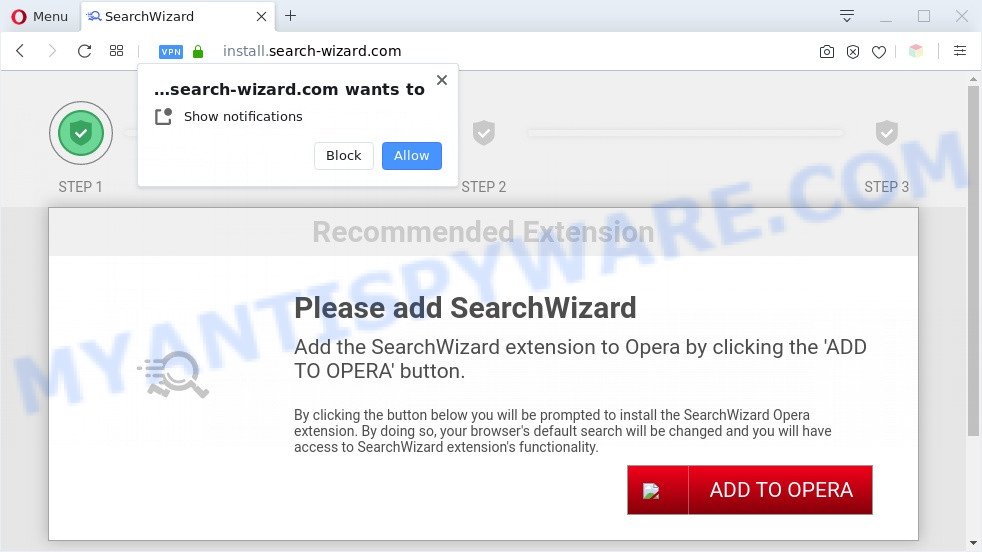
The install.search-wizard.com pop-ups are a sign of adware infection
How can Adware be dangerous to your PC? Adware is a form of malicious software which shows unwanted ads to the user of a computer. The advertisements caused by adware are sometimes in the form of a in-text link, pop up or sometimes in an unclosable window.
Even worse, adware can gather and transmit privacy data without your knowledge. Adware can track information about web pages visited, web-browser and system information, and your machine IP address.
Threat Summary
| Name | Install.search-wizard.com |
| Type | adware, potentially unwanted application (PUA), popups, pop up advertisements, pop up virus |
| Symptoms |
|
| Removal | Install.search-wizard.com removal guide |
How does Adware get on your system
Adware software gets on your PC with various free applications. This means that you need to be very careful when installing software downloaded from the Internet, even from a large proven hosting. Be sure to read the Terms of Use and the Software license, choose only the Manual, Advanced or Custom install option, switch off all bundled web browser extensions and applications are offered to install.
If you noticed any of the symptoms mentioned above, we suggest you to follow steps below to get rid of the adware and remove Install.search-wizard.com ads from your internet browser.
How to remove Install.search-wizard.com ads (removal guide)
The following steps will help you to remove Install.search-wizard.com pop-up advertisements from the Edge, Microsoft Internet Explorer, Chrome and Mozilla Firefox. Moreover, the few simple steps below will allow you to get rid of malicious software, hijacker infections, PUPs and toolbars that your computer may be infected. Please do the guide step by step. If you need help or have any questions, then ask for our assistance or type a comment below. Read this manual carefully, bookmark it or open this page on your smartphone, because you may need to close your internet browser or restart your computer.
To remove Install.search-wizard.com, complete the following steps:
- Manual Install.search-wizard.com ads removal
- Automatic Removal of Install.search-wizard.com pop-up advertisements
- Use AdBlocker to stop Install.search-wizard.com pop-ups and stay safe online
- Finish words
Manual Install.search-wizard.com ads removal
First of all, try to remove Install.search-wizard.com pop-ups manually; to do this, follow the steps below. Of course, manual adware software removal requires more time and may not be suitable for those who are poorly versed in system settings. In this case, we recommend that you scroll down to the section that describes how to remove Install.search-wizard.com advertisements using free utilities.
Remove adware through the Microsoft Windows Control Panel
In order to delete PUPs like this adware software, open the Windows Control Panel and click on “Uninstall a program”. Check the list of installed apps. For the ones you do not know, run an Internet search to see if they are adware, browser hijacker or potentially unwanted apps. If yes, uninstall them off. Even if they are just a apps which you do not use, then deleting them off will increase your computer start up time and speed dramatically.
Windows 8, 8.1, 10
First, click the Windows button
Windows XP, Vista, 7
First, click “Start” and select “Control Panel”.
It will show the Windows Control Panel as displayed in the figure below.

Next, click “Uninstall a program” ![]()
It will display a list of all apps installed on your personal computer. Scroll through the all list, and remove any suspicious and unknown programs. To quickly find the latest installed apps, we recommend sort applications by date in the Control panel.
Remove Install.search-wizard.com pop ups from Chrome
If you have adware, Install.search-wizard.com advertisements problems or Chrome is running slow, then reset Chrome can help you. In this tutorial we will show you the method to reset your Chrome settings and data to original settings without reinstall.

- First, run the Chrome and click the Menu icon (icon in the form of three dots).
- It will open the Google Chrome main menu. Choose More Tools, then press Extensions.
- You will see the list of installed extensions. If the list has the extension labeled with “Installed by enterprise policy” or “Installed by your administrator”, then complete the following guidance: Remove Chrome extensions installed by enterprise policy.
- Now open the Google Chrome menu once again, click the “Settings” menu.
- Next, press “Advanced” link, which located at the bottom of the Settings page.
- On the bottom of the “Advanced settings” page, click the “Reset settings to their original defaults” button.
- The Google Chrome will open the reset settings dialog box as shown on the image above.
- Confirm the internet browser’s reset by clicking on the “Reset” button.
- To learn more, read the blog post How to reset Google Chrome settings to default.
Remove Install.search-wizard.com pop-up advertisements from Internet Explorer
The IE reset is great if your web-browser is hijacked or you have unwanted add-ons or toolbars on your web-browser, that installed by an malicious software.
First, launch the Microsoft Internet Explorer, click ![]() ) button. Next, click “Internet Options” like the one below.
) button. Next, click “Internet Options” like the one below.

In the “Internet Options” screen select the Advanced tab. Next, click Reset button. The Internet Explorer will open the Reset Internet Explorer settings dialog box. Select the “Delete personal settings” check box and press Reset button.

You will now need to reboot your PC system for the changes to take effect. It will get rid of adware responsible for Install.search-wizard.com popup advertisements, disable malicious and ad-supported internet browser’s extensions and restore the Internet Explorer’s settings such as default search provider, new tab page and homepage to default state.
Remove Install.search-wizard.com pop-up ads from Mozilla Firefox
If the Mozilla Firefox settings like startpage, new tab and search engine have been changed by the adware, then resetting it to the default state can help. However, your saved passwords and bookmarks will not be changed, deleted or cleared.
First, launch the Firefox and click ![]() button. It will show the drop-down menu on the right-part of the internet browser. Further, click the Help button (
button. It will show the drop-down menu on the right-part of the internet browser. Further, click the Help button (![]() ) as shown on the screen below.
) as shown on the screen below.

In the Help menu, select the “Troubleshooting Information” option. Another way to open the “Troubleshooting Information” screen – type “about:support” in the browser adress bar and press Enter. It will show the “Troubleshooting Information” page as displayed below. In the upper-right corner of this screen, press the “Refresh Firefox” button.

It will open the confirmation prompt. Further, press the “Refresh Firefox” button. The Firefox will start a procedure to fix your problems that caused by the Install.search-wizard.com adware software. Once, it’s finished, press the “Finish” button.
Automatic Removal of Install.search-wizard.com pop-up advertisements
If you are not expert at computers, then all your attempts to remove Install.search-wizard.com ads by completing the manual steps above might result in failure. To find and remove all of the adware related files and registry entries that keep this adware on your PC system, use free antimalware software such as Zemana, MalwareBytes Anti-Malware and HitmanPro from our list below.
How to delete Install.search-wizard.com pop-up ads with Zemana Anti Malware
Zemana Free is extremely fast and ultra light weight malicious software removal tool. It will allow you remove Install.search-wizard.com pop up ads, adware, PUPs and other malicious software. This application gives real-time protection which never slow down your system. Zemana Anti-Malware (ZAM) is developed for experienced and beginner computer users. The interface of this utility is very easy to use, simple and minimalist.
Click the following link to download the latest version of Zemana Anti Malware (ZAM) for Microsoft Windows. Save it on your Desktop.
165519 downloads
Author: Zemana Ltd
Category: Security tools
Update: July 16, 2019
When the download is done, close all applications and windows on your PC system. Double-click the install file named Zemana.AntiMalware.Setup. If the “User Account Control” dialog box pops up as displayed on the image below, click the “Yes” button.

It will open the “Setup wizard” that will help you set up Zemana Free on your PC. Follow the prompts and don’t make any changes to default settings.

Once install is complete successfully, Zemana will automatically start and you can see its main screen like below.

Now click the “Scan” button . Zemana Free utility will begin scanning the whole system to find out adware that cause undesired Install.search-wizard.com ads. A scan can take anywhere from 10 to 30 minutes, depending on the number of files on your machine and the speed of your PC. While the tool is scanning, you can see count of objects and files has already scanned.

After the scan get finished, the results are displayed in the scan report. Next, you need to click “Next” button. The Zemana AntiMalware (ZAM) will begin to get rid of adware which causes intrusive Install.search-wizard.com ads. When finished, you may be prompted to restart the system.
Remove Install.search-wizard.com popups and harmful extensions with HitmanPro
Hitman Pro is a free portable application that scans your computer for adware software responsible for Install.search-wizard.com pop up advertisements, PUPs and hijackers and allows get rid of them easily. Moreover, it will also allow you remove any malicious browser extensions and add-ons.

- Please go to the following link to download the latest version of Hitman Pro for Windows. Save it directly to your Windows Desktop.
- Once the download is complete, double click the Hitman Pro icon. Once this tool is started, click “Next” button to perform a system scan for the adware that cause pop-ups. This task may take quite a while, so please be patient. When a malware, adware or PUPs are found, the number of the security threats will change accordingly.
- When the scanning is done, Hitman Pro will open a scan report. Review the scan results and then click “Next” button. Now click the “Activate free license” button to start the free 30 days trial to remove all malware found.
Remove Install.search-wizard.com popups with MalwareBytes AntiMalware (MBAM)
Trying to delete Install.search-wizard.com advertisements can become a battle of wills between the adware software infection and you. MalwareBytes Anti-Malware can be a powerful ally, removing most of today’s adware, malware and potentially unwanted software with ease. Here’s how to use MalwareBytes AntiMalware will help you win.

Visit the page linked below to download the latest version of MalwareBytes Anti Malware for MS Windows. Save it on your Desktop.
327740 downloads
Author: Malwarebytes
Category: Security tools
Update: April 15, 2020
Once the downloading process is done, run it and follow the prompts. Once installed, the MalwareBytes Anti Malware (MBAM) will try to update itself and when this process is complete, press the “Scan Now” button to perform a system scan for the adware that causes multiple intrusive popups. A scan can take anywhere from 10 to 30 minutes, depending on the number of files on your PC and the speed of your computer. While the MalwareBytes Anti-Malware is checking, you can see how many objects it has identified either as being malicious software. Next, you need to click “Quarantine Selected” button.
The MalwareBytes is a free program that you can use to remove all detected folders, files, services, registry entries and so on. To learn more about this malware removal tool, we suggest you to read and follow the instructions or the video guide below.
Use AdBlocker to stop Install.search-wizard.com pop-ups and stay safe online
To put it simply, you need to use an ad blocking utility (AdGuard, for example). It will block and protect you from all intrusive websites like Install.search-wizard.com, ads and popups. To be able to do that, the ad-blocker program uses a list of filters. Each filter is a rule that describes a malicious webpage, an advertising content, a banner and others. The ad blocker program automatically uses these filters, depending on the web sites you are visiting.
Visit the following page to download AdGuard. Save it directly to your MS Windows Desktop.
27040 downloads
Version: 6.4
Author: © Adguard
Category: Security tools
Update: November 15, 2018
After downloading it, double-click the downloaded file to launch it. The “Setup Wizard” window will show up on the computer screen as shown in the figure below.

Follow the prompts. AdGuard will then be installed and an icon will be placed on your desktop. A window will show up asking you to confirm that you want to see a quick tutorial as displayed on the screen below.

Press “Skip” button to close the window and use the default settings, or press “Get Started” to see an quick tutorial which will allow you get to know AdGuard better.
Each time, when you start your personal computer, AdGuard will run automatically and stop unwanted ads, block Install.search-wizard.com, as well as other harmful or misleading web sites. For an overview of all the features of the program, or to change its settings you can simply double-click on the AdGuard icon, which is located on your desktop.
Finish words
Now your system should be free of the adware that causes Install.search-wizard.com popups in your browser. We suggest that you keep AdGuard (to help you stop unwanted ads and intrusive harmful webpages) and Zemana Anti Malware (ZAM) (to periodically scan your machine for new adwares and other malicious software). Probably you are running an older version of Java or Adobe Flash Player. This can be a security risk, so download and install the latest version right now.
If you are still having problems while trying to remove Install.search-wizard.com pop-ups from the Chrome, Mozilla Firefox, MS Edge and Internet Explorer, then ask for help here here.




















