If your browser constantly redirects to the Install.search-zone.com website or other unwanted webpages then it is a sign that your PC is infected with a PUP belonging to the category of Adware.
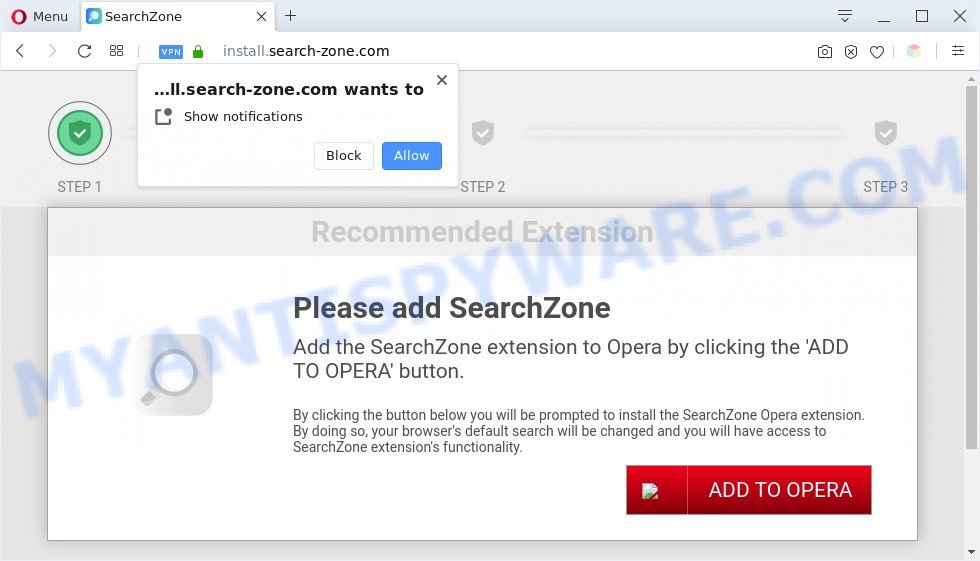
What you need to know about Adware. Adware shows undesired advertisements on your web-browser. Some of these ads are scams or fake advertisements created to trick you. Even the harmless ads can become really irritating. Adware can be installed accidentally and without you knowing about it, when you open email attachments, install free software.
Another reason why you need to get rid of adware is its online data-tracking activity. Adware can analyze the location and which Internet web-pages you visit, and then display ads to the types of content, goods or services featured there. Adware software creators can gather and sell your surfing information and behavior to third parties.
Threat Summary
| Name | Install.search-zone.com |
| Type | adware software, PUP (potentially unwanted program), popup virus, pop ups, pop up ads |
| Symptoms |
|
| Removal | Install.search-zone.com removal guide |
How does Adware get on your computer
Adware usually gets on your machine as a part of freeware which downloaded from the Internet. Which means that you need to be proactive and carefully read the Terms of use and the License agreement properly. For the most part, adware software and potentially unwanted programs will be clearly described, so take the time to carefully read all the information about the software that you downloaded and want to install on your computer.
So, obviously, you need to remove the adware without a wait. Use the free steps below. This guide will help you clean your system of adware software and thereby remove the Install.search-zone.com annoying pop-ups.
How to remove Install.search-zone.com popups from Chrome, Firefox, IE, Edge
If you have consistent popups or undesired ads, slow PC system, crashing PC system issues, you are in need of adware software removal assistance. The instructions below will guide you forward to get Install.search-zone.com pop up advertisements removed and will allow you get your machine operating at peak capacity again.
To remove Install.search-zone.com, use the steps below:
- How to manually remove Install.search-zone.com
- Automatic Removal of Install.search-zone.com popup ads
- How to block Install.search-zone.com
- Finish words
How to manually remove Install.search-zone.com
Looking for a solution to get rid of Install.search-zone.com pop ups manually without downloading any software? Then this section of the article is just for you. Below are some simple steps you can take. Performing these steps requires basic knowledge of browser and Microsoft Windows setup. If you are not sure that you can follow them, it is better to use free applications listed below that can help you remove Install.search-zone.com popup ads.
Uninstall adware through the Microsoft Windows Control Panel
Some programs are free only because their installer contains an adware. This unwanted programs generates revenue for the makers when it is installed. More often this adware can be deleted by simply uninstalling it from the ‘Uninstall a Program’ that is located in Windows control panel.
Windows 10, 8.1, 8
Click the Windows logo, and then click Search ![]() . Type ‘Control panel’and press Enter like below.
. Type ‘Control panel’and press Enter like below.

When the ‘Control Panel’ opens, press the ‘Uninstall a program’ link under Programs category like below.

Windows 7, Vista, XP
Open Start menu and select the ‘Control Panel’ at right as displayed on the image below.

Then go to ‘Add/Remove Programs’ or ‘Uninstall a program’ (Microsoft Windows 7 or Vista) as displayed on the image below.

Carefully browse through the list of installed apps and remove all dubious and unknown applications. We suggest to click ‘Installed programs’ and even sorts all installed apps by date. When you’ve found anything suspicious that may be the adware that causes the Install.search-zone.com pop-up advertisements or other PUP (potentially unwanted program), then choose this program and click ‘Uninstall’ in the upper part of the window. If the questionable application blocked from removal, then run Revo Uninstaller Freeware to completely get rid of it from your personal computer.
Get rid of Install.search-zone.com popups from Internet Explorer
The Microsoft Internet Explorer reset is great if your internet browser is hijacked or you have unwanted add-ons or toolbars on your web browser, that installed by an malicious software.
First, open the Internet Explorer. Next, click the button in the form of gear (![]() ). It will open the Tools drop-down menu, press the “Internet Options” like below.
). It will open the Tools drop-down menu, press the “Internet Options” like below.

In the “Internet Options” window click on the Advanced tab, then click the Reset button. The Internet Explorer will open the “Reset Internet Explorer settings” window as displayed in the figure below. Select the “Delete personal settings” check box, then click “Reset” button.

You will now need to restart your system for the changes to take effect.
Remove Install.search-zone.com pop up ads from Chrome
Reset Google Chrome settings will allow you to completely reset your web-browser. The result of activating this function will bring Google Chrome settings back to its original state. This can remove Install.search-zone.com pop-ups and disable harmful add-ons. When using the reset feature, your personal information such as passwords, bookmarks, browsing history and web form auto-fill data will be saved.
Open the Google Chrome menu by clicking on the button in the form of three horizontal dotes (![]() ). It will show the drop-down menu. Choose More Tools, then click Extensions.
). It will show the drop-down menu. Choose More Tools, then click Extensions.
Carefully browse through the list of installed extensions. If the list has the extension labeled with “Installed by enterprise policy” or “Installed by your administrator”, then complete the following instructions: Remove Chrome extensions installed by enterprise policy otherwise, just go to the step below.
Open the Chrome main menu again, click to “Settings” option.

Scroll down to the bottom of the page and click on the “Advanced” link. Now scroll down until the Reset settings section is visible, as shown on the image below and press the “Reset settings to their original defaults” button.

Confirm your action, click the “Reset” button.
Get rid of Install.search-zone.com ads from Mozilla Firefox
The Mozilla Firefox reset will get rid of redirects to the Install.search-zone.com webpage, modified preferences, extensions and security settings. When using the reset feature, your personal information such as passwords, bookmarks, browsing history and web form auto-fill data will be saved.
First, run the Mozilla Firefox. Next, click the button in the form of three horizontal stripes (![]() ). It will open the drop-down menu. Next, press the Help button (
). It will open the drop-down menu. Next, press the Help button (![]() ).
).

In the Help menu click the “Troubleshooting Information”. In the upper-right corner of the “Troubleshooting Information” page press on “Refresh Firefox” button as displayed below.

Confirm your action, click the “Refresh Firefox”.
Automatic Removal of Install.search-zone.com popup ads
Many antivirus companies have developed applications that help detect adware and thereby remove Install.search-zone.com from the Chrome, Microsoft Edge, Internet Explorer and Mozilla Firefox web-browsers. Below is a a few of the free applications you may want to run. Your personal computer can have a lot of PUPs, adware software and browser hijackers installed at the same time, so we recommend, if any unwanted or malicious application returns after rebooting the PC, then run your personal computer into Safe Mode and use the antimalware utility once again.
How to remove Install.search-zone.com pop-up ads with Zemana
Zemana Anti Malware (ZAM) is free full featured malware removal tool. It can check your files and MS Windows registry in real-time. Zemana can help to delete Install.search-zone.com ads, other PUPs, malware and adware. It uses 1% of your computer resources. This tool has got simple and beautiful interface and at the same time best possible protection for your PC system.
Installing the Zemana is simple. First you will need to download Zemana AntiMalware (ZAM) by clicking on the following link.
165517 downloads
Author: Zemana Ltd
Category: Security tools
Update: July 16, 2019
When downloading is complete, close all apps and windows on your system. Double-click the install file named Zemana.AntiMalware.Setup. If the “User Account Control” prompt pops up as displayed in the figure below, click the “Yes” button.

It will open the “Setup wizard” which will help you install Zemana AntiMalware (ZAM) on your personal computer. Follow the prompts and don’t make any changes to default settings.

Once install is finished successfully, Zemana will automatically start and you can see its main screen like below.

Now click the “Scan” button . Zemana AntiMalware (ZAM) tool will start scanning the whole machine to find out adware software that causes Install.search-zone.com advertisements. During the scan Zemana Anti-Malware (ZAM) will find threats present on your computer.

After the scan is finished, it will display the Scan Results. You may delete threats (move to Quarantine) by simply click “Next” button. The Zemana will get rid of adware related to the Install.search-zone.com pop up ads. After the task is done, you may be prompted to reboot the computer.
Remove Install.search-zone.com pop-ups and harmful extensions with Hitman Pro
HitmanPro will help get rid of adware software that cause pop ups that slow down your machine. The browser hijacker infections, adware software and other potentially unwanted applications slow your web-browser down and try to trick you into clicking on suspicious advertisements and links. Hitman Pro removes the adware and lets you enjoy your computer without Install.search-zone.com ads.

- Installing the HitmanPro is simple. First you will need to download HitmanPro from the link below.
- After downloading is complete, start the HitmanPro, double-click the HitmanPro.exe file.
- If the “User Account Control” prompts, press Yes to continue.
- In the HitmanPro window, press the “Next” to begin scanning your computer for the adware related to the Install.search-zone.com pop ups. This task can take some time, so please be patient. When a malicious software, adware software or PUPs are found, the count of the security threats will change accordingly.
- When HitmanPro is done scanning your PC, Hitman Pro will show a list of detected threats. All found threats will be marked. You can remove them all by simply press “Next”. Now, click the “Activate free license” button to start the free 30 days trial to get rid of all malware found.
Use MalwareBytes to remove Install.search-zone.com advertisements
We advise using the MalwareBytes Anti Malware. You may download and install MalwareBytes Free to look for adware software and thereby remove Install.search-zone.com pop ups from your web-browsers. When installed and updated, this free malware remover automatically detects and removes all threats exist on the system.
Visit the page linked below to download MalwareBytes Anti Malware (MBAM). Save it on your Microsoft Windows desktop or in any other place.
327738 downloads
Author: Malwarebytes
Category: Security tools
Update: April 15, 2020
After the download is finished, close all windows on your PC system. Further, open the file named mb3-setup. If the “User Account Control” dialog box pops up as shown in the figure below, press the “Yes” button.

It will show the “Setup wizard” which will allow you install MalwareBytes Anti Malware on the computer. Follow the prompts and do not make any changes to default settings.

Once install is done successfully, click Finish button. Then MalwareBytes Anti-Malware (MBAM) will automatically start and you may see its main window as shown in the figure below.

Next, press the “Scan Now” button to perform a system scan with this tool for the adware that cause pop-ups. This process can take some time, so please be patient. While the MalwareBytes Anti Malware is checking, you may see how many objects it has identified either as being malicious software.

When MalwareBytes AntiMalware (MBAM) is complete scanning your machine, MalwareBytes Anti Malware will display a screen that contains a list of malware that has been found. All found items will be marked. You can delete them all by simply click “Quarantine Selected” button.

The MalwareBytes will begin to get rid of adware responsible for Install.search-zone.com advertisements. After disinfection is finished, you can be prompted to restart your PC. We advise you look at the following video, which completely explains the process of using the MalwareBytes Free to delete hijackers, adware software and other malicious software.
How to block Install.search-zone.com
Using an ad-blocking program such as AdGuard is an effective way to alleviate the risks. Additionally, ad blocking programs will also protect you from malicious advertisements and web-pages, and, of course, stop redirection chain to Install.search-zone.com and similar websites.
AdGuard can be downloaded from the following link. Save it directly to your MS Windows Desktop.
27039 downloads
Version: 6.4
Author: © Adguard
Category: Security tools
Update: November 15, 2018
Once the downloading process is done, start the downloaded file. You will see the “Setup Wizard” screen as shown in the following example.

Follow the prompts. Once the setup is finished, you will see a window like below.

You can click “Skip” to close the install program and use the default settings, or click “Get Started” button to see an quick tutorial that will help you get to know AdGuard better.
In most cases, the default settings are enough and you don’t need to change anything. Each time, when you run your system, AdGuard will start automatically and stop unwanted ads, block Install.search-zone.com, as well as other malicious or misleading webpages. For an overview of all the features of the application, or to change its settings you can simply double-click on the AdGuard icon, that can be found on your desktop.
Finish words
After completing the step-by-step tutorial above, your PC should be clean from adware software that cause the Install.search-zone.com ads and other malware. The MS Edge, Firefox, Chrome and Microsoft Internet Explorer will no longer redirect you to various unwanted web-pages similar to Install.search-zone.com. Unfortunately, if the step-by-step guidance does not help you, then you have caught a new adware, and then the best way – ask for help here.



















