If you are experiencing odd web browser behavior, various redirects to a web site called Install.search-opedia.com, intrusive pop-up advertisements, then it is a sign that your computer is infected with a potentially unwanted program (PUP) that belongs to the adware family.
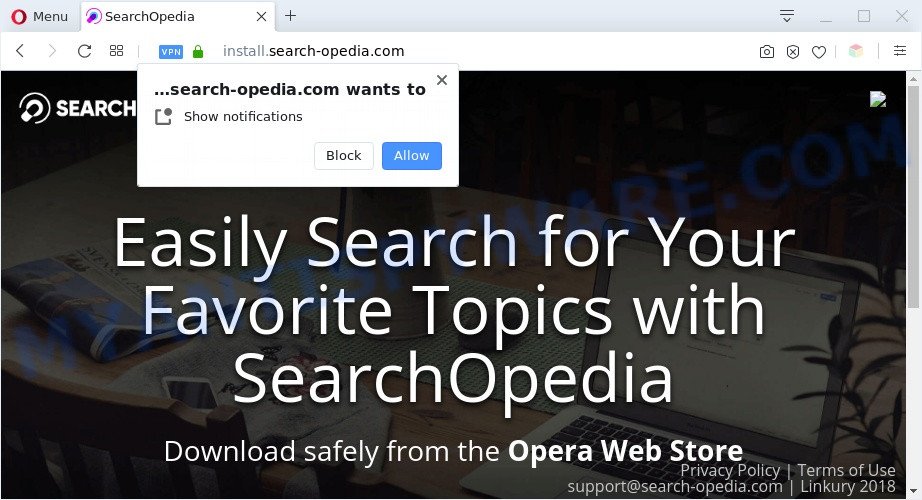
The Dangers of Adware. Adware software is something which you should be aware of even if you use Google Chrome or other modern web-browser. This is the name given to apps that have been developed to show unwanted ads and pop up deals onto your browser screen. The reason for adware software’s existence is to make profit for its developer.
Another reason why you need to get rid of adware software is its online data-tracking activity. Adware software be able to gather a wide variety of user info about you such as what webpages you are opening, what you are looking for the Web and so on. This confidential info, later, may be sold to third party companies.
Threat Summary
| Name | Install.search-opedia.com pop-ups |
| Type | adware, PUP (potentially unwanted program), pop-up ads, pop-ups, pop up virus |
| Symptoms |
|
| Removal | Install.search-opedia.com removal guide |
How does Adware get on your system
Adware software spreads with a simple but quite effective way. It is integrated into the installer of various freeware. Thus on the process of setup, it will be added onto your PC and/or web-browser. In order to avoid adware, you just need to follow a few simple rules: carefully read the Terms of Use and the license, choose only a Manual, Custom or Advanced installation method, which enables you to make sure that the program you want to install, thereby protect your PC from adware.
If you are unfortunate have adware or malicious software running on your computer, you can follow the suggestions here to remove Install.search-opedia.com popups from your web browser.
How to remove Install.search-opedia.com popups from Chrome, Firefox, IE, Edge
There are a simple manual guidance below which will help you to remove Install.search-opedia.com pop-ups from your Microsoft Windows personal computer. The most effective method to get rid of this adware software is to perform the manual removal guidance and then use Zemana, MalwareBytes or Hitman Pro automatic tools (all are free). The manual solution will assist to weaken this adware and these malware removal tools will completely remove Install.search-opedia.com pop-up and return the Microsoft Edge, Google Chrome, Firefox and Microsoft Internet Explorer settings to default.
To remove Install.search-opedia.com, execute the following steps:
- How to manually remove Install.search-opedia.com
- Automatic Removal of Install.search-opedia.com pop ups
- Block Install.search-opedia.com and other unwanted web sites
- To sum up
How to manually remove Install.search-opedia.com
Most adware software can be deleted manually, without the use of antivirus or other removal utilities. The manual steps below will help you remove Install.search-opedia.com pop ups step by step. Although each of the steps is easy and does not require special knowledge, but you doubt that you can finish them, then use the free utilities, a list of which is given below.
Remove unwanted or newly added programs
You can manually remove most nonaggressive adware by deleting the application that it came with or removing the adware itself using ‘Add/Remove programs’ or ‘Uninstall a program’ option in Microsoft Windows Control Panel.
- If you are using Windows 8, 8.1 or 10 then click Windows button, next click Search. Type “Control panel”and press Enter.
- If you are using Windows XP, Vista, 7, then press “Start” button and click “Control Panel”.
- It will open the Windows Control Panel.
- Further, click “Uninstall a program” under Programs category.
- It will show a list of all applications installed on the computer.
- Scroll through the all list, and remove dubious and unknown apps. To quickly find the latest installed software, we recommend sort programs by date.
See more details in the video tutorial below.
Remove Install.search-opedia.com pop-up from Mozilla Firefox
If your Firefox browser is rerouted to Install.search-opedia.com without your permission or an unknown search engine displays results for your search, then it may be time to perform the web-browser reset. However, your saved bookmarks and passwords will not be lost. This will not affect your history, passwords, bookmarks, and other saved data.
First, start the Firefox. Next, click the button in the form of three horizontal stripes (![]() ). It will show the drop-down menu. Next, press the Help button (
). It will show the drop-down menu. Next, press the Help button (![]() ).
).

In the Help menu click the “Troubleshooting Information”. In the upper-right corner of the “Troubleshooting Information” page click on “Refresh Firefox” button as shown on the image below.

Confirm your action, click the “Refresh Firefox”.
Remove Install.search-opedia.com popups from Microsoft Internet Explorer
The Internet Explorer reset is great if your browser is hijacked or you have unwanted add-ons or toolbars on your internet browser, that installed by an malicious software.
First, run the Internet Explorer, then click ‘gear’ icon ![]() . It will open the Tools drop-down menu on the right part of the browser, then press the “Internet Options” as shown on the image below.
. It will open the Tools drop-down menu on the right part of the browser, then press the “Internet Options” as shown on the image below.

In the “Internet Options” screen, select the “Advanced” tab, then click the “Reset” button. The Internet Explorer will open the “Reset Internet Explorer settings” dialog box. Further, press the “Delete personal settings” check box to select it. Next, click the “Reset” button as displayed on the image below.

When the process is finished, click “Close” button. Close the IE and reboot your computer for the changes to take effect. This step will help you to restore your web browser’s newtab page, startpage and search engine by default to default state.
Remove Install.search-opedia.com pop ups from Chrome
Reset Chrome settings can help you solve some problems caused by adware and delete Install.search-opedia.com pop-up from internet browser. This will also disable malicious add-ons as well as clear cookies and site data. When using the reset feature, your personal information such as passwords, bookmarks, browsing history and web form auto-fill data will be saved.
Open the Google Chrome menu by clicking on the button in the form of three horizontal dotes (![]() ). It will display the drop-down menu. Choose More Tools, then click Extensions.
). It will display the drop-down menu. Choose More Tools, then click Extensions.
Carefully browse through the list of installed add-ons. If the list has the extension labeled with “Installed by enterprise policy” or “Installed by your administrator”, then complete the following instructions: Remove Chrome extensions installed by enterprise policy otherwise, just go to the step below.
Open the Chrome main menu again, press to “Settings” option.

Scroll down to the bottom of the page and click on the “Advanced” link. Now scroll down until the Reset settings section is visible, as shown in the following example and press the “Reset settings to their original defaults” button.

Confirm your action, press the “Reset” button.
Automatic Removal of Install.search-opedia.com pop ups
The manual instructions above is tedious to use and can not always help to fully remove the Install.search-opedia.com pop-ups. Here I am telling you an automatic way to remove this adware from your computer fully. Zemana Anti Malware (ZAM), MalwareBytes and Hitman Pro are antimalware utilities that have the ability to locate and get rid of all kinds of malicious software including adware responsible for Install.search-opedia.com popups.
How to get rid of Install.search-opedia.com pop ups with Zemana Free
Zemana is extremely fast and ultra light weight malware removal tool. It will assist you get rid of Install.search-opedia.com pop-ups, adware, PUPs and other malicious software. This application gives real-time protection which never slow down your machine. Zemana is created for experienced and beginner computer users. The interface of this utility is very easy to use, simple and minimalist.
Visit the page linked below to download Zemana Free. Save it to your Desktop so that you can access the file easily.
165497 downloads
Author: Zemana Ltd
Category: Security tools
Update: July 16, 2019
When downloading is finished, close all apps and windows on your computer. Open a directory in which you saved it. Double-click on the icon that’s named Zemana.AntiMalware.Setup as shown in the figure below.
![]()
When the installation begins, you will see the “Setup wizard” that will help you install Zemana Anti-Malware (ZAM) on your machine.

Once installation is finished, you will see window as displayed in the following example.

Now click the “Scan” button to perform a system scan for the adware related to the Install.search-opedia.com pop-up. Depending on your PC system, the scan can take anywhere from a few minutes to close to an hour. While the Zemana program is scanning, you can see how many objects it has identified as threat.

After that process is done, Zemana AntiMalware will prepare a list of unwanted programs and adware. Review the scan results and then click “Next” button.

The Zemana Free will get rid of adware which cause popups and add items to the Quarantine.
Use Hitman Pro to get rid of Install.search-opedia.com pop ups
Hitman Pro is a completely free (30 day trial) utility. You don’t need expensive solutions to get rid of adware responsible for Install.search-opedia.com pop-ups and other malicious applications. Hitman Pro will uninstall all the undesired apps such as adware software and hijackers for free.

- Click the following link to download the latest version of Hitman Pro for MS Windows. Save it on your MS Windows desktop or in any other place.
- Once downloading is done, launch the Hitman Pro, double-click the HitmanPro.exe file.
- If the “User Account Control” prompts, click Yes to continue.
- In the HitmanPro window, click the “Next” . HitmanPro program will scan through the whole machine for the adware software related to the Install.search-opedia.com pop-up. This process can take some time, so please be patient. During the scan Hitman Pro will scan for threats present on your personal computer.
- When Hitman Pro completes the scan, the results are displayed in the scan report. Once you’ve selected what you wish to remove from your personal computer click “Next”. Now, click the “Activate free license” button to start the free 30 days trial to remove all malware found.
Use MalwareBytes Anti Malware to remove Install.search-opedia.com pop-ups
We advise using the MalwareBytes. You may download and install MalwareBytes Free to locate adware software and thereby remove Install.search-opedia.com pop ups from your web-browsers. When installed and updated, this free malware remover automatically finds and removes all threats exist on the PC system.
MalwareBytes Free can be downloaded from the following link. Save it to your Desktop.
327716 downloads
Author: Malwarebytes
Category: Security tools
Update: April 15, 2020
Once downloading is done, close all apps and windows on your computer. Open a directory in which you saved it. Double-click on the icon that’s named mb3-setup as shown on the image below.
![]()
When the setup starts, you will see the “Setup wizard” which will help you install Malwarebytes on your PC.

Once install is finished, you will see window as shown in the figure below.

Now click the “Scan Now” button to start scanning your PC system for the adware that causes annoying Install.search-opedia.com pop ups. This procedure may take quite a while, so please be patient. While the MalwareBytes tool is scanning, you may see how many objects it has identified as being infected by malware.

When the scan get completed, you can check all threats detected on your PC system. Make sure all items have ‘checkmark’ and click “Quarantine Selected” button.

The Malwarebytes will now begin to remove adware software which cause pop-ups. After that process is complete, you may be prompted to restart your machine.

The following video explains step-by-step guide on how to remove hijacker, adware software and other malware with MalwareBytes AntiMalware (MBAM).
Block Install.search-opedia.com and other unwanted web sites
It’s important to use ad-blocking apps like AdGuard to protect your machine from malicious web sites. Most security experts says that it is okay to block advertisements. You should do so just to stay safe! And, of course, the AdGuard may to block Install.search-opedia.com and other unwanted web sites.
Installing the AdGuard is simple. First you will need to download AdGuard by clicking on the following link.
27034 downloads
Version: 6.4
Author: © Adguard
Category: Security tools
Update: November 15, 2018
Once the download is done, double-click the downloaded file to start it. The “Setup Wizard” window will show up on the computer screen as shown in the following example.

Follow the prompts. AdGuard will then be installed and an icon will be placed on your desktop. A window will show up asking you to confirm that you want to see a quick tutorial as displayed on the screen below.

Click “Skip” button to close the window and use the default settings, or press “Get Started” to see an quick guide which will assist you get to know AdGuard better.
Each time, when you start your personal computer, AdGuard will launch automatically and stop undesired ads, block Install.search-opedia.com, as well as other malicious or misleading web sites. For an overview of all the features of the program, or to change its settings you can simply double-click on the AdGuard icon, that may be found on your desktop.
To sum up
After completing the step-by-step guide outlined above, your system should be free from adware software related to the Install.search-opedia.com pop ups and other malicious software. The Chrome, Mozilla Firefox, Edge and Microsoft Internet Explorer will no longer reroute you to various undesired webpages like Install.search-opedia.com. Unfortunately, if the few simple steps does not help you, then you have caught a new adware, and then the best way – ask for help here.


















