Statestchool.club pop up is a browser-based scam which is used to fool people into subscribing to browser notification spam from this or similar web sites that will in turn bombard users with unwanted advertisements usually related to adware, adult web-sites and other click fraud schemes. It will show the ‘Show notifications’ prompt claims that clicking ‘Allow’ button will let you access the content of the web site, watch a video, enable Flash Player, download a file, connect to the Internet, and so on.
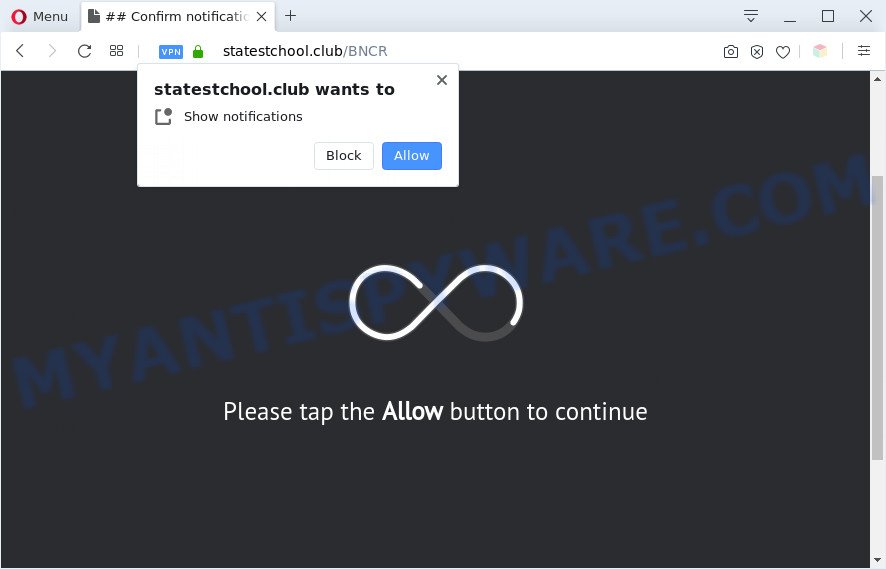
Once you press on the ‘Allow’ button, then your web browser will be configured to display annoying ads on your desktop, even when the browser is closed. The devs behind Statestchool.club use these push notifications to bypass protection against pop ups in the internet browser and therefore show a large number of unwanted advertisements. These ads are used to promote dubious internet browser extensions, fake prizes scams, fake software, and adult web-pages.

If you are getting browser notification spam, you can remove Statestchool.club subscription by going into your web browser’s settings and following the Statestchool.club removal guide below. Once you remove notifications subscription, the Statestchool.club pop-ups advertisements will no longer display on the desktop.
Threat Summary
| Name | Statestchool.club pop up |
| Type | push notifications advertisements, pop-up ads, pop up virus, pop ups |
| Distribution | adwares, PUPs, social engineering attack, malicious pop-up ads |
| Symptoms |
|
| Removal | Statestchool.club removal guide |
Where the Statestchool.club pop ups comes from
These Statestchool.club popups are caused by dubious ads on the web-pages you visit or adware. Adware is short for ‘ad supported’ software. Additionally, some malicious software has adware built into the program. Adware software presents undesired advertisements that appear in unclosable windows or advertising banners on computer screens. In order to display unwanted adverts as often as possible adware can alter your web browser settings. You may even find that your machine settings are modified without your conscious permission. The authors of adware do so in order to generate profit via third-party ad network. Thus every your click on the adverts makes money for them.
Probably adware get installed onto your system when you’ve installed some free applications such as E-Mail checker, PDF creator, video codec, etc. Because, most commonly, adware can be bundled within the setup files from Softonic, Cnet, Soft32, Brothersoft or other similar web-sites which hosts free programs. So, you should start any files downloaded from the Internet with great caution! Always carefully read the ‘User agreement’, ‘Software license’ and ‘Terms of use’. In the process of installing a new program, you need to choose the ‘Manual’, ‘Advanced’ or ‘Custom’ installation mode to control what components and bundled apps to be installed, otherwise you run the risk of infecting your computer with adware software or potentially unwanted application (PUA)
The best option is to use the few simple steps posted below to clean your computer of adware software and thus delete Statestchool.club popup ads.
How to remove Statestchool.club ads (removal tutorial)
In many cases adware requires more than a simple uninstall with the help of MS Windows Control panel in order to be fully removed. For that reason, our team designed several removal ways that we have summarized in a detailed guide. Therefore, if you have the annoying Statestchool.club popup advertisements on your system and are currently trying to have it removed then feel free to follow the step-by-step tutorial below in order to resolve your problem. Certain of the steps below will require you to exit this web page. So, please read the guide carefully, after that bookmark it or open it on your smartphone for later reference.
To remove Statestchool.club pop ups, perform the steps below:
- How to get rid of Statestchool.club popups without any software
- Automatic Removal of Statestchool.club advertisements
- Run AdBlocker to stop Statestchool.club ads and stay safe online
- Finish words
How to get rid of Statestchool.club popups without any software
The step-by-step guide created by our team will allow you manually get rid of Statestchool.club pop-ups from a computer. If you are not good at computers, we suggest that you use the free tools listed below.
Uninstall newly installed potentially unwanted software
First method for manual adware software removal is to go into the Windows “Control Panel”, then “Uninstall a program” console. Take a look at the list of apps on your PC and see if there are any questionable and unknown programs. If you see any, you need to uninstall them. Of course, before doing so, you can do an Web search to find details on the program. If it is a potentially unwanted application, adware or malware, you will likely find information that says so.
Windows 8, 8.1, 10
First, press the Windows button
Windows XP, Vista, 7
First, click “Start” and select “Control Panel”.
It will show the Windows Control Panel as displayed in the figure below.

Next, click “Uninstall a program” ![]()
It will open a list of all programs installed on your computer. Scroll through the all list, and remove any suspicious and unknown apps. To quickly find the latest installed applications, we recommend sort software by date in the Control panel.
Remove Statestchool.club notifications from internet browsers
If you’re in situation where you don’t want to see push notifications from the Statestchool.club web page. In this case, you can turn off web notifications for your web-browser in Microsoft Windows/Apple Mac/Android. Find your internet browser in the list below, follow step-by-step tutorial to remove web browser permissions to display spam notifications.
|
|
|
|
|
|
Remove Statestchool.club popup advertisements from Chrome
In this step we are going to show you how to reset Google Chrome settings. potentially unwanted programs such as the adware software can make changes to your web-browser settings, add toolbars and undesired add-ons. By resetting Chrome settings you will delete Statestchool.club pop ups and reset unwanted changes caused by adware. Your saved bookmarks, form auto-fill information and passwords won’t be cleared or changed.
Open the Chrome menu by clicking on the button in the form of three horizontal dotes (![]() ). It will show the drop-down menu. Choose More Tools, then click Extensions.
). It will show the drop-down menu. Choose More Tools, then click Extensions.
Carefully browse through the list of installed extensions. If the list has the add-on labeled with “Installed by enterprise policy” or “Installed by your administrator”, then complete the following instructions: Remove Google Chrome extensions installed by enterprise policy otherwise, just go to the step below.
Open the Chrome main menu again, click to “Settings” option.

Scroll down to the bottom of the page and click on the “Advanced” link. Now scroll down until the Reset settings section is visible, as shown below and click the “Reset settings to their original defaults” button.

Confirm your action, click the “Reset” button.
Remove Statestchool.club ads from IE
The Internet Explorer reset is great if your web-browser is hijacked or you have unwanted add-ons or toolbars on your web-browser, that installed by an malicious software.
First, start the IE, click ![]() ) button. Next, click “Internet Options” as displayed below.
) button. Next, click “Internet Options” as displayed below.

In the “Internet Options” screen select the Advanced tab. Next, click Reset button. The Internet Explorer will open the Reset Internet Explorer settings prompt. Select the “Delete personal settings” check box and click Reset button.

You will now need to restart your personal computer for the changes to take effect. It will remove adware software that causes Statestchool.club pop-up ads, disable malicious and ad-supported internet browser’s extensions and restore the IE’s settings such as start page, new tab and search provider by default to default state.
Remove Statestchool.club pop-up advertisements from Mozilla Firefox
If the Mozilla Firefox web browser program is hijacked, then resetting its settings can help. The Reset feature is available on all modern version of Firefox. A reset can fix many issues by restoring Firefox settings such as startpage, search provider by default and new tab to their original state. It’ll keep your personal information like browsing history, bookmarks, passwords and web form auto-fill data.
First, open the Firefox. Next, press the button in the form of three horizontal stripes (![]() ). It will display the drop-down menu. Next, press the Help button (
). It will display the drop-down menu. Next, press the Help button (![]() ).
).

In the Help menu press the “Troubleshooting Information”. In the upper-right corner of the “Troubleshooting Information” page press on “Refresh Firefox” button as displayed in the following example.

Confirm your action, click the “Refresh Firefox”.
Automatic Removal of Statestchool.club advertisements
There are not many good free anti malware applications with high detection ratio. The effectiveness of malware removal utilities depends on various factors, mostly on how often their virus/malware signatures DB are updated in order to effectively detect modern malware, adware, browser hijackers and other potentially unwanted software. We recommend to use several applications, not just one. These programs that listed below will help you get rid of all components of the adware software from your disk and Windows registry and thereby remove Statestchool.club advertisements.
Remove Statestchool.club advertisements with Zemana Anti-Malware (ZAM)
Does Zemana Free uninstall adware which cause popups? The adware is often downloaded with malware which can force you to install an program such as spyware you don’t want. Therefore, recommend using the Zemana. It is a tool developed to scan and get rid of adware software and other malware from your PC system for free.
Visit the following page to download the latest version of Zemana AntiMalware (ZAM) for Microsoft Windows. Save it directly to your Windows Desktop.
165491 downloads
Author: Zemana Ltd
Category: Security tools
Update: July 16, 2019
Once downloading is finished, close all windows on your system. Further, run the set up file called Zemana.AntiMalware.Setup. If the “User Account Control” dialog box pops up like below, click the “Yes” button.

It will show the “Setup wizard” that will help you install Zemana Free on the computer. Follow the prompts and do not make any changes to default settings.

Once installation is done successfully, Zemana AntiMalware will automatically start and you may see its main window like the one below.

Next, click the “Scan” button to detect adware that causes Statestchool.club popup ads. This procedure can take some time, so please be patient. When a threat is detected, the number of the security threats will change accordingly. Wait until the the scanning is complete.

After finished, it will show the Scan Results. Next, you need to press “Next” button.

The Zemana will remove adware that causes Statestchool.club pop-ups. Once finished, you may be prompted to reboot your PC.
Use Hitman Pro to delete Statestchool.club pop-ups
Hitman Pro will help get rid of adware that causes Statestchool.club popups that slow down your machine. The hijackers, adware and other potentially unwanted applications slow your browser down and try to mislead you into clicking on suspicious advertisements and links. HitmanPro removes the adware software and lets you enjoy your PC system without Statestchool.club pop-up advertisements.
First, please go to the following link, then click the ‘Download’ button in order to download the latest version of HitmanPro.
When the downloading process is complete, open the file location. You will see an icon like below.

Double click the Hitman Pro desktop icon. After the utility is started, you will see a screen as shown on the screen below.

Further, click “Next” button to perform a system scan for the adware which cause annoying Statestchool.club popup ads. When Hitman Pro is done scanning your personal computer, you’ll be shown the list of all detected items on your PC like below.

In order to delete all threats, simply click “Next” button. It will show a dialog box, click the “Activate free license” button.
Run MalwareBytes Anti Malware to remove Statestchool.club pop-ups
Manual Statestchool.club advertisements removal requires some computer skills. Some files and registry entries that created by the adware can be not fully removed. We advise that run the MalwareBytes Anti-Malware that are completely clean your machine of adware. Moreover, the free program will help you to remove malware, potentially unwanted programs, browser hijackers and toolbars that your machine can be infected too.
MalwareBytes Free can be downloaded from the following link. Save it to your Desktop.
327714 downloads
Author: Malwarebytes
Category: Security tools
Update: April 15, 2020
Once the download is finished, close all windows on your PC system. Further, run the file named mb3-setup. If the “User Account Control” dialog box pops up as shown below, click the “Yes” button.

It will display the “Setup wizard” which will assist you install MalwareBytes on the personal computer. Follow the prompts and don’t make any changes to default settings.

Once install is complete successfully, click Finish button. Then MalwareBytes Free will automatically run and you may see its main window like the one below.

Next, click the “Scan Now” button to detect adware which cause intrusive Statestchool.club pop-ups. A system scan can take anywhere from 5 to 30 minutes, depending on your computer. While the MalwareBytes Anti Malware utility is scanning, you may see number of objects it has identified as being affected by malicious software.

When the scan get finished, MalwareBytes Anti-Malware (MBAM) will open a screen that contains a list of malicious software that has been found. All found items will be marked. You can remove them all by simply click “Quarantine Selected” button.

The MalwareBytes Anti Malware (MBAM) will delete adware software that causes intrusive Statestchool.club popup advertisements and move threats to the program’s quarantine. Once disinfection is done, you can be prompted to reboot your computer. We recommend you look at the following video, which completely explains the procedure of using the MalwareBytes to remove browser hijackers, adware and other malicious software.
Run AdBlocker to stop Statestchool.club ads and stay safe online
It’s important to use ad-blocker programs like AdGuard to protect your computer from harmful webpages. Most security experts says that it’s okay to stop ads. You should do so just to stay safe! And, of course, the AdGuard can to stop Statestchool.club and other unwanted web-sites.
AdGuard can be downloaded from the following link. Save it on your Microsoft Windows desktop.
27034 downloads
Version: 6.4
Author: © Adguard
Category: Security tools
Update: November 15, 2018
After downloading it, start the downloaded file. You will see the “Setup Wizard” screen as on the image below.

Follow the prompts. Once the install is done, you will see a window as shown in the figure below.

You can press “Skip” to close the installation program and use the default settings, or press “Get Started” button to see an quick tutorial that will assist you get to know AdGuard better.
In most cases, the default settings are enough and you don’t need to change anything. Each time, when you start your system, AdGuard will launch automatically and stop undesired ads, block Statestchool.club, as well as other harmful or misleading web-pages. For an overview of all the features of the program, or to change its settings you can simply double-click on the AdGuard icon, which may be found on your desktop.
Finish words
Now your computer should be clean of the adware that causes Statestchool.club advertisements in your web browser. We suggest that you keep Zemana (to periodically scan your system for new adwares and other malicious software) and AdGuard (to help you block annoying popup advertisements and harmful web-sites). Moreover, to prevent any adware software, please stay clear of unknown and third party programs, make sure that your antivirus program, turn on the option to find potentially unwanted programs.
If you need more help with Statestchool.club advertisements related issues, go to here.


















