1sercher.biz is a website that attempts to deceive you and other unsuspecting users to accept push notifications via the web browser. This web site asks you to click on the ‘Allow’ button to access the content of the web site, download a file, enable Flash Player, connect to the Internet, watch a video, and so on.
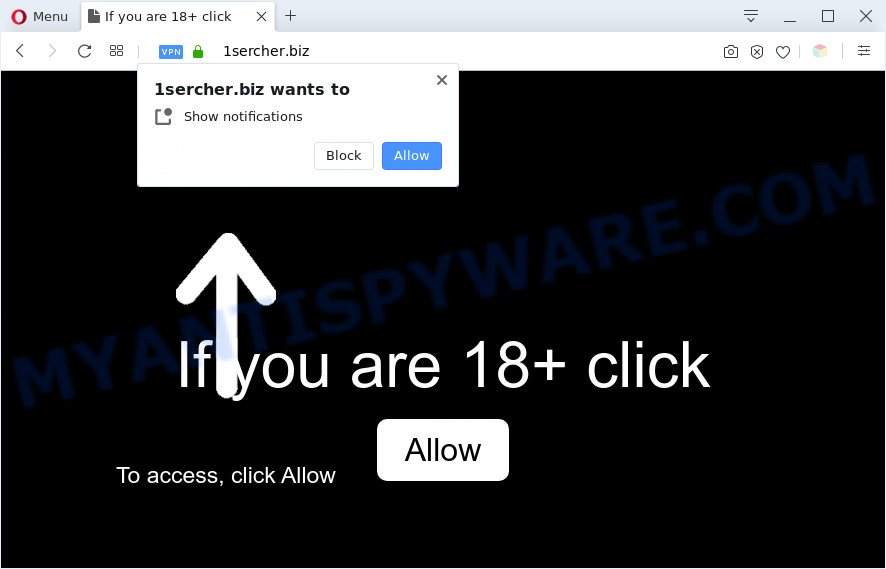
Once you press on the ‘Allow’ button, then your browser will be configured to display intrusive ads on your desktop, even when you are not using the web browser. The push notifications will essentially be advertisements for ‘free’ online games, fake prizes scams, dubious web browser add-ons, adult web-sites, and fake downloads similar to the one below.

In order to unsubscribe from 1sercher.biz spam notifications open your internet browser’s settings and follow the 1sercher.biz removal tutorial below. Once you remove 1sercher.biz subscription, the browser notification spam will no longer display on the screen.
Threat Summary
| Name | 1sercher.biz popup |
| Type | spam notifications ads, popup virus, pop ups, pop-up ads |
| Distribution | social engineering attack, suspicious pop-up advertisements, potentially unwanted software, adwares |
| Symptoms |
|
| Removal | 1sercher.biz removal guide |
How did you get infected with 1sercher.biz popups
Some research has shown that users can be redirected to 1sercher.biz from suspicious ads or by PUPs and adware. Adware is a part of software that is used as an online promotional utility. It’s created with the sole purpose to open dozens of ads, and thus to promote the goods and services in an open web browser window. Adware software can substitute the legitimate advertisements on misleading or even banners that can offer to visit malicious websites.
Adware is usually is bundled within free software. So, when you installing free applications, carefully read the disclaimers, choose the Custom or Advanced installation option to watch for optional programs that are being installed, because certain of the apps are potentially unwanted software and adware.
So, if you happen to encounter intrusive 1sercher.biz pop-up advertisements, then be quick and take effort to delete adware responsible for 1sercher.biz popups ASAP. Follow the steps below to delete 1sercher.biz pop ups. Let us know how you managed by sending us your comments please.
How to remove 1sercher.biz ads from Chrome, Firefox, IE, Edge
We can assist you get rid of 1sercher.biz from your web browsers, without the need to take your personal computer to a professional. Simply follow the removal guidance below if you currently have the intrusive adware on your computer and want to get rid of it. If you have any difficulty while trying to remove the adware related to the 1sercher.biz ads, feel free to ask for our assist in the comment section below. Some of the steps will require you to restart your personal computer or shut down this web page. So, read this guidance carefully, then bookmark this page or open it on your smartphone for later reference.
To remove 1sercher.biz pop ups, use the following steps:
- How to remove 1sercher.biz pop ups without any software
- Automatic Removal of 1sercher.biz advertisements
- Block 1sercher.biz and other annoying web-sites
- Finish words
How to remove 1sercher.biz pop ups without any software
The most common adware can be deleted manually, without the use of antivirus software or other removal tools. The manual steps below will allow you delete 1sercher.biz advertisements step by step. Although each of the steps is simple and does not require special knowledge, but you doubt that you can finish them, then use the free utilities, a list of which is given below.
Remove potentially unwanted software using Microsoft Windows Control Panel
First method for manual adware removal is to go into the Windows “Control Panel”, then “Uninstall a program” console. Take a look at the list of software on your computer and see if there are any suspicious and unknown software. If you see any, you need to remove them. Of course, before doing so, you can do an World Wide Web search to find details on the application. If it is a potentially unwanted program, adware software or malicious software, you will likely find information that says so.
Windows 10, 8.1, 8
Click the Microsoft Windows logo, and then click Search ![]() . Type ‘Control panel’and press Enter as displayed in the figure below.
. Type ‘Control panel’and press Enter as displayed in the figure below.

When the ‘Control Panel’ opens, click the ‘Uninstall a program’ link under Programs category as displayed on the image below.

Windows 7, Vista, XP
Open Start menu and choose the ‘Control Panel’ at right as displayed on the image below.

Then go to ‘Add/Remove Programs’ or ‘Uninstall a program’ (Microsoft Windows 7 or Vista) as displayed on the screen below.

Carefully browse through the list of installed software and remove all suspicious and unknown software. We advise to click ‘Installed programs’ and even sorts all installed apps by date. After you have found anything suspicious that may be the adware responsible for 1sercher.biz pop-up advertisements or other PUP (potentially unwanted program), then choose this application and click ‘Uninstall’ in the upper part of the window. If the suspicious program blocked from removal, then run Revo Uninstaller Freeware to completely remove it from your system.
Remove 1sercher.biz notifications from browsers
Your web browser likely now allows the 1sercher.biz website to send you spam notifications, but you do not want the annoying ads from this website and we understand that. We have put together this guide on how you can remove 1sercher.biz popup ads from Safari, Internet Explorer, Google Chrome, Android, Firefox and Microsoft Edge.
|
|
|
|
|
|
Get rid of 1sercher.biz popups from IE
By resetting Internet Explorer web-browser you revert back your internet browser settings to its default state. This is good initial when troubleshooting problems that might have been caused by adware related to the 1sercher.biz popup advertisements.
First, start the IE. Next, click the button in the form of gear (![]() ). It will display the Tools drop-down menu, press the “Internet Options” as shown in the following example.
). It will display the Tools drop-down menu, press the “Internet Options” as shown in the following example.

In the “Internet Options” window click on the Advanced tab, then click the Reset button. The IE will open the “Reset Internet Explorer settings” window as on the image below. Select the “Delete personal settings” check box, then click “Reset” button.

You will now need to restart your computer for the changes to take effect.
Remove 1sercher.biz popups from Firefox
If Mozilla Firefox settings are hijacked by the adware software, your web browser shows annoying pop-up ads, then ‘Reset Firefox’ could solve these problems. However, your themes, bookmarks, history, passwords, and web form auto-fill information will not be deleted.
Start the Firefox and click the menu button (it looks like three stacked lines) at the top right of the web browser screen. Next, click the question-mark icon at the bottom of the drop-down menu. It will show the slide-out menu.

Select the “Troubleshooting information”. If you are unable to access the Help menu, then type “about:support” in your address bar and press Enter. It bring up the “Troubleshooting Information” page as displayed on the image below.

Click the “Refresh Firefox” button at the top right of the Troubleshooting Information page. Select “Refresh Firefox” in the confirmation prompt. The Mozilla Firefox will begin a task to fix your problems that caused by the 1sercher.biz adware software. Once, it’s finished, press the “Finish” button.
Remove 1sercher.biz pop ups from Google Chrome
If you are getting 1sercher.biz pop-up advertisements, then you can try to remove it by resetting Chrome to its default values. It will also clear cookies, content and site data, temporary and cached data. Your saved bookmarks, form auto-fill information and passwords won’t be cleared or changed.

- First, run the Chrome and press the Menu icon (icon in the form of three dots).
- It will show the Google Chrome main menu. Select More Tools, then click Extensions.
- You’ll see the list of installed extensions. If the list has the plugin labeled with “Installed by enterprise policy” or “Installed by your administrator”, then complete the following guidance: Remove Chrome extensions installed by enterprise policy.
- Now open the Chrome menu once again, click the “Settings” menu.
- Next, click “Advanced” link, which located at the bottom of the Settings page.
- On the bottom of the “Advanced settings” page, click the “Reset settings to their original defaults” button.
- The Google Chrome will show the reset settings dialog box as shown on the image above.
- Confirm the web browser’s reset by clicking on the “Reset” button.
- To learn more, read the blog post How to reset Chrome settings to default.
Automatic Removal of 1sercher.biz advertisements
If the 1sercher.biz pop-up ads are still there, the situation is more serious. But do not worry. There are several utilities which are designed to detect and remove adware from your browser and machine. If you are searching for a free way to adware software removal, then Zemana Free is a good option. Also you can get HitmanPro and MalwareBytes Anti-Malware. Both programs also available for free unlimited scanning and for removal of found malicious software, adware and PUPs.
Get rid of 1sercher.biz pop-ups with Zemana Free
Zemana is free full featured malware removal tool. It can scan your files and MS Windows registry in real-time. Zemana Free can help to get rid of 1sercher.biz ads, other potentially unwanted applications, malicious software and adware. It uses 1% of your PC resources. This utility has got simple and beautiful interface and at the same time effective protection for your PC system.
Zemana Free can be downloaded from the following link. Save it to your Desktop so that you can access the file easily.
165483 downloads
Author: Zemana Ltd
Category: Security tools
Update: July 16, 2019
After the downloading process is done, close all windows on your PC system. Further, start the install file called Zemana.AntiMalware.Setup. If the “User Account Control” prompt pops up as shown on the screen below, press the “Yes” button.

It will display the “Setup wizard” which will allow you install Zemana Anti-Malware (ZAM) on the computer. Follow the prompts and do not make any changes to default settings.

Once install is done successfully, Zemana Anti Malware will automatically start and you can see its main window like below.

Next, press the “Scan” button to perform a system scan with this utility for the adware software that cause unwanted 1sercher.biz pop up ads. While the Zemana Free is scanning, you can see number of objects it has identified either as being malware.

After the scan is done, Zemana will produce a list of unwanted programs and adware software. In order to remove all items, simply press “Next” button.

The Zemana Anti-Malware will remove adware software that cause pop-ups. After finished, you can be prompted to reboot your computer.
Get rid of 1sercher.biz pop-ups and malicious extensions with HitmanPro
The HitmanPro tool is free (30 day trial) and easy to use. It can scan and delete malicious software, potentially unwanted programs and adware software in Google Chrome, Firefox, Edge and Internet Explorer internet browsers and thereby remove all unwanted 1sercher.biz pop-ups. Hitman Pro is powerful enough to find and remove harmful registry entries and files that are hidden on the machine.

- Download HitmanPro on your computer from the link below.
- Once the download is finished, run the HitmanPro, double-click the HitmanPro.exe file.
- If the “User Account Control” prompts, press Yes to continue.
- In the HitmanPro window, click the “Next” for checking your PC system for the adware that causes multiple unwanted pop-ups. This task can take quite a while, so please be patient. During the scan HitmanPro will scan for threats exist on your PC system.
- When that process is complete, Hitman Pro will show a list of all threats found by the scan. Make sure all threats have ‘checkmark’ and click “Next”. Now, press the “Activate free license” button to start the free 30 days trial to remove all malware found.
How to remove 1sercher.biz with MalwareBytes
You can get rid of 1sercher.biz popup advertisements automatically with a help of MalwareBytes Free. We recommend this free malware removal utility because it may easily remove hijacker infections, adware, PUPs and toolbars with all their components such as files, folders and registry entries.

- Visit the following page to download the latest version of MalwareBytes AntiMalware for Microsoft Windows. Save it on your Desktop.
Malwarebytes Anti-malware
327703 downloads
Author: Malwarebytes
Category: Security tools
Update: April 15, 2020
- At the download page, click on the Download button. Your web browser will display the “Save as” dialog box. Please save it onto your Windows desktop.
- After downloading is finished, please close all applications and open windows on your system. Double-click on the icon that’s named mb3-setup.
- This will run the “Setup wizard” of MalwareBytes Anti Malware onto your PC system. Follow the prompts and don’t make any changes to default settings.
- When the Setup wizard has finished installing, the MalwareBytes Free will launch and show the main window.
- Further, click the “Scan Now” button to perform a system scan for the adware that causes 1sercher.biz pop up advertisements in your web browser. Depending on your PC system, the scan may take anywhere from a few minutes to close to an hour. While the MalwareBytes AntiMalware tool is checking, you may see number of objects it has identified as being affected by malware.
- When the scan get finished, MalwareBytes will display a list of all threats detected by the scan.
- You may delete threats (move to Quarantine) by simply click the “Quarantine Selected” button. After finished, you may be prompted to restart the machine.
- Close the Anti Malware and continue with the next step.
Video instruction, which reveals in detail the steps above.
Block 1sercher.biz and other annoying web-sites
Use ad blocking application like AdGuard in order to stop advertisements, malvertisements, pop-ups and online trackers, avoid having to install harmful and adware browser plug-ins and add-ons that affect your machine performance and impact your PC system security. Browse the Net anonymously and stay safe online!
- Click the following link to download the latest version of AdGuard for Microsoft Windows. Save it to your Desktop.
Adguard download
27033 downloads
Version: 6.4
Author: © Adguard
Category: Security tools
Update: November 15, 2018
- Once downloading is complete, start the downloaded file. You will see the “Setup Wizard” program window. Follow the prompts.
- Once the setup is complete, click “Skip” to close the install program and use the default settings, or press “Get Started” to see an quick tutorial that will allow you get to know AdGuard better.
- In most cases, the default settings are enough and you don’t need to change anything. Each time, when you start your PC system, AdGuard will launch automatically and stop unwanted ads, block 1sercher.biz, as well as other malicious or misleading web pages. For an overview of all the features of the program, or to change its settings you can simply double-click on the icon named AdGuard, that is located on your desktop.
Finish words
Once you’ve done the few simple steps shown above, your computer should be clean from this adware and other malicious software. The Edge, Internet Explorer, Google Chrome and Mozilla Firefox will no longer open intrusive 1sercher.biz webpage when you surf the Internet. Unfortunately, if the few simple steps does not help you, then you have caught a new adware software, and then the best way – ask for help.
Please create a new question by using the “Ask Question” button in the Questions and Answers. Try to give us some details about your problems, so we can try to help you more accurately. Wait for one of our trained “Security Team” or Site Administrator to provide you with knowledgeable assistance tailored to your problem with the intrusive 1sercher.biz ads.



















