What is Meowpushnot.com?
Meowpushnot.com is a website that will directly lead you a variety of advertising web-sites. Some of them can be questionable or misleading web sites. Cyber threat analysts have determined that the Meowpushnot.com pop ups can be caused by PUPs or adware.
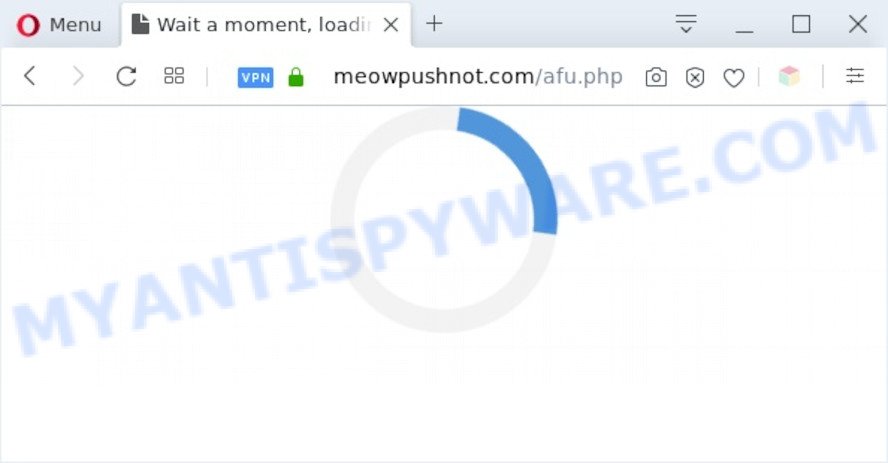
What is Adware & How it works? Adware can make big problem to your PC system. Adware also known as ‘ad-supported’ software is harmful application that shows a ton of advertisements in form of pop-ups, discount offers, promos or even fake alerts on the web-browser. Adware can seriously affect your privacy, your computer’s performance and security. Adware software can be installed onto your PC without your knowledge.
The worst is, adware may monetize its functionality by collecting sensitive info from your surfing sessions. This confidential information, subsequently, can be easily used for marketing purposes. This puts your confidential information at a security risk.
Threat Summary
| Name | Meowpushnot.com |
| Type | adware, PUP (potentially unwanted program), pop ups, pop-up virus, pop-up advertisements |
| Symptoms |
|
| Removal | Meowpushnot.com removal guide |
How does Adware get on your computer
The most popular method to get adware is free applications installer. Most often, a user have a chance to disable all unneeded web browser extensions, but some setup packages are created to confuse the average users, in order to trick them into installing potentially unwanted programs and adware. Anyway, easier to prevent adware software rather than clean up your PC after one. So, keep your internet browser updated (turn on automatic updates), run good antivirus applications, double check free software before you launch it (do a google search, scan a downloaded file with VirusTotal), avoid suspicious and unknown web sites.
Adware is usually written in ways common to malicious software, spyware and browser hijackers. In order to get rid of adware software and thereby delete Meowpushnot.com popup advertisements, you will need use the steps below or run free adware removal utility listed below.
How to remove Meowpushnot.com popup ads (removal guide)
The adware is a form of malware that you might have difficulty in deleting it from your system. Happily, you’ve found the effective Meowpushnot.com popups removal guide in this blog post. Both the manual removal solution and the automatic removal method will be provided below and you can just choose the one that best for you. If you have any questions or need help then type a comment below. Certain of the steps will require you to restart your PC or shut down this webpage. So, read this instructions carefully, then bookmark this page or open it on your smartphone for later reference.
To remove Meowpushnot.com, use the following steps:
- How to delete Meowpushnot.com pop-ups without any software
- Automatic Removal of Meowpushnot.com pop up ads
- Run AdBlocker to block Meowpushnot.com and stay safe online
- To sum up
How to delete Meowpushnot.com pop-ups without any software
First try to get rid of Meowpushnot.com redirect manually; to do this, follow the steps below. Of course, manual adware removal requires more time and may not be suitable for those who are poorly versed in system settings. In this case, we advise that you scroll down to the section that describes how to get rid of Meowpushnot.com pop-up ads using free tools.
Uninstall suspicious programs using MS Windows Control Panel
It’s of primary importance to first identify and remove all PUPs, adware apps and browser hijackers through ‘Add/Remove Programs’ (Windows XP) or ‘Uninstall a program’ (Windows 10, 8, 7) section of your Microsoft Windows Control Panel.
|
|
|
|
Remove Meowpushnot.com redirect from IE
By resetting IE web browser you restore your internet browser settings to its default state. This is basic when troubleshooting problems that might have been caused by adware which causes pop-ups.
First, launch the IE, then click ‘gear’ icon ![]() . It will display the Tools drop-down menu on the right part of the browser, then click the “Internet Options” like below.
. It will display the Tools drop-down menu on the right part of the browser, then click the “Internet Options” like below.

In the “Internet Options” screen, select the “Advanced” tab, then click the “Reset” button. The Internet Explorer will show the “Reset Internet Explorer settings” dialog box. Further, click the “Delete personal settings” check box to select it. Next, press the “Reset” button as displayed on the image below.

Once the task is complete, click “Close” button. Close the Internet Explorer and restart your machine for the changes to take effect. This step will help you to restore your browser’s newtab page, search provider by default and homepage to default state.
Remove Meowpushnot.com ads from Mozilla Firefox
This step will allow you remove Meowpushnot.com redirect, third-party toolbars, disable malicious addons and return your default home page, new tab page and search engine settings.
First, launch the Firefox. Next, click the button in the form of three horizontal stripes (![]() ). It will open the drop-down menu. Next, click the Help button (
). It will open the drop-down menu. Next, click the Help button (![]() ).
).

In the Help menu click the “Troubleshooting Information”. In the upper-right corner of the “Troubleshooting Information” page click on “Refresh Firefox” button as displayed on the screen below.

Confirm your action, click the “Refresh Firefox”.
Remove Meowpushnot.com redirect from Google Chrome
If you have adware problem or the Google Chrome is running slow, then reset Google Chrome settings can help you. In the steps below we’ll show you a way to reset your Chrome settings to original state without reinstall. This will also help to get rid of Meowpushnot.com pop up advertisements from your browser.

- First, launch the Google Chrome and click the Menu icon (icon in the form of three dots).
- It will display the Google Chrome main menu. Choose More Tools, then press Extensions.
- You’ll see the list of installed extensions. If the list has the addon labeled with “Installed by enterprise policy” or “Installed by your administrator”, then complete the following steps: Remove Chrome extensions installed by enterprise policy.
- Now open the Google Chrome menu once again, press the “Settings” menu.
- Next, click “Advanced” link, that located at the bottom of the Settings page.
- On the bottom of the “Advanced settings” page, click the “Reset settings to their original defaults” button.
- The Google Chrome will display the reset settings prompt as shown on the image above.
- Confirm the web-browser’s reset by clicking on the “Reset” button.
- To learn more, read the blog post How to reset Google Chrome settings to default.
Automatic Removal of Meowpushnot.com pop up ads
If the Meowpushnot.com pop-up advertisements are still there, the situation is more serious. But don’t worry. There are several utilities that are developed to find and get rid of adware software from your web browser and system. If you are searching for a free way to adware removal, then Zemana is a good option. Also you can get HitmanPro and MalwareBytes Anti Malware (MBAM). Both programs also available for free unlimited scanning and for removal of found malicious software, adware and PUPs.
Run Zemana to remove Meowpushnot.com pop up ads
Zemana Anti-Malware is a program that is used for malicious software, adware, browser hijackers and potentially unwanted software removal. The program is one of the most efficient anti malware tools. It helps in malicious software removal and and defends all other types of security threats. One of the biggest advantages of using Zemana is that is easy to use and is free. Also, it constantly keeps updating its virus/malware signatures DB. Let’s see how to install and check your PC system with Zemana in order to get rid of Meowpushnot.com advertisements from your system.

- Zemana Anti Malware can be downloaded from the following link. Save it on your Windows desktop.
Zemana AntiMalware
165520 downloads
Author: Zemana Ltd
Category: Security tools
Update: July 16, 2019
- After the downloading process is finished, close all programs and windows on your computer. Open a file location. Double-click on the icon that’s named Zemana.AntiMalware.Setup.
- Further, click Next button and follow the prompts.
- Once installation is finished, click the “Scan” button . Zemana Anti Malware (ZAM) utility will start scanning the whole PC system to find out adware that redirects your web-browser to the annoying Meowpushnot.com web-site. A system scan can take anywhere from 5 to 30 minutes, depending on your system. While the Zemana Free program is scanning, you may see number of objects it has identified as threat.
- After Zemana Anti Malware has finished scanning your computer, a list of all items found is produced. All detected threats will be marked. You can remove them all by simply press “Next”. After disinfection is complete, you can be prompted to reboot your computer.
Delete Meowpushnot.com popups from web-browsers with HitmanPro
If Zemana Free cannot delete this adware software, then we suggests to use the Hitman Pro. Hitman Pro is a free removal tool for browser hijackers, PUPs, toolbars and adware that causes multiple undesired pop ups. It’s specially developed to work as a second scanner for your machine.
Hitman Pro can be downloaded from the following link. Save it on your Microsoft Windows desktop.
Download and run HitmanPro on your PC system. Once started, press “Next” button . HitmanPro tool will begin scanning the whole machine to find out adware responsible for Meowpushnot.com redirect. Depending on your PC system, the scan can take anywhere from a few minutes to close to an hour. When a malicious software, adware or potentially unwanted software are detected, the count of the security threats will change accordingly. .

After Hitman Pro has finished scanning your personal computer, you’ll be shown the list of all detected items on your personal computer.

In order to delete all items, simply click Next button.
It will display a prompt, click the “Activate free license” button to start the free 30 days trial to get rid of all malware found.
Remove Meowpushnot.com redirect with MalwareBytes Free
Delete Meowpushnot.com pop-up advertisements manually is difficult and often the adware is not fully removed. Therefore, we recommend you to use the MalwareBytes Anti-Malware that are fully clean your PC system. Moreover, this free program will help you to remove malware, PUPs, toolbars and hijacker infections that your computer may be infected too.
Click the following link to download the latest version of MalwareBytes Free for Windows. Save it on your Desktop.
327740 downloads
Author: Malwarebytes
Category: Security tools
Update: April 15, 2020
When the downloading process is finished, close all software and windows on your PC system. Double-click the setup file called mb3-setup. If the “User Account Control” dialog box pops up as displayed in the figure below, click the “Yes” button.

It will open the “Setup wizard” that will help you set up MalwareBytes Free on your PC system. Follow the prompts and do not make any changes to default settings.

Once installation is done successfully, click Finish button. MalwareBytes will automatically start and you can see its main screen like below.

Now press the “Scan Now” button . MalwareBytes Free program will scan through the whole personal computer for the adware that causes Meowpushnot.com ads in your internet browser. This procedure can take quite a while, so please be patient.

When MalwareBytes has completed scanning, the results are displayed in the scan report. In order to remove all items, simply click “Quarantine Selected” button. The MalwareBytes Anti Malware (MBAM) will remove adware responsible for Meowpushnot.com pop-up ads and move items to the program’s quarantine. After that process is complete, you may be prompted to reboot the system.

We suggest you look at the following video, which completely explains the procedure of using the MalwareBytes Anti-Malware to get rid of adware, browser hijacker and other malware.
Run AdBlocker to block Meowpushnot.com and stay safe online
It is important to run ad blocking apps such as AdGuard to protect your personal computer from harmful web-pages. Most security experts says that it is okay to block advertisements. You should do so just to stay safe! And, of course, the AdGuard may to block Meowpushnot.com and other unwanted websites.
- First, please go to the following link, then click the ‘Download’ button in order to download the latest version of AdGuard.
Adguard download
27040 downloads
Version: 6.4
Author: © Adguard
Category: Security tools
Update: November 15, 2018
- After the download is complete, run the downloaded file. You will see the “Setup Wizard” program window. Follow the prompts.
- Once the installation is finished, press “Skip” to close the installation program and use the default settings, or click “Get Started” to see an quick tutorial that will help you get to know AdGuard better.
- In most cases, the default settings are enough and you don’t need to change anything. Each time, when you run your PC system, AdGuard will launch automatically and stop undesired advertisements, block Meowpushnot.com, as well as other malicious or misleading websites. For an overview of all the features of the program, or to change its settings you can simply double-click on the icon called AdGuard, that is located on your desktop.
To sum up
Now your PC system should be free of the adware which causes intrusive Meowpushnot.com popup advertisements. We suggest that you keep AdGuard (to help you stop unwanted advertisements and undesired malicious web-pages) and Zemana Anti Malware (ZAM) (to periodically scan your PC system for new malicious software, hijackers and adware software). Make sure that you have all the Critical Updates recommended for Windows operating system. Without regular updates you WILL NOT be protected when new hijackers, harmful apps and adware are released.
If you are still having problems while trying to remove Meowpushnot.com popup ads from your browser, then ask for help here.




















