Free Maps World Promos is a potentially unwanted program (PUP) that belongs to the Adware family. Adware is a part of software that is created to throw advertisements up on your internet browser screen. Adware software generates profit for its author by randomly displaying lots of ads and pop up deals. You might experience a change in your homepage or search engine, new tabs opening or even a redirect to unsafe web-sites.
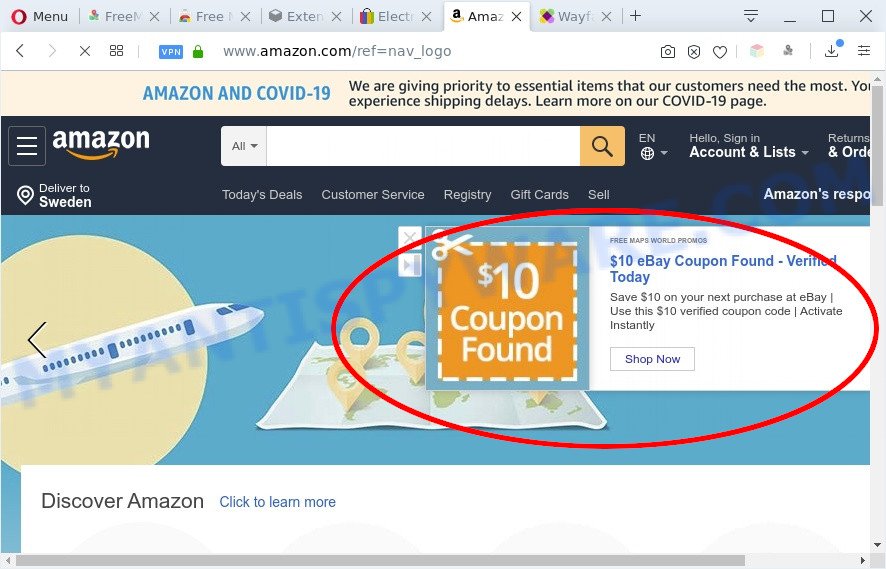
Free Maps World Promos ads
The worst is, The Free Maps World Promo adware can collect lots of marketing-type data about you to get profit. It can analyze your surfing, and gain access to your privacy data and, later, can sell it to third parties. Thus, there are more than enough reasons to remove adware software from your PC system.
Threat Summary
| Name | Free Maps World Promos |
| Type | adware, potentially unwanted application (PUA), pop up virus, pop ups, pop up advertisements |
| Symptoms |
|
| Removal | Free Maps World Promos removal guide |
How does the Free Maps World Promo adware get on your machine
Adware usually come bundled with free software that downloaded from the World Wide Web. Which means that you need to be proactive and carefully read the Terms of use and the License agreement properly. For the most part, adware and PUPs will be clearly described, so take the time to carefully read all the information about the software that you downloaded and want to install on your computer.
Below we are discussing the solutions which are very useful in removing adware software. The steps will also assist you to get rid of Free Maps World Promos ads from your internet browser for free.
How to remove Free Maps World Promos (removal guide)
There exist several free adware removal utilities. Also it is possible to delete Free Maps World Promos adware software manually. But we recommend to combine all these ways below into the one removal algorithm. Follow the steps of the tutorial. Some of the steps below will require you to close this website. So, please read the steps carefully, after that bookmark it or open it on your smartphone for later reference.
To remove Free Maps World Promos, complete the steps below:
- How to manually delete Free Maps World Promos
- Automatic Removal of Free Maps World Promos adware
- How to stay safe online
- Finish words
How to manually delete Free Maps World Promos
First try to get rid of Free Maps World Promos adware software manually; to do this, follow the steps below. Of course, manual adware removal requires more time and may not be suitable for those who are poorly versed in system settings. In this case, we recommend that you scroll down to the section that describes how to remove Free Maps World Promos adware using free tools.
Uninstalling the Free Maps World Promos, check the list of installed applications first
The process of adware removal is generally the same across all versions of Windows OS from 10 to XP. To start with, it is necessary to check the list of installed apps on your computer and uninstall all unused, unknown and suspicious software.
Windows 8, 8.1, 10
First, press Windows button

After the ‘Control Panel’ opens, press the ‘Uninstall a program’ link under Programs category as displayed below.

You will see the ‘Uninstall a program’ panel similar to the one below.

Very carefully look around the entire list of apps installed on your computer. Most probably, one of them is the Free Maps World Promos adware. If you have many applications installed, you can help simplify the search of malicious software by sort the list by date of installation. Once you’ve found a dubious, unwanted or unused application, right click to it, after that click ‘Uninstall’.
Windows XP, Vista, 7
First, click ‘Start’ button and select ‘Control Panel’ at right panel as on the image below.

After the Windows ‘Control Panel’ opens, you need to press ‘Uninstall a program’ under ‘Programs’ as shown in the following example.

You will see a list of software installed on your PC. We recommend to sort the list by date of installation to quickly find the software that were installed last. Most probably, it’s the Free Maps World Promos adware software. If you are in doubt, you can always check the program by doing a search for her name in Google, Yahoo or Bing. When the program which you need to delete is found, simply click on its name, and then click ‘Uninstall’ as shown on the screen below.

Remove Free Maps World Promos adware software from Google Chrome
If your Google Chrome web browser is affected by Free Maps World Promos, it may be necessary to completely reset your browser program to its default settings.
Open the Google Chrome menu by clicking on the button in the form of three horizontal dotes (![]() ). It will open the drop-down menu. Choose More Tools, then press Extensions.
). It will open the drop-down menu. Choose More Tools, then press Extensions.
Carefully browse through the list of installed plugins. If the list has the plugin labeled with “Installed by enterprise policy” or “Installed by your administrator”, then complete the following guide: Remove Google Chrome extensions installed by enterprise policy otherwise, just go to the step below.
Open the Google Chrome main menu again, press to “Settings” option.

Scroll down to the bottom of the page and click on the “Advanced” link. Now scroll down until the Reset settings section is visible, like below and click the “Reset settings to their original defaults” button.

Confirm your action, click the “Reset” button.
Get rid of Free Maps World Promos from Mozilla Firefox
Resetting Firefox web-browser will reset all the settings to their original state and will remove Free Maps World Promos ads, malicious add-ons and extensions. Essential information like bookmarks, browsing history, passwords, cookies, auto-fill data and personal dictionaries will not be removed.
First, run the Firefox. Next, click the button in the form of three horizontal stripes (![]() ). It will open the drop-down menu. Next, click the Help button (
). It will open the drop-down menu. Next, click the Help button (![]() ).
).

In the Help menu click the “Troubleshooting Information”. In the upper-right corner of the “Troubleshooting Information” page click on “Refresh Firefox” button like below.

Confirm your action, click the “Refresh Firefox”.
Delete Free Maps World Promos adware software from Microsoft Internet Explorer
The Internet Explorer reset is great if your web-browser is hijacked or you have unwanted add-ons or toolbars on your browser, which installed by an malware.
First, open the IE, then press ‘gear’ icon ![]() . It will open the Tools drop-down menu on the right part of the web-browser, then click the “Internet Options” as on the image below.
. It will open the Tools drop-down menu on the right part of the web-browser, then click the “Internet Options” as on the image below.

In the “Internet Options” screen, select the “Advanced” tab, then click the “Reset” button. The IE will show the “Reset Internet Explorer settings” dialog box. Further, click the “Delete personal settings” check box to select it. Next, click the “Reset” button like the one below.

After the process is finished, click “Close” button. Close the IE and reboot your computer for the changes to take effect. This step will help you to restore your browser’s search provider, newtab and homepage to default state.
Automatic Removal of Free Maps World Promos adware
If you’re an unskilled computer user, then we recommend to run free removal utilities listed below to remove Free Maps World Promos for good. The automatic way is highly recommended. It has less steps and easier to implement than the manual method. Moreover, it lower risk of system damage. So, the automatic Free Maps World Promos removal is a better option.
Remove Free Maps World Promos adware with Zemana Free
Zemana is a complete package of antimalware tools. Despite so many features, it does not reduce the performance of your computer. Zemana can be used to get rid of almost all the forms of adware including Free Maps World Promos, hijackers, PUPs and harmful web browser add-ons. Zemana Free has real-time protection that can defeat most malicious software. You can run Zemana Anti-Malware with any other antivirus software without any conflicts.
- Please go to the following link to download the latest version of Zemana AntiMalware for Windows. Save it on your Desktop.
Zemana AntiMalware
165525 downloads
Author: Zemana Ltd
Category: Security tools
Update: July 16, 2019
- Once you have downloaded the install file, make sure to double click on the Zemana.AntiMalware.Setup. This would start the Zemana Anti-Malware install on your computer.
- Select setup language and click ‘OK’ button.
- On the next screen ‘Setup Wizard’ simply press the ‘Next’ button and follow the prompts.

- Finally, once the installation is done, Zemana will launch automatically. Else, if doesn’t then double-click on the Zemana AntiMalware (ZAM) icon on your desktop.
- Now that you have successfully install Zemana, let’s see How to use Zemana Anti-Malware to remove Free Maps World Promos from your computer.
- After you have started the Zemana AntiMalware, you’ll see a window as on the image below, just click ‘Scan’ button to start scanning your machine for the adware software.

- Now pay attention to the screen while Zemana Free scans your computer.

- After that process is finished, a list of all items detected is created. Review the scan results and then press ‘Next’ button.

- Zemana may require a restart PC system in order to complete the Free Maps World Promos adware removal procedure.
- If you want to completely delete adware from your computer, then press ‘Quarantine’ icon, select all malicious software, adware, PUPs and other items and click Delete.
- Restart your computer to complete the adware removal process.
Get rid of Free Maps World Promos from web browsers with Hitman Pro
Hitman Pro is a free removal utility. It deletes potentially unwanted apps, adware, browser hijackers and unwanted browser plugins. It’ll identify and get rid of Free Maps World Promos adware software. HitmanPro uses very small system resources and is a portable program. Moreover, Hitman Pro does add another layer of malware protection.
Installing the HitmanPro is simple. First you’ll need to download HitmanPro on your Windows Desktop by clicking on the following link.
Download and run Hitman Pro on your PC system. Once started, press “Next” button . Hitman Pro program will scan through the whole computer for the Free Maps World Promos adware. Depending on your personal computer, the scan may take anywhere from a few minutes to close to an hour. When a threat is found, the number of the security threats will change accordingly. .

After the scan is complete, HitmanPro will show you the results.

Review the scan results and then click Next button.
It will open a prompt, press the “Activate free license” button to start the free 30 days trial to get rid of all malicious software found.
Run MalwareBytes Free to delete Free Maps World Promos
Remove Free Maps World Promos manually is difficult and often the adware software is not fully removed. Therefore, we recommend you to use the MalwareBytes Anti-Malware (MBAM) which are fully clean your computer. Moreover, this free program will help you to remove malicious software, PUPs, toolbars and hijackers that your personal computer can be infected too.
Visit the page linked below to download the latest version of MalwareBytes for MS Windows. Save it on your MS Windows desktop or in any other place.
327744 downloads
Author: Malwarebytes
Category: Security tools
Update: April 15, 2020
When downloading is finished, close all programs and windows on your machine. Open a directory in which you saved it. Double-click on the icon that’s called mb3-setup such as the one below.
![]()
When the install starts, you will see the “Setup wizard” which will help you set up Malwarebytes on your computer.

Once installation is finished, you’ll see window similar to the one below.

Now click the “Scan Now” button . MalwareBytes AntiMalware (MBAM) program will scan through the whole machine for the Free Maps World Promos adware. A scan can take anywhere from 10 to 30 minutes, depending on the number of files on your personal computer and the speed of your computer. During the scan MalwareBytes will scan for threats exist on your system.

As the scanning ends, you can check all items found on your PC. Once you have selected what you want to remove from your PC system press “Quarantine Selected” button.

The Malwarebytes will now begin to remove Free Maps World Promos adware. When finished, you may be prompted to restart your personal computer.

The following video explains step-by-step instructions on how to remove browser hijacker, adware and other malicious software with MalwareBytes Free.
How to stay safe online
In order to increase your security and protect your personal computer against new annoying advertisements and malicious web sites, you need to run ad-blocking program that stops an access to harmful ads and webpages. Moreover, the application can stop the show of intrusive advertising, which also leads to faster loading of web pages and reduce the consumption of web traffic.
AdGuard can be downloaded from the following link. Save it directly to your Microsoft Windows Desktop.
27041 downloads
Version: 6.4
Author: © Adguard
Category: Security tools
Update: November 15, 2018
After the downloading process is done, run the downloaded file. You will see the “Setup Wizard” screen as shown on the screen below.

Follow the prompts. Once the setup is done, you will see a window as on the image below.

You can click “Skip” to close the installation program and use the default settings, or click “Get Started” button to see an quick tutorial that will assist you get to know AdGuard better.
In most cases, the default settings are enough and you do not need to change anything. Each time, when you start your computer, AdGuard will start automatically and stop unwanted ads, block malicious or misleading web-pages. For an overview of all the features of the program, or to change its settings you can simply double-click on the AdGuard icon, that can be found on your desktop.
Finish words
Once you have done the guide above, your PC should be free from Free Maps World Promos adware and other malicious software. The Firefox, Internet Explorer, Chrome and Microsoft Edge will no longer display the Free Maps World Promos ads. Unfortunately, if the few simple steps does not help you, then you have caught a new adware, and then the best way – ask for help here.
























