Ricultwitho.info popups are a social engineering attack which lures users into subscribing to spam notifications to send unwanted advertisements to the desktop. This web page displays the message ‘Click Allow to’ (connect to the Internet, enable Flash Player, download a file, access the content of the webpage, watch a video), asking the user to subscribe to notifications.
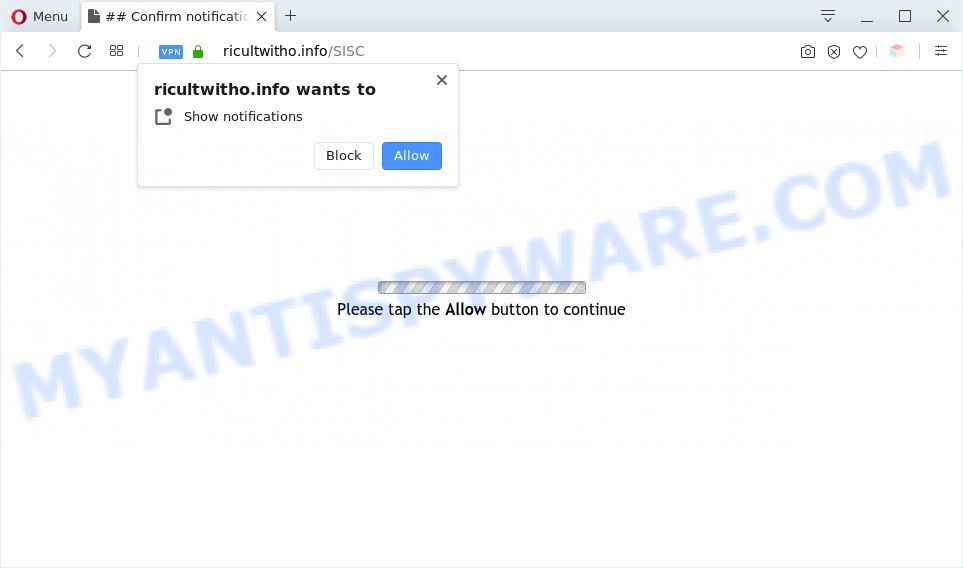
If click on the ‘Allow’, the Ricultwitho.info website gets your permission to send spam notifications in form of pop-up ads in the right bottom corner of your screen. The spam notifications will promote ‘free’ online games, fake prizes scams, questionable internet browser extensions, adult web-sites, and adware bundles as displayed in the figure below.

In order to unsubscribe from Ricultwitho.info push notifications open your web-browser’s settings and perform the Ricultwitho.info removal guidance below. Once you delete notifications subscription, the Ricultwitho.info pop ups advertisements will no longer display on the screen.
Threat Summary
| Name | Ricultwitho.info pop up |
| Type | browser notification spam ads, pop up ads, popup virus, popups |
| Distribution | suspicious pop up advertisements, PUPs, adwares, social engineering attack |
| Symptoms |
|
| Removal | Ricultwitho.info removal guide |
Where the Ricultwitho.info pop-ups comes from
These Ricultwitho.info pop-ups are caused by shady advertisements on the websites you visit or adware. Adware may cause problems for your computer. Adware software can display unwanted adverts on your computer screen so that your cannot stop them, reroute your web browser to unsafe websites, and it can cause undesired web-sites to pop up on your internet browser. Adware software might end up on your personal computer after you download and install free applications from a suspicious web-page.
Adware software is usually come bundled with free programs. So, when you installing freeware, carefully read the disclaimers, select the Custom or Advanced installation mode to watch for additional applications that are being installed, because some of the software are PUPs and adware.
So, if you happen to encounter the Ricultwitho.info ads, then be quick and take effort to delete adware that causes Ricultwitho.info popups in your internet browser as soon as possible. Follow the few simple steps below to remove Ricultwitho.info pop ups. Let us know how you managed by sending us your comments please.
How to remove Ricultwitho.info pop-ups (removal tutorial)
In order to remove Ricultwitho.info pop up ads from the Mozilla Firefox, Microsoft Internet Explorer, Edge and Google Chrome, you need to reset the web-browser settings. Additionally, you should look up for other questionable entries, such as files, programs, web-browser addons and shortcuts. However, if you want to get rid of Ricultwitho.info pop-ups easily, you should run reputable anti-malware utility and let it do the job for you.
To remove Ricultwitho.info pop ups, use the following steps:
- How to manually delete Ricultwitho.info
- Automatic Removal of Ricultwitho.info pop up ads
- Stop Ricultwitho.info pop ups
- Finish words
How to manually delete Ricultwitho.info
In this section of the post, we have posted the steps that will help to get rid of Ricultwitho.info pop up ads manually. Although compared to removal tools, this solution loses in time, but you don’t need to install anything on your personal computer. It will be enough for you to follow the detailed guide with pictures. We tried to describe each step in detail, but if you realized that you might not be able to figure it out, or simply do not want to change the Windows and internet browser settings, then it’s better for you to use tools from trusted developers, which are listed below.
Deleting the Ricultwitho.info, check the list of installed applications first
The main cause of Ricultwitho.info advertisements could be PUPs, adware or other undesired programs that you may have unintentionally installed on the system. You need to find and uninstall all suspicious applications.
Windows 8, 8.1, 10
First, click the Windows button
Windows XP, Vista, 7
First, click “Start” and select “Control Panel”.
It will open the Windows Control Panel as shown below.

Next, click “Uninstall a program” ![]()
It will display a list of all apps installed on your personal computer. Scroll through the all list, and uninstall any questionable and unknown programs. To quickly find the latest installed programs, we recommend sort programs by date in the Control panel.
Remove Ricultwitho.info notifications from web browsers
if you became a victim of cyber criminals and clicked on the “Allow” button, then your browser was configured to display annoying ads. To remove the advertisements, you need to remove the notification permission that you gave the Ricultwitho.info web-site to send spam notifications.
Google Chrome:
- Click on ‘three dots menu’ button at the top-right corner of the screen.
- Select ‘Settings’, scroll down to the bottom and click ‘Advanced’.
- At the ‘Privacy and Security’ section click ‘Site settings’.
- Click on ‘Notifications’.
- Click ‘three dots’ button on the right hand side of Ricultwitho.info URL or other questionable URL and click ‘Remove’.

Android:
- Open Chrome.
- In the right upper corner, tap on Chrome’s main menu button, represented by three vertical dots.
- In the menu tap ‘Settings’, scroll down to ‘Advanced’.
- In the ‘Site Settings’, tap on ‘Notifications’, find the Ricultwitho.info site and tap on it.
- Tap the ‘Clean & Reset’ button and confirm.

Mozilla Firefox:
- Click the Menu button (three bars) on the top right corner of the Firefox window.
- In the drop-down menu select ‘Options’. In the left side select ‘Privacy & Security’.
- Scroll down to ‘Permissions’ section and click ‘Settings…’ button next to ‘Notifications’.
- In the opened window, locate Ricultwitho.info site, other rogue notifications, click the drop-down menu and select ‘Block’.
- Save changes.

Edge:
- In the top-right corner, click on the three dots to expand the Edge menu.
- Scroll down to ‘Settings’. In the menu on the left go to ‘Advanced’.
- Click ‘Manage permissions’ button, located beneath ‘Website permissions’.
- Disable the on switch for the Ricultwitho.info site.

Internet Explorer:
- In the right upper corner of the browser, click on the gear icon (menu button).
- Go to ‘Internet Options’ in the menu.
- Click on the ‘Privacy’ tab and select ‘Settings’ in the pop-up blockers section.
- Find the Ricultwitho.info site and click the ‘Remove’ button to delete the site.

Safari:
- On the top menu select ‘Safari’, then ‘Preferences’.
- Select the ‘Websites’ tab and then select ‘Notifications’ section on the left panel.
- Check for Ricultwitho.info URL, other suspicious URLs and apply the ‘Deny’ option for each.
Delete Ricultwitho.info advertisements from Microsoft Internet Explorer
By resetting IE web browser you restore your web-browser settings to its default state. This is good initial when troubleshooting problems that might have been caused by adware that cause pop ups.
First, start the Microsoft Internet Explorer. Next, click the button in the form of gear (![]() ). It will show the Tools drop-down menu, press the “Internet Options” as shown on the image below.
). It will show the Tools drop-down menu, press the “Internet Options” as shown on the image below.

In the “Internet Options” window click on the Advanced tab, then click the Reset button. The Internet Explorer will show the “Reset Internet Explorer settings” window as on the image below. Select the “Delete personal settings” check box, then click “Reset” button.

You will now need to reboot your computer for the changes to take effect.
Remove Ricultwitho.info pop ups from Firefox
If the Mozilla Firefox settings such as homepage, search provider by default and newtab page have been replaced by the adware, then resetting it to the default state can help. However, your saved bookmarks and passwords will not be lost. This will not affect your history, passwords, bookmarks, and other saved data.
First, start the Firefox and click ![]() button. It will open the drop-down menu on the right-part of the internet browser. Further, press the Help button (
button. It will open the drop-down menu on the right-part of the internet browser. Further, press the Help button (![]() ) like below.
) like below.

In the Help menu, select the “Troubleshooting Information” option. Another way to open the “Troubleshooting Information” screen – type “about:support” in the web browser adress bar and press Enter. It will display the “Troubleshooting Information” page as displayed in the figure below. In the upper-right corner of this screen, click the “Refresh Firefox” button.

It will open the confirmation dialog box. Further, click the “Refresh Firefox” button. The Firefox will begin a process to fix your problems that caused by the Ricultwitho.info adware. After, it’s complete, press the “Finish” button.
Remove Ricultwitho.info ads from Chrome
Resetting Chrome to original state is useful in uninstalling the Ricultwitho.info pop up ads from your web browser. This way is always useful to follow if you have difficulty in removing changes caused by adware software.

- First start the Chrome and press Menu button (small button in the form of three dots).
- It will open the Google Chrome main menu. Choose More Tools, then press Extensions.
- You’ll see the list of installed add-ons. If the list has the addon labeled with “Installed by enterprise policy” or “Installed by your administrator”, then complete the following guidance: Remove Chrome extensions installed by enterprise policy.
- Now open the Chrome menu once again, click the “Settings” menu.
- You will see the Google Chrome’s settings page. Scroll down and click “Advanced” link.
- Scroll down again and click the “Reset” button.
- The Google Chrome will display the reset profile settings page as on the image above.
- Next click the “Reset” button.
- Once this task is done, your browser’s startpage, search engine by default and newtab page will be restored to their original defaults.
- To learn more, read the article How to reset Google Chrome settings to default.
Automatic Removal of Ricultwitho.info pop up ads
If you’re unsure how to remove Ricultwitho.info ads easily, consider using automatic adware removal software that listed below. It will identify the adware that causes Ricultwitho.info advertisements and get rid of it from your computer for free.
How to remove Ricultwitho.info advertisements with Zemana Free
Zemana Anti Malware (ZAM) is a free program for Windows OS to search for and remove adware software responsible for Ricultwitho.info pop-up ads, and other unwanted apps like potentially unwanted programs, malicious browser plugins, browser toolbars.

- Please go to the following link to download Zemana. Save it on your Windows desktop.
Zemana AntiMalware
165082 downloads
Author: Zemana Ltd
Category: Security tools
Update: July 16, 2019
- Once the downloading process is complete, close all applications and windows on your computer. Open a directory in which you saved it. Double-click on the icon that’s named Zemana.AntiMalware.Setup.
- Further, click Next button and follow the prompts.
- Once installation is done, press the “Scan” button . Zemana AntiMalware utility will start scanning the whole personal computer to find out adware that causes multiple undesired popups. While the utility is checking, you can see how many objects and files has already scanned.
- When that process is done, Zemana Anti Malware (ZAM) will show you the results. In order to delete all threats, simply click “Next”. Once the clean up is complete, you may be prompted to restart your PC.
Remove Ricultwitho.info popups and harmful extensions with Hitman Pro
HitmanPro is a free utility that can scan for adware that causes Ricultwitho.info popup advertisements. It’s not always easy to locate all the unwanted applications that your computer might have picked up on the Internet. Hitman Pro will scan for the adware, browser hijackers and other malicious software you need to delete.
Click the link below to download HitmanPro. Save it on your Windows desktop or in any other place.
When the downloading process is finished, open the file location. You will see an icon like below.

Double click the HitmanPro desktop icon. When the utility is opened, you will see a screen as displayed on the screen below.

Further, click “Next” button to perform a system scan for the adware which cause pop-ups. As the scanning ends, a list of all items detected is prepared as displayed on the screen below.

Make sure all items have ‘checkmark’ and click “Next” button. It will show a prompt, click the “Activate free license” button.
Get rid of Ricultwitho.info advertisements with MalwareBytes
We suggest using the MalwareBytes Free. You can download and install MalwareBytes Free to look for adware and thereby remove Ricultwitho.info popups from your browsers. When installed and updated, this free malware remover automatically finds and removes all threats present on the PC system.

- Click the following link to download the latest version of MalwareBytes Free for MS Windows. Save it on your Windows desktop or in any other place.
Malwarebytes Anti-malware
327301 downloads
Author: Malwarebytes
Category: Security tools
Update: April 15, 2020
- At the download page, click on the Download button. Your browser will display the “Save as” dialog box. Please save it onto your Windows desktop.
- Once downloading is complete, please close all applications and open windows on your PC system. Double-click on the icon that’s named mb3-setup.
- This will run the “Setup wizard” of MalwareBytes Free onto your PC system. Follow the prompts and don’t make any changes to default settings.
- When the Setup wizard has finished installing, the MalwareBytes AntiMalware will start and open the main window.
- Further, press the “Scan Now” button to start scanning your computer for the adware responsible for Ricultwitho.info popup advertisements. This process can take some time, so please be patient. While the tool is checking, you can see how many objects and files has already scanned.
- After the scan get completed, you can check all threats detected on your computer.
- In order to delete all items, simply click the “Quarantine Selected” button. Once disinfection is complete, you may be prompted to reboot the machine.
- Close the AntiMalware and continue with the next step.
Video instruction, which reveals in detail the steps above.
Stop Ricultwitho.info pop ups
In order to increase your security and protect your PC system against new intrusive advertisements and malicious web-sites, you need to use ad-blocking program that stops an access to malicious ads and web pages. Moreover, the program can stop the open of intrusive advertising, that also leads to faster loading of websites and reduce the consumption of web traffic.
Please go to the link below to download AdGuard. Save it directly to your Microsoft Windows Desktop.
26908 downloads
Version: 6.4
Author: © Adguard
Category: Security tools
Update: November 15, 2018
After downloading it, run the downloaded file. You will see the “Setup Wizard” screen as on the image below.

Follow the prompts. After the installation is done, you will see a window as shown in the following example.

You can click “Skip” to close the install program and use the default settings, or click “Get Started” button to see an quick tutorial which will assist you get to know AdGuard better.
In most cases, the default settings are enough and you do not need to change anything. Each time, when you start your PC system, AdGuard will launch automatically and stop undesired ads, block Ricultwitho.info, as well as other harmful or misleading web sites. For an overview of all the features of the program, or to change its settings you can simply double-click on the AdGuard icon, which can be found on your desktop.
Finish words
Now your machine should be clean of the adware software responsible for Ricultwitho.info pop ups. We suggest that you keep AdGuard (to help you block unwanted pop up advertisements and annoying malicious web pages) and Zemana (to periodically scan your PC system for new malicious software, browser hijackers and adware). Make sure that you have all the Critical Updates recommended for MS Windows operating system. Without regular updates you WILL NOT be protected when new browser hijackers, harmful applications and adware are released.
If you are still having problems while trying to delete Ricultwitho.info pop ups from your web browser, then ask for help here.


















