According to IT security researchers, Videotime.fun is a web-site which uses social engineering to lure you and other unsuspecting victims to accept push notifications spam via the web-browser. When you visit the Videotime.fun web site that wants to send you browser notification spam, you will be greeted with a popup which asks whether you want to agree to them or not. Your options will be ‘Block’ and ‘Allow’.
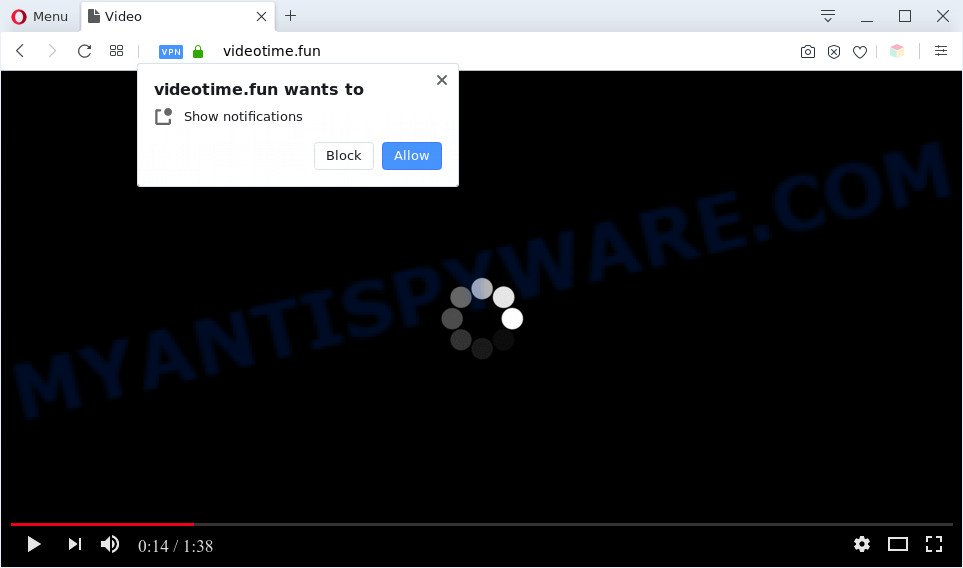
If you click on the ‘Allow’, the Videotime.fun web-page starts sending tons of spam notifications on your your desktop. You will see the pop up adverts even when your browser is closed. The creators of Videotime.fun use these push notifications to bypass popup blocker and therefore display tons of unwanted advertisements. These ads are used to promote suspicious web-browser addons, giveaway scams, fake software, and adult web-pages.

To end this intrusive behavior and get rid of Videotime.fun browser notification spam, you need to modify browser settings that got changed by adware. For that, complete the Videotime.fun removal guide below. Once you delete Videotime.fun subscription, the spam notifications will no longer display on your desktop.
Threat Summary
| Name | Videotime.fun pop up |
| Type | browser notification spam advertisements, pop up ads, popups, popup virus |
| Distribution | social engineering attack, adwares, potentially unwanted applications, dubious pop up advertisements |
| Symptoms |
|
| Removal | Videotime.fun removal guide |
How does your computer get infected with Videotime.fun pop ups
Computer security professionals have determined that users are redirected to Videotime.fun by adware or from shady ads. In many cases, adware installs on the computer in a bundle with free programs that you downloaded and installed from the Internet. Once it gets inside your system, it will configure itself to start automatically when the system launch. Adware can modify computer settings, reroute your browser to unwanted webpages, show intrusive ads from various third-party ad networks and these undesired ads is difficult to shut down.
In most cases, the free applications installer includes additional applications like this adware software. So, be very careful when you agree to install anything. The best way – is to choose a Custom, Advanced or Manual installation method. Here reject all bundled software in which you are unsure or that causes even a slightest suspicion. The main thing you should remember, you do not need to install any optional programs which you do not trust!
As evident, the adware software is a potentially undesired program and should not be used. If you found any of the symptoms mentioned above, we suggest you to perform guide below to remove the adware and remove Videotime.fun advertisements from your web-browser.
How to remove Videotime.fun ads (removal guidance)
In order to delete Videotime.fun pop-ups, start by closing any programs and pop-ups that are open. If a pop-up won’t close, then close your internet browser (Chrome, Mozilla Firefox, Microsoft Edge and IE). If a application won’t close then please reboot your computer. Next, follow the steps below.
To remove Videotime.fun pop ups, use the steps below:
- How to manually delete Videotime.fun
- Automatic Removal of Videotime.fun ads
- How to stop Videotime.fun ads
- To sum up
How to manually delete Videotime.fun
Looking for a way to remove Videotime.fun advertisements manually without downloading any programs? Then this section of the post is just for you. Below are some simple steps you can take. Performing these steps requires basic knowledge of browser and Windows setup. If you doubt that you can follow them, it is better to use free software listed below that can help you remove Videotime.fun popup advertisements.
Uninstall suspicious software using Microsoft Windows Control Panel
First, you should try to identify and uninstall the program that causes the appearance of intrusive advertisements or browser redirect, using the ‘Uninstall a program’ which is located in the ‘Control panel’.
- If you are using Windows 8, 8.1 or 10 then press Windows button, next click Search. Type “Control panel”and press Enter.
- If you are using Windows XP, Vista, 7, then press “Start” button and click “Control Panel”.
- It will show the Windows Control Panel.
- Further, click “Uninstall a program” under Programs category.
- It will display a list of all apps installed on the personal computer.
- Scroll through the all list, and uninstall questionable and unknown software. To quickly find the latest installed apps, we recommend sort apps by date.
See more details in the video instructions below.
Remove Videotime.fun notifications from internet browsers
If you’ve clicked the “Allow” button in the Videotime.fun pop-up and gave a notification permission, you should remove this notification permission first from your browser settings. To remove the Videotime.fun permission to send spam notifications to your computer, use the following steps. These steps are for MS Windows, Mac and Android.
Google Chrome:
- In the top right corner of the screen, expand the Google Chrome menu.
- In the menu go to ‘Settings’, scroll down to ‘Advanced’ settings.
- When the drop-down menu appears, tap ‘Settings’. Scroll down to ‘Advanced’.
- Go to Notifications settings.
- Find the Videotime.fun site and remove it by clicking the three vertical dots on the right to the URL and select ‘Remove’.

Android:
- Tap ‘Settings’.
- Tap ‘Notifications’.
- Find and tap the browser that shows Videotime.fun browser notification spam advertisements.
- Locate Videotime.fun, other questionable URLs and set the toggle button to ‘OFF’ on them one-by-one.

Mozilla Firefox:
- In the top right hand corner of the screen, click the Menu button, represented by three horizontal stripes.
- Select ‘Options’ and click on ‘Privacy & Security’ on the left hand side of the Firefox.
- Scroll down to ‘Permissions’ section and click ‘Settings…’ button next to ‘Notifications’.
- Locate sites you down’t want to see notifications from (for example, Videotime.fun), click on drop-down menu next to each and select ‘Block’.
- Click ‘Save Changes’ button.

Edge:
- Click the More button (it looks like three dots) in the top right corner of the Edge.
- Scroll down to ‘Settings’. In the menu on the left go to ‘Advanced’.
- Click ‘Manage permissions’ button below ‘Website permissions’.
- Right-click the Videotime.fun URL. Click ‘Delete’.

Internet Explorer:
- Click ‘Tools’ button in the top right corner of the Internet Explorer.
- Select ‘Internet options’.
- Select the ‘Privacy’ tab and click ‘Settings under ‘Pop-up Blocker’ section.
- Find the Videotime.fun URL and click the ‘Remove’ button to remove the URL.

Safari:
- Click ‘Safari’ button on the top left hand corner of the window and select ‘Preferences’.
- Open ‘Websites’ tab, then in the left menu click on ‘Notifications’.
- Check for Videotime.fun URL, other suspicious URLs and apply the ‘Deny’ option for each.
Remove Videotime.fun advertisements from Mozilla Firefox
This step will help you get rid of Videotime.fun advertisements, third-party toolbars, disable malicious extensions and restore your default start page, newtab and search provider settings.
Start the Firefox and press the menu button (it looks like three stacked lines) at the top right of the browser screen. Next, click the question-mark icon at the bottom of the drop-down menu. It will display the slide-out menu.

Select the “Troubleshooting information”. If you’re unable to access the Help menu, then type “about:support” in your address bar and press Enter. It bring up the “Troubleshooting Information” page as displayed on the image below.

Click the “Refresh Firefox” button at the top right of the Troubleshooting Information page. Select “Refresh Firefox” in the confirmation prompt. The Mozilla Firefox will begin a procedure to fix your problems that caused by the Videotime.fun adware. After, it is finished, click the “Finish” button.
Remove Videotime.fun popups from Google Chrome
Reset Chrome settings can help you solve some problems caused by adware and delete Videotime.fun pop-up advertisements from web-browser. This will also disable harmful extensions as well as clear cookies and site data. It’ll keep your personal information like browsing history, bookmarks, passwords and web form auto-fill data.
Open the Chrome menu by clicking on the button in the form of three horizontal dotes (![]() ). It will open the drop-down menu. Choose More Tools, then click Extensions.
). It will open the drop-down menu. Choose More Tools, then click Extensions.
Carefully browse through the list of installed addons. If the list has the plugin labeled with “Installed by enterprise policy” or “Installed by your administrator”, then complete the following guide: Remove Google Chrome extensions installed by enterprise policy otherwise, just go to the step below.
Open the Google Chrome main menu again, press to “Settings” option.

Scroll down to the bottom of the page and click on the “Advanced” link. Now scroll down until the Reset settings section is visible, as shown on the image below and press the “Reset settings to their original defaults” button.

Confirm your action, click the “Reset” button.
Delete Videotime.fun pop-ups from IE
The Microsoft Internet Explorer reset is great if your browser is hijacked or you have unwanted add-ons or toolbars on your browser, which installed by an malicious software.
First, start the Internet Explorer, click ![]() ) button. Next, click “Internet Options” as shown below.
) button. Next, click “Internet Options” as shown below.

In the “Internet Options” screen select the Advanced tab. Next, click Reset button. The Microsoft Internet Explorer will show the Reset Internet Explorer settings dialog box. Select the “Delete personal settings” check box and click Reset button.

You will now need to reboot your PC system for the changes to take effect. It will get rid of adware software that causes multiple unwanted pop ups, disable malicious and ad-supported web browser’s extensions and restore the IE’s settings such as newtab, search engine and startpage to default state.
Automatic Removal of Videotime.fun ads
Manual removal guidance may not be for an unskilled computer user. Each Videotime.fun removal step above, such as uninstalling suspicious programs, restoring infected shortcut files, deleting the adware software from system settings, must be performed very carefully. If you’re have doubts about the steps above, then we suggest that you use the automatic Videotime.fun removal instructions listed below.
Run Zemana Anti-Malware (ZAM) to remove Videotime.fun advertisements
Zemana is an ultra light weight utility to delete Videotime.fun advertisements from the MS Edge, IE, Chrome and Firefox. It also removes malicious software and adware software from your computer. It improves your system’s performance by uninstalling PUPs.
Now you can install and run Zemana AntiMalware to delete Videotime.fun advertisements from your internet browser by following the steps below:
Please go to the link below to download Zemana Free install package named Zemana.AntiMalware.Setup on your computer. Save it on your Microsoft Windows desktop.
165506 downloads
Author: Zemana Ltd
Category: Security tools
Update: July 16, 2019
Run the installer after it has been downloaded successfully and then follow the prompts to set up this tool on your PC.

During install you can change certain settings, but we recommend you don’t make any changes to default settings.
When install is finished, this malware removal tool will automatically launch and update itself. You will see its main window as shown in the following example.

Now click the “Scan” button to perform a system scan with this utility for the adware that causes Videotime.fun ads in your internet browser. A system scan can take anywhere from 5 to 30 minutes, depending on your PC. When a malicious software, adware software or PUPs are detected, the count of the security threats will change accordingly. Wait until the the scanning is finished.

When the scan is done, Zemana AntiMalware (ZAM) will open you the results. Review the scan results and then click “Next” button.

The Zemana will begin to remove adware that causes Videotime.fun pop-ups in your web browser. After finished, you can be prompted to reboot your personal computer to make the change take effect.
Delete Videotime.fun ads and malicious extensions with HitmanPro
All-in-all, Hitman Pro is a fantastic tool to free your system from any undesired apps like adware that causes multiple annoying pop-ups. The HitmanPro is portable application that meaning, you don’t need to install it to run it. Hitman Pro is compatible with all versions of Microsoft Windows OS from Microsoft Windows XP to Windows 10. Both 64-bit and 32-bit systems are supported.
Installing the Hitman Pro is simple. First you will need to download HitmanPro from the link below.
When the downloading process is done, open the file location. You will see an icon like below.

Double click the Hitman Pro desktop icon. When the utility is started, you will see a screen as shown on the screen below.

Further, click “Next” button to perform a system scan with this tool for the adware software that causes multiple undesired popups. This procedure can take some time, so please be patient. Once that process is finished, you’ll be shown the list of all found items on your system as shown on the image below.

Review the report and then click “Next” button. It will open a dialog box, press the “Activate free license” button.
Remove Videotime.fun popup ads with MalwareBytes AntiMalware (MBAM)
We suggest using the MalwareBytes AntiMalware. You can download and install MalwareBytes to find adware software and thereby get rid of Videotime.fun pop-up advertisements from your web browsers. When installed and updated, this free malicious software remover automatically scans for and removes all threats exist on the system.

- Please go to the link below to download the latest version of MalwareBytes Free for MS Windows. Save it directly to your MS Windows Desktop.
Malwarebytes Anti-malware
327726 downloads
Author: Malwarebytes
Category: Security tools
Update: April 15, 2020
- At the download page, click on the Download button. Your web browser will show the “Save as” prompt. Please save it onto your Windows desktop.
- After the downloading process is finished, please close all programs and open windows on your computer. Double-click on the icon that’s called mb3-setup.
- This will launch the “Setup wizard” of MalwareBytes Free onto your PC. Follow the prompts and don’t make any changes to default settings.
- When the Setup wizard has finished installing, the MalwareBytes Anti-Malware (MBAM) will open and display the main window.
- Further, click the “Scan Now” button to look for adware that causes multiple unwanted pop ups. A scan can take anywhere from 10 to 30 minutes, depending on the number of files on your PC and the speed of your machine.
- After MalwareBytes has finished scanning your PC, MalwareBytes Anti-Malware will open a scan report.
- In order to delete all items, simply click the “Quarantine Selected” button. After that process is done, you may be prompted to restart the PC system.
- Close the Anti-Malware and continue with the next step.
Video instruction, which reveals in detail the steps above.
How to stop Videotime.fun ads
The AdGuard is a very good ad blocker program for the Firefox, Internet Explorer, Edge and Chrome, with active user support. It does a great job by removing certain types of undesired advertisements, popunders, pop-ups, annoying new tab pages, and even full page ads and web-site overlay layers. Of course, the AdGuard can block the Videotime.fun pop-up ads automatically or by using a custom filter rule.
- Download AdGuard on your computer from the link below.
Adguard download
27037 downloads
Version: 6.4
Author: © Adguard
Category: Security tools
Update: November 15, 2018
- After the download is done, start the downloaded file. You will see the “Setup Wizard” program window. Follow the prompts.
- When the setup is finished, press “Skip” to close the setup application and use the default settings, or press “Get Started” to see an quick tutorial which will allow you get to know AdGuard better.
- In most cases, the default settings are enough and you don’t need to change anything. Each time, when you start your PC, AdGuard will start automatically and stop undesired advertisements, block Videotime.fun, as well as other malicious or misleading websites. For an overview of all the features of the application, or to change its settings you can simply double-click on the icon named AdGuard, that can be found on your desktop.
To sum up
Once you have finished the few simple steps shown above, your machine should be free from adware that causes Videotime.fun ads and other malware. The Internet Explorer, Microsoft Edge, Google Chrome and Mozilla Firefox will no longer redirect you to various undesired web pages like Videotime.fun. Unfortunately, if the guide does not help you, then you have caught a new adware, and then the best way – ask for help here.



















