If you encounter constant redirects to the Trafficanalysis.xyz website, other unreliable or dubious web-pages on the Mozilla Firefox, Chrome, Internet Explorer or Edge web-browser then it is a sign that your computer is infected with an adware program.
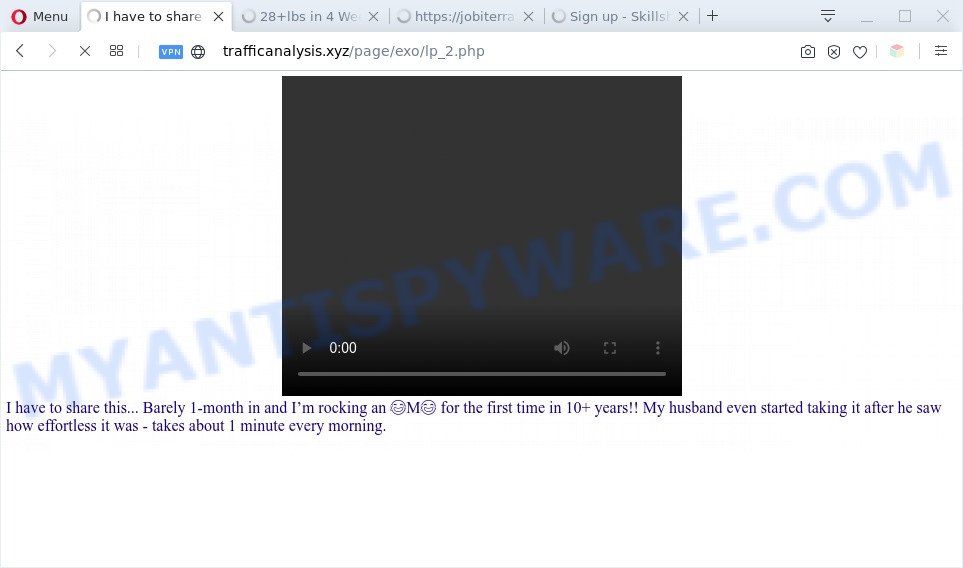
The Dangers of Adware. Adware software is a form of malicious apps. It is created to display unwanted ads, change PC settings, download and install harmful browser add-ons. All the time, while adware is running, your web-browser will be fill with unwanted advertisements and pop-up deals. Most likely, adware software has been installed on your PC without your’s knowledge and you do not even know how and where adware has got into your personal computer
Does adware software steal your privacy information? Adware can gather confidential data, including:
- IP addresses;
- URLs visited;
- search queries/terms;
- clicks on links and advertisements;
- internet browser version information.
Threat Summary
| Name | Trafficanalysis.xyz |
| Type | adware, PUP (potentially unwanted program), pop-ups, popup virus, pop up ads |
| Symptoms |
|
| Removal | Trafficanalysis.xyz removal guide |
How does Adware get on your computer
Adware software usually spreads bundled with freeware that downloaded from the Internet. Which means that you need to be proactive and carefully read the Terms of use and the License agreement properly. For the most part, adware and potentially unwanted apps will be clearly described, so take the time to carefully read all the information about the software that you downloaded and want to install on your PC system.
Adware is usually written in ways common to malicious software, spyware and browser hijacker infections. In order to get rid of adware and thus get rid of Trafficanalysis.xyz pop-up, you will need execute the following steps or run free adware software removal tool listed below.
How to remove Trafficanalysis.xyz pop ups from Chrome, Firefox, IE, Edge
As with removing adware, malicious software or potentially unwanted programs, there are few steps you may do. We suggest trying them all. If you do only one part of the guidance, then it should be use malware removal utility, because it should remove adware and stop any further infection. But to completely remove Trafficanalysis.xyz popups you’ll have to at least reset your browser settings like search engine by default, newtab and startpage to default state, disinfect PC system’s web-browsers shortcuts, uninstall all unwanted and suspicious apps, and remove adware by malware removal tools. Read this manual carefully, bookmark it or open this page on your smartphone, because you may need to shut down your internet browser or restart your PC.
To remove Trafficanalysis.xyz, use the following steps:
- Manual Trafficanalysis.xyz pop-ups removal
- Automatic Removal of Trafficanalysis.xyz popups
- Stop Trafficanalysis.xyz pop ups
- Finish words
Manual Trafficanalysis.xyz pop-ups removal
The most common adware can be removed manually, without the use of antivirus software or other removal utilities. The manual steps below will help you remove Trafficanalysis.xyz pop ups step by step. Although each of the steps is very easy and does not require special knowledge, but you are not sure that you can complete them, then use the free tools, a list of which is given below.
Remove PUPs through the Microsoft Windows Control Panel
Check out the Windows Control Panel (Programs and Features section) to see all installed software. We suggest to click on the “Date Installed” in order to sort the list of software by the date you installed them. If you see any unknown and suspicious applications, they are the ones you need to uninstall.
Windows 8, 8.1, 10
First, click the Windows button
Windows XP, Vista, 7
First, click “Start” and select “Control Panel”.
It will display the Windows Control Panel as shown below.

Next, click “Uninstall a program” ![]()
It will display a list of all applications installed on your system. Scroll through the all list, and uninstall any suspicious and unknown apps. To quickly find the latest installed programs, we recommend sort apps by date in the Control panel.
Delete Trafficanalysis.xyz from Mozilla Firefox by resetting web-browser settings
Resetting your Firefox is first troubleshooting step for any issues with your browser program, including the redirect to Trafficanalysis.xyz web-site. However, your saved passwords and bookmarks will not be changed, deleted or cleared.
Click the Menu button (looks like three horizontal lines), and click the blue Help icon located at the bottom of the drop down menu as shown in the figure below.

A small menu will appear, click the “Troubleshooting Information”. On this page, press “Refresh Firefox” button as displayed below.

Follow the onscreen procedure to revert back your Mozilla Firefox web browser settings to their original settings.
Remove Trafficanalysis.xyz pop-ups from Chrome
Reset Google Chrome settings can help you solve some problems caused by adware and remove Trafficanalysis.xyz popup from web browser. This will also disable harmful add-ons as well as clear cookies and site data. However, your saved passwords and bookmarks will not be changed, deleted or cleared.

- First start the Chrome and press Menu button (small button in the form of three dots).
- It will show the Google Chrome main menu. Select More Tools, then click Extensions.
- You will see the list of installed addons. If the list has the addon labeled with “Installed by enterprise policy” or “Installed by your administrator”, then complete the following instructions: Remove Chrome extensions installed by enterprise policy.
- Now open the Chrome menu once again, click the “Settings” menu.
- You will see the Chrome’s settings page. Scroll down and click “Advanced” link.
- Scroll down again and press the “Reset” button.
- The Google Chrome will display the reset profile settings page as shown on the image above.
- Next click the “Reset” button.
- Once this process is complete, your web browser’s startpage, new tab and search provider by default will be restored to their original defaults.
- To learn more, read the post How to reset Google Chrome settings to default.
Remove Trafficanalysis.xyz popups from Internet Explorer
The Internet Explorer reset is great if your web browser is hijacked or you have unwanted add-ons or toolbars on your internet browser, which installed by an malware.
First, launch the Microsoft Internet Explorer, then click ‘gear’ icon ![]() . It will open the Tools drop-down menu on the right part of the web-browser, then click the “Internet Options” as shown below.
. It will open the Tools drop-down menu on the right part of the web-browser, then click the “Internet Options” as shown below.

In the “Internet Options” screen, select the “Advanced” tab, then click the “Reset” button. The Internet Explorer will show the “Reset Internet Explorer settings” dialog box. Further, click the “Delete personal settings” check box to select it. Next, click the “Reset” button as shown below.

Once the task is complete, click “Close” button. Close the Internet Explorer and reboot your PC for the changes to take effect. This step will help you to restore your web browser’s startpage, search engine by default and newtab page to default state.
Automatic Removal of Trafficanalysis.xyz popups
If you’re an unskilled computer user, then we advise to run free removal tools listed below to delete Trafficanalysis.xyz pop ups for good. The automatic method is highly recommended. It has less steps and easier to implement than the manual way. Moreover, it lower risk of system damage. So, the automatic Trafficanalysis.xyz removal is a better option.
Get rid of Trafficanalysis.xyz pop-up with Zemana AntiMalware (ZAM)
If you need a free tool that can easily remove Trafficanalysis.xyz pop-ups, then use Zemana AntiMalware. This is a very handy program, which is primarily created to quickly detect and remove adware software and malicious software infecting web browsers and modifying their settings.
Zemana AntiMalware can be downloaded from the following link. Save it to your Desktop.
165511 downloads
Author: Zemana Ltd
Category: Security tools
Update: July 16, 2019
Once downloading is finished, close all apps and windows on your PC. Open a directory in which you saved it. Double-click on the icon that’s called Zemana.AntiMalware.Setup as shown on the screen below.
![]()
When the install begins, you will see the “Setup wizard” which will help you setup Zemana Anti-Malware (ZAM) on your computer.

Once setup is complete, you will see window like below.

Now click the “Scan” button to perform a system scan with this tool for the adware responsible for Trafficanalysis.xyz pop ups. A scan can take anywhere from 10 to 30 minutes, depending on the number of files on your system and the speed of your computer. While the Zemana Anti Malware (ZAM) is scanning, you can see number of objects it has identified either as being malicious software.

Once finished, the results are displayed in the scan report. Review the scan results and then click “Next” button.

The Zemana AntiMalware (ZAM) will delete adware which cause pop-ups.
Delete Trafficanalysis.xyz popup from web browsers with Hitman Pro
HitmanPro is a free removal tool that can be downloaded and use to get rid of adware software responsible for Trafficanalysis.xyz pop-ups, browser hijacker infections, malware, potentially unwanted applications, toolbars and other threats from your PC system. You may use this utility to search for threats even if you have an antivirus or any other security application.
HitmanPro can be downloaded from the following link. Save it on your Desktop.
Once the downloading process is finished, open the file location. You will see an icon like below.

Double click the HitmanPro desktop icon. When the utility is launched, you will see a screen as shown in the figure below.

Further, click “Next” button to locate adware that causes Trafficanalysis.xyz popup. A system scan can take anywhere from 5 to 30 minutes, depending on your computer. Once the scan get finished, the results are displayed in the scan report such as the one below.

You may remove threats (move to Quarantine) by simply click “Next” button. It will show a dialog box, click the “Activate free license” button.
Get rid of Trafficanalysis.xyz pop-ups with MalwareBytes Anti Malware
We recommend using the MalwareBytes that are fully clean your personal computer of the adware software. The free tool is an advanced malware removal program designed by (c) Malwarebytes lab. This program uses the world’s most popular anti malware technology. It’s able to help you remove intrusive Trafficanalysis.xyz pop up from your web-browsers, potentially unwanted software, malware, browser hijackers, toolbars, ransomware and other security threats from your PC system for free.
First, visit the following page, then click the ‘Download’ button in order to download the latest version of MalwareBytes Anti-Malware (MBAM).
327732 downloads
Author: Malwarebytes
Category: Security tools
Update: April 15, 2020
When the downloading process is finished, close all windows on your computer. Further, run the file called mb3-setup. If the “User Account Control” prompt pops up as shown on the screen below, click the “Yes” button.

It will display the “Setup wizard” which will assist you set up MalwareBytes Free on the computer. Follow the prompts and don’t make any changes to default settings.

Once installation is complete successfully, click Finish button. Then MalwareBytes Anti Malware will automatically run and you can see its main window as shown below.

Next, press the “Scan Now” button to perform a system scan with this utility for the adware related to the Trafficanalysis.xyz popups. A system scan may take anywhere from 5 to 30 minutes, depending on your computer. While the MalwareBytes Anti Malware (MBAM) utility is scanning, you can see count of objects it has identified as being infected by malware.

Once that process is finished, you may check all threats detected on your system. You may remove items (move to Quarantine) by simply press “Quarantine Selected” button.

The MalwareBytes Anti-Malware (MBAM) will begin to get rid of adware which causes undesired Trafficanalysis.xyz pop-up. After the clean-up is complete, you can be prompted to reboot your system. We suggest you look at the following video, which completely explains the process of using the MalwareBytes AntiMalware (MBAM) to get rid of browser hijackers, adware and other malicious software.
Stop Trafficanalysis.xyz pop ups
One of the worst things is the fact that you cannot block all those annoying web sites such as Trafficanalysis.xyz using only built-in Windows capabilities. However, there is a program out that you can use to stop undesired browser redirects, ads and popups in any modern browsers including IE, Mozilla Firefox, Chrome and Microsoft Edge. It’s named Adguard and it works very well.
Click the link below to download the latest version of AdGuard for MS Windows. Save it on your Windows desktop or in any other place.
27037 downloads
Version: 6.4
Author: © Adguard
Category: Security tools
Update: November 15, 2018
After downloading it, start the downloaded file. You will see the “Setup Wizard” screen as shown in the figure below.

Follow the prompts. When the installation is finished, you will see a window as shown in the figure below.

You can click “Skip” to close the installation application and use the default settings, or click “Get Started” button to see an quick tutorial which will help you get to know AdGuard better.
In most cases, the default settings are enough and you don’t need to change anything. Each time, when you start your personal computer, AdGuard will start automatically and stop unwanted advertisements, block Trafficanalysis.xyz, as well as other harmful or misleading websites. For an overview of all the features of the program, or to change its settings you can simply double-click on the AdGuard icon, which is located on your desktop.
Finish words
Now your computer should be clean of the adware software that causes Trafficanalysis.xyz pop-ups in your web-browser. We suggest that you keep AdGuard (to help you block unwanted popup and intrusive malicious web sites) and Zemana Free (to periodically scan your personal computer for new malware, hijackers and adware software). Make sure that you have all the Critical Updates recommended for MS Windows OS. Without regular updates you WILL NOT be protected when new hijackers, malicious software and adware are released.
If you are still having problems while trying to get rid of Trafficanalysis.xyz popups from your web-browser, then ask for help here.



















