Saturalcorre.info is a web page that deceives users to accept push notifications via the web-browser. This web site will state that clicking ‘Allow’ button is necessary to enable Flash Player, watch a video, access the content of the web site, connect to the Internet, download a file, and so on.
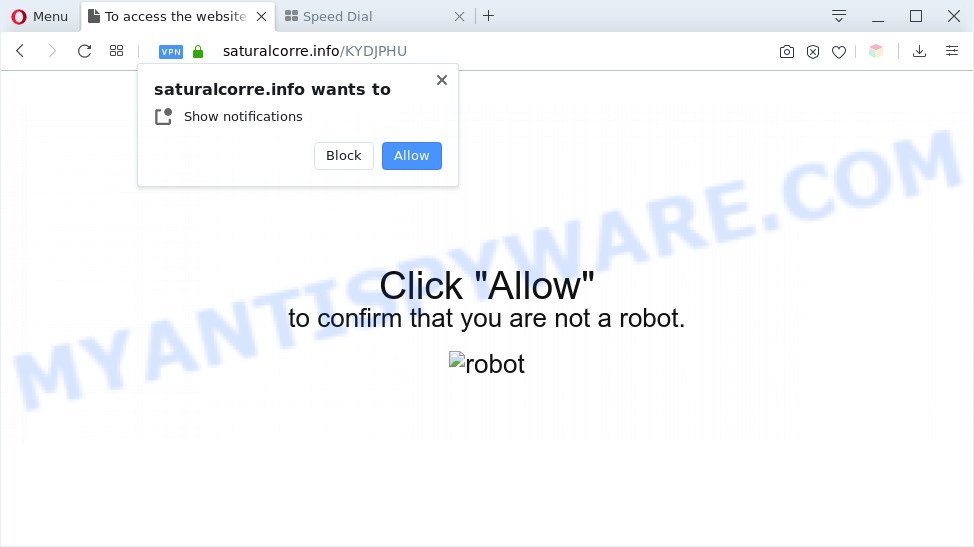
If click on the ‘Allow’, the Saturalcorre.info web site gets your permission to send push notifications in form of pop-up adverts in the lower right corner of your screen. The devs behind Saturalcorre.info use these push notifications to bypass pop-up blocker and therefore show lots of unwanted ads. These ads are used to promote questionable internet browser add-ons, giveaway scams, fake downloads, and adult webpages.

In order to delete Saturalcorre.info browser notification spam open the web-browser’s settings and complete the Saturalcorre.info removal guide below. Once you remove Saturalcorre.info subscription, the push notifications will no longer appear on your web-browser.
Threat Summary
| Name | Saturalcorre.info pop up |
| Type | spam notifications advertisements, pop ups, pop up virus, popup ads |
| Distribution | potentially unwanted software, dubious pop-up advertisements, social engineering attack, adwares |
| Symptoms |
|
| Removal | Saturalcorre.info removal guide |
How did you get infected with Saturalcorre.info pop ups
These Saturalcorre.info pop-ups are caused by dubious ads on the web sites you visit or adware. Adware is a form of malicious software. When adware hijacks your personal computer, it might carry out various malicious tasks. Some of the more common acts on personal computers include: adware can display various popup windows and/or annoying adverts;adware software can redirect your web browser to misleading webpages; adware can slow down your PC; adware can alter web browser settings.
Adware is bundled with various free software. This means that you need to be very careful when installing programs downloaded from the Internet, even from a large proven hosting. Be sure to read the Terms of Use and the Software license, select only the Manual, Advanced or Custom install method, switch off all unnecessary internet browser plugins and apps are offered to install.
We suggest you to remove adware software and clean your computer from Saturalcorre.info popups immediately, until the presence of the adware has not led to even worse consequences. You need to follow the guide below that will allow you to completely delete the reroute to Saturalcorre.info unwanted website, using only the built-in Windows features and several free malicious software removal tools of well-known antivirus software companies.
How to remove Saturalcorre.info pop up advertisements from Chrome, Firefox, IE, Edge
We are presenting a few methods to get rid of Saturalcorre.info ads from the Mozilla Firefox, Google Chrome, MS Edge and Microsoft Internet Explorer using only internal Windows functions. Most of adware and potentially unwanted apps can be removed via these processes. If these steps does not help to delete Saturalcorre.info pop up advertisements, then it is better to run a free malware removal utilities linked below.
To remove Saturalcorre.info pop ups, complete the steps below:
- How to delete Saturalcorre.info pop ups without any software
- Automatic Removal of Saturalcorre.info popup ads
- Stop Saturalcorre.info popups
- Finish words
How to delete Saturalcorre.info pop ups without any software
In this section of the article, we have posted the steps that will allow to remove Saturalcorre.info popup ads manually. Although compared to removal utilities, this way loses in time, but you don’t need to download anything on the computer. It will be enough for you to follow the detailed instructions with images. We tried to describe each step in detail, but if you realized that you might not be able to figure it out, or simply do not want to change the MS Windows and internet browser settings, then it’s better for you to run tools from trusted developers, which are listed below.
Uninstall unwanted or recently added software
It is of primary importance to first identify and delete all potentially unwanted apps, adware apps and hijackers through ‘Add/Remove Programs’ (Windows XP) or ‘Uninstall a program’ (Windows 10, 8, 7) section of your Microsoft Windows Control Panel.
Press Windows button ![]() , then click Search
, then click Search ![]() . Type “Control panel”and press Enter. If you using Windows XP or Windows 7, then click “Start” and select “Control Panel”. It will show the Windows Control Panel like below.
. Type “Control panel”and press Enter. If you using Windows XP or Windows 7, then click “Start” and select “Control Panel”. It will show the Windows Control Panel like below.

Further, press “Uninstall a program” ![]()
It will display a list of all applications installed on your PC system. Scroll through the all list, and uninstall any dubious and unknown software.
Remove Saturalcorre.info notifications from web browsers
if you became a victim of scammers and clicked on the “Allow” button, then your web browser was configured to display intrusive advertisements. To remove the ads, you need to get rid of the notification permission that you gave the Saturalcorre.info webpage to send browser notification spam.
Google Chrome:
- In the top right corner, click on ‘three vertical dots’, and this will open up the main menu on Chrome.
- In the menu go to ‘Settings’, scroll down to ‘Advanced’ settings.
- Scroll down to the ‘Privacy and security’ section, select ‘Site settings’.
- Click on ‘Notifications’.
- Click ‘three dots’ button on the right hand side of Saturalcorre.info site or other dubious URL and click ‘Remove’.

Android:
- Open Chrome.
- Tap on the Menu button (three dots) on the top right hand corner of the browser.
- In the menu tap ‘Settings’, scroll down to ‘Advanced’.
- In the ‘Site Settings’, tap on ‘Notifications’, locate the Saturalcorre.info URL and tap on it.
- Tap the ‘Clean & Reset’ button and confirm.

Mozilla Firefox:
- In the top-right corner, click the Menu button, represented by three horizontal stripes.
- In the drop-down menu select ‘Options’. In the left side select ‘Privacy & Security’.
- Scroll down to the ‘Permissions’ section and click the ‘Settings’ button next to ‘Notifications’.
- Select the Saturalcorre.info domain from the list and change the status to ‘Block’.
- Save changes.

Edge:
- Click the More button (it looks like three dots) in the right upper corner.
- Scroll down to ‘Settings’. In the menu on the left go to ‘Advanced’.
- In the ‘Website permissions’ section click ‘Manage permissions’.
- Click the switch below the Saturalcorre.info site so that it turns off.

Internet Explorer:
- Click the Gear button on the top-right corner of the Internet Explorer.
- Go to ‘Internet Options’ in the menu.
- Click on the ‘Privacy’ tab and select ‘Settings’ in the pop-up blockers section.
- Find the Saturalcorre.info URL and click the ‘Remove’ button to remove the site.

Safari:
- Go to ‘Preferences’ in the Safari menu.
- Open ‘Websites’ tab, then in the left menu click on ‘Notifications’.
- Locate the Saturalcorre.info site and select it, click the ‘Deny’ button.
Remove Saturalcorre.info ads from Google Chrome
If your Chrome web browser is rerouted to undesired Saturalcorre.info web page, it may be necessary to completely reset your web browser program to its default settings.
Open the Google Chrome menu by clicking on the button in the form of three horizontal dotes (![]() ). It will display the drop-down menu. Select More Tools, then click Extensions.
). It will display the drop-down menu. Select More Tools, then click Extensions.
Carefully browse through the list of installed addons. If the list has the addon labeled with “Installed by enterprise policy” or “Installed by your administrator”, then complete the following instructions: Remove Google Chrome extensions installed by enterprise policy otherwise, just go to the step below.
Open the Google Chrome main menu again, click to “Settings” option.

Scroll down to the bottom of the page and click on the “Advanced” link. Now scroll down until the Reset settings section is visible, as shown in the figure below and click the “Reset settings to their original defaults” button.

Confirm your action, click the “Reset” button.
Delete Saturalcorre.info popups from Firefox
If Mozilla Firefox settings are hijacked by the adware, your web browser displays unwanted popup ads, then ‘Reset Mozilla Firefox’ could solve these problems. Essential information such as bookmarks, browsing history, passwords, cookies, auto-fill data and personal dictionaries will not be removed.
Start the Firefox and click the menu button (it looks like three stacked lines) at the top right of the internet browser screen. Next, click the question-mark icon at the bottom of the drop-down menu. It will open the slide-out menu.

Select the “Troubleshooting information”. If you’re unable to access the Help menu, then type “about:support” in your address bar and press Enter. It bring up the “Troubleshooting Information” page like the one below.

Click the “Refresh Firefox” button at the top right of the Troubleshooting Information page. Select “Refresh Firefox” in the confirmation dialog box. The Mozilla Firefox will begin a procedure to fix your problems that caused by the Saturalcorre.info adware software. After, it’s done, press the “Finish” button.
Delete Saturalcorre.info pop up advertisements from Microsoft Internet Explorer
The Internet Explorer reset is great if your web-browser is hijacked or you have unwanted add-ons or toolbars on your web-browser, which installed by an malware.
First, launch the Microsoft Internet Explorer. Next, click the button in the form of gear (![]() ). It will display the Tools drop-down menu, press the “Internet Options” as shown on the image below.
). It will display the Tools drop-down menu, press the “Internet Options” as shown on the image below.

In the “Internet Options” window click on the Advanced tab, then click the Reset button. The Internet Explorer will open the “Reset Internet Explorer settings” window as shown on the image below. Select the “Delete personal settings” check box, then click “Reset” button.

You will now need to restart your system for the changes to take effect.
Automatic Removal of Saturalcorre.info popup ads
The simplest way to remove Saturalcorre.info pop up advertisements is to run an anti-malware program capable of detecting adware. We recommend try Zemana or another free malware remover that listed below. It has excellent detection rate when it comes to adware, hijackers and other potentially unwanted software.
How to delete Saturalcorre.info pop-up advertisements with Zemana Anti Malware
Zemana is an extremely fast utility to remove Saturalcorre.info pop-ups from the Internet Explorer, Firefox, Google Chrome and Edge. It also removes malware and adware from your PC. It improves your system’s performance by deleting PUPs.
Visit the page linked below to download the latest version of Zemana for MS Windows. Save it on your MS Windows desktop.
165500 downloads
Author: Zemana Ltd
Category: Security tools
Update: July 16, 2019
After the downloading process is finished, launch it and follow the prompts. Once installed, the Zemana Anti Malware (ZAM) will try to update itself and when this task is finished, press the “Scan” button . Zemana Free program will scan through the whole computer for the adware which cause pop-ups.

This process may take some time, so please be patient. During the scan Zemana Anti Malware (ZAM) will look for threats present on your personal computer. In order to remove all threats, simply press “Next” button.

The Zemana AntiMalware (ZAM) will begin to remove adware software which cause intrusive Saturalcorre.info ads.
Use HitmanPro to remove Saturalcorre.info pop up ads
HitmanPro is a free removal tool that can check your computer for a wide range of security threats like malicious software, adware softwares, PUPs as well as adware software related to the Saturalcorre.info pop-up advertisements. It will perform a deep scan of your computer including hard drives and Microsoft Windows registry. Once a malware is detected, it will help you to get rid of all found threats from your system with a simple click.
Download HitmanPro by clicking on the link below.
When downloading is complete, open the folder in which you saved it. You will see an icon like below.

Double click the HitmanPro desktop icon. When the tool is opened, you will see a screen as shown below.

Further, click “Next” button . HitmanPro application will scan through the whole machine for the adware software related to the Saturalcorre.info ads. As the scanning ends, it will open the Scan Results such as the one below.

Make sure all items have ‘checkmark’ and press “Next” button. It will display a prompt, click the “Activate free license” button.
Delete Saturalcorre.info pop up ads with MalwareBytes Anti-Malware (MBAM)
If you are still having issues with the Saturalcorre.info popups — or just wish to scan your computer occasionally for adware and other malware — download MalwareBytes. It is free for home use, and scans for and deletes various unwanted programs that attacks your computer or degrades computer performance. MalwareBytes can remove adware, PUPs as well as malware, including ransomware and trojans.

Visit the following page to download MalwareBytes Anti Malware (MBAM). Save it to your Desktop so that you can access the file easily.
327718 downloads
Author: Malwarebytes
Category: Security tools
Update: April 15, 2020
When the download is done, run it and follow the prompts. Once installed, the MalwareBytes will try to update itself and when this task is done, click the “Scan Now” button to perform a system scan for the adware which cause undesired Saturalcorre.info ads. A system scan may take anywhere from 5 to 30 minutes, depending on your personal computer. During the scan MalwareBytes Free will scan for threats present on your PC system. In order to delete all threats, simply click “Quarantine Selected” button.
The MalwareBytes Anti Malware is a free program that you can use to remove all detected folders, files, services, registry entries and so on. To learn more about this malicious software removal tool, we recommend you to read and follow the step-by-step guide or the video guide below.
Stop Saturalcorre.info popups
Running an ad blocker application such as AdGuard is an effective way to alleviate the risks. Additionally, ad-blocker programs will also protect you from malicious advertisements and websites, and, of course, block redirection chain to Saturalcorre.info and similar web-pages.
Installing the AdGuard is simple. First you’ll need to download AdGuard on your Windows Desktop from the link below.
27035 downloads
Version: 6.4
Author: © Adguard
Category: Security tools
Update: November 15, 2018
Once the download is complete, double-click the downloaded file to run it. The “Setup Wizard” window will show up on the computer screen as shown below.

Follow the prompts. AdGuard will then be installed and an icon will be placed on your desktop. A window will show up asking you to confirm that you want to see a quick tutorial as displayed on the image below.

Click “Skip” button to close the window and use the default settings, or press “Get Started” to see an quick tutorial that will assist you get to know AdGuard better.
Each time, when you launch your computer, AdGuard will launch automatically and stop undesired ads, block Saturalcorre.info, as well as other harmful or misleading web-sites. For an overview of all the features of the application, or to change its settings you can simply double-click on the AdGuard icon, which is located on your desktop.
Finish words
Now your personal computer should be free of the adware software that causes Saturalcorre.info pop ups in your internet browser. We suggest that you keep Zemana Free (to periodically scan your computer for new adware softwares and other malicious software) and AdGuard (to help you stop undesired pop-ups and malicious webpages). Moreover, to prevent any adware, please stay clear of unknown and third party programs, make sure that your antivirus application, turn on the option to scan for potentially unwanted apps.
If you need more help with Saturalcorre.info popup ads related issues, go to here.


















