Gegleguida.info pop-up is a browser-based scam that lures you into registering for its browser notification spam to send unwanted adverts to the desktop. It asks the user to press on the ‘Allow’ in order to to connect to the Internet, watch a video, enable Flash Player, download a file, access the content of the web-page, and so on.
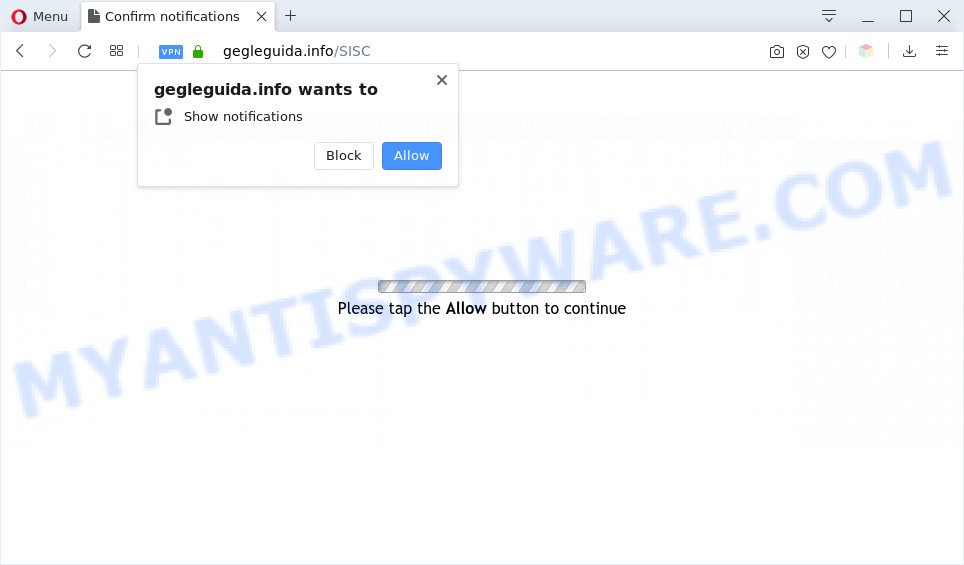
If click on the ‘Allow’ button, the Gegleguida.info website gets your permission to send spam notifications in form of pop-up adverts in the lower right corner of your screen. The browser notification spam will promote ‘free’ online games, fake prizes scams, questionable web-browser addons, adult web pages, and fake software as displayed in the following example.

To end this intrusive behavior and delete Gegleguida.info spam notifications, you need to modify browser settings that got altered by adware software. For that, complete the Gegleguida.info removal guide below. Once you delete notifications subscription, the Gegleguida.info pop ups ads will no longer show on the desktop.
Threat Summary
| Name | Gegleguida.info pop up |
| Type | spam notifications ads, pop up virus, popup ads, popups |
| Distribution | PUPs, adwares, suspicious popup ads, social engineering attack |
| Symptoms |
|
| Removal | Gegleguida.info removal guide |
Where the Gegleguida.info pop-ups comes from
Cyber threat analysts have determined that users are redirected to Gegleguida.info by adware or from dubious ads. Adware is considered by many to be synonymous with ‘malware’. It is a harmful application which serves unwanted ads to computer users. Some examples include popup advertisements, different offers and deals or unclosable windows. Adware can be installed onto your personal computer via infected web sites, when you open email attachments, anytime you download and install freeware.
Most often, adware software spreads along with the setup files from file sharing web sites. So, install a freeware is a a good chance that you will find a bundled adware. If you don’t know how to avoid it, then use a simple trick. During the setup, choose the Custom or Advanced installation method. Next, click ‘Decline’ button and clear all checkboxes on offers that ask you to install optional software. Moreover, please carefully read Term of use and User agreement before installing any apps or otherwise you may end up with another unwanted application on your machine like this adware.
Don’t panic because we have got the solution. Here’s a tutorial on how to get rid of intrusive Gegleguida.info popups from the Firefox, Chrome, Internet Explorer and Microsoft Edge and other web-browsers.
How to remove Gegleguida.info pop-up advertisements (removal guidance)
Not all unwanted programs such as adware that causes Gegleguida.info popup advertisements are easily uninstallable. You might see pop-ups, deals, text links, in-text ads, banners and other type of ads in the Microsoft Edge, Mozilla Firefox, Internet Explorer and Chrome and might not be able to figure out the program responsible for this activity. The reason for this is that many undesired programs neither appear in Microsoft Windows Control Panel. Therefore in order to completely remove Gegleguida.info popup advertisements, you need to use the following steps. Some of the steps will require you to reboot your computer or shut down this web-page. So, read this guide carefully, then bookmark this page or open it on your smartphone for later reference.
To remove Gegleguida.info pop ups, perform the following steps:
- How to manually remove Gegleguida.info
- Automatic Removal of Gegleguida.info pop-ups
- How to block Gegleguida.info
- To sum up
How to manually remove Gegleguida.info
The most common adware can be deleted manually, without the use of antivirus or other removal utilities. The manual steps below will guide you through how to get rid of Gegleguida.info pop-up advertisements step by step. Although each of the steps is easy and does not require special knowledge, but you are not sure that you can finish them, then use the free utilities, a list of which is given below.
Remove adware software through the Microsoft Windows Control Panel
The process of adware software removal is generally the same across all versions of Microsoft Windows OS from 10 to XP. To start with, it’s necessary to check the list of installed apps on your machine and remove all unused, unknown and suspicious applications.
Press Windows button ![]() , then click Search
, then click Search ![]() . Type “Control panel”and press Enter. If you using Windows XP or Windows 7, then press “Start” and select “Control Panel”. It will display the Windows Control Panel as displayed in the figure below.
. Type “Control panel”and press Enter. If you using Windows XP or Windows 7, then press “Start” and select “Control Panel”. It will display the Windows Control Panel as displayed in the figure below.

Further, click “Uninstall a program” ![]()
It will display a list of all applications installed on your computer. Scroll through the all list, and remove any dubious and unknown programs.
Remove Gegleguida.info notifications from browsers
Your browser likely now allows the Gegleguida.info website to send you browser notification spam, but you do not want the undesired advertisements from this web-site and we understand that. We’ve put together this steps on how you can get rid of Gegleguida.info ads from IE, Chrome, Android, Firefox, Safari and Microsoft Edge.
|
|
|
|
|
|
Delete Gegleguida.info advertisements from IE
By resetting Internet Explorer internet browser you revert back your web browser settings to its default state. This is first when troubleshooting problems that might have been caused by adware software that cause unwanted Gegleguida.info pop ups.
First, launch the Internet Explorer, then click ‘gear’ icon ![]() . It will show the Tools drop-down menu on the right part of the browser, then press the “Internet Options” as displayed on the image below.
. It will show the Tools drop-down menu on the right part of the browser, then press the “Internet Options” as displayed on the image below.

In the “Internet Options” screen, select the “Advanced” tab, then click the “Reset” button. The Internet Explorer will show the “Reset Internet Explorer settings” prompt. Further, click the “Delete personal settings” check box to select it. Next, click the “Reset” button as shown in the figure below.

When the process is complete, press “Close” button. Close the Internet Explorer and restart your personal computer for the changes to take effect. This step will help you to restore your browser’s start page, new tab and default search engine to default state.
Remove Gegleguida.info popup ads from Google Chrome
If you have adware, Gegleguida.info advertisements problems or Google Chrome is running slow, then reset Chrome can help you. In this tutorial we will show you the way to reset your Chrome settings and data to original state without reinstall.

- First, launch the Chrome and press the Menu icon (icon in the form of three dots).
- It will show the Google Chrome main menu. Select More Tools, then click Extensions.
- You’ll see the list of installed extensions. If the list has the addon labeled with “Installed by enterprise policy” or “Installed by your administrator”, then complete the following steps: Remove Chrome extensions installed by enterprise policy.
- Now open the Google Chrome menu once again, click the “Settings” menu.
- Next, click “Advanced” link, which located at the bottom of the Settings page.
- On the bottom of the “Advanced settings” page, click the “Reset settings to their original defaults” button.
- The Chrome will show the reset settings prompt as shown on the screen above.
- Confirm the web browser’s reset by clicking on the “Reset” button.
- To learn more, read the article How to reset Chrome settings to default.
Delete Gegleguida.info from Firefox by resetting web-browser settings
If the Mozilla Firefox internet browser is redirected to Gegleguida.info and you want to recover the Mozilla Firefox settings back to their default values, then you should follow the steps below. However, your saved passwords and bookmarks will not be changed, deleted or cleared.
Start the Mozilla Firefox and click the menu button (it looks like three stacked lines) at the top right of the browser screen. Next, click the question-mark icon at the bottom of the drop-down menu. It will display the slide-out menu.

Select the “Troubleshooting information”. If you’re unable to access the Help menu, then type “about:support” in your address bar and press Enter. It bring up the “Troubleshooting Information” page as shown in the figure below.

Click the “Refresh Firefox” button at the top right of the Troubleshooting Information page. Select “Refresh Firefox” in the confirmation dialog box. The Firefox will start a process to fix your problems that caused by the Gegleguida.info adware. After, it is done, press the “Finish” button.
Automatic Removal of Gegleguida.info pop-ups
Security experts have built efficient adware removal tools to help users in removing unexpected pop ups and annoying ads. Below we will share with you the best malicious software removal tools that can find and get rid of adware software that causes Gegleguida.info pop ups in your internet browser.
How to get rid of Gegleguida.info popups with Zemana Free
If you need a free utility that can easily remove Gegleguida.info pop ups, then use Zemana Anti Malware. This is a very handy program, which is primarily designed to quickly look for and remove adware and malicious software affecting web-browsers and modifying their settings.

- Visit the page linked below to download Zemana Free. Save it on your Windows desktop or in any other place.
Zemana AntiMalware
165524 downloads
Author: Zemana Ltd
Category: Security tools
Update: July 16, 2019
- At the download page, click on the Download button. Your web browser will display the “Save as” dialog box. Please save it onto your Windows desktop.
- After the download is complete, please close all software and open windows on your machine. Next, start a file named Zemana.AntiMalware.Setup.
- This will run the “Setup wizard” of Zemana Free onto your computer. Follow the prompts and do not make any changes to default settings.
- When the Setup wizard has finished installing, the Zemana will start and open the main window.
- Further, click the “Scan” button to locate adware responsible for Gegleguida.info pop-up ads. This procedure can take some time, so please be patient. When a malicious software, adware or PUPs are found, the number of the security threats will change accordingly. Wait until the the scanning is complete.
- When finished, Zemana Free will show a screen which contains a list of malicious software that has been detected.
- In order to delete all items, simply click the “Next” button. The utility will get rid of adware that causes Gegleguida.info pop-ups. Once disinfection is complete, you may be prompted to reboot the machine.
- Close the Zemana Anti Malware (ZAM) and continue with the next step.
Delete Gegleguida.info advertisements and harmful extensions with Hitman Pro
Hitman Pro is a free removal tool which can scan your computer for a wide range of security threats like malware, adwares, PUPs as well as adware that causes Gegleguida.info pop ups. It will perform a deep scan of your PC system including hard drives and MS Windows registry. After a malware is found, it will help you to get rid of all found threats from your machine with a simple click.

- Download HitmanPro from the link below. Save it on your Desktop.
- After the downloading process is done, double click the HitmanPro icon. Once this utility is opened, click “Next” button to perform a system scan with this tool for the adware that causes multiple unwanted popups. A scan can take anywhere from 10 to 30 minutes, depending on the count of files on your computer and the speed of your computer. While the HitmanPro application is checking, you can see how many objects it has identified as threat.
- When the system scan is complete, Hitman Pro will open a list of found threats. Once you’ve selected what you wish to remove from your system click “Next” button. Now press the “Activate free license” button to begin the free 30 days trial to get rid of all malware found.
How to remove Gegleguida.info with MalwareBytes Free
We recommend using the MalwareBytes AntiMalware (MBAM). You can download and install MalwareBytes to search for adware software and thereby delete Gegleguida.info pop ups from your web-browsers. When installed and updated, this free malicious software remover automatically scans for and removes all threats present on the PC.
Download MalwareBytes AntiMalware from the following link. Save it to your Desktop so that you can access the file easily.
327743 downloads
Author: Malwarebytes
Category: Security tools
Update: April 15, 2020
When the downloading process is done, close all windows on your PC system. Further, run the file named mb3-setup. If the “User Account Control” prompt pops up as shown below, press the “Yes” button.

It will open the “Setup wizard” that will help you setup MalwareBytes Anti Malware on the system. Follow the prompts and don’t make any changes to default settings.

Once install is finished successfully, click Finish button. Then MalwareBytes Anti Malware (MBAM) will automatically start and you can see its main window as on the image below.

Next, click the “Scan Now” button to scan for adware which cause intrusive Gegleguida.info popups. A scan can take anywhere from 10 to 30 minutes, depending on the number of files on your computer and the speed of your personal computer. When a malicious software, adware or PUPs are detected, the number of the security threats will change accordingly.

Once that process is done, MalwareBytes Anti-Malware will produce a list of unwanted applications and adware. Make sure all threats have ‘checkmark’ and click “Quarantine Selected” button.

The MalwareBytes will remove adware that cause unwanted Gegleguida.info pop-up ads and move items to the program’s quarantine. After that process is complete, you can be prompted to reboot your computer. We suggest you look at the following video, which completely explains the procedure of using the MalwareBytes Anti-Malware to delete hijackers, adware software and other malicious software.
How to block Gegleguida.info
If you want to remove unwanted advertisements, internet browser redirects and popups, then install an ad blocker program like AdGuard. It can stop Gegleguida.info, ads, pop-ups and block web-pages from tracking your online activities when using the Internet Explorer, Mozilla Firefox, Microsoft Edge and Chrome. So, if you like surf the Internet, but you don’t like undesired ads and want to protect your PC from malicious web pages, then the AdGuard is your best choice.
AdGuard can be downloaded from the following link. Save it directly to your Windows Desktop.
27041 downloads
Version: 6.4
Author: © Adguard
Category: Security tools
Update: November 15, 2018
Once downloading is done, start the downloaded file. You will see the “Setup Wizard” screen such as the one below.

Follow the prompts. When the installation is done, you will see a window as shown on the image below.

You can click “Skip” to close the installation application and use the default settings, or press “Get Started” button to see an quick tutorial which will help you get to know AdGuard better.
In most cases, the default settings are enough and you do not need to change anything. Each time, when you launch your computer, AdGuard will start automatically and stop unwanted advertisements, block Gegleguida.info, as well as other malicious or misleading web sites. For an overview of all the features of the program, or to change its settings you can simply double-click on the AdGuard icon, which can be found on your desktop.
To sum up
Now your PC should be clean of the adware software that causes Gegleguida.info pop-ups in your web-browser. We suggest that you keep Zemana (to periodically scan your computer for new adwares and other malware) and AdGuard (to help you stop undesired pop-up advertisements and harmful web-sites). Moreover, to prevent any adware, please stay clear of unknown and third party programs, make sure that your antivirus program, turn on the option to look for potentially unwanted programs.
If you need more help with Gegleguida.info ads related issues, go to here.




















