According to experienced security researchers, Millagesert.info is a webpage which is used to fool unsuspecting users into subscribing to browser notification spam to send unwanted ads to the screen. This web-site will ask the user to click on the ‘Allow’ to watch a video, connect to the Internet, access the content of the web site, enable Flash Player, download a file, and so on.
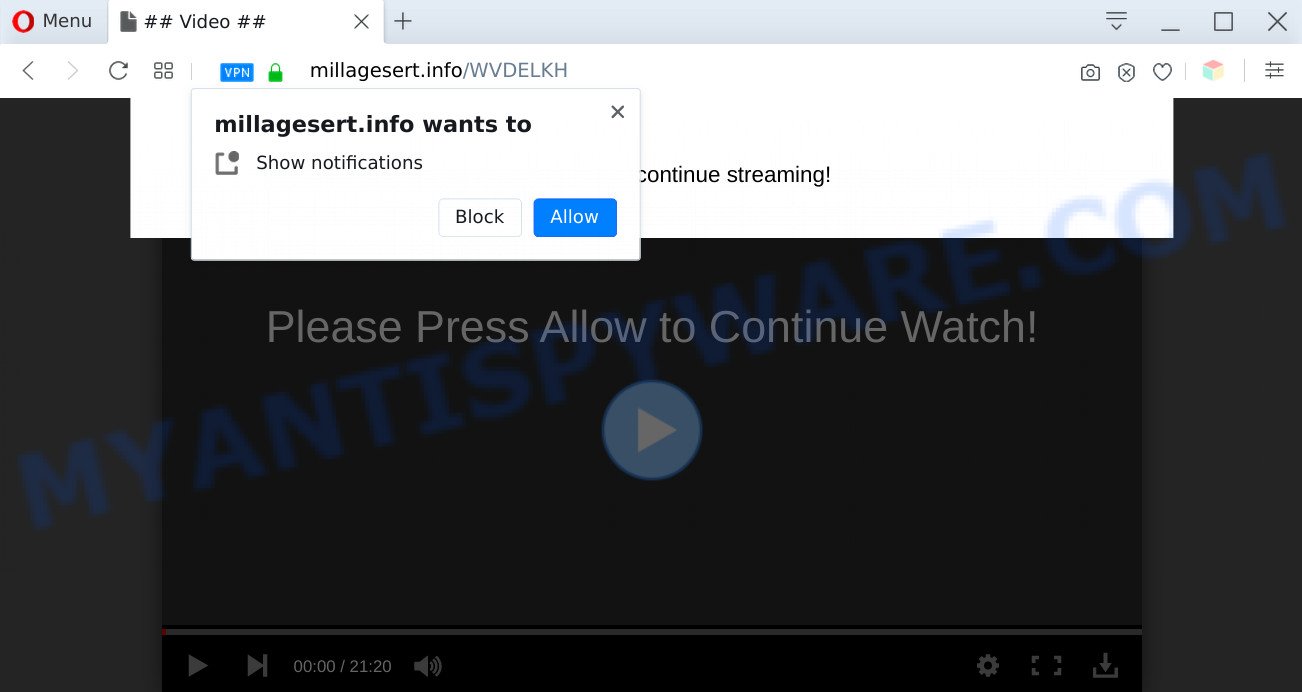
Once you click the ‘Allow’ button, then your browser will be configured to display pop up advertisements in the lower right corner of your desktop. Push notifications are originally designed to alert the user of recently published content. Scammers abuse ‘push notifications’ to avoid antivirus and ad blocking programs by presenting unwanted adverts. These advertisements are displayed in the lower right corner of the screen urges users to play online games, visit questionable websites, install web-browser plugins & so on.

If you are getting browser notification spam, you can get rid of Millagesert.info subscription by going into your web-browser’s settings and following the Millagesert.info removal guide below. Once you remove notifications subscription, the Millagesert.info popups advertisements will no longer appear on your desktop.
Threat Summary
| Name | Millagesert.info pop up |
| Type | browser notification spam advertisements, pop ups, pop up virus, pop-up ads |
| Distribution | dubious pop-up ads, adwares, social engineering attack, potentially unwanted applications |
| Symptoms |
|
| Removal | Millagesert.info removal guide |
How does your computer get infected with Millagesert.info popups
These Millagesert.info pop-ups are caused by dubious advertisements on the webpages you visit or adware software. Adware installed without the user’s knowledge is a form of malware. Once adware get installed in your personal computer then it start showing unwanted advertisements and pop ups. In some cases, adware can promote p*rn web pages and adult products.
Adware spreads with a simple but quite effective way. It is integrated into the setup file of various free applications. Thus on the process of installation, it will be installed onto your computer and/or browser. In order to avoid adware, you just need to follow a few simple rules: carefully read the Terms of Use and the license, select only a Manual, Custom or Advanced setup method, which enables you to make sure that the program you want to install, thereby protect your personal computer from adware.
Instructions that is shown below, will help you to clean your PC system from the adware software as well as delete Millagesert.info unwanted popup advertisements from the Google Chrome, Edge, Mozilla Firefox and IE and other web browsers.
How to remove Millagesert.info pop-ups from Chrome, Firefox, IE, Edge
There are a simple manual tutorial below which will assist you to get rid of Millagesert.info popups from your MS Windows computer. The most effective solution to get rid of this adware is to perform the manual removal guidance and then use Zemana Anti Malware (ZAM), MalwareBytes or Hitman Pro automatic tools (all are free). The manual way will help to weaken this adware and these malware removal tools will completely remove Millagesert.info pop-up advertisements and restore the Microsoft Internet Explorer, Microsoft Edge, Mozilla Firefox and Chrome settings to default.
To remove Millagesert.info pop ups, use the following steps:
- How to manually delete Millagesert.info
- Automatic Removal of Millagesert.info pop-up ads
- Run AdBlocker to stop Millagesert.info pop-up advertisements and stay safe online
- To sum up
How to manually delete Millagesert.info
In this section of the post, we have posted the steps that will allow to delete Millagesert.info pop-up ads manually. Although compared to removal utilities, this method loses in time, but you don’t need to install anything on your personal computer. It will be enough for you to follow the detailed guide with images. We tried to describe each step in detail, but if you realized that you might not be able to figure it out, or simply do not want to change the Windows and internet browser settings, then it’s better for you to use utilities from trusted developers, which are listed below.
Uninstall questionable software using MS Windows Control Panel
The main cause of Millagesert.info pop up ads could be potentially unwanted software, adware or other undesired programs that you may have unintentionally installed on the PC system. You need to identify and delete all dubious apps.
Make sure you have closed all internet browsers and other applications. Next, uninstall any undesired and suspicious apps from your Control panel.
Windows 10, 8.1, 8
Now, click the Windows button, type “Control panel” in search and press Enter. Select “Programs and Features”, then “Uninstall a program”.

Look around the entire list of applications installed on your personal computer. Most probably, one of them is the adware that causes Millagesert.info pop-ups. Choose the suspicious program or the application that name is not familiar to you and remove it.
Windows Vista, 7
From the “Start” menu in Microsoft Windows, choose “Control Panel”. Under the “Programs” icon, choose “Uninstall a program”.

Choose the suspicious or any unknown software, then click “Uninstall/Change” button to delete this unwanted program from your computer.
Windows XP
Click the “Start” button, select “Control Panel” option. Click on “Add/Remove Programs”.

Select an undesired program, then click “Change/Remove” button. Follow the prompts.
Remove Millagesert.info notifications from web browsers
If you’ve allowed the Millagesert.info site to send spam notifications to your web browser, then we will need to remove these permissions. Depending on internet browser, you can execute the steps below to remove the Millagesert.info permissions to send push notifications.
Google Chrome:
- In the right upper corner of the screen, click on ‘three vertical dots’, and this will open up the main menu on Google Chrome.
- In the menu go to ‘Settings’, scroll down to ‘Advanced’ settings.
- In the ‘Privacy and Security’ section, click on ‘Site settings’.
- Go to Notifications settings.
- Locate the Millagesert.info site and get rid of it by clicking the three vertical dots on the right to the site and select ‘Remove’.

Android:
- Open Chrome.
- In the right upper corner, find and tap the Chrome menu (three dots).
- In the menu tap ‘Settings’, scroll down to ‘Advanced’.
- In the ‘Site Settings’, tap on ‘Notifications’, find the Millagesert.info URL and tap on it.
- Tap the ‘Clean & Reset’ button and confirm.

Mozilla Firefox:
- Click the Menu button (three bars) on the top-right corner of the screen.
- Go to ‘Options’, and Select ‘Privacy & Security’ on the left side of the window.
- Scroll down to ‘Permissions’ and then to ‘Settings’ next to ‘Notifications’.
- In the opened window, locate Millagesert.info URL, other suspicious sites, click the drop-down menu and choose ‘Block’.
- Save changes.

Edge:
- In the top right hand corner, click the Edge menu button (three dots).
- Scroll down to ‘Settings’. In the menu on the left go to ‘Advanced’.
- In the ‘Website permissions’ section click ‘Manage permissions’.
- Click the switch under the Millagesert.info URL so that it turns off.

Internet Explorer:
- In the top right corner of the window, click on the gear icon (menu button).
- In the drop-down menu select ‘Internet Options’.
- Click on the ‘Privacy’ tab and select ‘Settings’ in the pop-up blockers section.
- Locate the Millagesert.info and click the ‘Remove’ button to remove the site.

Safari:
- Go to ‘Preferences’ in the Safari menu.
- Select the ‘Websites’ tab and then select ‘Notifications’ section on the left panel.
- Locate the Millagesert.info domain and select it, click the ‘Deny’ button.
Delete Millagesert.info ads from IE
The Internet Explorer reset is great if your web-browser is hijacked or you have unwanted add-ons or toolbars on your internet browser, which installed by an malware.
First, launch the Internet Explorer, click ![]() ) button. Next, press “Internet Options” as displayed in the following example.
) button. Next, press “Internet Options” as displayed in the following example.

In the “Internet Options” screen select the Advanced tab. Next, press Reset button. The Internet Explorer will display the Reset Internet Explorer settings prompt. Select the “Delete personal settings” check box and click Reset button.

You will now need to restart your machine for the changes to take effect. It will delete adware software that causes Millagesert.info pop ups, disable malicious and ad-supported browser’s extensions and restore the Internet Explorer’s settings like startpage, newtab page and default search engine to default state.
Remove Millagesert.info pop up advertisements from Google Chrome
Annoying Millagesert.info advertisements or other symptom of having adware software in your internet browser is a good reason to reset Google Chrome. This is an easy way to restore the Chrome settings and not lose any important information.

- First, start the Google Chrome and click the Menu icon (icon in the form of three dots).
- It will show the Google Chrome main menu. Select More Tools, then click Extensions.
- You will see the list of installed extensions. If the list has the plugin labeled with “Installed by enterprise policy” or “Installed by your administrator”, then complete the following instructions: Remove Chrome extensions installed by enterprise policy.
- Now open the Google Chrome menu once again, click the “Settings” menu.
- Next, click “Advanced” link, which located at the bottom of the Settings page.
- On the bottom of the “Advanced settings” page, press the “Reset settings to their original defaults” button.
- The Chrome will show the reset settings prompt as shown on the image above.
- Confirm the internet browser’s reset by clicking on the “Reset” button.
- To learn more, read the post How to reset Google Chrome settings to default.
Remove Millagesert.info popups from Mozilla Firefox
Resetting Mozilla Firefox internet browser will reset all the settings to their original state and will remove Millagesert.info ads, malicious add-ons and extensions. It’ll keep your personal information such as browsing history, bookmarks, passwords and web form auto-fill data.
Click the Menu button (looks like three horizontal lines), and click the blue Help icon located at the bottom of the drop down menu similar to the one below.

A small menu will appear, click the “Troubleshooting Information”. On this page, click “Refresh Firefox” button as shown in the figure below.

Follow the onscreen procedure to revert back your Mozilla Firefox internet browser settings to their original state.
Automatic Removal of Millagesert.info pop-up ads
If you’re not expert at computer technology, then we suggest to run free removal tools listed below to remove Millagesert.info pop-ups for good. The automatic way is highly recommended. It has less steps and easier to implement than the manual way. Moreover, it lower risk of system damage. So, the automatic Millagesert.info removal is a better option.
How to delete Millagesert.info popups with Zemana AntiMalware
Zemana AntiMalware is a free application for Microsoft Windows operating system to locate and remove adware which causes undesired Millagesert.info pop ups, and other unwanted applications like PUPs, harmful browser addons, browser toolbars.
Now you can install and run Zemana Free to get rid of Millagesert.info advertisements from your browser by following the steps below:
Visit the page linked below to download Zemana installation package named Zemana.AntiMalware.Setup on your system. Save it to your Desktop so that you can access the file easily.
165500 downloads
Author: Zemana Ltd
Category: Security tools
Update: July 16, 2019
Start the setup file after it has been downloaded successfully and then follow the prompts to set up this utility on your PC system.

During installation you can change certain settings, but we recommend you don’t make any changes to default settings.
When installation is finished, this malware removal utility will automatically run and update itself. You will see its main window such as the one below.

Now click the “Scan” button to begin scanning your PC for the adware which cause unwanted Millagesert.info pop-up advertisements. During the scan Zemana Anti Malware will search for threats exist on your personal computer.

After the scan get finished, Zemana will display you the results. You may delete items (move to Quarantine) by simply click “Next” button.

The Zemana will begin to delete adware that cause pop-ups. When the clean up is finished, you can be prompted to reboot your computer to make the change take effect.
Delete Millagesert.info advertisements and malicious extensions with HitmanPro
HitmanPro is a free utility which can look for adware related to the Millagesert.info pop-ups. It is not always easy to locate all the undesired programs that your personal computer might have picked up on the Web. Hitman Pro will scan for the adware, browser hijackers and other malware you need to erase.
HitmanPro can be downloaded from the following link. Save it on your Windows desktop.
Once the downloading process is finished, open the file location. You will see an icon like below.

Double click the HitmanPro desktop icon. Once the tool is opened, you will see a screen as on the image below.

Further, press “Next” button to start checking your PC for the adware responsible for Millagesert.info popup advertisements. A system scan may take anywhere from 5 to 30 minutes, depending on your personal computer. Once Hitman Pro completes the scan, a list of all items detected is prepared as on the image below.

Make sure to check mark the items which are unsafe and then click “Next” button. It will display a prompt, click the “Activate free license” button.
Run MalwareBytes Free to remove Millagesert.info pop-ups
Manual Millagesert.info pop up advertisements removal requires some computer skills. Some files and registry entries that created by the adware can be not completely removed. We recommend that run the MalwareBytes Anti-Malware that are completely clean your personal computer of adware software. Moreover, the free program will help you to remove malware, potentially unwanted apps, browser hijacker infections and toolbars that your computer can be infected too.
Visit the following page to download MalwareBytes Free. Save it on your Windows desktop.
327717 downloads
Author: Malwarebytes
Category: Security tools
Update: April 15, 2020
When the download is complete, close all windows on your machine. Further, run the file called mb3-setup. If the “User Account Control” prompt pops up like below, press the “Yes” button.

It will show the “Setup wizard” that will help you install MalwareBytes Anti-Malware on the personal computer. Follow the prompts and don’t make any changes to default settings.

Once installation is finished successfully, click Finish button. Then MalwareBytes Anti Malware (MBAM) will automatically start and you may see its main window like below.

Next, click the “Scan Now” button . MalwareBytes AntiMalware (MBAM) utility will begin scanning the whole computer to find out adware software related to the Millagesert.info pop ups. This process can take some time, so please be patient. While the MalwareBytes Free program is checking, you can see how many objects it has identified as threat.

When MalwareBytes completes the scan, it will display the Scan Results. Review the report and then press “Quarantine Selected” button.

The MalwareBytes AntiMalware will get rid of adware software which causes unwanted Millagesert.info pop ups. When the cleaning process is complete, you may be prompted to restart your machine. We recommend you look at the following video, which completely explains the process of using the MalwareBytes Anti-Malware to remove hijackers, adware and other malicious software.
Run AdBlocker to stop Millagesert.info pop-up advertisements and stay safe online
In order to increase your security and protect your computer against new intrusive ads and malicious web pages, you need to use ad blocking application that stops an access to harmful ads and webpages. Moreover, the application may stop the display of intrusive advertising, that also leads to faster loading of web-sites and reduce the consumption of web traffic.
- Click the following link to download AdGuard. Save it directly to your MS Windows Desktop.
Adguard download
27035 downloads
Version: 6.4
Author: © Adguard
Category: Security tools
Update: November 15, 2018
- When the downloading process is finished, launch the downloaded file. You will see the “Setup Wizard” program window. Follow the prompts.
- When the installation is finished, click “Skip” to close the installation program and use the default settings, or press “Get Started” to see an quick tutorial which will assist you get to know AdGuard better.
- In most cases, the default settings are enough and you don’t need to change anything. Each time, when you run your machine, AdGuard will launch automatically and stop unwanted advertisements, block Millagesert.info, as well as other malicious or misleading web-pages. For an overview of all the features of the application, or to change its settings you can simply double-click on the icon named AdGuard, which can be found on your desktop.
To sum up
Now your computer should be clean of the adware software which cause pop ups. We suggest that you keep Zemana (to periodically scan your PC system for new adware softwares and other malware) and AdGuard (to help you block unwanted popup advertisements and harmful web sites). Moreover, to prevent any adware software, please stay clear of unknown and third party applications, make sure that your antivirus application, turn on the option to look for PUPs.
If you need more help with Millagesert.info pop-up ads related issues, go to here.


















