According to experienced security researchers, Horkl.pro is a web site that deceives you and other users into signing up for spam notifications from this or similar web sites that will in turn bombard you with pop up advertisements usually related to adware software, adult web-sites and other click fraud schemes. When you visit the Horkl.pro web-page that wants to send you spam notifications, you will be greeted with a prompt which asks whether you want to agree to them or not. Your options will be ‘Block’ and ‘Allow’.
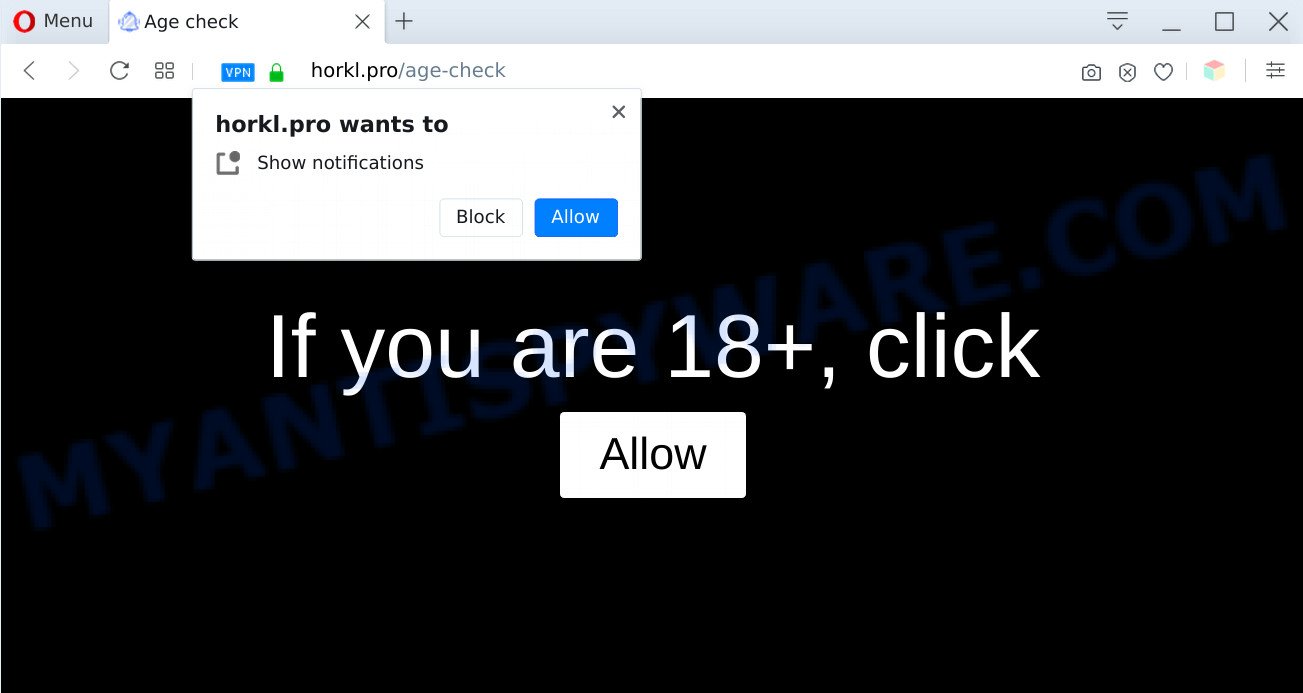
Once enabled, the Horkl.pro push notifications will start popping up in the lower right corner of the desktop randomly and spam the user with annoying ads. Push notifications are originally created to alert the user of recently published news. Cybercriminals abuse ‘browser notification feature’ to avoid antivirus software and ad-blocker apps by showing annoying advertisements. These advertisements are displayed in the lower right corner of the screen urges users to play online games, visit questionable web-pages, install web-browser add-ons & so on.

The best way to remove Horkl.pro spam notifications open the web-browser’s settings and perform the Horkl.pro removal tutorial below. Once you remove Horkl.pro subscription, the push notifications will no longer appear on the screen.
Threat Summary
| Name | Horkl.pro popup |
| Type | push notifications ads, popup advertisements, pop ups, pop up virus |
| Distribution | PUPs, adwares, social engineering attack, dubious pop up advertisements |
| Symptoms |
|
| Removal | Horkl.pro removal guide |
Where the Horkl.pro popups comes from
Some research has shown that users can be redirected to Horkl.pro from misleading ads or by potentially unwanted software and adware software. Adware can make big problem to your system. Adware sometimes called ‘ad-supported’ software is harmful program which shows a huge number of adverts in form of pop up windows, coupons, banners or even fake alerts on the web browser. Adware software can seriously affect your privacy, your computer’s performance and security. Adware can be installed onto your computer without your knowledge.
Adware gets onto PC system by being attached to various freeware. This means that you need to be very careful when installing programs downloaded from the Web, even from a large proven hosting. Be sure to read the Terms of Use and the Software license, select only the Manual, Advanced or Custom setup type, switch off all optional modules and applications are offered to install.
Don’t panic because we’ve got the solution. Here’s a guide on how to delete undesired Horkl.pro pop up advertisements from the Microsoft Edge, IE, Firefox and Chrome and other internet browsers.
How to remove Horkl.pro popup ads (removal guidance)
The following steps will allow you to remove Horkl.pro pop ups from the Mozilla Firefox, Google Chrome, Microsoft Edge and IE. Moreover, the instructions below will allow you to remove malicious software, browser hijackers, potentially unwanted software and toolbars that your computer may be infected. Please do the instructions step by step. If you need assist or have any questions, then ask for our assistance or type a comment below. Some of the steps will require you to reboot your computer or exit this web-page. So, read this guide carefully, then bookmark this page or open it on your smartphone for later reference.
To remove Horkl.pro pop ups, perform the steps below:
- How to manually remove Horkl.pro
- Automatic Removal of Horkl.pro popups
- How to stop Horkl.pro pop-ups
- To sum up
How to manually remove Horkl.pro
The step-by-step guidance developed by our team will help you manually remove Horkl.pro popup ads from the web-browser. If you are not good at computers, we suggest that you use the free utilities listed below.
Remove adware through the Microsoft Windows Control Panel
The main cause of Horkl.pro pop up advertisements could be PUPs, adware software or other unwanted programs that you may have accidentally installed on the computer. You need to identify and uninstall all suspicious apps.
|
|
|
|
Remove Horkl.pro notifications from browsers
Your browser likely now allows the Horkl.pro web-page to send you browser notification spam, but you do not want the annoying ads from this web site and we understand that. We’ve put together this instructions on how you can remove Horkl.pro pop up ads from Safari, Android, Chrome, Internet Explorer, Microsoft Edge and Mozilla Firefox.
Google Chrome:
- Click on ‘three dots menu’ button at the top right corner of the Chrome window.
- Select ‘Settings’, scroll down to the bottom and click ‘Advanced’.
- When the drop-down menu appears, tap ‘Settings’. Scroll down to ‘Advanced’.
- Click on ‘Notifications’.
- Find the Horkl.pro site and click the three vertical dots button next to it, then click on ‘Remove’.

Android:
- Tap ‘Settings’.
- Tap ‘Notifications’.
- Find and tap the internet browser that displays Horkl.pro browser notification spam advertisements.
- Locate Horkl.pro in the list and disable it.

Mozilla Firefox:
- Click on ‘three horizontal stripes’ button at the top right corner.
- In the menu go to ‘Options’, in the menu on the left go to ‘Privacy & Security’.
- Scroll down to the ‘Permissions’ section and click the ‘Settings’ button next to ‘Notifications’.
- Locate Horkl.pro, other rogue notifications, click the drop-down menu and choose ‘Block’.
- Click ‘Save Changes’ button.

Edge:
- In the top right hand corner, click the Edge menu button (three dots).
- Scroll down, locate and click ‘Settings’. In the left side select ‘Advanced’.
- Click ‘Manage permissions’ button below ‘Website permissions’.
- Click the switch under the Horkl.pro URL and each suspicious domain.

Internet Explorer:
- Click the Gear button on the top right corner of the screen.
- Select ‘Internet options’.
- Click on the ‘Privacy’ tab and select ‘Settings’ in the pop-up blockers section.
- Select the Horkl.pro domain and other questionable sites below and remove them one by one by clicking the ‘Remove’ button.

Safari:
- Click ‘Safari’ button on the left upper corner of the screen and select ‘Preferences’.
- Select the ‘Websites’ tab and then select ‘Notifications’ section on the left panel.
- Check for Horkl.pro domain, other questionable URLs and apply the ‘Deny’ option for each.
Remove Horkl.pro advertisements from Internet Explorer
By resetting Internet Explorer web-browser you return your internet browser settings to its default state. This is first when troubleshooting problems that might have been caused by adware related to the Horkl.pro pop up advertisements.
First, launch the Internet Explorer, click ![]() ) button. Next, press “Internet Options” like below.
) button. Next, press “Internet Options” like below.

In the “Internet Options” screen select the Advanced tab. Next, press Reset button. The Internet Explorer will open the Reset Internet Explorer settings dialog box. Select the “Delete personal settings” check box and click Reset button.

You will now need to restart your computer for the changes to take effect. It will get rid of adware related to the Horkl.pro popup ads, disable malicious and ad-supported web browser’s extensions and restore the Internet Explorer’s settings such as search engine, homepage and new tab page to default state.
Delete Horkl.pro from Mozilla Firefox by resetting internet browser settings
This step will help you remove Horkl.pro advertisements, third-party toolbars, disable harmful add-ons and return your default start page, new tab and search provider settings.
Start the Mozilla Firefox and click the menu button (it looks like three stacked lines) at the top right of the web-browser screen. Next, press the question-mark icon at the bottom of the drop-down menu. It will open the slide-out menu.

Select the “Troubleshooting information”. If you’re unable to access the Help menu, then type “about:support” in your address bar and press Enter. It bring up the “Troubleshooting Information” page as displayed in the figure below.

Click the “Refresh Firefox” button at the top right of the Troubleshooting Information page. Select “Refresh Firefox” in the confirmation prompt. The Mozilla Firefox will begin a task to fix your problems that caused by the Horkl.pro adware. When, it’s finished, click the “Finish” button.
Remove Horkl.pro pop ups from Google Chrome
Reset Google Chrome settings is a easy method to get rid of Horkl.pro ads, malicious and adware extensions, web-browser’s startpage, new tab and default search provider that have been modified by adware software.

- First, start the Chrome and click the Menu icon (icon in the form of three dots).
- It will show the Chrome main menu. Select More Tools, then click Extensions.
- You’ll see the list of installed extensions. If the list has the extension labeled with “Installed by enterprise policy” or “Installed by your administrator”, then complete the following instructions: Remove Chrome extensions installed by enterprise policy.
- Now open the Google Chrome menu once again, click the “Settings” menu.
- Next, click “Advanced” link, which located at the bottom of the Settings page.
- On the bottom of the “Advanced settings” page, press the “Reset settings to their original defaults” button.
- The Google Chrome will display the reset settings dialog box as on the image above.
- Confirm the web browser’s reset by clicking on the “Reset” button.
- To learn more, read the blog post How to reset Chrome settings to default.
Automatic Removal of Horkl.pro popups
Using a malicious software removal utility to look for and remove adware hiding on your PC is probably the simplest solution to get rid of the Horkl.pro pop up ads. We advises the Zemana AntiMalware application for MS Windows computers. Hitman Pro and MalwareBytes Anti Malware are other antimalware tools for Windows that offers a free malware removal.
How to remove Horkl.pro pop up advertisements with Zemana
Zemana Free is a free application for Windows operating system to locate and remove adware related to the Horkl.pro popup ads, and other undesired apps like PUPs, harmful internet browser plugins, browser toolbars.
Now you can setup and run Zemana Free to get rid of Horkl.pro pop-ups from your internet browser by following the steps below:
Click the link below to download Zemana Anti Malware install package named Zemana.AntiMalware.Setup on your computer. Save it to your Desktop.
165539 downloads
Author: Zemana Ltd
Category: Security tools
Update: July 16, 2019
Start the setup file after it has been downloaded successfully and then follow the prompts to setup this tool on your PC system.

During installation you can change some settings, but we advise you do not make any changes to default settings.
When setup is done, this malicious software removal utility will automatically run and update itself. You will see its main window as shown on the screen below.

Now click the “Scan” button to perform a system scan for the adware responsible for Horkl.pro ads. A system scan can take anywhere from 5 to 30 minutes, depending on your personal computer.

When Zemana Anti-Malware (ZAM) is complete scanning your computer, Zemana Anti Malware (ZAM) will show a screen which contains a list of malware that has been found. Review the results once the tool has done the system scan. If you think an entry should not be quarantined, then uncheck it. Otherwise, simply press “Next” button.

The Zemana Anti Malware will get rid of adware that cause pop ups and move items to the program’s quarantine. Once disinfection is complete, you can be prompted to reboot your personal computer to make the change take effect.
Use Hitman Pro to remove Horkl.pro pop ups
In order to make sure that no more malicious folders and files related to adware are inside your personal computer, you must use another effective malicious software scanner. We recommend to use Hitman Pro. No installation is necessary with this utility.
First, visit the page linked below, then press the ‘Download’ button in order to download the latest version of HitmanPro.
When downloading is complete, open the directory in which you saved it and double-click the HitmanPro icon. It will start the HitmanPro utility. If the User Account Control dialog box will ask you want to start the application, click Yes button to continue.

Next, click “Next” to begin checking your computer for the adware which cause pop-ups. A scan can take anywhere from 10 to 30 minutes, depending on the number of files on your personal computer and the speed of your computer. While the Hitman Pro utility is checking, you can see count of objects it has identified as being infected by malicious software.

When the scan is done, Hitman Pro will display you the results as shown on the image below.

Make sure to check mark the threats which are unsafe and then click “Next” button. It will show a dialog box, click the “Activate free license” button. The HitmanPro will remove adware software which cause pop-ups and move threats to the program’s quarantine. Once the clean up is finished, the utility may ask you to restart your PC.
Remove Horkl.pro ads with MalwareBytes Anti-Malware (MBAM)
Remove Horkl.pro pop-up advertisements manually is difficult and often the adware is not fully removed. Therefore, we suggest you to use the MalwareBytes which are completely clean your computer. Moreover, this free program will allow you to remove malware, PUPs, toolbars and hijackers that your personal computer can be infected too.
Visit the page linked below to download the latest version of MalwareBytes Anti-Malware (MBAM) for MS Windows. Save it to your Desktop.
327768 downloads
Author: Malwarebytes
Category: Security tools
Update: April 15, 2020
When the downloading process is complete, close all applications and windows on your system. Double-click the install file called mb3-setup. If the “User Account Control” dialog box pops up like below, click the “Yes” button.

It will open the “Setup wizard” that will help you setup MalwareBytes on your personal computer. Follow the prompts and don’t make any changes to default settings.

Once install is finished successfully, press Finish button. MalwareBytes Anti Malware will automatically start and you can see its main screen as on the image below.

Now click the “Scan Now” button to perform a system scan with this tool for the adware responsible for Horkl.pro pop-ups. A scan can take anywhere from 10 to 30 minutes, depending on the count of files on your computer and the speed of your computer. During the scan MalwareBytes Free will find threats present on your PC system.

When MalwareBytes AntiMalware (MBAM) is finished scanning your PC system, you will be displayed the list of all detected items on your personal computer. Once you have selected what you want to delete from your personal computer press “Quarantine Selected” button. The MalwareBytes will get rid of adware software which cause annoying Horkl.pro pop ups and add items to the Quarantine. Once finished, you may be prompted to reboot the personal computer.

We suggest you look at the following video, which completely explains the procedure of using the MalwareBytes Free to get rid of adware, hijacker infection and other malicious software.
How to stop Horkl.pro pop-ups
If you want to remove unwanted advertisements, web browser redirections and pop ups, then install an ad-blocking application such as AdGuard. It can block Horkl.pro, advertisements, popups and block web pages from tracking your online activities when using the Chrome, Microsoft Internet Explorer, MS Edge and Firefox. So, if you like surf the Net, but you don’t like annoying ads and want to protect your system from harmful web sites, then the AdGuard is your best choice.
Installing the AdGuard is simple. First you will need to download AdGuard by clicking on the following link. Save it to your Desktop so that you can access the file easily.
27048 downloads
Version: 6.4
Author: © Adguard
Category: Security tools
Update: November 15, 2018
After downloading it, double-click the downloaded file to start it. The “Setup Wizard” window will show up on the computer screen as on the image below.

Follow the prompts. AdGuard will then be installed and an icon will be placed on your desktop. A window will show up asking you to confirm that you want to see a quick instructions as shown in the figure below.

Press “Skip” button to close the window and use the default settings, or click “Get Started” to see an quick tutorial that will assist you get to know AdGuard better.
Each time, when you launch your personal computer, AdGuard will launch automatically and stop undesired advertisements, block Horkl.pro, as well as other malicious or misleading web sites. For an overview of all the features of the application, or to change its settings you can simply double-click on the AdGuard icon, that is located on your desktop.
To sum up
Once you’ve finished the step-by-step tutorial above, your PC system should be clean from adware software that causes intrusive Horkl.pro popup advertisements and other malware. The Chrome, MS Edge, IE and Firefox will no longer reroute you to various annoying web-sites like Horkl.pro. Unfortunately, if the few simple steps does not help you, then you have caught a new adware, and then the best way – ask for help here.




















