According to experienced security professionals,Ctionunhe.info is a dubious web-page that tricks unsuspecting users into subscribing to spam notifications. It asks the user to press on the ‘Allow’ button to watch a video, access the content of the web site, connect to the Internet, enable Flash Player, download a file, and so on.
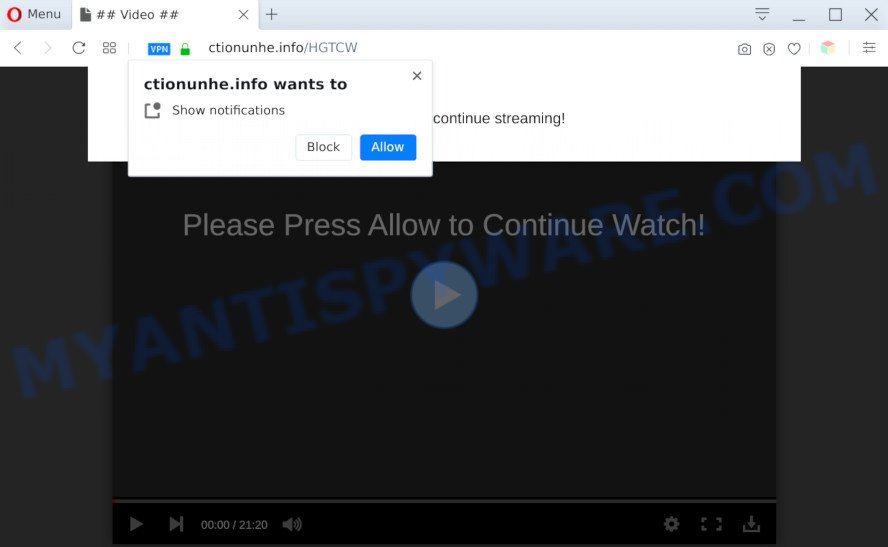
Once enabled, the Ctionunhe.info push notifications will start popping up in the lower right corner of the screen randomly and spam the user with unwanted adverts. The devs behind Ctionunhe.info use these push notifications to bypass popup blocker and therefore show lots of unwanted advertisements. These ads are used to promote dubious browser extensions, free gifts scams, fake software, and adult web sites.

The best method to unsubscribe from Ctionunhe.info browser notification spam open your internet browser’s settings and complete the Ctionunhe.info removal instructions below. Once you remove Ctionunhe.info subscription, the push notifications will no longer appear on the desktop.
Threat Summary
| Name | Ctionunhe.info pop up |
| Type | push notifications ads, pop up virus, pop ups, popup advertisements |
| Distribution | social engineering attack, adwares, malicious pop up advertisements, potentially unwanted software |
| Symptoms |
|
| Removal | Ctionunhe.info removal guide |
Where the Ctionunhe.info popups comes from
IT security specialists have determined that users are re-directed to Ctionunhe.info by adware or from misleading advertisements. Adware can cause many issues like unwanted advertisements and pop ups on your internet browser, redirect your searches to advertising web pages, web-browser crashes and slow loading webpages. Adware usually gets installed as a part of some free software. Do not be surprised, it happens, especially if you’re an active Internet user.
Many of the free software out there install unwanted browser toolbars, browser hijackers, adware and PUPs along with them without your knowledge. One has to be attentive while installing free programs in order to avoid accidentally installing additional applications. It’s important that you pay attention to the EULA (End User License Agreements) and select the Custom, Manual or Advanced setup mode as it will typically disclose what additional apps will also be installed.
The tutorial below explaining steps to remove Ctionunhe.info popup ads problem. Feel free to use it for removal of the adware that may attack Microsoft Edge, Mozilla Firefox, Internet Explorer and Google Chrome and other popular internet browsers. The steps will help you delete adware and thus clean your internet browser from all undesired advertisements.
How to remove Ctionunhe.info pop ups from Chrome, Firefox, IE, Edge
When the adware software gets installed on your computer without your knowledge, it’s not easy to remove. In most cases, there is no Uninstall program that simply uninstall the adware that causes undesired Ctionunhe.info pop-up ads from your system. So, we advise using several well-proven free specialized utilities such as Zemana AntiMalware, MalwareBytes or HitmanPro. But the best way to remove Ctionunhe.info popup advertisements will be to perform several manual steps, after that additionally run antimalware utilities.
To remove Ctionunhe.info pop ups, follow the steps below:
- How to remove Ctionunhe.info popup ads without any software
- Automatic Removal of Ctionunhe.info popups
- Run AdBlocker to block Ctionunhe.info and stay safe online
- To sum up
How to remove Ctionunhe.info popup ads without any software
This part of the post is a step-by-step instructions that will show you how to delete Ctionunhe.info popup advertisements manually. You just need to follow every step. In this case, you do not need to install any additional apps.
Delete newly installed adware
Some of PUPs, adware and browser hijackers can be deleted using the Add/Remove programs utility that can be found in the Microsoft Windows Control Panel. So, if you’re running any version of MS Windows and you have noticed an unwanted program, then first try to get rid of it through Add/Remove programs.
Windows 8, 8.1, 10
First, click Windows button

Once the ‘Control Panel’ opens, click the ‘Uninstall a program’ link under Programs category as on the image below.

You will see the ‘Uninstall a program’ panel as displayed on the image below.

Very carefully look around the entire list of apps installed on your system. Most likely, one of them is the adware that causes Ctionunhe.info pop up advertisements in your web-browser. If you have many software installed, you can help simplify the search of harmful apps by sort the list by date of installation. Once you’ve found a dubious, unwanted or unused program, right click to it, after that click ‘Uninstall’.
Windows XP, Vista, 7
First, click ‘Start’ button and select ‘Control Panel’ at right panel similar to the one below.

When the Windows ‘Control Panel’ opens, you need to click ‘Uninstall a program’ under ‘Programs’ as displayed below.

You will see a list of programs installed on your computer. We recommend to sort the list by date of installation to quickly find the apps that were installed last. Most likely, it’s the adware software that causes Ctionunhe.info pop-up ads. If you’re in doubt, you can always check the program by doing a search for her name in Google, Yahoo or Bing. Once the program which you need to delete is found, simply press on its name, and then press ‘Uninstall’ like below.

Remove Ctionunhe.info notifications from browsers
If you’re in situation where you don’t want to see push notifications from the Ctionunhe.info web site. In this case, you can turn off web notifications for your web browser in Microsoft Windows/Apple Mac/Android. Find your web-browser in the list below, follow steps to remove web browser permissions to display push notifications.
|
|
|
|
|
|
Delete Ctionunhe.info pop up ads from Internet Explorer
In order to restore all web browser default search engine, new tab and start page you need to reset the Internet Explorer to the state, which was when the Microsoft Windows was installed on your system.
First, launch the Internet Explorer, then press ‘gear’ icon ![]() . It will open the Tools drop-down menu on the right part of the web-browser, then click the “Internet Options” as on the image below.
. It will open the Tools drop-down menu on the right part of the web-browser, then click the “Internet Options” as on the image below.

In the “Internet Options” screen, select the “Advanced” tab, then click the “Reset” button. The Internet Explorer will show the “Reset Internet Explorer settings” prompt. Further, click the “Delete personal settings” check box to select it. Next, click the “Reset” button as displayed in the following example.

When the procedure is done, press “Close” button. Close the Internet Explorer and restart your PC for the changes to take effect. This step will help you to restore your web browser’s search provider by default, new tab and startpage to default state.
Remove Ctionunhe.info advertisements from Firefox
If your Firefox browser is redirected to Ctionunhe.info without your permission or an unknown search provider displays results for your search, then it may be time to perform the internet browser reset. It will keep your personal information such as browsing history, bookmarks, passwords and web form auto-fill data.
First, launch the Firefox. Next, click the button in the form of three horizontal stripes (![]() ). It will open the drop-down menu. Next, press the Help button (
). It will open the drop-down menu. Next, press the Help button (![]() ).
).

In the Help menu click the “Troubleshooting Information”. In the upper-right corner of the “Troubleshooting Information” page press on “Refresh Firefox” button as displayed in the figure below.

Confirm your action, press the “Refresh Firefox”.
Remove Ctionunhe.info popups from Google Chrome
Use the Reset web-browser utility of the Google Chrome to reset all its settings like start page, search provider and newtab to original defaults. This is a very useful utility to use, in the case of internet browser redirects to annoying ad webpages such as Ctionunhe.info.
Open the Chrome menu by clicking on the button in the form of three horizontal dotes (![]() ). It will display the drop-down menu. Choose More Tools, then press Extensions.
). It will display the drop-down menu. Choose More Tools, then press Extensions.
Carefully browse through the list of installed extensions. If the list has the extension labeled with “Installed by enterprise policy” or “Installed by your administrator”, then complete the following instructions: Remove Chrome extensions installed by enterprise policy otherwise, just go to the step below.
Open the Chrome main menu again, click to “Settings” option.

Scroll down to the bottom of the page and click on the “Advanced” link. Now scroll down until the Reset settings section is visible, similar to the one below and press the “Reset settings to their original defaults” button.

Confirm your action, press the “Reset” button.
Automatic Removal of Ctionunhe.info popups
We have compiled some of the best adware removing tools that have the ability to scan for and get rid of Ctionunhe.info popups , unwanted internet browser add-ons and PUPs.
How to delete Ctionunhe.info pop-up ads with Zemana
Zemana Anti Malware (ZAM) is a free malware removal utility. Currently, there are two versions of the tool, one of them is free and second is paid (premium). The principle difference between the free and paid version of the tool is real-time protection module. If you just need to scan your PC for malware and remove adware that causes Ctionunhe.info pop up advertisements in your browser, then the free version will be enough for you.
First, click the following link, then click the ‘Download’ button in order to download the latest version of Zemana AntiMalware.
165508 downloads
Author: Zemana Ltd
Category: Security tools
Update: July 16, 2019
After the download is done, close all software and windows on your system. Double-click the install file called Zemana.AntiMalware.Setup. If the “User Account Control” prompt pops up as on the image below, click the “Yes” button.

It will open the “Setup wizard” which will help you install Zemana on your computer. Follow the prompts and don’t make any changes to default settings.

Once install is done successfully, Zemana Free will automatically start and you can see its main screen as displayed in the following example.

Now click the “Scan” button . Zemana AntiMalware program will scan through the whole PC for the adware that causes multiple unwanted pop ups. This procedure can take quite a while, so please be patient. During the scan Zemana AntiMalware will detect threats exist on your computer.

After Zemana AntiMalware has finished scanning, Zemana Free will show a screen which contains a list of malicious software that has been found. You may delete items (move to Quarantine) by simply click “Next” button. The Zemana Anti Malware will remove adware which cause pop-ups. When the process is finished, you may be prompted to reboot the machine.
Delete Ctionunhe.info advertisements and harmful extensions with Hitman Pro
HitmanPro is a free removal tool. It deletes potentially unwanted applications, adware, browser hijackers and undesired web browser extensions. It will identify and remove adware that cause pop ups. Hitman Pro uses very small machine resources and is a portable program. Moreover, HitmanPro does add another layer of malware protection.
First, visit the page linked below, then click the ‘Download’ button in order to download the latest version of HitmanPro.
When the downloading process is done, open the file location. You will see an icon like below.

Double click the Hitman Pro desktop icon. When the tool is launched, you will see a screen as displayed below.

Further, click “Next” button to perform a system scan with this utility for the adware that cause unwanted Ctionunhe.info pop-up advertisements. This procedure may take quite a while, so please be patient. When Hitman Pro is complete scanning your computer, Hitman Pro will show a list of all threats found by the scan as shown below.

Once you’ve selected what you wish to delete from your system click “Next” button. It will show a prompt, press the “Activate free license” button.
Get rid of Ctionunhe.info pop ups with MalwareBytes
We advise using the MalwareBytes that are completely clean your personal computer of the adware software. The free tool is an advanced malware removal program made by (c) Malwarebytes lab. This application uses the world’s most popular anti malware technology. It is able to help you remove intrusive Ctionunhe.info advertisements from your internet browsers, PUPs, malware, hijackers, toolbars, ransomware and other security threats from your PC system for free.
Visit the following page to download MalwareBytes. Save it to your Desktop.
327728 downloads
Author: Malwarebytes
Category: Security tools
Update: April 15, 2020
Once the downloading process is finished, close all programs and windows on your machine. Double-click the install file called mb3-setup. If the “User Account Control” dialog box pops up as on the image below, click the “Yes” button.

It will open the “Setup wizard” that will help you setup MalwareBytes Free on your computer. Follow the prompts and don’t make any changes to default settings.

Once install is complete successfully, click Finish button. MalwareBytes will automatically start and you can see its main screen like below.

Now click the “Scan Now” button to perform a system scan for the adware software that cause popups. Depending on your computer, the scan can take anywhere from a few minutes to close to an hour. While the tool is checking, you may see how many objects and files has already scanned.

When MalwareBytes Free is finished scanning your PC system, a list of all threats found is prepared. You may delete items (move to Quarantine) by simply click “Quarantine Selected” button. The MalwareBytes AntiMalware (MBAM) will delete adware that cause undesired Ctionunhe.info pop-ups and move items to the program’s quarantine. Once finished, you may be prompted to restart the PC system.

We advise you look at the following video, which completely explains the procedure of using the MalwareBytes Free to remove adware, browser hijacker and other malicious software.
Run AdBlocker to block Ctionunhe.info and stay safe online
By installing an adblocker program such as AdGuard, you’re able to stop Ctionunhe.info, autoplaying video ads and get rid of lots of distracting and unwanted ads on web sites.
- Click the link below to download AdGuard. Save it on your Microsoft Windows desktop or in any other place.
Adguard download
27037 downloads
Version: 6.4
Author: © Adguard
Category: Security tools
Update: November 15, 2018
- After downloading it, start the downloaded file. You will see the “Setup Wizard” program window. Follow the prompts.
- When the setup is done, press “Skip” to close the setup application and use the default settings, or press “Get Started” to see an quick tutorial that will help you get to know AdGuard better.
- In most cases, the default settings are enough and you don’t need to change anything. Each time, when you start your computer, AdGuard will start automatically and stop undesired advertisements, block Ctionunhe.info, as well as other malicious or misleading websites. For an overview of all the features of the program, or to change its settings you can simply double-click on the icon named AdGuard, which can be found on your desktop.
To sum up
Now your computer should be free of the adware responsible for Ctionunhe.info ads. We suggest that you keep AdGuard (to help you stop unwanted pop up ads and undesired harmful websites) and Zemana AntiMalware (ZAM) (to periodically scan your computer for new adwares and other malicious software). Probably you are running an older version of Java or Adobe Flash Player. This can be a security risk, so download and install the latest version right now.
If you are still having problems while trying to remove Ctionunhe.info pop up advertisements from the Internet Explorer, Edge, Google Chrome and Mozilla Firefox, then ask for help here here.



















