Question
How can I get rid of unwanted Unitconversiontab.com pop-up ads on my internet browser? Here is how the pop-ups looked like on my computer. Just wanna know if someone has any tips.
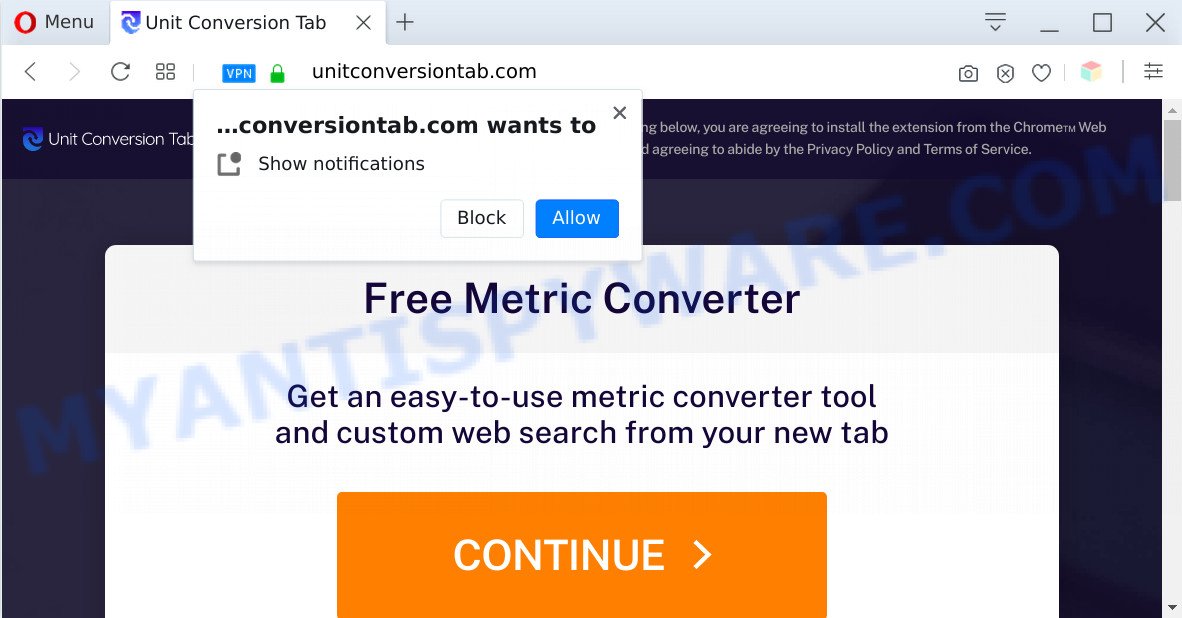
Unitconversiontab.com pop-up
Answer
Did it occur after installing any new apps? What were you doing before these pop-ups first occurred? Sounds like you’ve possibly encountered an adware issue. The fix for that problem is ‘reset web browser settings’ and use adware software removal utilities.
How does adware work? Adware is software related to unwanted adverts. Some adware will bring up advertisements when you is surfing the Internet, while other will build up a profile of your browsing habits in order to target adverts. In general, adware have to be installed on your computer, so it’ll tend to be bundled with other apps in much the same way as potentially unwanted programs.

Unwanted ads
Does adware steal your confidential data? Adware can analyze the location and which Net web pages you visit, and then present advertisements to the types of content, goods or services featured there. Adware creators can collect and sell your surfing information and behavior to third parties.
Threat Summary
| Name | Unitconversiontab.com |
| Type | adware, PUP (potentially unwanted program), pop up ads, popup virus, popups |
| Symptoms |
|
| Removal | Unitconversiontab.com removal guide |
How does Adware get on your machine
Adware software is bundled within some freeware. So always read carefully the installation screens, disclaimers, ‘Terms of Use’ and ‘Software license’ appearing during the install procedure. Additionally pay attention for optional software which are being installed along with the main program. Ensure that you unchecked all of them! Also, use an ad-blocking program that will allow to stop dubious and untrustworthy web pages.
So, if you happen to encounter the Unitconversiontab.com pop-up advertisements, then be quick and take effort to remove adware software that causes popups without a wait. Follow the steps below to remove Unitconversiontab.com ads. Let us know how you managed by sending us your comments please.
How to remove Unitconversiontab.com pop-up advertisements (removal steps)
We are presenting a few methods to get rid of Unitconversiontab.com popup advertisements from the Google Chrome, Mozilla Firefox, Edge and Internet Explorer using only internal Microsoft Windows functions. Most of adware and PUPs can be uninstalled via these processes. If these steps does not help to remove Unitconversiontab.com pop-up ads, then it is better to use a free malware removal tools linked below.
To remove Unitconversiontab.com, complete the steps below:
- How to manually remove Unitconversiontab.com
- Automatic Removal of Unitconversiontab.com popup ads
- How to block Unitconversiontab.com
- Finish words
How to manually remove Unitconversiontab.com
In most cases, it is possible to manually remove Unitconversiontab.com advertisements. This way does not involve the use of any tricks or removal tools. You just need to recover the normal settings of the computer and web browser. This can be done by following a few simple steps below. If you want to quickly remove Unitconversiontab.com pop-up ads, as well as perform a full scan of your system, we recommend that you run adware software removal utilities, which are listed below.
Removing the Unitconversiontab.com, check the list of installed software first
First, go to MS Windows Control Panel and remove suspicious software, all applications you do not remember installing. It’s important to pay the most attention to apps you installed just before Unitconversiontab.com pop-ups appeared on your web browser. If you do not know what a program does, look for the answer on the Web.
Windows 10, 8.1, 8
Click the MS Windows logo, and then press Search ![]() . Type ‘Control panel’and press Enter such as the one below.
. Type ‘Control panel’and press Enter such as the one below.

Once the ‘Control Panel’ opens, click the ‘Uninstall a program’ link under Programs category like the one below.

Windows 7, Vista, XP
Open Start menu and choose the ‘Control Panel’ at right as shown on the screen below.

Then go to ‘Add/Remove Programs’ or ‘Uninstall a program’ (Microsoft Windows 7 or Vista) as shown on the image below.

Carefully browse through the list of installed programs and remove all suspicious and unknown software. We advise to click ‘Installed programs’ and even sorts all installed software by date. Once you’ve found anything dubious that may be the adware that causes Unitconversiontab.com pop ups or other potentially unwanted application (PUA), then select this program and click ‘Uninstall’ in the upper part of the window. If the questionable application blocked from removal, then use Revo Uninstaller Freeware to completely delete it from your computer.
Remove Unitconversiontab.com from Firefox by resetting web browser settings
Resetting your Firefox is basic troubleshooting step for any issues with your web browser program, including the redirect to Unitconversiontab.com web-site. It’ll keep your personal information such as browsing history, bookmarks, passwords and web form auto-fill data.
First, run the Mozilla Firefox and press ![]() button. It will display the drop-down menu on the right-part of the web-browser. Further, press the Help button (
button. It will display the drop-down menu on the right-part of the web-browser. Further, press the Help button (![]() ) as displayed in the following example.
) as displayed in the following example.

In the Help menu, select the “Troubleshooting Information” option. Another way to open the “Troubleshooting Information” screen – type “about:support” in the browser adress bar and press Enter. It will display the “Troubleshooting Information” page as shown in the following example. In the upper-right corner of this screen, click the “Refresh Firefox” button.

It will show the confirmation dialog box. Further, press the “Refresh Firefox” button. The Firefox will start a task to fix your problems that caused by the Unitconversiontab.com adware. After, it is finished, press the “Finish” button.
Remove Unitconversiontab.com pop ups from Chrome
Reset Google Chrome settings will help you to completely reset your internet browser. The result of activating this function will bring Google Chrome settings back to its default values. This can remove Unitconversiontab.com pop-up ads and disable malicious addons. However, your saved passwords and bookmarks will not be changed, deleted or cleared.
First start the Google Chrome. Next, click the button in the form of three horizontal dots (![]() ).
).
It will display the Chrome menu. Select More Tools, then click Extensions. Carefully browse through the list of installed add-ons. If the list has the addon signed with “Installed by enterprise policy” or “Installed by your administrator”, then complete the following guide: Remove Chrome extensions installed by enterprise policy.
Open the Chrome menu once again. Further, press the option called “Settings”.

The internet browser will open the settings screen. Another method to show the Chrome’s settings – type chrome://settings in the browser adress bar and press Enter
Scroll down to the bottom of the page and click the “Advanced” link. Now scroll down until the “Reset” section is visible, similar to the one below and click the “Reset settings to their original defaults” button.

The Chrome will open the confirmation prompt as on the image below.

You need to confirm your action, click the “Reset” button. The web-browser will start the procedure of cleaning. After it’s complete, the internet browser’s settings including new tab, search engine by default and startpage back to the values that have been when the Chrome was first installed on your system.
Delete Unitconversiontab.com popup ads from Internet Explorer
If you find that Microsoft Internet Explorer internet browser settings such as start page, new tab page and search provider had been modified by adware software that causes undesired Unitconversiontab.com redirect, then you may return your settings, via the reset browser procedure.
First, run the IE, then click ‘gear’ icon ![]() . It will display the Tools drop-down menu on the right part of the web browser, then press the “Internet Options” like below.
. It will display the Tools drop-down menu on the right part of the web browser, then press the “Internet Options” like below.

In the “Internet Options” screen, select the “Advanced” tab, then click the “Reset” button. The IE will show the “Reset Internet Explorer settings” dialog box. Further, click the “Delete personal settings” check box to select it. Next, press the “Reset” button as shown on the image below.

After the process is done, press “Close” button. Close the Internet Explorer and reboot your system for the changes to take effect. This step will help you to restore your internet browser’s search engine by default, startpage and newtab page to default state.
Automatic Removal of Unitconversiontab.com popup ads
Malware removal tools are pretty effective when you think your PC is affected by adware software. Below we will discover best tools which have the ability to delete adware and Unitconversiontab.com redirect from your machine and internet browser.
Get rid of Unitconversiontab.com ads with Zemana Free
Zemana is a program that is used for malware, adware, browser hijackers and PUPs removal. The program is one of the most efficient antimalware tools. It helps in malicious software removal and and defends all other types of security threats. One of the biggest advantages of using Zemana is that is easy to use and is free. Also, it constantly keeps updating its virus/malware signatures DB. Let’s see how to install and check your PC system with Zemana in order to delete Unitconversiontab.com ads from your system.
Click the link below to download Zemana AntiMalware. Save it directly to your Microsoft Windows Desktop.
165509 downloads
Author: Zemana Ltd
Category: Security tools
Update: July 16, 2019
After downloading is complete, launch it and follow the prompts. Once installed, the Zemana will try to update itself and when this procedure is complete, click the “Scan” button for scanning your personal computer for the adware software which causes pop ups.

A system scan can take anywhere from 5 to 30 minutes, depending on your system. While the tool is scanning, you can see count of objects and files has already scanned. Review the results once the tool has complete the system scan. If you think an entry should not be quarantined, then uncheck it. Otherwise, simply click “Next” button.

The Zemana AntiMalware will get rid of adware that causes Unitconversiontab.com popup advertisements in your internet browser and move threats to the program’s quarantine.
Remove Unitconversiontab.com pop up advertisements and malicious extensions with HitmanPro
Hitman Pro is a completely free (30 day trial) utility. You do not need expensive methods to get rid of adware responsible for Unitconversiontab.com pop ups and other unsafe apps. Hitman Pro will delete all the undesired apps like adware software and hijacker infections for free.

- HitmanPro can be downloaded from the following link. Save it to your Desktop so that you can access the file easily.
- Once the download is finished, launch the HitmanPro, double-click the HitmanPro.exe file.
- If the “User Account Control” prompts, click Yes to continue.
- In the Hitman Pro window, press the “Next” to perform a system scan for the adware which causes Unitconversiontab.com pop-up advertisements. A system scan can take anywhere from 5 to 30 minutes, depending on your computer.
- When Hitman Pro is done scanning your PC system, the results are displayed in the scan report. Make sure all threats have ‘checkmark’ and press “Next”. Now, press the “Activate free license” button to begin the free 30 days trial to remove all malware found.
Use MalwareBytes Anti Malware (MBAM) to get rid of Unitconversiontab.com popup ads
If you are still having problems with the Unitconversiontab.com ads — or just wish to check your PC system occasionally for adware and other malware — download MalwareBytes Free. It’s free for home use, and identifies and removes various undesired applications that attacks your system or degrades PC system performance. MalwareBytes can delete adware, PUPs as well as malicious software, including ransomware and trojans.

- Download MalwareBytes from the link below.
Malwarebytes Anti-malware
327730 downloads
Author: Malwarebytes
Category: Security tools
Update: April 15, 2020
- Once downloading is finished, close all programs and windows on your PC. Open a file location. Double-click on the icon that’s named mb3-setup.
- Further, click Next button and follow the prompts.
- Once installation is done, click the “Scan Now” button . MalwareBytes program will scan through the whole personal computer for the adware software related to the Unitconversiontab.com pop ups. While the MalwareBytes Free program is scanning, you can see how many objects it has identified as threat.
- After that process is finished, the results are displayed in the scan report. Review the report and then press “Quarantine Selected”. When the clean-up is done, you can be prompted to reboot your PC system.
The following video offers a few simple steps on how to get rid of hijacker infections, adware software and other malware with MalwareBytes AntiMalware (MBAM).
How to block Unitconversiontab.com
By installing an adblocker program like AdGuard, you are able to stop Unitconversiontab.com, autoplaying video ads and remove a ton of distracting and intrusive ads on webpages.
AdGuard can be downloaded from the following link. Save it to your Desktop.
27037 downloads
Version: 6.4
Author: © Adguard
Category: Security tools
Update: November 15, 2018
Once the download is done, run the downloaded file. You will see the “Setup Wizard” screen such as the one below.

Follow the prompts. When the install is finished, you will see a window as shown in the following example.

You can press “Skip” to close the install application and use the default settings, or click “Get Started” button to see an quick tutorial which will help you get to know AdGuard better.
In most cases, the default settings are enough and you don’t need to change anything. Each time, when you start your PC, AdGuard will launch automatically and stop undesired ads, block Unitconversiontab.com, as well as other harmful or misleading websites. For an overview of all the features of the application, or to change its settings you can simply double-click on the AdGuard icon, that can be found on your desktop.
Finish words
Now your system should be clean of the adware software that causes Unitconversiontab.com redirect in your browser. We suggest that you keep AdGuard (to help you stop unwanted ads and intrusive malicious webpages) and Zemana Anti-Malware (ZAM) (to periodically scan your computer for new malicious software, hijacker infections and adware). Make sure that you have all the Critical Updates recommended for MS Windows OS. Without regular updates you WILL NOT be protected when new hijackers, harmful programs and adware software are released.
If you are still having problems while trying to get rid of Unitconversiontab.com pop-up ads from your internet browser, then ask for help here.



















