Oreddefician.info popups are a social engineering attack which uses the browser notification feature to force computer users into subscribing to browser notification spam. It will display the ‘Show notifications’ popup states that clicking ‘Allow’ will let you enable Flash Player, verify that you are not a robot, download a file, connect to the Internet, watch a video, access the content of the web-site, confirm that you are 18+, and so on.
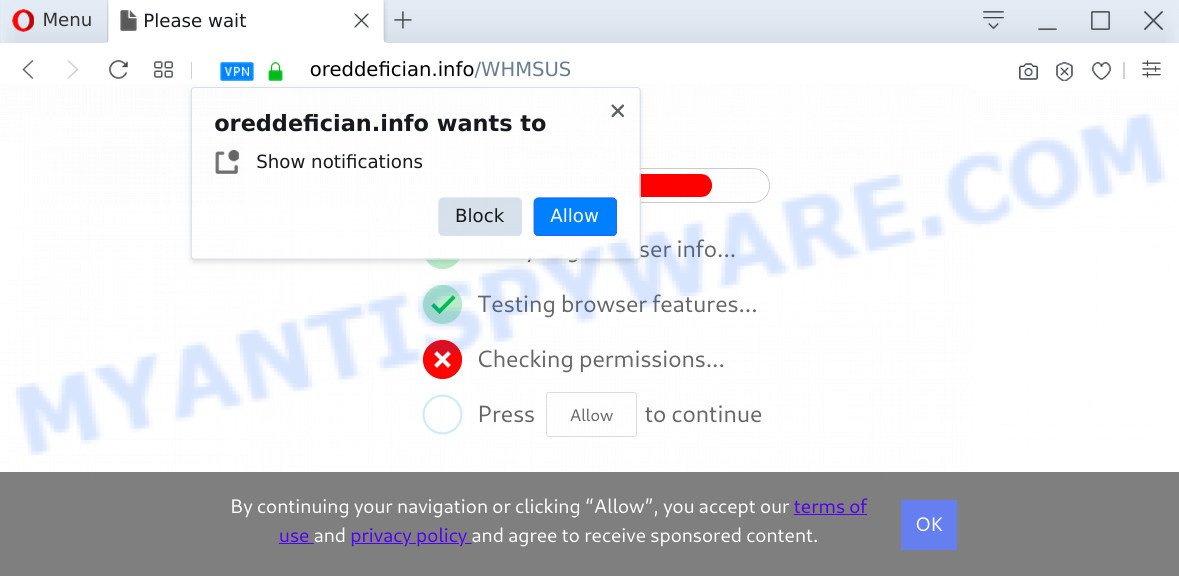
If you press on the ‘Allow’ button, then your web browser will be configured to display intrusive adverts on your desktop, even when you are not using the web-browser. The devs behind Oreddefician.info use these push notifications to bypass popup blocker and therefore show a huge number of unwanted ads. These ads are used to promote suspicious web browser addons, fake prizes scams, fake downloads, and adult webpages.

If you are getting browser notification spam, you can delete Oreddefician.info subscription by going into your web browser’s settings and completing the Oreddefician.info removal guide below. Once you delete notifications subscription, the Oreddefician.info popups ads will no longer show on your desktop.
Threat Summary
| Name | Oreddefician.info pop up |
| Type | browser notification spam ads, pop up virus, pop up advertisements, pop ups |
| Distribution | PUPs, adwares, suspicious pop-up ads, social engineering attack |
| Symptoms |
|
| Removal | Oreddefician.info removal guide |
How did you get infected with Oreddefician.info pop-ups
Computer security specialists have determined that users are redirected to Oreddefician.info by adware or from suspicious ads. Adware is ‘advertising supported’ software which tries to generate revenue by redirecting you to annoying web pages or online adverts. It has different ways of earning revenue including displaying up advertising on the internet browser forcefully. Most of adware gets installed when you’re downloading free programs or browser extensions.
The most popular method to get adware is free software installation package. In many cases, a user have a chance to disable all included ‘offers’, but certain installers are created to confuse the average users, in order to trick them into installing PUPs and adware software. Anyway, easier to prevent adware software rather than clean up your machine after one. So, keep your web browser updated (turn on automatic updates), use good antivirus applications, double check free programs before you launch it (do a google search, scan a downloaded file with VirusTotal), avoid suspicious and unknown webpages.
Adware is usually written in ways common to malicious software, spyware and hijackers. In order to remove adware and thereby get rid of Oreddefician.info ads, you will need use the steps below or run free adware software removal utility listed below.
How to remove Oreddefician.info popups (removal instructions)
The following step-by-step guide will allow you to delete Oreddefician.info popup ads from the MS Edge, Internet Explorer, Chrome and Mozilla Firefox. Moreover, the tutorial below will allow you to delete malicious software, browser hijackers, PUPs and toolbars that your computer may be infected. Please do the guide step by step. If you need assist or have any questions, then ask for our assistance or type a comment below. Read it once, after doing so, please bookmark this page (or open it on your smartphone) as you may need to close your web-browser or reboot your personal computer.
To remove Oreddefician.info pop ups, complete the following steps:
- Manual Oreddefician.info pop ups removal
- How to automatically remove Oreddefician.info popup advertisements
- Run AdBlocker to stop Oreddefician.info popups and stay safe online
- To sum up
Manual Oreddefician.info pop ups removal
Looking for a solution to get rid of Oreddefician.info pop-up advertisements manually without installing any programs? Then this section of the post is just for you. Below are some simple steps you can take. Performing these steps requires basic knowledge of web-browser and Windows setup. If you are not sure that you can follow them, it is better to use free applications listed below that can help you get rid of Oreddefician.info pop-up advertisements.
Remove dubious programs using Windows Control Panel
In order to delete PUPs like this adware, open the MS Windows Control Panel and click on “Uninstall a program”. Check the list of installed applications. For the ones you do not know, run an Internet search to see if they are adware, hijacker infection or potentially unwanted programs. If yes, uninstall them off. Even if they are just a programs which you do not use, then removing them off will increase your computer start up time and speed dramatically.
Windows 8, 8.1, 10
First, press Windows button

Once the ‘Control Panel’ opens, click the ‘Uninstall a program’ link under Programs category like the one below.

You will see the ‘Uninstall a program’ panel as on the image below.

Very carefully look around the entire list of programs installed on your personal computer. Most likely, one of them is the adware that causes Oreddefician.info advertisements. If you’ve many programs installed, you can help simplify the search of malicious software by sort the list by date of installation. Once you’ve found a dubious, unwanted or unused program, right click to it, after that click ‘Uninstall’.
Windows XP, Vista, 7
First, click ‘Start’ button and select ‘Control Panel’ at right panel as displayed in the following example.

When the Windows ‘Control Panel’ opens, you need to click ‘Uninstall a program’ under ‘Programs’ as displayed below.

You will see a list of software installed on your PC system. We recommend to sort the list by date of installation to quickly find the apps that were installed last. Most likely, it’s the adware that causes Oreddefician.info pop-ups in your web-browser. If you are in doubt, you can always check the program by doing a search for her name in Google, Yahoo or Bing. After the program which you need to delete is found, simply click on its name, and then press ‘Uninstall’ as displayed below.

Remove Oreddefician.info notifications from web browsers
Your web browser likely now allows the Oreddefician.info web page to send you push notifications, but you do not want the annoying advertisements from this webpage and we understand that. We’ve put together this instructions on how you can remove Oreddefician.info pop-ups from Mozilla Firefox, Safari, Edge, IE, Google Chrome and Android.
Google Chrome:
- Just copy and paste the following text into the address bar of Google Chrome.
- chrome://settings/content/notifications
- Press Enter.
- Remove the Oreddefician.info site and other rogue notifications by clicking three vertical dots button next to each and selecting ‘Remove’.

Android:
- Tap ‘Settings’.
- Tap ‘Notifications’.
- Find and tap the internet browser which displays Oreddefician.info spam notifications ads.
- Find Oreddefician.info in the list and disable it.

Mozilla Firefox:
- In the right upper corner of the screen, click the Menu button, represented by three bars.
- Go to ‘Options’, and Select ‘Privacy & Security’ on the left side of the window.
- Scroll down to ‘Permissions’ section and click ‘Settings…’ button next to ‘Notifications’.
- Select the Oreddefician.info domain from the list and change the status to ‘Block’.
- Save changes.

Edge:
- Click the More button (three dots) in the right upper corner of the screen.
- Scroll down to ‘Settings’. In the menu on the left go to ‘Advanced’.
- Click ‘Manage permissions’ button under ‘Website permissions’.
- Click the switch under the Oreddefician.info and each questionable URL.

Internet Explorer:
- In the right upper corner of the Internet Explorer, click on the gear icon (menu button).
- In the drop-down menu select ‘Internet Options’.
- Select the ‘Privacy’ tab and click ‘Settings under ‘Pop-up Blocker’ section.
- Find the Oreddefician.info and click the ‘Remove’ button to delete the site.

Safari:
- Click ‘Safari’ button on the top left corner of the screen and select ‘Preferences’.
- Open ‘Websites’ tab, then in the left menu click on ‘Notifications’.
- Locate the Oreddefician.info URL and select it, click the ‘Deny’ button.
Remove Oreddefician.info pop up advertisements from Mozilla Firefox
The Firefox reset will remove redirections to intrusive Oreddefician.info webpage, modified preferences, extensions and security settings. When using the reset feature, your personal information such as passwords, bookmarks, browsing history and web form auto-fill data will be saved.
Click the Menu button (looks like three horizontal lines), and click the blue Help icon located at the bottom of the drop down menu as shown below.

A small menu will appear, press the “Troubleshooting Information”. On this page, press “Refresh Firefox” button as displayed in the figure below.

Follow the onscreen procedure to revert back your Mozilla Firefox web-browser settings to their original state.
Remove Oreddefician.info pop-up ads from IE
By resetting Internet Explorer web-browser you revert back your web browser settings to its default state. This is basic when troubleshooting problems that might have been caused by adware software related to the Oreddefician.info popup advertisements.
First, open the Internet Explorer. Next, click the button in the form of gear (![]() ). It will display the Tools drop-down menu, press the “Internet Options” similar to the one below.
). It will display the Tools drop-down menu, press the “Internet Options” similar to the one below.

In the “Internet Options” window click on the Advanced tab, then click the Reset button. The Internet Explorer will show the “Reset Internet Explorer settings” window as on the image below. Select the “Delete personal settings” check box, then press “Reset” button.

You will now need to reboot your PC for the changes to take effect.
Remove Oreddefician.info popups from Chrome
If adware software, other program or addons replaced your Chrome settings without your knowledge, then you can remove Oreddefician.info popups and return your web-browser settings in Google Chrome at any time. However, your saved bookmarks and passwords will not be lost. This will not affect your history, passwords, bookmarks, and other saved data.
First start the Chrome. Next, click the button in the form of three horizontal dots (![]() ).
).
It will display the Google Chrome menu. Choose More Tools, then click Extensions. Carefully browse through the list of installed extensions. If the list has the plugin signed with “Installed by enterprise policy” or “Installed by your administrator”, then complete the following instructions: Remove Google Chrome extensions installed by enterprise policy.
Open the Google Chrome menu once again. Further, click the option called “Settings”.

The internet browser will show the settings screen. Another solution to open the Google Chrome’s settings – type chrome://settings in the web-browser adress bar and press Enter
Scroll down to the bottom of the page and press the “Advanced” link. Now scroll down until the “Reset” section is visible, as shown on the image below and click the “Reset settings to their original defaults” button.

The Google Chrome will display the confirmation dialog box as shown on the screen below.

You need to confirm your action, click the “Reset” button. The web-browser will launch the task of cleaning. Once it’s done, the web-browser’s settings including new tab, home page and search provider back to the values which have been when the Chrome was first installed on your computer.
How to automatically remove Oreddefician.info popup advertisements
Manual removal guide may not be for an unskilled computer user. Each Oreddefician.info removal step above, such as removing dubious applications, restoring affected shortcut files, removing the adware software from system settings, must be performed very carefully. If you’re in doubt during any of the steps listed in the manual removal above, then we suggest that you use the automatic Oreddefician.info removal guide listed below.
Automatically delete Oreddefician.info pop up advertisements with Zemana Anti Malware
You can download and use the Zemana AntiMalware (ZAM) for free. This anti-malware utility will scan all the Microsoft Windows registry keys and files in your machine along with the system settings and internet browser add-ons. If it finds any malicious software, adware software or harmful add-on that is related to Oreddefician.info pop-ups then the Zemana Anti Malware will delete them from your computer completely.
Installing the Zemana AntiMalware is simple. First you’ll need to download Zemana AntiMalware on your MS Windows Desktop from the link below.
165538 downloads
Author: Zemana Ltd
Category: Security tools
Update: July 16, 2019
After downloading is complete, close all apps and windows on your system. Double-click the install file named Zemana.AntiMalware.Setup. If the “User Account Control” dialog box pops up as shown in the following example, click the “Yes” button.

It will open the “Setup wizard” which will help you setup Zemana Free on your system. Follow the prompts and don’t make any changes to default settings.

Once setup is complete successfully, Zemana AntiMalware will automatically start and you can see its main screen as displayed in the figure below.

Now click the “Scan” button to perform a system scan for the adware which cause intrusive Oreddefician.info pop-ups.

After the system scan is done, Zemana will open you the results. When you are ready, press “Next” button. The Zemana AntiMalware (ZAM) will get rid of adware which causes unwanted Oreddefician.info pop-ups and add threats to the Quarantine. When finished, you may be prompted to restart the PC.
Remove Oreddefician.info pop ups from web-browsers with HitmanPro
Hitman Pro will help remove adware responsible for Oreddefician.info pop up advertisements that slow down your machine. The browser hijackers, adware and other PUPs slow your browser down and try to trick you into clicking on malicious advertisements and links. HitmanPro removes the adware software and lets you enjoy your system without Oreddefician.info advertisements.
Visit the page linked below to download the latest version of Hitman Pro for Microsoft Windows. Save it on your Microsoft Windows desktop.
After the downloading process is complete, open the file location and double-click the Hitman Pro icon. It will run the Hitman Pro tool. If the User Account Control prompt will ask you want to run the program, click Yes button to continue.

Next, press “Next” to start checking your machine for the adware that causes undesired Oreddefician.info advertisements. This process can take some time, so please be patient.

After the system scan is done, HitmanPro will display a list of all items detected by the scan as shown on the image below.

Once you have selected what you want to remove from your computer click “Next” button. It will show a prompt, press the “Activate free license” button. The Hitman Pro will get rid of adware software responsible for Oreddefician.info pop up ads and move items to the program’s quarantine. Once the procedure is complete, the utility may ask you to restart your PC.
Use MalwareBytes Free to get rid of Oreddefician.info advertisements
Trying to remove Oreddefician.info ads can become a battle of wills between the adware infection and you. MalwareBytes Anti Malware (MBAM) can be a powerful ally, removing most of today’s adware, malware and potentially unwanted apps with ease. Here’s how to use MalwareBytes Free will help you win.
Visit the following page to download MalwareBytes Anti-Malware (MBAM). Save it to your Desktop so that you can access the file easily.
327768 downloads
Author: Malwarebytes
Category: Security tools
Update: April 15, 2020
When the download is finished, close all programs and windows on your computer. Open a directory in which you saved it. Double-click on the icon that’s named mb3-setup as shown on the screen below.
![]()
When the install starts, you will see the “Setup wizard” which will help you install Malwarebytes on your PC system.

Once installation is complete, you will see window as displayed in the figure below.

Now click the “Scan Now” button . MalwareBytes tool will start scanning the whole system to find out adware that causes unwanted Oreddefician.info advertisements. Depending on your system, the scan can take anywhere from a few minutes to close to an hour. While the MalwareBytes AntiMalware application is checking, you can see count of objects it has identified as threat.

When MalwareBytes Anti-Malware (MBAM) is finished scanning your machine, you may check all items detected on your machine. Review the results once the utility has complete the system scan. If you think an entry should not be quarantined, then uncheck it. Otherwise, simply click “Quarantine Selected” button.

The Malwarebytes will now remove adware that causes multiple annoying pop-ups and move threats to the program’s quarantine. After finished, you may be prompted to reboot your computer.

The following video explains steps on how to remove hijacker, adware and other malicious software with MalwareBytes.
Run AdBlocker to stop Oreddefician.info popups and stay safe online
To put it simply, you need to use an adblocker utility (AdGuard, for example). It will stop and protect you from all undesired web-pages such as Oreddefician.info, advertisements and pop ups. To be able to do that, the ad blocker application uses a list of filters. Each filter is a rule that describes a malicious website, an advertising content, a banner and others. The ad-blocker program automatically uses these filters, depending on the webpages you’re visiting.
AdGuard can be downloaded from the following link. Save it on your Desktop.
27048 downloads
Version: 6.4
Author: © Adguard
Category: Security tools
Update: November 15, 2018
After downloading it, double-click the downloaded file to start it. The “Setup Wizard” window will show up on the computer screen as shown on the image below.

Follow the prompts. AdGuard will then be installed and an icon will be placed on your desktop. A window will show up asking you to confirm that you want to see a quick tutorial like below.

Click “Skip” button to close the window and use the default settings, or click “Get Started” to see an quick tutorial which will help you get to know AdGuard better.
Each time, when you start your system, AdGuard will start automatically and stop undesired ads, block Oreddefician.info, as well as other malicious or misleading web sites. For an overview of all the features of the program, or to change its settings you can simply double-click on the AdGuard icon, which is located on your desktop.
To sum up
Now your machine should be free of the adware related to the Oreddefician.info popup advertisements. We suggest that you keep AdGuard (to help you block unwanted pop ups and undesired harmful web-pages) and Zemana Anti-Malware (to periodically scan your PC for new adwares and other malware). Probably you are running an older version of Java or Adobe Flash Player. This can be a security risk, so download and install the latest version right now.
If you are still having problems while trying to delete Oreddefician.info popups from the Mozilla Firefox, MS Edge, Google Chrome and Microsoft Internet Explorer, then ask for help here here.




















