Question
Install.boostersearch.com pop up windows. Lately I’m getting unwanted advertising pop-ups when navigating in my web browser. How can I eliminate it? Here is how the popup window looked like on my computer.
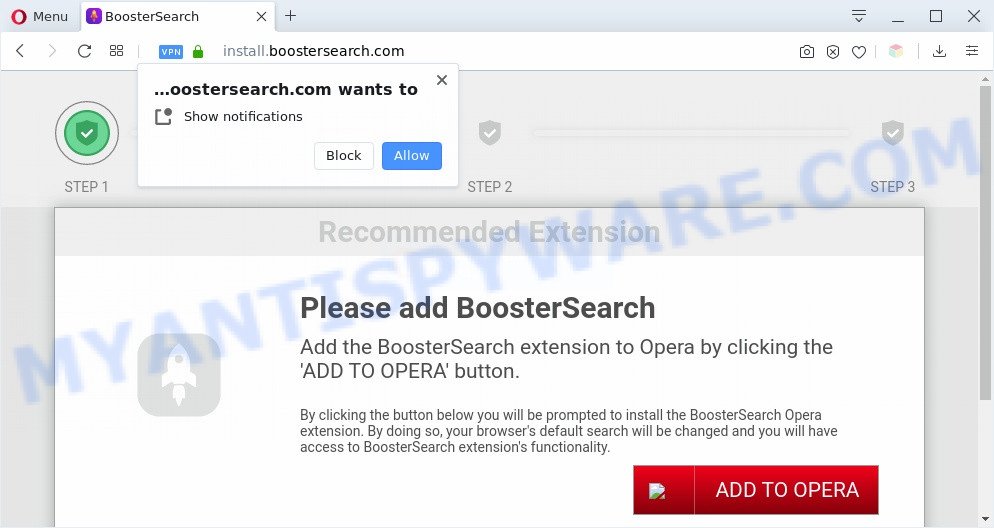
Answer
It seems that your web-browser is hijacked by adware which is causing this problem. I would advise you to check installed web browser add-ons and scan your system for malicious software.
Dangerous Adware – What Is It? Adware is a part of PUPs whose motive is to make money for its developer. It have various methods of earning by showing the ads forcibly to its victims. Adware software can open pop ups, show annoying advertisements, change the victim’s web-browser settings, or redirect the victim’s web-browser to unknown web-pages. Aside from causing unwanted ads and internet browser redirects, it also can slow down the personal computer.

Unwanted ads
Does adware steal your personal data? Adware can analyze the location and which Internet web pages you visit, and then present ads to the types of content, goods or services featured there. Adware authors can collect and sell your browsing information and behavior to third parties.
Threat Summary
| Name | Install.boostersearch.com |
| Type | adware software, potentially unwanted application (PUA), pop up ads, pop ups, pop-up virus |
| Symptoms |
|
| Removal | Install.boostersearch.com removal guide |
How does Adware get on your PC
Adware usually come bundled with certain free applications that you download off of the Web. So, think back, have you ever download and run any free applications. In order to avoid infection, in the Setup wizard, you should be be proactive and carefully read the ‘Terms of use’, the ‘license agreement’ and other install screens, as well as to always select the ‘Manual’ or ‘Advanced’ installation mode, when installing anything downloaded from the Internet.
If you would like to clean your PC system of adware and thus remove Install.boostersearch.com pop ups and are unable to do so, you can follow the steps below to search for and remove adware and any other malware for free.
How to remove Install.boostersearch.com pop-up ads (removal tutorial)
The following guidance will help you to remove Install.boostersearch.com popup advertisements from the Microsoft Edge, Google Chrome, IE and Mozilla Firefox. Moreover, the steps below will help you to remove malware, hijackers, potentially unwanted programs and toolbars that your computer may be infected. Please do the instructions step by step. If you need help or have any questions, then ask for our assistance or type a comment below. Certain of the steps below will require you to close this web page. So, please read the guidance carefully, after that bookmark it or open it on your smartphone for later reference.
To remove Install.boostersearch.com, follow the steps below:
- How to delete Install.boostersearch.com redirect without any software
- Automatic Removal of Install.boostersearch.com redirect
- How to block Install.boostersearch.com
- To sum up
How to delete Install.boostersearch.com redirect without any software
This part of the blog post is a step-by-step guide that will show you how to get rid of Install.boostersearch.com redirect manually. You just need to follow every step. In this case, you do not need to install any additional programs.
Uninstall unwanted or recently installed apps
Some PUPs, browser hijacking programs and adware may be removed by uninstalling the freeware they came with. If this way does not succeed, then looking them up in the list of installed applications in MS Windows Control Panel. Use the “Uninstall” command in order to remove them.
Windows 8, 8.1, 10
First, click Windows button

Once the ‘Control Panel’ opens, press the ‘Uninstall a program’ link under Programs category as on the image below.

You will see the ‘Uninstall a program’ panel as on the image below.

Very carefully look around the entire list of programs installed on your PC. Most likely, one of them is the adware which reroutes your browser to the unwanted Install.boostersearch.com web-page. If you’ve many software installed, you can help simplify the search of malicious programs by sort the list by date of installation. Once you’ve found a questionable, unwanted or unused application, right click to it, after that click ‘Uninstall’.
Windows XP, Vista, 7
First, click ‘Start’ button and select ‘Control Panel’ at right panel as displayed in the following example.

When the Windows ‘Control Panel’ opens, you need to click ‘Uninstall a program’ under ‘Programs’ as displayed in the figure below.

You will see a list of applications installed on your system. We recommend to sort the list by date of installation to quickly find the applications that were installed last. Most probably, it is the adware that causes Install.boostersearch.com pop up ads in your web-browser. If you are in doubt, you can always check the application by doing a search for her name in Google, Yahoo or Bing. Once the program which you need to remove is found, simply click on its name, and then click ‘Uninstall’ like below.

Remove Install.boostersearch.com pop-up advertisements from Chrome
Reset Google Chrome settings will get rid of Install.boostersearch.com redirect from web browser and disable malicious extensions. It will also clear cached and temporary data (cookies, site data and content). Essential information such as bookmarks, browsing history, passwords, cookies, auto-fill data and personal dictionaries will not be removed.

- First, start the Google Chrome and click the Menu icon (icon in the form of three dots).
- It will show the Google Chrome main menu. Select More Tools, then click Extensions.
- You’ll see the list of installed extensions. If the list has the extension labeled with “Installed by enterprise policy” or “Installed by your administrator”, then complete the following guide: Remove Chrome extensions installed by enterprise policy.
- Now open the Chrome menu once again, press the “Settings” menu.
- Next, click “Advanced” link, which located at the bottom of the Settings page.
- On the bottom of the “Advanced settings” page, click the “Reset settings to their original defaults” button.
- The Chrome will open the reset settings dialog box as shown on the screen above.
- Confirm the web browser’s reset by clicking on the “Reset” button.
- To learn more, read the blog post How to reset Chrome settings to default.
Get rid of Install.boostersearch.com advertisements from Mozilla Firefox
If the Mozilla Firefox settings such as new tab, start page and search provider by default have been replaced by the adware software, then resetting it to the default state can help. However, your saved bookmarks and passwords will not be lost. This will not affect your history, passwords, bookmarks, and other saved data.
Start the Mozilla Firefox and click the menu button (it looks like three stacked lines) at the top right of the browser screen. Next, press the question-mark icon at the bottom of the drop-down menu. It will open the slide-out menu.

Select the “Troubleshooting information”. If you are unable to access the Help menu, then type “about:support” in your address bar and press Enter. It bring up the “Troubleshooting Information” page as shown below.

Click the “Refresh Firefox” button at the top right of the Troubleshooting Information page. Select “Refresh Firefox” in the confirmation dialog box. The Mozilla Firefox will begin a task to fix your problems that caused by the Install.boostersearch.com adware. When, it’s finished, press the “Finish” button.
Remove Install.boostersearch.com popup ads from IE
The IE reset is great if your web browser is hijacked or you have unwanted add-ons or toolbars on your web browser, that installed by an malicious software.
First, open the IE, then click ‘gear’ icon ![]() . It will display the Tools drop-down menu on the right part of the internet browser, then press the “Internet Options” similar to the one below.
. It will display the Tools drop-down menu on the right part of the internet browser, then press the “Internet Options” similar to the one below.

In the “Internet Options” screen, select the “Advanced” tab, then click the “Reset” button. The Microsoft Internet Explorer will open the “Reset Internet Explorer settings” dialog box. Further, click the “Delete personal settings” check box to select it. Next, press the “Reset” button as shown on the image below.

When the process is complete, press “Close” button. Close the IE and reboot your personal computer for the changes to take effect. This step will help you to restore your web-browser’s default search provider, startpage and newtab page to default state.
Automatic Removal of Install.boostersearch.com redirect
The manual steps above is tedious to follow and can not always help to fully remove the Install.boostersearch.com ads. Here I am telling you an automatic solution to delete this adware from your PC fully. Zemana Anti Malware, MalwareBytes Free and HitmanPro are anti-malware utilities that can locate and remove all kinds of malicious software including adware which redirects your browser to the unwanted Install.boostersearch.com web site.
Run Zemana to remove Install.boostersearch.com pop-up ads
Zemana is a lightweight tool which developed to use alongside your antivirus software, detecting and uninstalling malicious software, adware and potentially unwanted programs that other programs miss. Zemana Anti Malware is easy to use, fast, does not use many resources and have great detection and removal rates.
Installing the Zemana Anti Malware is simple. First you will need to download Zemana Anti Malware by clicking on the following link.
165519 downloads
Author: Zemana Ltd
Category: Security tools
Update: July 16, 2019
When the downloading process is done, close all windows on your personal computer. Further, open the setup file named Zemana.AntiMalware.Setup. If the “User Account Control” dialog box pops up as displayed below, click the “Yes” button.

It will open the “Setup wizard” that will allow you install Zemana AntiMalware on the PC system. Follow the prompts and do not make any changes to default settings.

Once installation is complete successfully, Zemana will automatically start and you can see its main window as shown below.

Next, click the “Scan” button for scanning your PC for the adware responsible for Install.boostersearch.com pop up ads.

When Zemana Free has finished scanning your computer, Zemana Anti-Malware (ZAM) will create a list of unwanted programs and adware. Next, you need to click “Next” button.

The Zemana Anti Malware (ZAM) will begin to remove adware which causes undesired Install.boostersearch.com redirect. When that process is finished, you can be prompted to restart your PC.
Delete Install.boostersearch.com pop-up ads from internet browsers with HitmanPro
All-in-all, Hitman Pro is a fantastic tool to free your machine from any undesired apps like adware which causes Install.boostersearch.com pop up ads. The HitmanPro is portable application that meaning, you do not need to install it to use it. HitmanPro is compatible with all versions of MS Windows operating system from Windows XP to Windows 10. Both 64-bit and 32-bit systems are supported.

- Visit the following page to download the latest version of HitmanPro for MS Windows. Save it on your Desktop.
- After the download is done, start the HitmanPro, double-click the HitmanPro.exe file.
- If the “User Account Control” prompts, click Yes to continue.
- In the HitmanPro window, press the “Next” to start scanning your personal computer for the adware related to the Install.boostersearch.com pop up advertisements. This process may take some time, so please be patient. While the Hitman Pro tool is checking, you may see how many objects it has identified as being infected by malicious software.
- After that process is done, it will show the Scan Results. You may delete items (move to Quarantine) by simply click “Next”. Now, click the “Activate free license” button to start the free 30 days trial to get rid of all malicious software found.
Use MalwareBytes AntiMalware (MBAM) to get rid of Install.boostersearch.com ads
We recommend using the MalwareBytes which are completely clean your personal computer of the adware. The free tool is an advanced malicious software removal program designed by (c) Malwarebytes lab. This program uses the world’s most popular anti malware technology. It’s able to help you delete undesired Install.boostersearch.com pop-ups from your browsers, potentially unwanted software, malicious software, hijackers, toolbars, ransomware and other security threats from your personal computer for free.
Download MalwareBytes Free on your system from the link below.
327739 downloads
Author: Malwarebytes
Category: Security tools
Update: April 15, 2020
After the downloading process is finished, close all applications and windows on your computer. Double-click the setup file called mb3-setup. If the “User Account Control” dialog box pops up as displayed in the figure below, click the “Yes” button.

It will open the “Setup wizard” which will help you install MalwareBytes Anti Malware (MBAM) on your personal computer. Follow the prompts and don’t make any changes to default settings.

Once setup is complete successfully, click Finish button. MalwareBytes Free will automatically start and you can see its main screen similar to the one below.

Now click the “Scan Now” button to start scanning your computer for the adware software that causes popups. This procedure can take some time, so please be patient. While the tool is scanning, you can see how many objects and files has already scanned.

Once the scan is finished, MalwareBytes will display a list of detected items. All detected threats will be marked. You can delete them all by simply click “Quarantine Selected” button. The MalwareBytes Anti-Malware (MBAM) will remove adware that causes multiple unwanted pop-ups and add items to the Quarantine. Once that process is complete, you may be prompted to reboot the PC.

We recommend you look at the following video, which completely explains the process of using the MalwareBytes to remove adware, hijacker and other malware.
How to block Install.boostersearch.com
Use an ad blocker tool such as AdGuard will protect you from malicious advertisements and content. Moreover, you can find that the AdGuard have an option to protect your privacy and block phishing and spam web-pages. Additionally, ad blocking apps will help you to avoid annoying advertisements and unverified links that also a good way to stay safe online.
Download AdGuard on your Microsoft Windows Desktop from the link below.
27040 downloads
Version: 6.4
Author: © Adguard
Category: Security tools
Update: November 15, 2018
Once the download is done, double-click the downloaded file to run it. The “Setup Wizard” window will show up on the computer screen like below.

Follow the prompts. AdGuard will then be installed and an icon will be placed on your desktop. A window will show up asking you to confirm that you want to see a quick tutorial as displayed on the screen below.

Press “Skip” button to close the window and use the default settings, or click “Get Started” to see an quick instructions which will allow you get to know AdGuard better.
Each time, when you launch your PC system, AdGuard will run automatically and stop undesired ads, block Install.boostersearch.com, as well as other malicious or misleading webpages. For an overview of all the features of the application, or to change its settings you can simply double-click on the AdGuard icon, which is located on your desktop.
To sum up
After completing the guidance shown above, your machine should be clean from adware that causes Install.boostersearch.com ads in your internet browser and other malware. The Mozilla Firefox, Chrome, Internet Explorer and Edge will no longer redirect you to various undesired web pages like Install.boostersearch.com. Unfortunately, if the steps does not help you, then you have caught a new adware software, and then the best way – ask for help here.




















