According to cyber security professionals, Ssorsophicla.info is a website which deceives unsuspecting users into signing up for its spam notifications. It will state that clicking ‘Allow’ is necessary to enable Flash Player, access the content of the web page, connect to the Internet, watch a video, download a file, and so on.
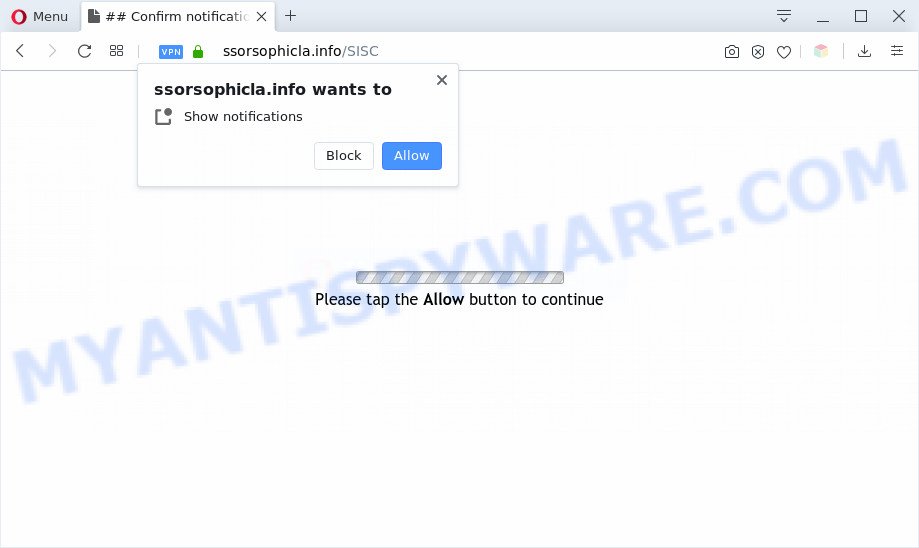
If you click on the ‘Allow’, the Ssorsophicla.info web-site starts sending tons of push notifications on your your desktop. You will see the pop up adverts even when the web browser is closed. Push notifications are originally designed to alert the user of recently published blog posts. Cybercriminals abuse ‘push notifications’ to avoid antivirus software and ad-blocker programs by showing annoying ads. These advertisements are displayed in the lower right corner of the screen urges users to play online games, visit dubious websites, install web-browser extensions & so on.

In order to get rid of Ssorsophicla.info browser notification spam open the web browser’s settings and follow the Ssorsophicla.info removal tutorial below. Once you delete Ssorsophicla.info subscription, the spam notifications will no longer display on the screen.
Threat Summary
| Name | Ssorsophicla.info pop up |
| Type | spam notifications ads, popup virus, pop-up ads, popups |
| Distribution | adware softwares, PUPs, malicious popup advertisements, social engineering attack |
| Symptoms |
|
| Removal | Ssorsophicla.info removal guide |
How did you get infected with Ssorsophicla.info pop-ups
Some research has shown that users can be redirected to Ssorsophicla.info from suspicious advertisements or by PUPs and adware software. By definition, adware software is a piece of apps that presents ads on a PC. However, people basically use the word ‘adware’ to describe a type of malware that presents unwanted ads to the user. In most cases, this kind of adware software do not have any uninstall procedures and can use technologies that are similar to those used by malicious software to penetrate the system.
Probably adware get installed onto your computer when you have installed certain free software such as E-Mail checker, PDF creator, video codec, etc. Because, most often, adware software can be bundled within the installers from Softonic, Cnet, Soft32, Brothersoft or other similar websites which hosts free applications. So, you should launch any files downloaded from the World Wide Web with great caution! Always carefully read the ‘User agreement’, ‘Software license’ and ‘Terms of use’. In the process of installing a new application, you need to choose the ‘Manual’, ‘Advanced’ or ‘Custom’ install mode to control what components and third-party software to be installed, otherwise you run the risk of infecting your system with adware or PUP (potentially unwanted program)
We advise to get rid of the adware which cause pop ups, as soon as you found this issue, as it can redirect your web browser to web-resources which may load other harmful software on your personal computer.
How to remove Ssorsophicla.info advertisements from Chrome, Firefox, IE, Edge
The answer is right here on this page. We have put together simplicity and efficiency. It will help you easily to free your PC of adware which cause intrusive Ssorsophicla.info advertisements. Moreover, you can select manual or automatic removal way. If you are familiar with the PC system then use manual removal, otherwise run the free antimalware tool created specifically to remove adware. Of course, you can combine both methods. Certain of the steps will require you to reboot your PC or exit this web site. So, read this guidance carefully, then bookmark this page or open it on your smartphone for later reference.
To remove Ssorsophicla.info pop ups, perform the following steps:
- Manual Ssorsophicla.info ads removal
- Automatic Removal of Ssorsophicla.info advertisements
- Use AdBlocker to block Ssorsophicla.info and stay safe online
- Finish words
Manual Ssorsophicla.info ads removal
Looking for a method to get rid of Ssorsophicla.info pop-ups manually without installing any apps? Then this section of the article is just for you. Below are some simple steps you can take. Performing these steps requires basic knowledge of browser and MS Windows setup. If you are not sure that you can follow them, it is better to use free tools listed below that can help you delete Ssorsophicla.info pop-up ads.
Delete recently installed adware
First, go to Windows Control Panel and remove dubious software, all applications you do not remember installing. It is important to pay the most attention to apps you installed just before Ssorsophicla.info pop ups appeared on your browser. If you do not know what a program does, look for the answer on the Internet.
- If you are using Windows 8, 8.1 or 10 then press Windows button, next click Search. Type “Control panel”and press Enter.
- If you are using Windows XP, Vista, 7, then click “Start” button and press “Control Panel”.
- It will display the Windows Control Panel.
- Further, click “Uninstall a program” under Programs category.
- It will open a list of all software installed on the PC system.
- Scroll through the all list, and remove suspicious and unknown apps. To quickly find the latest installed applications, we recommend sort software by date.
See more details in the video guide below.
Remove Ssorsophicla.info notifications from internet browsers
If you’ve allowed the Ssorsophicla.info site to send browser notification spam to your browser, then we will need to delete these permissions. Depending on browser, you can complete the following steps to remove the Ssorsophicla.info permissions to send push notifications.
Google Chrome:
- Just copy and paste the following text into the address bar of Google Chrome.
- chrome://settings/content/notifications
- Press Enter.
- Delete the Ssorsophicla.info URL and other rogue notifications by clicking three vertical dots button next to each and selecting ‘Remove’.

Android:
- Tap ‘Settings’.
- Tap ‘Notifications’.
- Find and tap the browser which displays Ssorsophicla.info spam notifications ads.
- In the opened window, find Ssorsophicla.info site, other suspicious sites and set the toggle button to ‘OFF’ on them one-by-one.

Mozilla Firefox:
- Click on ‘three horizontal stripes’ button at the top-right corner of the Firefox window.
- Select ‘Options’ and click on ‘Privacy & Security’ on the left hand side of the browser window.
- Scroll down to ‘Permissions’ section and click ‘Settings…’ button next to ‘Notifications’.
- Find Ssorsophicla.info site, other rogue notifications, click the drop-down menu and choose ‘Block’.
- Click ‘Save Changes’ button.

Edge:
- In the right upper corner, click the Edge menu button (three dots).
- Click ‘Settings’. Click ‘Advanced’ on the left side of the window.
- Click ‘Manage permissions’ button, located beneath ‘Website permissions’.
- Click the switch under the Ssorsophicla.info so that it turns off.

Internet Explorer:
- Click ‘Tools’ button in the top right corner of the window.
- Select ‘Internet options’.
- Click on the ‘Privacy’ tab and select ‘Settings’ in the pop-up blockers section.
- Find the Ssorsophicla.info site and click the ‘Remove’ button to delete the domain.

Safari:
- On the top menu select ‘Safari’, then ‘Preferences’.
- Select the ‘Websites’ tab and then select ‘Notifications’ section on the left panel.
- Find the Ssorsophicla.info and select it, click the ‘Deny’ button.
Remove Ssorsophicla.info pop-up advertisements from Internet Explorer
In order to restore all web browser homepage, new tab page and search provider you need to reset the IE to the state, that was when the Microsoft Windows was installed on your computer.
First, run the Internet Explorer, then click ‘gear’ icon ![]() . It will open the Tools drop-down menu on the right part of the internet browser, then click the “Internet Options” as shown on the image below.
. It will open the Tools drop-down menu on the right part of the internet browser, then click the “Internet Options” as shown on the image below.

In the “Internet Options” screen, select the “Advanced” tab, then press the “Reset” button. The Internet Explorer will show the “Reset Internet Explorer settings” dialog box. Further, click the “Delete personal settings” check box to select it. Next, press the “Reset” button as shown on the screen below.

Once the task is complete, press “Close” button. Close the Internet Explorer and reboot your PC for the changes to take effect. This step will help you to restore your browser’s newtab, start page and search engine to default state.
Remove Ssorsophicla.info from Mozilla Firefox by resetting internet browser settings
Resetting Firefox internet browser will reset all the settings to their original state and will remove Ssorsophicla.info advertisements, malicious add-ons and extensions. However, your saved bookmarks and passwords will not be lost. This will not affect your history, passwords, bookmarks, and other saved data.
Click the Menu button (looks like three horizontal lines), and press the blue Help icon located at the bottom of the drop down menu as displayed on the screen below.

A small menu will appear, click the “Troubleshooting Information”. On this page, click “Refresh Firefox” button as displayed in the following example.

Follow the onscreen procedure to return your Mozilla Firefox web-browser settings to their original state.
Remove Ssorsophicla.info pop-up ads from Chrome
Reset Google Chrome settings will remove Ssorsophicla.info advertisements from web-browser and disable malicious extensions. It will also clear cached and temporary data (cookies, site data and content). However, your themes, bookmarks, history, passwords, and web form auto-fill information will not be deleted.
First run the Chrome. Next, click the button in the form of three horizontal dots (![]() ).
).
It will show the Chrome menu. Select More Tools, then click Extensions. Carefully browse through the list of installed plugins. If the list has the plugin signed with “Installed by enterprise policy” or “Installed by your administrator”, then complete the following guidance: Remove Google Chrome extensions installed by enterprise policy.
Open the Google Chrome menu once again. Further, click the option called “Settings”.

The internet browser will open the settings screen. Another way to open the Google Chrome’s settings – type chrome://settings in the web-browser adress bar and press Enter
Scroll down to the bottom of the page and click the “Advanced” link. Now scroll down until the “Reset” section is visible, similar to the one below and press the “Reset settings to their original defaults” button.

The Google Chrome will display the confirmation dialog box as shown below.

You need to confirm your action, click the “Reset” button. The internet browser will launch the task of cleaning. After it’s complete, the web browser’s settings including start page, newtab page and search engine back to the values that have been when the Chrome was first installed on your system.
Automatic Removal of Ssorsophicla.info advertisements
Manual removal guide does not always allow to fully remove the adware, as it is not easy to identify and delete components of adware and all malicious files from hard disk. Therefore, it is recommended that you use malware removal utility to completely get rid of Ssorsophicla.info off your web browser. Several free malware removal tools are currently available that can be used against the adware. The optimum solution would be to run Zemana, MalwareBytes AntiMalware (MBAM) and HitmanPro.
Get rid of Ssorsophicla.info advertisements with Zemana
Zemana is a malicious software removal tool designed for MS Windows. This tool will allow you get rid of Ssorsophicla.info popups, various types of malicious software (including hijackers and potentially unwanted applications) from your personal computer. It has simple and user friendly interface. While the Zemana Free does its job, your computer will run smoothly.
Now you can setup and use Zemana Anti-Malware to delete Ssorsophicla.info popup ads from your web-browser by following the steps below:
Visit the page linked below to download Zemana Free setup package called Zemana.AntiMalware.Setup on your PC system. Save it on your Desktop.
165494 downloads
Author: Zemana Ltd
Category: Security tools
Update: July 16, 2019
Start the installer after it has been downloaded successfully and then follow the prompts to set up this tool on your personal computer.

During installation you can change certain settings, but we recommend you don’t make any changes to default settings.
When setup is complete, this malware removal utility will automatically run and update itself. You will see its main window like below.

Now press the “Scan” button to begin checking your computer for the adware which cause popups. This task may take some time, so please be patient. While the Zemana Anti-Malware application is scanning, you may see how many objects it has identified as threat.

After finished, the results are displayed in the scan report. When you are ready, click “Next” button.

The Zemana Free will remove adware which causes undesired Ssorsophicla.info popups and move threats to the program’s quarantine. When the cleaning process is done, you may be prompted to restart your personal computer to make the change take effect.
Remove Ssorsophicla.info advertisements from browsers with Hitman Pro
HitmanPro is a portable program that requires no hard installation to identify and remove adware related to the Ssorsophicla.info popups. The program itself is small in size (only a few Mb). Hitman Pro does not need any drivers and special dlls. It’s probably easier to use than any alternative malicious software removal tools you have ever tried. HitmanPro works on 64 and 32-bit versions of MS Windows 10, 8, 7 and XP. It proves that removal utility can be just as useful as the widely known antivirus programs.
HitmanPro can be downloaded from the following link. Save it on your Desktop.
Once the downloading process is finished, open the file location and double-click the HitmanPro icon. It will run the Hitman Pro utility. If the User Account Control prompt will ask you want to open the program, press Yes button to continue.

Next, click “Next” to find adware that cause annoying Ssorsophicla.info pop-up ads. A scan may take anywhere from 10 to 30 minutes, depending on the number of files on your system and the speed of your PC system. When a threat is detected, the number of the security threats will change accordingly.

When HitmanPro is finished scanning your personal computer, the results are displayed in the scan report such as the one below.

Once you have selected what you want to remove from your PC click “Next” button. It will open a dialog box, click the “Activate free license” button. The Hitman Pro will remove adware software that causes multiple intrusive pop ups and move threats to the program’s quarantine. After disinfection is done, the tool may ask you to restart your PC.
Delete Ssorsophicla.info popups with MalwareBytes Anti Malware
If you’re having problems with Ssorsophicla.info advertisements removal, then check out MalwareBytes Anti-Malware (MBAM). This is a tool that can help clean up your personal computer and improve your speeds for free. Find out more below.

Visit the following page to download MalwareBytes. Save it on your Desktop.
327714 downloads
Author: Malwarebytes
Category: Security tools
Update: April 15, 2020
Once the downloading process is finished, run it and follow the prompts. Once installed, the MalwareBytes AntiMalware (MBAM) will try to update itself and when this task is done, click the “Scan Now” button to begin scanning your computer for the adware software which cause pop ups. This process may take quite a while, so please be patient. When a threat is found, the count of the security threats will change accordingly. Make sure all threats have ‘checkmark’ and click “Quarantine Selected” button.
The MalwareBytes Anti Malware (MBAM) is a free program that you can use to delete all detected folders, files, services, registry entries and so on. To learn more about this malware removal utility, we recommend you to read and follow the guide or the video guide below.
Use AdBlocker to block Ssorsophicla.info and stay safe online
By installing an adblocker program such as AdGuard, you’re able to stop Ssorsophicla.info, autoplaying video ads and remove a huge number of distracting and undesired ads on webpages.
Installing the AdGuard is simple. First you’ll need to download AdGuard on your MS Windows Desktop by clicking on the link below.
27034 downloads
Version: 6.4
Author: © Adguard
Category: Security tools
Update: November 15, 2018
After downloading it, double-click the downloaded file to start it. The “Setup Wizard” window will show up on the computer screen as displayed on the image below.

Follow the prompts. AdGuard will then be installed and an icon will be placed on your desktop. A window will show up asking you to confirm that you want to see a quick guidance like below.

Press “Skip” button to close the window and use the default settings, or press “Get Started” to see an quick guidance that will help you get to know AdGuard better.
Each time, when you launch your PC system, AdGuard will start automatically and stop unwanted advertisements, block Ssorsophicla.info, as well as other malicious or misleading web pages. For an overview of all the features of the application, or to change its settings you can simply double-click on the AdGuard icon, which can be found on your desktop.
Finish words
Once you have complete the steps outlined above, your personal computer should be clean from this adware and other malware. The Chrome, Edge, Internet Explorer and Firefox will no longer show undesired Ssorsophicla.info web page when you surf the World Wide Web. Unfortunately, if the steps does not help you, then you have caught a new adware software, and then the best way – ask for help.
Please create a new question by using the “Ask Question” button in the Questions and Answers. Try to give us some details about your problems, so we can try to help you more accurately. Wait for one of our trained “Security Team” or Site Administrator to provide you with knowledgeable assistance tailored to your problem with the undesired Ssorsophicla.info pop-ups.


















