Bewithsurvey.xyz is a website which tricks users into registering for its browser notification spam from this or similar web pages that will in turn bombard users with unwanted adverts usually related to adware, adult web-pages and other click fraud schemes. It will show the message ‘Click Allow to’ (enable Flash Player, connect to the Internet, access the content of the website, watch a video, download a file), asking the user to subscribe to notifications.
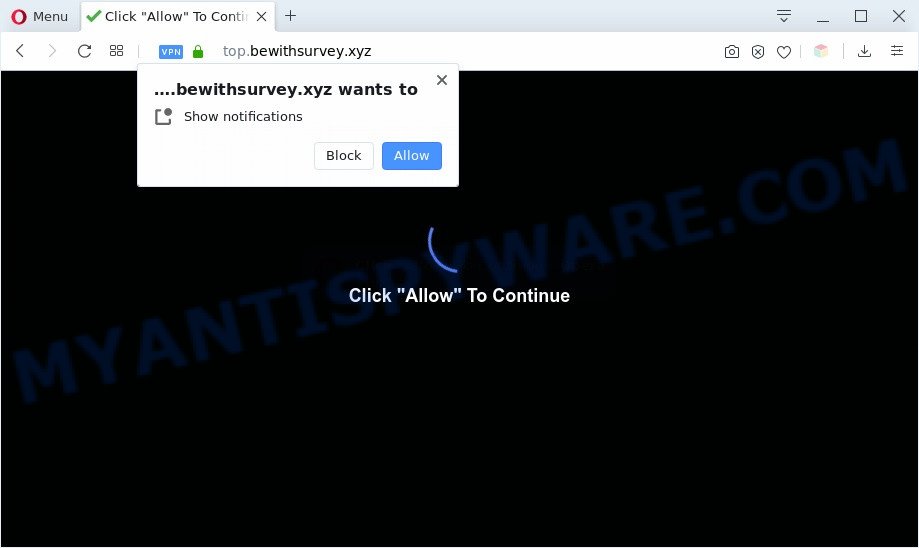
If you click the ‘Allow’, then you will start seeing unwanted advertisements in form of popup windows on the screen. The devs behind Bewithsurvey.xyz use these push notifications to bypass popup blocker and therefore display a large amount of unwanted adverts. These advertisements are used to promote questionable web browser add-ons, fake prizes scams, adware bundles, and adult web pages.

The best method to unsubscribe from Bewithsurvey.xyz browser notification spam open your internet browser’s settings and complete the Bewithsurvey.xyz removal steps below. Once you delete notifications subscription, the Bewithsurvey.xyz popups ads will no longer appear on your web browser.
Threat Summary
| Name | Bewithsurvey.xyz popup |
| Type | spam notifications advertisements, popup advertisements, pop ups, pop-up virus |
| Distribution | adware softwares, malicious popup ads, social engineering attack, PUPs |
| Symptoms |
|
| Removal | Bewithsurvey.xyz removal guide |
Where the Bewithsurvey.xyz pop-ups comes from
Some research has shown that users can be redirected to Bewithsurvey.xyz from malicious ads or by PUPs and adware. Adware is a part of malicious apps. It does not delete files or infect them, but can show unwanted advertisements, change web browser settings, download and install harmful browser addons. All the time, while adware is running, your internet browser will be fill with unwanted advertisements. Most probably, adware software has been installed on your machine without your’s knowledge and you don’t even know how and where adware has got into your personal computer
Adware usually spreads bundled with another program in the same installer. The risk of this is especially high for the various freeware downloaded from the Net. The developers of the apps are hoping that users will run the quick installation type, that is simply to click the Next button, without paying attention to the information on the screen and do not carefully considering every step of the install procedure. Thus, adware software can infiltrate your personal computer without your knowledge. Therefore, it’s very important to read all the information that tells the program during installation, including the ‘Terms of Use’ and ‘Software license’. Use only the Manual, Custom or Advanced install option. This method will help you to disable all optional and unwanted applications and components.
The best option is to use the steps posted below to free your PC system of adware and thus delete Bewithsurvey.xyz ads.
How to remove Bewithsurvey.xyz pop-up ads from Chrome, Firefox, IE, Edge
The answer is right here on this page. We have put together simplicity and efficiency. It will help you easily to clean your machine of adware software responsible for Bewithsurvey.xyz pop-ups. Moreover, you may select manual or automatic removal way. If you’re familiar with the computer then use manual removal, otherwise run the free anti malware utility made specifically to delete adware. Of course, you can combine both methods. Certain of the steps below will require you to shut down this web page. So, please read the step-by-step guidance carefully, after that bookmark it or open it on your smartphone for later reference.
To remove Bewithsurvey.xyz pop ups, execute the following steps:
- How to remove Bewithsurvey.xyz pop-ups without any software
- Deleting the Bewithsurvey.xyz, check the list of installed programs first
- Remove Bewithsurvey.xyz notifications from web browsers
- Remove Bewithsurvey.xyz popup advertisements from Chrome
- Remove Bewithsurvey.xyz ads from Mozilla Firefox
- Delete Bewithsurvey.xyz pop up advertisements from Internet Explorer
- Automatic Removal of Bewithsurvey.xyz pop up ads
- Use AdBlocker to stop Bewithsurvey.xyz pop up ads and stay safe online
- Finish words
How to remove Bewithsurvey.xyz pop-ups without any software
In this section of the article, we have posted the steps that will help to remove Bewithsurvey.xyz pop-up ads manually. Although compared to removal tools, this way loses in time, but you don’t need to download anything on your personal computer. It will be enough for you to follow the detailed instructions with images. We tried to describe each step in detail, but if you realized that you might not be able to figure it out, or simply do not want to change the Microsoft Windows and web-browser settings, then it’s better for you to run utilities from trusted developers, which are listed below.
Deleting the Bewithsurvey.xyz, check the list of installed programs first
It is of primary importance to first identify and remove all potentially unwanted apps, adware apps and hijackers through ‘Add/Remove Programs’ (Windows XP) or ‘Uninstall a program’ (Windows 10, 8, 7) section of your Windows Control Panel.
- If you are using Windows 8, 8.1 or 10 then press Windows button, next press Search. Type “Control panel”and press Enter.
- If you are using Windows XP, Vista, 7, then press “Start” button and click “Control Panel”.
- It will display the Windows Control Panel.
- Further, click “Uninstall a program” under Programs category.
- It will show a list of all programs installed on the computer.
- Scroll through the all list, and delete dubious and unknown software. To quickly find the latest installed applications, we recommend sort software by date.
See more details in the video instructions below.
Remove Bewithsurvey.xyz notifications from web browsers
if you became a victim of cybercriminals and clicked on the “Allow” button, then your web-browser was configured to display intrusive advertisements. To remove the advertisements, you need to delete the notification permission that you gave the Bewithsurvey.xyz web-page to send push notifications.
|
|
|
|
|
|
Remove Bewithsurvey.xyz popup advertisements from Chrome
Another method to remove Bewithsurvey.xyz advertisements from Google Chrome is Reset Google Chrome settings. This will disable malicious extensions and reset Chrome settings to default state. However, your saved bookmarks and passwords will not be lost. This will not affect your history, passwords, bookmarks, and other saved data.
Open the Chrome menu by clicking on the button in the form of three horizontal dotes (![]() ). It will open the drop-down menu. Select More Tools, then press Extensions.
). It will open the drop-down menu. Select More Tools, then press Extensions.
Carefully browse through the list of installed extensions. If the list has the addon labeled with “Installed by enterprise policy” or “Installed by your administrator”, then complete the following tutorial: Remove Google Chrome extensions installed by enterprise policy otherwise, just go to the step below.
Open the Chrome main menu again, click to “Settings” option.

Scroll down to the bottom of the page and click on the “Advanced” link. Now scroll down until the Reset settings section is visible, as shown on the screen below and click the “Reset settings to their original defaults” button.

Confirm your action, click the “Reset” button.
Remove Bewithsurvey.xyz ads from Mozilla Firefox
If your Mozilla Firefox browser is rerouted to Bewithsurvey.xyz without your permission or an unknown search provider displays results for your search, then it may be time to perform the web browser reset. However, your saved bookmarks and passwords will not be lost. This will not affect your history, passwords, bookmarks, and other saved data.
First, launch the Mozilla Firefox and press ![]() button. It will display the drop-down menu on the right-part of the internet browser. Further, click the Help button (
button. It will display the drop-down menu on the right-part of the internet browser. Further, click the Help button (![]() ) as shown on the screen below.
) as shown on the screen below.

In the Help menu, select the “Troubleshooting Information” option. Another way to open the “Troubleshooting Information” screen – type “about:support” in the web-browser adress bar and press Enter. It will show the “Troubleshooting Information” page as shown on the image below. In the upper-right corner of this screen, press the “Refresh Firefox” button.

It will open the confirmation prompt. Further, press the “Refresh Firefox” button. The Firefox will start a task to fix your problems that caused by the Bewithsurvey.xyz adware software. When, it is finished, click the “Finish” button.
Delete Bewithsurvey.xyz pop up advertisements from Internet Explorer
If you find that Internet Explorer internet browser settings like search provider by default, startpage and new tab page had been changed by adware which causes intrusive Bewithsurvey.xyz advertisements, then you may restore your settings, via the reset browser procedure.
First, launch the Microsoft Internet Explorer, then press ‘gear’ icon ![]() . It will display the Tools drop-down menu on the right part of the internet browser, then click the “Internet Options” as on the image below.
. It will display the Tools drop-down menu on the right part of the internet browser, then click the “Internet Options” as on the image below.

In the “Internet Options” screen, select the “Advanced” tab, then press the “Reset” button. The IE will open the “Reset Internet Explorer settings” prompt. Further, press the “Delete personal settings” check box to select it. Next, press the “Reset” button as shown in the figure below.

When the task is done, click “Close” button. Close the IE and reboot your machine for the changes to take effect. This step will help you to restore your web-browser’s search provider by default, newtab and homepage to default state.
Automatic Removal of Bewithsurvey.xyz pop up ads
Manual removal is not always as effective as you might think. Often, even the most experienced users can not fully get rid of adware software that causes Bewithsurvey.xyz popups in your web browser. So, we advise to check your PC system for any remaining harmful components with free adware removal software below.
Run Zemana AntiMalware to remove Bewithsurvey.xyz popups
Zemana Anti-Malware (ZAM) is a free tool that performs a scan of your personal computer and displays if there are existing adware, browser hijackers, viruses, worms, spyware, trojans and other malware residing on your computer. If malicious software is detected, Zemana Anti Malware can automatically remove it. Zemana Free does not conflict with other anti malware and antivirus software installed on your PC system.
Download Zemana AntiMalware on your computer from the following link.
165535 downloads
Author: Zemana Ltd
Category: Security tools
Update: July 16, 2019
After the downloading process is complete, close all applications and windows on your PC system. Open a directory in which you saved it. Double-click on the icon that’s called Zemana.AntiMalware.Setup as displayed in the following example.
![]()
When the installation begins, you will see the “Setup wizard” which will allow you install Zemana AntiMalware on your computer.

Once installation is complete, you will see window as displayed below.

Now click the “Scan” button to perform a system scan for the adware software which cause annoying Bewithsurvey.xyz pop up ads. Depending on your machine, the scan may take anywhere from a few minutes to close to an hour. During the scan Zemana Anti-Malware will search for threats exist on your computer.

Once the checking is finished, Zemana Free will open a screen that contains a list of malicious software that has been detected. Make sure all items have ‘checkmark’ and click “Next” button.

The Zemana will remove adware software which cause intrusive Bewithsurvey.xyz pop ups and add threats to the Quarantine.
Delete Bewithsurvey.xyz popups and harmful extensions with HitmanPro
All-in-all, Hitman Pro is a fantastic tool to free your machine from any undesired programs like adware related to the Bewithsurvey.xyz popups. The Hitman Pro is portable program that meaning, you do not need to install it to run it. Hitman Pro is compatible with all versions of Microsoft Windows OS from Microsoft Windows XP to Windows 10. Both 64-bit and 32-bit systems are supported.
Installing the Hitman Pro is simple. First you will need to download Hitman Pro from the link below.
After the download is done, open the file location and double-click the HitmanPro icon. It will start the Hitman Pro tool. If the User Account Control dialog box will ask you want to start the application, press Yes button to continue.

Next, press “Next” . HitmanPro utility will begin scanning the whole computer to find out adware that causes Bewithsurvey.xyz ads. This procedure may take some time, so please be patient. During the scan Hitman Pro will search for threats present on your computer.

Once HitmanPro completes the scan, a list of all items found is prepared as displayed in the following example.

You may remove items (move to Quarantine) by simply click “Next” button. It will open a prompt, press the “Activate free license” button. The Hitman Pro will delete adware that causes undesired Bewithsurvey.xyz pop ups. When the task is done, the utility may ask you to restart your machine.
Use MalwareBytes Free to remove Bewithsurvey.xyz advertisements
If you are still having issues with the Bewithsurvey.xyz ads — or just wish to scan your machine occasionally for adware and other malware — download MalwareBytes. It is free for home use, and finds and removes various undesired apps that attacks your PC system or degrades system performance. MalwareBytes can get rid of adware software, potentially unwanted applications as well as malware, including ransomware and trojans.

First, click the link below, then press the ‘Download’ button in order to download the latest version of MalwareBytes Anti-Malware.
327760 downloads
Author: Malwarebytes
Category: Security tools
Update: April 15, 2020
After the downloading process is finished, run it and follow the prompts. Once installed, the MalwareBytes Anti-Malware will try to update itself and when this process is complete, click the “Scan Now” button to perform a system scan for the adware that cause annoying Bewithsurvey.xyz ads. This procedure can take some time, so please be patient. When a threat is found, the number of the security threats will change accordingly. Wait until the the scanning is finished. In order to delete all threats, simply press “Quarantine Selected” button.
The MalwareBytes Anti-Malware (MBAM) is a free application that you can use to get rid of all detected folders, files, services, registry entries and so on. To learn more about this malware removal utility, we suggest you to read and follow the step-by-step instructions or the video guide below.
Use AdBlocker to stop Bewithsurvey.xyz pop up ads and stay safe online
One of the worst things is the fact that you cannot block all those annoying web-sites such as Bewithsurvey.xyz using only built-in Windows capabilities. However, there is a application out that you can use to block intrusive internet browser redirects, ads and pop ups in any modern browsers including Google Chrome, Firefox, IE and Edge. It’s named Adguard and it works very well.
Download AdGuard on your Microsoft Windows Desktop from the link below.
27047 downloads
Version: 6.4
Author: © Adguard
Category: Security tools
Update: November 15, 2018
When the downloading process is finished, double-click the downloaded file to start it. The “Setup Wizard” window will show up on the computer screen as on the image below.

Follow the prompts. AdGuard will then be installed and an icon will be placed on your desktop. A window will show up asking you to confirm that you want to see a quick tutorial similar to the one below.

Click “Skip” button to close the window and use the default settings, or click “Get Started” to see an quick instructions which will help you get to know AdGuard better.
Each time, when you start your PC, AdGuard will run automatically and stop undesired advertisements, block Bewithsurvey.xyz, as well as other malicious or misleading webpages. For an overview of all the features of the program, or to change its settings you can simply double-click on the AdGuard icon, which can be found on your desktop.
Finish words
Now your PC system should be clean of the adware that causes Bewithsurvey.xyz pop-up advertisements in your internet browser. We suggest that you keep Zemana AntiMalware (ZAM) (to periodically scan your personal computer for new adwares and other malware) and AdGuard (to help you stop intrusive popup ads and malicious websites). Moreover, to prevent any adware software, please stay clear of unknown and third party applications, make sure that your antivirus program, turn on the option to detect potentially unwanted software.
If you need more help with Bewithsurvey.xyz ads related issues, go to here.



















