Sionsrathet.info is a website that lures unsuspecting users into registering for its push notifications that go directly to the desktop or the internet browser. It tells that you need to subscribe to its notifications in order to watch a video, enable Flash Player, connect to the Internet, download a file, access the content of the webpage, and so on.
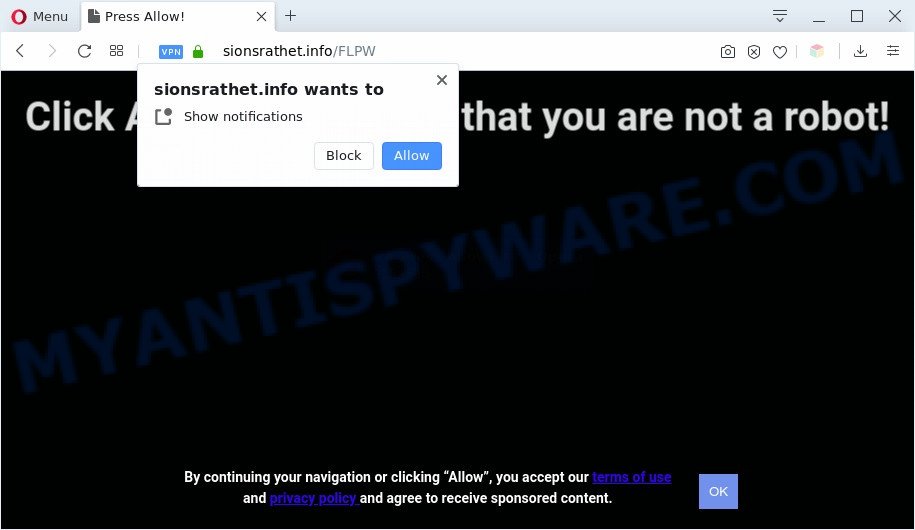
If you press the ‘Allow’ button, then you will start seeing unwanted adverts in form of pop ups on the screen. The devs behind Sionsrathet.info use these push notifications to bypass protection against pop-ups in the web-browser and therefore display a huge count of unwanted ads. These advertisements are used to promote suspicious internet browser extensions, prize & lottery scams, fake software, and adult web sites.

To end this intrusive behavior and get rid of Sionsrathet.info spam notifications, you need to change browser settings that got altered by adware. For that, follow the Sionsrathet.info removal instructions below. Once you delete notifications subscription, the Sionsrathet.info popups ads will no longer show on your browser.
Threat Summary
| Name | Sionsrathet.info popup |
| Type | browser notification spam advertisements, popup virus, pop up ads, popups |
| Distribution | social engineering attack, dubious popup ads, adwares, PUPs |
| Symptoms |
|
| Removal | Sionsrathet.info removal guide |
How does your system get infected with Sionsrathet.info pop ups
Some research has shown that users can be redirected to Sionsrathet.info from misleading advertisements or by PUPs and adware software. Adware is form of malware that can cause issues for your computer. It can generate numerous additional pop-up, banner, pop-under and in-text link advertisements flooding on your internet browser; collect your privacy data like login details, online searches, etc; run in the background and drag down your PC running speed; give more chances for other adware, PUPs even malicious software to get on your personal computer.
Adware most likely to occur during the install of free applications due the fact that PUPs like this are mostly hidden in the installation package. Thus, if you’ve installed some free applications using Quick(Standard) method, you may have let adware get inside your PC system. Keep in mind that the Quick mode is unreliable because it do not warn about third-party applications. Thus, optional applications will be installed automatically unless you choose Advanced/Custom mode and reject its installation.
Perform the tutorial below to clean your computer from adware, as adware can be a way to hijack your personal computer with more malicious apps such as viruses and trojans. The step-by-step instructions that follow, I will show you how to remove adware software and thus delete Sionsrathet.info advertisements from your PC forever.
How to remove Sionsrathet.info pop-ups (removal guidance)
Fortunately, we’ve an effective method that will help you manually or/and automatically remove Sionsrathet.info from your web-browser and bring your browser settings, including new tab, default search engine and home page, back to normal. Below you will find a removal guide with all the steps you may need to successfully remove adware and its components. Some of the steps will require you to restart your personal computer or close this web-site. So, read this guidance carefully, then bookmark this page or open it on your smartphone for later reference.
To remove Sionsrathet.info pop ups, complete the steps below:
- How to delete Sionsrathet.info ads without any software
- Automatic Removal of Sionsrathet.info pop ups
- How to stop Sionsrathet.info pop-ups
- To sum up
How to delete Sionsrathet.info ads without any software
The step-by-step tutorial will allow you manually delete Sionsrathet.info advertisements from a internet browser. If you are not good at computers, we recommend that you use the free tools listed below.
Uninstall questionable applications using Microsoft Windows Control Panel
The best way to begin the computer cleanup is to uninstall unknown and suspicious software. Using the MS Windows Control Panel you can do this quickly and easily. This step, in spite of its simplicity, should not be ignored, because the removing of unneeded programs can clean up the Chrome, Internet Explorer, Microsoft Edge and Mozilla Firefox from pop up ads, hijackers and so on.
Windows 8, 8.1, 10
First, click the Windows button
Windows XP, Vista, 7
First, click “Start” and select “Control Panel”.
It will show the Windows Control Panel as displayed on the screen below.

Next, press “Uninstall a program” ![]()
It will open a list of all apps installed on your PC system. Scroll through the all list, and remove any suspicious and unknown applications. To quickly find the latest installed software, we recommend sort apps by date in the Control panel.
Remove Sionsrathet.info notifications from web-browsers
If you have allowed the Sionsrathet.info site to send browser notification spam to your web browser, then we will need to delete these permissions. Depending on web browser, you can use the following steps to delete the Sionsrathet.info permissions to send spam notifications.
|
|
|
|
|
|
Get rid of Sionsrathet.info pop ups from Internet Explorer
In order to recover all web browser home page, default search engine and newtab page you need to reset the Microsoft Internet Explorer to the state, which was when the MS Windows was installed on your PC system.
First, open the Microsoft Internet Explorer. Next, click the button in the form of gear (![]() ). It will open the Tools drop-down menu, click the “Internet Options” as shown below.
). It will open the Tools drop-down menu, click the “Internet Options” as shown below.

In the “Internet Options” window click on the Advanced tab, then press the Reset button. The Internet Explorer will open the “Reset Internet Explorer settings” window as shown in the following example. Select the “Delete personal settings” check box, then click “Reset” button.

You will now need to restart your computer for the changes to take effect.
Delete Sionsrathet.info advertisements from Firefox
Resetting Firefox web-browser will reset all the settings to their default state and will remove Sionsrathet.info pop-up advertisements, malicious add-ons and extensions. Essential information like bookmarks, browsing history, passwords, cookies, auto-fill data and personal dictionaries will not be removed.
Start the Firefox and click the menu button (it looks like three stacked lines) at the top right of the web browser screen. Next, click the question-mark icon at the bottom of the drop-down menu. It will open the slide-out menu.

Select the “Troubleshooting information”. If you are unable to access the Help menu, then type “about:support” in your address bar and press Enter. It bring up the “Troubleshooting Information” page as shown in the figure below.

Click the “Refresh Firefox” button at the top right of the Troubleshooting Information page. Select “Refresh Firefox” in the confirmation dialog box. The Mozilla Firefox will begin a process to fix your problems that caused by the Sionsrathet.info adware. Once, it is complete, click the “Finish” button.
Remove Sionsrathet.info popups from Google Chrome
If your Chrome web-browser is redirected to undesired Sionsrathet.info web-page, it may be necessary to completely reset your internet browser program to its default settings.
Open the Chrome menu by clicking on the button in the form of three horizontal dotes (![]() ). It will show the drop-down menu. Select More Tools, then click Extensions.
). It will show the drop-down menu. Select More Tools, then click Extensions.
Carefully browse through the list of installed extensions. If the list has the plugin labeled with “Installed by enterprise policy” or “Installed by your administrator”, then complete the following tutorial: Remove Google Chrome extensions installed by enterprise policy otherwise, just go to the step below.
Open the Google Chrome main menu again, click to “Settings” option.

Scroll down to the bottom of the page and click on the “Advanced” link. Now scroll down until the Reset settings section is visible, as shown on the screen below and click the “Reset settings to their original defaults” button.

Confirm your action, press the “Reset” button.
Automatic Removal of Sionsrathet.info pop ups
Many antivirus companies have designed programs that allow detect adware software and thereby remove Sionsrathet.info from the Chrome, Firefox, IE and MS Edge web browsers. Below is a a few of the free programs you may want to use. Your system can have a ton of potentially unwanted applications, adware software and hijackers installed at the same time, so we suggest, if any unwanted or malicious program returns after rebooting the system, then boot your PC into Safe Mode and run the antimalware tool once again.
Run Zemana to get rid of Sionsrathet.info advertisements
Zemana AntiMalware (ZAM) is a malicious software removal utility developed for Windows. This utility will help you get rid of Sionsrathet.info pop ups, various types of malware (including browser hijacker infections and potentially unwanted software) from your system. It has simple and user friendly interface. While the Zemana does its job, your PC will run smoothly.
Visit the following page to download Zemana Free. Save it on your Windows desktop.
165543 downloads
Author: Zemana Ltd
Category: Security tools
Update: July 16, 2019
When the downloading process is done, close all applications and windows on your computer. Open a directory in which you saved it. Double-click on the icon that’s called Zemana.AntiMalware.Setup as shown below.
![]()
When the setup starts, you will see the “Setup wizard” which will help you install Zemana Anti-Malware (ZAM) on your system.

Once setup is done, you will see window as on the image below.

Now click the “Scan” button to search for adware software that causes Sionsrathet.info pop-ups in your web-browser. A scan may take anywhere from 10 to 30 minutes, depending on the number of files on your machine and the speed of your PC system. When a malicious software, adware software or PUPs are detected, the number of the security threats will change accordingly. Wait until the the scanning is complete.

After that process is done, you can check all threats found on your computer. Next, you need to press “Next” button.

The Zemana Anti Malware (ZAM) will delete adware that causes Sionsrathet.info pop-ups and add items to the Quarantine.
Get rid of Sionsrathet.info advertisements and harmful extensions with Hitman Pro
HitmanPro is a free removal utility that can be downloaded and run to delete adware which causes intrusive Sionsrathet.info pop ups, browser hijackers, malware, PUPs, toolbars and other threats from your personal computer. You can run this utility to look for threats even if you have an antivirus or any other security application.

- Installing the Hitman Pro is simple. First you will need to download HitmanPro on your computer from the link below.
- After downloading is complete, start the Hitman Pro, double-click the HitmanPro.exe file.
- If the “User Account Control” prompts, press Yes to continue.
- In the Hitman Pro window, click the “Next” to begin scanning your PC for the adware that causes Sionsrathet.info pop ups in your web browser. This task can take some time, so please be patient. While the Hitman Pro tool is checking, you can see how many objects it has identified as being affected by malware.
- When finished, Hitman Pro will produce a list of unwanted apps and adware software. You may delete items (move to Quarantine) by simply press “Next”. Now, press the “Activate free license” button to start the free 30 days trial to delete all malware found.
Use MalwareBytes Free to remove Sionsrathet.info pop-up advertisements
If you are having problems with Sionsrathet.info popup advertisements removal, then check out MalwareBytes AntiMalware. This is a tool that can help clean up your computer and improve your speeds for free. Find out more below.

- MalwareBytes AntiMalware (MBAM) can be downloaded from the following link. Save it directly to your MS Windows Desktop.
Malwarebytes Anti-malware
327771 downloads
Author: Malwarebytes
Category: Security tools
Update: April 15, 2020
- At the download page, click on the Download button. Your web-browser will show the “Save as” prompt. Please save it onto your Windows desktop.
- Once the download is finished, please close all applications and open windows on your personal computer. Double-click on the icon that’s called mb3-setup.
- This will launch the “Setup wizard” of MalwareBytes onto your machine. Follow the prompts and don’t make any changes to default settings.
- When the Setup wizard has finished installing, the MalwareBytes Free will launch and display the main window.
- Further, click the “Scan Now” button to perform a system scan for the adware that causes multiple annoying popups. Depending on your personal computer, the scan can take anywhere from a few minutes to close to an hour. During the scan MalwareBytes Anti Malware (MBAM) will detect threats present on your machine.
- When the scan get completed, MalwareBytes Anti-Malware (MBAM) will show a list of all items detected by the scan.
- In order to remove all items, simply click the “Quarantine Selected” button. After that process is complete, you may be prompted to restart the system.
- Close the Anti Malware and continue with the next step.
Video instruction, which reveals in detail the steps above.
How to stop Sionsrathet.info pop-ups
If you want to delete intrusive ads, browser redirects and pop-ups, then install an ad blocker application like AdGuard. It can block Sionsrathet.info, ads, pop-ups and stop webpages from tracking your online activities when using the Firefox, Google Chrome, MS Edge and Microsoft Internet Explorer. So, if you like surf the Internet, but you do not like intrusive ads and want to protect your PC system from harmful web sites, then the AdGuard is your best choice.
Installing the AdGuard is simple. First you’ll need to download AdGuard by clicking on the following link. Save it to your Desktop.
27049 downloads
Version: 6.4
Author: © Adguard
Category: Security tools
Update: November 15, 2018
Once downloading is complete, double-click the downloaded file to start it. The “Setup Wizard” window will show up on the computer screen as on the image below.

Follow the prompts. AdGuard will then be installed and an icon will be placed on your desktop. A window will show up asking you to confirm that you want to see a quick guide as on the image below.

Press “Skip” button to close the window and use the default settings, or click “Get Started” to see an quick instructions which will help you get to know AdGuard better.
Each time, when you launch your machine, AdGuard will start automatically and stop unwanted advertisements, block Sionsrathet.info, as well as other harmful or misleading webpages. For an overview of all the features of the program, or to change its settings you can simply double-click on the AdGuard icon, which is located on your desktop.
To sum up
After completing the few simple steps above, your machine should be free from adware responsible for Sionsrathet.info popup ads and other malicious software. The Google Chrome, Microsoft Internet Explorer, Microsoft Edge and Mozilla Firefox will no longer reroute you to various annoying web sites similar to Sionsrathet.info. Unfortunately, if the guide does not help you, then you have caught a new adware, and then the best way – ask for help here.



















