According to experienced security professionals,Allittledprevi.info is a deceptive web-site that forces you into signing up for its browser notification spam that go directly to the desktop or the browser. It shows the message ‘Click Allow to’ (enable Flash Player, access the content of the web site, download a file, confirm that you are 18+, verify that you are not a robot, connect to the Internet, watch a video), asking you to subscribe to notifications.
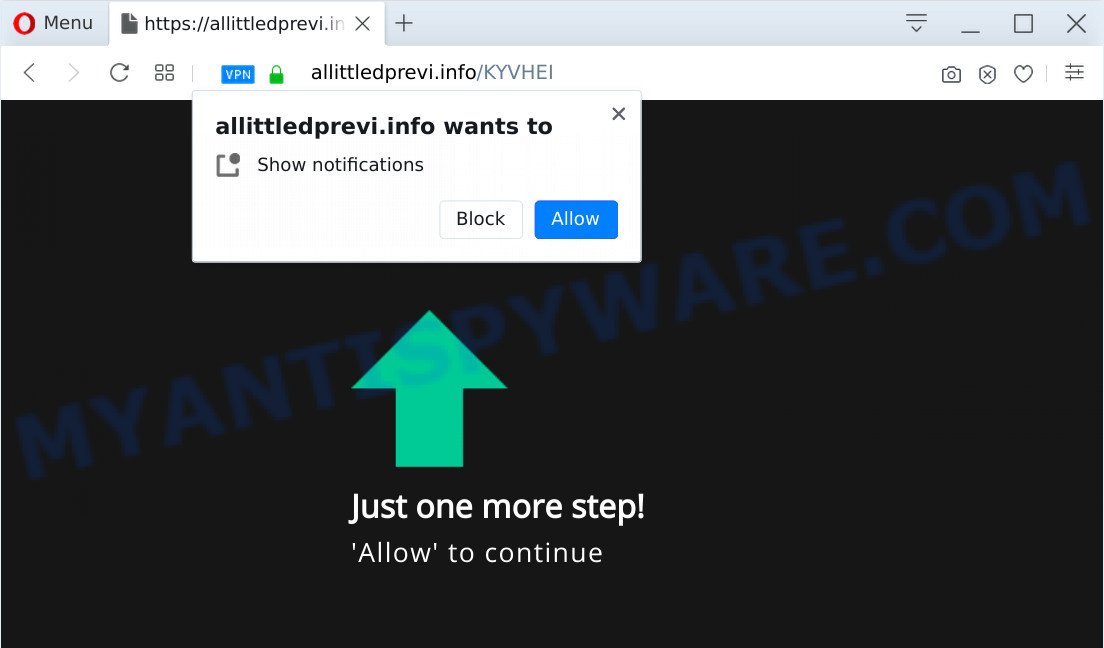
If you click the ‘Allow’ button, then you will start seeing unwanted ads in form of pop-ups on your web browser. Push notifications are originally made to alert the user of recently published content. Cybercriminals abuse ‘push notifications’ to avoid antivirus software and adblocker applications by presenting unwanted advertisements. These ads are displayed in the lower right corner of the screen urges users to play online games, visit dubious webpages, install web browser extensions & so on.

The best way to remove Allittledprevi.info spam notifications open the browser’s settings and perform the Allittledprevi.info removal instructions below. Once you delete Allittledprevi.info subscription, the spam notifications will no longer show on your screen.
Threat Summary
| Name | Allittledprevi.info pop-up |
| Type | browser notification spam ads, pop up ads, pop-up virus, pop-ups |
| Distribution | PUPs, social engineering attack, malicious pop up advertisements, adwares |
| Symptoms |
|
| Removal | Allittledprevi.info removal guide |
Where the Allittledprevi.info pop ups comes from
Some research has shown that users can be redirected to Allittledprevi.info from suspicious ads or by PUPs and adware software. Adware installed without the user’s conscious permission is a form of malicious software. Once adware get installed in your machine then it begin displaying undesired ads and pop ups. In some cases, adware can promote p*rn web-sites and adult products.
Adware is usually come bundled with freeware. So, when you installing free applications, carefully read the disclaimers, choose the Custom or Advanced setup method to watch for optional apps that are being installed, because some of the apps are potentially unwanted apps and adware software.
So, obviously, you need to remove the adware software as soon as possible. Use the free guidance below. This guide will help you clean your computer of adware and thus remove the Allittledprevi.info unwanted pop-up advertisements.
How to remove Allittledprevi.info popup advertisements from Chrome, Firefox, IE, Edge
If you have constant pop ups or undesired ads, slow computer, crashing computer problems, you are in need of adware removal assistance. The guidance below will guide you forward to get Allittledprevi.info pop ups removed and will allow you get your PC operating at peak capacity again.
To remove Allittledprevi.info pop ups, execute the steps below:
- How to manually remove Allittledprevi.info
- Uninstall potentially unwanted apps through the Microsoft Windows Control Panel
- Remove Allittledprevi.info notifications from internet browsers
- Remove Allittledprevi.info pop-up ads from Mozilla Firefox
- Remove Allittledprevi.info pop-up ads from IE
- Remove Allittledprevi.info advertisements from Google Chrome
- How to automatically remove Allittledprevi.info pop up ads
- How to stop Allittledprevi.info popups
- Finish words
How to manually remove Allittledprevi.info
In most cases, it’s possible to manually delete Allittledprevi.info pop-ups. This solution does not involve the use of any tricks or removal utilities. You just need to recover the normal settings of the computer and web-browser. This can be done by following a few simple steps below. If you want to quickly delete Allittledprevi.info popup ads, as well as perform a full scan of your computer, we recommend that you use adware removal tools, which are listed below.
Uninstall potentially unwanted apps through the Microsoft Windows Control Panel
It’s of primary importance to first identify and get rid of all PUPs, adware programs and browser hijackers through ‘Add/Remove Programs’ (Windows XP) or ‘Uninstall a program’ (Windows 10, 8, 7) section of your Microsoft Windows Control Panel.
Press Windows button ![]() , then click Search
, then click Search ![]() . Type “Control panel”and press Enter. If you using Windows XP or Windows 7, then press “Start” and select “Control Panel”. It will open the Windows Control Panel as on the image below.
. Type “Control panel”and press Enter. If you using Windows XP or Windows 7, then press “Start” and select “Control Panel”. It will open the Windows Control Panel as on the image below.

Further, press “Uninstall a program” ![]()
It will open a list of all programs installed on your PC system. Scroll through the all list, and delete any questionable and unknown apps.
Remove Allittledprevi.info notifications from internet browsers
If you’ve allowed the Allittledprevi.info browser notification spam, you might notice that this web site sending requests, and it can become annoying. To better control your computer, here’s how to get rid of Allittledprevi.info browser notification spam from your browser.
|
|
|
|
|
|
Remove Allittledprevi.info pop-up ads from Mozilla Firefox
This step will help you get rid of Allittledprevi.info popup advertisements, third-party toolbars, disable malicious plugins and return your default start page, new tab and search provider settings.
First, open the Firefox and click ![]() button. It will show the drop-down menu on the right-part of the browser. Further, press the Help button (
button. It will show the drop-down menu on the right-part of the browser. Further, press the Help button (![]() ) as shown on the image below.
) as shown on the image below.

In the Help menu, select the “Troubleshooting Information” option. Another way to open the “Troubleshooting Information” screen – type “about:support” in the web browser adress bar and press Enter. It will open the “Troubleshooting Information” page as shown below. In the upper-right corner of this screen, click the “Refresh Firefox” button.

It will open the confirmation prompt. Further, press the “Refresh Firefox” button. The Firefox will begin a procedure to fix your problems that caused by the Allittledprevi.info adware software. When, it is finished, click the “Finish” button.
Remove Allittledprevi.info pop-up ads from IE
In order to restore all internet browser default search engine, newtab and homepage you need to reset the Microsoft Internet Explorer to the state, which was when the MS Windows was installed on your machine.
First, run the IE, then click ‘gear’ icon ![]() . It will open the Tools drop-down menu on the right part of the internet browser, then click the “Internet Options” as displayed in the following example.
. It will open the Tools drop-down menu on the right part of the internet browser, then click the “Internet Options” as displayed in the following example.

In the “Internet Options” screen, select the “Advanced” tab, then click the “Reset” button. The Microsoft Internet Explorer will show the “Reset Internet Explorer settings” dialog box. Further, click the “Delete personal settings” check box to select it. Next, click the “Reset” button as shown on the screen below.

When the process is done, press “Close” button. Close the Internet Explorer and restart your computer for the changes to take effect. This step will help you to restore your browser’s search engine, newtab page and startpage to default state.
Remove Allittledprevi.info advertisements from Google Chrome
The adware can alter your Chrome settings without your knowledge. You may see an unknown web-site as your search engine or startpage, additional addons and toolbars. Reset Chrome browser will help you to delete Allittledprevi.info popups and reset the unwanted changes caused by adware. Your saved bookmarks, form auto-fill information and passwords won’t be cleared or changed.
Open the Google Chrome menu by clicking on the button in the form of three horizontal dotes (![]() ). It will open the drop-down menu. Choose More Tools, then click Extensions.
). It will open the drop-down menu. Choose More Tools, then click Extensions.
Carefully browse through the list of installed plugins. If the list has the addon labeled with “Installed by enterprise policy” or “Installed by your administrator”, then complete the following steps: Remove Chrome extensions installed by enterprise policy otherwise, just go to the step below.
Open the Chrome main menu again, click to “Settings” option.

Scroll down to the bottom of the page and click on the “Advanced” link. Now scroll down until the Reset settings section is visible, as displayed on the screen below and click the “Reset settings to their original defaults” button.

Confirm your action, press the “Reset” button.
How to automatically remove Allittledprevi.info pop up ads
It is very difficult for classic anti-virus to detect adware software and other kinds of PUPs. We suggest you use a free anti-adware such as Zemana Free, MalwareBytes and HitmanPro from our list below. These tools will help you scan and remove trojans, malware, spyware, keyloggers, bothersome and malicious adware from an infected system.
Remove Allittledprevi.info popups with Zemana Anti-Malware (ZAM)
Zemana Free is a free program for MS Windows operating system to find and delete adware software that causes Allittledprevi.info pop-ups in your browser, and other unwanted applications such as PUPs, harmful web-browser addons, browser toolbars.
First, visit the following page, then press the ‘Download’ button in order to download the latest version of Zemana Anti Malware.
165505 downloads
Author: Zemana Ltd
Category: Security tools
Update: July 16, 2019
After the download is finished, close all windows on your PC. Further, start the install file called Zemana.AntiMalware.Setup. If the “User Account Control” prompt pops up as displayed below, press the “Yes” button.

It will open the “Setup wizard” that will allow you install Zemana AntiMalware on the computer. Follow the prompts and do not make any changes to default settings.

Once setup is finished successfully, Zemana Anti-Malware will automatically launch and you can see its main window as displayed below.

Next, press the “Scan” button to scan for adware related to the Allittledprevi.info pop-up advertisements. This process can take some time, so please be patient. During the scan Zemana Anti Malware (ZAM) will locate threats present on your machine.

When Zemana Anti Malware is finished scanning your machine, Zemana Anti-Malware will open a list of all items found by the scan. Make sure all threats have ‘checkmark’ and press “Next” button.

The Zemana Anti Malware will remove adware software that cause popups and add items to the Quarantine. After the clean-up is finished, you may be prompted to reboot your system.
Get rid of Allittledprevi.info ads and harmful extensions with Hitman Pro
All-in-all, HitmanPro is a fantastic utility to clean your system from any undesired apps such as adware software which cause pop ups. The HitmanPro is portable program that meaning, you don’t need to install it to run it. Hitman Pro is compatible with all versions of Windows OS from Microsoft Windows XP to Windows 10. Both 64-bit and 32-bit systems are supported.
Visit the following page to download HitmanPro. Save it to your Desktop.
Download and run HitmanPro on your system. Once started, click “Next” button . Hitman Pro application will scan through the whole PC system for the adware which cause pop-ups. A scan can take anywhere from 10 to 30 minutes, depending on the number of files on your computer and the speed of your PC. While the HitmanPro application is scanning, you can see how many objects it has identified as threat..

After that process is done, Hitman Pro will display a list of all threats found by the scan.

You may delete items (move to Quarantine) by simply click Next button.
It will open a dialog box, click the “Activate free license” button to start the free 30 days trial to delete all malicious software found.
Use MalwareBytes Anti Malware (MBAM) to remove Allittledprevi.info popup ads
Remove Allittledprevi.info advertisements manually is difficult and often the adware is not completely removed. Therefore, we advise you to run the MalwareBytes which are completely clean your personal computer. Moreover, this free program will help you to remove malware, PUPs, toolbars and browser hijackers that your PC system can be infected too.

- Please go to the following link to download the latest version of MalwareBytes for MS Windows. Save it directly to your Microsoft Windows Desktop.
Malwarebytes Anti-malware
327725 downloads
Author: Malwarebytes
Category: Security tools
Update: April 15, 2020
- After the download is finished, close all programs and windows on your system. Open a file location. Double-click on the icon that’s named mb3-setup.
- Further, click Next button and follow the prompts.
- Once installation is finished, press the “Scan Now” button . MalwareBytes AntiMalware (MBAM) program will scan through the whole PC for the adware that causes Allittledprevi.info popup advertisements. Depending on your PC system, the scan can take anywhere from a few minutes to close to an hour. When a malware, adware software or potentially unwanted programs are detected, the count of the security threats will change accordingly. Wait until the the scanning is finished.
- When the checking is complete, you will be displayed the list of all detected items on your system. All found threats will be marked. You can delete them all by simply press “Quarantine Selected”. Once the cleaning process is finished, you can be prompted to reboot your computer.
The following video offers a guide on how to delete hijackers, adware and other malicious software with MalwareBytes Free.
How to stop Allittledprevi.info popups
In order to increase your security and protect your personal computer against new undesired advertisements and malicious web-pages, you need to use ad-blocker program that blocks an access to harmful advertisements and web sites. Moreover, the program can stop the display of intrusive advertising, which also leads to faster loading of web sites and reduce the consumption of web traffic.
- First, click the following link, then press the ‘Download’ button in order to download the latest version of AdGuard.
Adguard download
27036 downloads
Version: 6.4
Author: © Adguard
Category: Security tools
Update: November 15, 2018
- When downloading is finished, launch the downloaded file. You will see the “Setup Wizard” program window. Follow the prompts.
- After the install is done, click “Skip” to close the installation program and use the default settings, or click “Get Started” to see an quick tutorial that will assist you get to know AdGuard better.
- In most cases, the default settings are enough and you do not need to change anything. Each time, when you start your machine, AdGuard will start automatically and stop unwanted ads, block Allittledprevi.info, as well as other harmful or misleading web sites. For an overview of all the features of the program, or to change its settings you can simply double-click on the icon called AdGuard, which is located on your desktop.
Finish words
Once you have finished the tutorial shown above, your machine should be clean from this adware software and other malware. The Firefox, Chrome, MS Edge and IE will no longer display annoying Allittledprevi.info web-site when you browse the Web. Unfortunately, if the few simple steps does not help you, then you have caught a new adware software, and then the best way – ask for help.
Please create a new question by using the “Ask Question” button in the Questions and Answers. Try to give us some details about your problems, so we can try to help you more accurately. Wait for one of our trained “Security Team” or Site Administrator to provide you with knowledgeable assistance tailored to your problem with the intrusive Allittledprevi.info pop-up ads.
















