What is Credvector.info
Credvector.info pop up is a browser-based scam which uses social engineering to fool unsuspecting users to accept push notifications via the browser. It will display the ‘Show notifications’ confirmation request that attempts to get the user to click the ‘Allow’ to subscribe to its notifications.
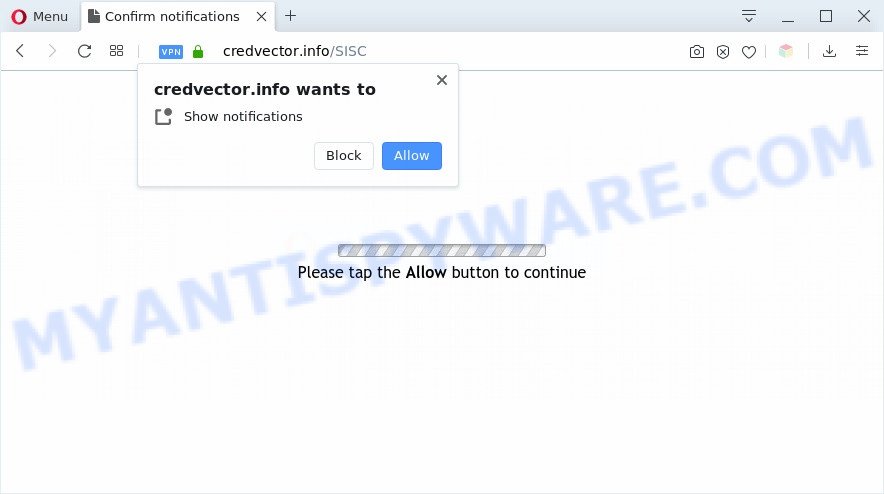
If you click on the ‘Allow’, then your internet browser will be configured to show intrusive ads on your desktop, even when you are not using the web-browser. The browser notification spam will essentially be ads for ‘free’ online games, free gifts scams, questionable internet browser extensions, adult webpages, and adware bundles as displayed in the figure below.

To end this intrusive behavior and get rid of Credvector.info browser notification spam, you need to modify browser settings that got modified by adware. For that, complete the Credvector.info removal guide below. Once you remove notifications subscription, the Credvector.info popups advertisements will no longer show on the screen.
Threat Summary
| Name | Credvector.info pop-up |
| Type | spam notifications advertisements, popup virus, pop-up advertisements, pop ups |
| Distribution | potentially unwanted apps, social engineering attack, adware softwares, dubious pop up advertisements |
| Symptoms |
|
| Removal | Credvector.info removal guide |
How does your computer get infected with Credvector.info popups
Cyber security experts have determined that users are redirected to Credvector.info by adware or from shady ads. Adware is undesired software created to throw ads up on your internet browser screen. Adware software generates profit for its developer by frequently showing a ton of advertisements and pop-up deals. You might experience a change in your home page or search provider, new tabs opening or even a redirect to shady websites.
Adware usually comes on the PC with free software. Most often, it comes without the user’s knowledge. Therefore, many users aren’t even aware that their PC system has been infected with potentially unwanted apps and adware software. Please follow the easy rules in order to protect your personal computer from adware and PUPs: don’t install any suspicious programs, read the user agreement and choose only the Custom, Manual or Advanced installation method, don’t rush to click the Next button. Also, always try to find a review of the program on the Internet. Be careful and attentive!
You probably want to know how to delete adware as well as remove Credvector.info advertisements. In the steps below we will tell you about how to solve your problems.
How to remove Credvector.info popup advertisements from Chrome, Firefox, IE, Edge
The adware is a form of malicious software that you might have difficulty in uninstalling it from your machine. Happily, you’ve found the effective Credvector.info ads removal steps in this article. Both the manual removal solution and the automatic removal way will be provided below and you can just select the one that best for you. If you have any questions or need help then type a comment below. Read it once, after doing so, please bookmark this page (or open it on your smartphone) as you may need to shut down your internet browser or restart your computer.
To remove Credvector.info pop ups, use the following steps:
- How to manually get rid of Credvector.info
- Uninstall dubious programs using Microsoft Windows Control Panel
- Remove Credvector.info notifications from web browsers
- Remove Credvector.info pop-up advertisements from Chrome
- Get rid of Credvector.info from Mozilla Firefox by resetting internet browser settings
- Delete Credvector.info popups from Microsoft Internet Explorer
- Automatic Removal of Credvector.info pop up advertisements
- Use AdBlocker to stop Credvector.info pop-ups and stay safe online
- Finish words
How to manually get rid of Credvector.info
This part of the post is a step-by-step guide that will help you to remove Credvector.info pop-ups manually. You just need to carefully complete each step. In this case, you do not need to install any additional utilities.
Uninstall dubious programs using Microsoft Windows Control Panel
In order to remove PUPs such as this adware, open the Windows Control Panel and click on “Uninstall a program”. Check the list of installed software. For the ones you do not know, run an Internet search to see if they are adware, hijacker infection or potentially unwanted applications. If yes, uninstall them off. Even if they are just a software that you do not use, then removing them off will increase your system start up time and speed dramatically.
Make sure you have closed all browsers and other programs. Next, remove any undesired and suspicious applications from your Control panel.
Windows 10, 8.1, 8
Now, click the Windows button, type “Control panel” in search and press Enter. Choose “Programs and Features”, then “Uninstall a program”.

Look around the entire list of programs installed on your PC. Most likely, one of them is the adware that causes Credvector.info pop ups. Select the questionable program or the application that name is not familiar to you and uninstall it.
Windows Vista, 7
From the “Start” menu in Windows, choose “Control Panel”. Under the “Programs” icon, choose “Uninstall a program”.

Select the suspicious or any unknown apps, then click “Uninstall/Change” button to uninstall this unwanted program from your machine.
Windows XP
Click the “Start” button, select “Control Panel” option. Click on “Add/Remove Programs”.

Choose an unwanted program, then press “Change/Remove” button. Follow the prompts.
Remove Credvector.info notifications from web browsers
Your browser likely now allows the Credvector.info web site to send you push notifications, but you do not want the undesired advertisements from this web site and we understand that. We’ve put together this instructions on how you can remove Credvector.info popups from Firefox, Safari, Android, Internet Explorer, Chrome and MS Edge.
Google Chrome:
- In the top-right corner of the Chrome window, expand the Google Chrome menu.
- When the drop-down menu appears, click on ‘Settings’. Scroll to the bottom of the page and click on ‘Advanced’.
- When the drop-down menu appears, tap ‘Settings’. Scroll down to ‘Advanced’.
- Click on ‘Notifications’.
- Find the Credvector.info URL and remove it by clicking the three vertical dots on the right to the site and select ‘Remove’.

Android:
- Open Google Chrome.
- Tap on the Menu button (three dots) on the top right corner of the screen.
- In the menu tap ‘Settings’, scroll down to ‘Advanced’.
- In the ‘Site Settings’, tap on ‘Notifications’, find the Credvector.info URL and tap on it.
- Tap the ‘Clean & Reset’ button and confirm.

Mozilla Firefox:
- Click the Menu button (three bars) on the top-right corner of the screen.
- In the menu go to ‘Options’, in the menu on the left go to ‘Privacy & Security’.
- Scroll down to ‘Permissions’ section and click ‘Settings…’ button next to ‘Notifications’.
- In the opened window, find Credvector.info, other questionable URLs, click the drop-down menu and select ‘Block’.
- Save changes.

Edge:
- In the right upper corner, click the Edge menu button (it looks like three dots).
- Click ‘Settings’. Click ‘Advanced’ on the left side of the window.
- Click ‘Manage permissions’ button under ‘Website permissions’.
- Click the switch below the Credvector.info so that it turns off.

Internet Explorer:
- Click the Gear button on the right upper corner of the window.
- Go to ‘Internet Options’ in the menu.
- Select the ‘Privacy’ tab and click ‘Settings under ‘Pop-up Blocker’ section.
- Locate the Credvector.info site and click the ‘Remove’ button to delete the domain.

Safari:
- Go to ‘Preferences’ in the Safari menu.
- Open ‘Websites’ tab, then in the left menu click on ‘Notifications’.
- Locate the Credvector.info and select it, click the ‘Deny’ button.
Remove Credvector.info pop-up advertisements from Chrome
Resetting Chrome to original settings is useful in removing the Credvector.info pop-up ads from your web browser. This way is always useful to complete if you have difficulty in removing changes caused by adware.

- First launch the Google Chrome and click Menu button (small button in the form of three dots).
- It will open the Chrome main menu. Select More Tools, then click Extensions.
- You’ll see the list of installed extensions. If the list has the add-on labeled with “Installed by enterprise policy” or “Installed by your administrator”, then complete the following guidance: Remove Chrome extensions installed by enterprise policy.
- Now open the Chrome menu once again, click the “Settings” menu.
- You will see the Chrome’s settings page. Scroll down and press “Advanced” link.
- Scroll down again and click the “Reset” button.
- The Google Chrome will open the reset profile settings page as on the image above.
- Next press the “Reset” button.
- Once this procedure is complete, your browser’s search engine, newtab and homepage will be restored to their original defaults.
- To learn more, read the blog post How to reset Chrome settings to default.
Get rid of Credvector.info from Mozilla Firefox by resetting internet browser settings
If the Firefox settings such as home page, search provider and newtab page have been modified by the adware software, then resetting it to the default state can help. However, your themes, bookmarks, history, passwords, and web form auto-fill information will not be deleted.
First, open the Mozilla Firefox and click ![]() button. It will show the drop-down menu on the right-part of the web browser. Further, click the Help button (
button. It will show the drop-down menu on the right-part of the web browser. Further, click the Help button (![]() ) as displayed in the figure below.
) as displayed in the figure below.

In the Help menu, select the “Troubleshooting Information” option. Another way to open the “Troubleshooting Information” screen – type “about:support” in the web browser adress bar and press Enter. It will open the “Troubleshooting Information” page as displayed in the figure below. In the upper-right corner of this screen, click the “Refresh Firefox” button.

It will display the confirmation dialog box. Further, click the “Refresh Firefox” button. The Mozilla Firefox will begin a task to fix your problems that caused by the Credvector.info adware. After, it’s done, press the “Finish” button.
Delete Credvector.info popups from Microsoft Internet Explorer
If you find that Internet Explorer web-browser settings such as default search provider, home page and newtab had been replaced by adware responsible for Credvector.info pop-ups, then you may return your settings, via the reset web-browser procedure.
First, start the IE, then click ‘gear’ icon ![]() . It will display the Tools drop-down menu on the right part of the browser, then click the “Internet Options” as displayed on the screen below.
. It will display the Tools drop-down menu on the right part of the browser, then click the “Internet Options” as displayed on the screen below.

In the “Internet Options” screen, select the “Advanced” tab, then click the “Reset” button. The Internet Explorer will open the “Reset Internet Explorer settings” dialog box. Further, press the “Delete personal settings” check box to select it. Next, press the “Reset” button as displayed on the image below.

When the task is complete, click “Close” button. Close the Microsoft Internet Explorer and restart your machine for the changes to take effect. This step will help you to restore your web-browser’s newtab page, start page and search engine by default to default state.
Automatic Removal of Credvector.info pop up advertisements
Spyware, adware, potentially unwanted apps and browser hijackers can be difficult to remove manually. Do not try to remove this programs without the aid of malware removal tools. In order to completely get rid of adware from your personal computer, run professionally made tools, such as Zemana Free, MalwareBytes and HitmanPro.
Remove Credvector.info pop-up advertisements with Zemana Anti-Malware (ZAM)
Download Zemana Anti Malware (ZAM) to get rid of Credvector.info pop-ups automatically from all of your web browsers. This is a freeware tool specially developed for malware removal. This tool can remove adware software, browser hijacker from Firefox, Chrome, Internet Explorer and Edge and Windows registry automatically.
Installing the Zemana Anti Malware (ZAM) is simple. First you’ll need to download Zemana Anti-Malware by clicking on the link below. Save it on your Desktop.
165079 downloads
Author: Zemana Ltd
Category: Security tools
Update: July 16, 2019
Once downloading is done, close all programs and windows on your computer. Double-click the install file named Zemana.AntiMalware.Setup. If the “User Account Control” prompt pops up as displayed on the image below, click the “Yes” button.

It will open the “Setup wizard” which will help you setup Zemana Anti-Malware on your system. Follow the prompts and do not make any changes to default settings.

Once installation is complete successfully, Zemana Free will automatically start and you can see its main screen as displayed on the image below.

Now click the “Scan” button . Zemana program will scan through the whole PC for the adware that cause unwanted Credvector.info advertisements. A scan can take anywhere from 10 to 30 minutes, depending on the count of files on your computer and the speed of your system. When a malware, adware or potentially unwanted applications are found, the count of the security threats will change accordingly.

When Zemana completes the scan, you’ll be shown the list of all found threats on your computer. Review the results once the tool has done the system scan. If you think an entry should not be quarantined, then uncheck it. Otherwise, simply click “Next” button. The Zemana AntiMalware (ZAM) will remove adware software that causes multiple annoying pop-ups. When finished, you may be prompted to restart the machine.
Delete Credvector.info ads and malicious extensions with Hitman Pro
Hitman Pro frees your system from hijackers, potentially unwanted applications, unwanted toolbars, browser plugins and other undesired apps such as adware that causes unwanted Credvector.info ads. The free removal utility will help you enjoy your personal computer to its fullest. HitmanPro uses advanced behavioral detection technologies to locate if there are undesired applications in your PC system. You can review the scan results, and select the items you want to remove.

- Download Hitman Pro on your computer from the link below.
- After the download is complete, launch the Hitman Pro, double-click the HitmanPro.exe file.
- If the “User Account Control” prompts, press Yes to continue.
- In the Hitman Pro window, press the “Next” to detect adware software responsible for Credvector.info pop ups. A scan can take anywhere from 10 to 30 minutes, depending on the number of files on your PC and the speed of your computer. During the scan Hitman Pro will scan for threats present on your computer.
- When finished, HitmanPro will show a screen that contains a list of malicious software that has been detected. Review the results once the utility has finished the system scan. If you think an entry should not be quarantined, then uncheck it. Otherwise, simply click “Next”. Now, click the “Activate free license” button to start the free 30 days trial to get rid of all malicious software found.
Use MalwareBytes Anti-Malware (MBAM) to remove Credvector.info advertisements
We recommend using the MalwareBytes Free which are fully clean your machine of the adware software. The free utility is an advanced malicious software removal application developed by (c) Malwarebytes lab. This application uses the world’s most popular anti malware technology. It is able to help you remove intrusive Credvector.info popups from your web browsers, potentially unwanted applications, malware, browser hijackers, toolbars, ransomware and other security threats from your PC system for free.
Visit the page linked below to download MalwareBytes Anti-Malware. Save it to your Desktop.
327299 downloads
Author: Malwarebytes
Category: Security tools
Update: April 15, 2020
After downloading is complete, close all applications and windows on your computer. Double-click the install file called mb3-setup. If the “User Account Control” dialog box pops up like the one below, click the “Yes” button.

It will open the “Setup wizard” which will help you install MalwareBytes on your computer. Follow the prompts and don’t make any changes to default settings.

Once installation is complete successfully, click Finish button. MalwareBytes Free will automatically start and you can see its main screen as displayed below.

Now click the “Scan Now” button to start checking your personal computer for the adware that causes undesired Credvector.info popup advertisements. Depending on your machine, the scan can take anywhere from a few minutes to close to an hour. While the MalwareBytes application is checking, you can see count of objects it has identified as threat.

When MalwareBytes is done scanning your PC, a list of all threats found is prepared. Once you’ve selected what you want to delete from your personal computer click “Quarantine Selected” button. The MalwareBytes Anti Malware will delete adware related to the Credvector.info pop up ads. When disinfection is complete, you may be prompted to reboot the computer.

We suggest you look at the following video, which completely explains the process of using the MalwareBytes Free to remove adware, browser hijacker and other malicious software.
Use AdBlocker to stop Credvector.info pop-ups and stay safe online
If you browse the Internet, you can’t avoid malvertising. But you can protect your browser against it. Download and run an adblocker program. AdGuard is an ad blocking that can filter out a lot of of the malvertising, blocking dynamic scripts from loading harmful content.
- Installing the AdGuard is simple. First you’ll need to download AdGuard on your MS Windows Desktop from the following link.
Adguard download
26906 downloads
Version: 6.4
Author: © Adguard
Category: Security tools
Update: November 15, 2018
- After downloading is complete, launch the downloaded file. You will see the “Setup Wizard” program window. Follow the prompts.
- After the install is complete, press “Skip” to close the installation program and use the default settings, or press “Get Started” to see an quick tutorial that will allow you get to know AdGuard better.
- In most cases, the default settings are enough and you do not need to change anything. Each time, when you launch your computer, AdGuard will start automatically and stop unwanted advertisements, block Credvector.info, as well as other malicious or misleading web-pages. For an overview of all the features of the application, or to change its settings you can simply double-click on the icon called AdGuard, which can be found on your desktop.
Finish words
Now your computer should be clean of the adware which causes undesired Credvector.info pop up advertisements. We suggest that you keep AdGuard (to help you block unwanted advertisements and intrusive malicious web-sites) and Zemana Free (to periodically scan your system for new malware, browser hijacker infections and adware). Make sure that you have all the Critical Updates recommended for Windows operating system. Without regular updates you WILL NOT be protected when new hijacker infections, harmful apps and adware are released.
If you are still having problems while trying to remove Credvector.info ads from your browser, then ask for help here.


















