According to cyber security professionals, Hichesassa.info is a web-page that lures users into subscribing to browser notification spam. It delivers the message stating that the user should click ‘Allow’ in order to watch a video, download a file, connect to the Internet, access the content of the webpage, enable Flash Player, and so on.
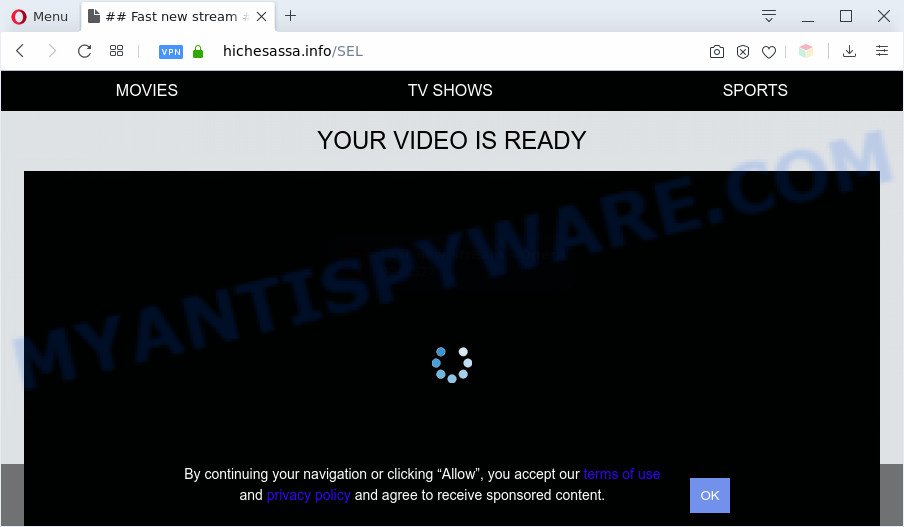
Once you click on the ‘Allow’ button, the Hichesassa.info web-site starts sending lots of browser notification spam on your your screen. You will see the pop up adverts even when you are not using the web browser. Push notifications are originally made to alert the user of newly published news. Cyber criminals abuse ‘browser notification feature’ to avoid antivirus software and ad-blocking applications by presenting unwanted ads. These ads are displayed in the lower right corner of the screen urges users to play online games, visit questionable web-sites, install web browser extensions & so on.

To end this intrusive behavior and delete Hichesassa.info push notifications, you need to modify browser settings that got changed by adware software. For that, follow the Hichesassa.info removal tutorial below. Once you remove notifications subscription, the Hichesassa.info pop-ups ads will no longer appear on your screen.
Threat Summary
| Name | Hichesassa.info pop-up |
| Type | browser notification spam ads, pop-ups, popup virus, popup advertisements |
| Distribution | shady popup advertisements, adware softwares, social engineering attack, PUPs |
| Symptoms |
|
| Removal | Hichesassa.info removal guide |
How does your computer get infected with Hichesassa.info popups
These Hichesassa.info pop-ups are caused by malicious advertisements on the web pages you visit or adware software. Adware is undesired software made to throw ads up on your internet browser screen. Adware generates revenue for its author by constantly showing a lot of ads and pop-up deals. You might experience a change in your home page or search engine, new tabs opening or even a redirect to misleading web pages.
Adware software is usually spreads as a part of freeware. So, when you installing free applications, carefully read the disclaimers, select the Custom or Advanced installation option to watch for additional programs that are being installed, because some of the programs are PUPs and adware software.
If you noticed any of the symptoms mentioned above, we suggest you to perform instructions below to get rid of the adware and get rid of Hichesassa.info popups from your browser.
How to remove Hichesassa.info advertisements (removal instructions)
Hichesassa.info advertisements in the Internet Explorer, Firefox, Chrome and Microsoft Edge can be permanently deleted by removing unwanted applications, resetting the web browser to its default state, and reversing any changes to the personal computer by malware. Free removal tools that listed below can help in removing adware software which shows constant pop up windows and annoying adverts.
To remove Hichesassa.info pop ups, use the steps below:
- How to manually get rid of Hichesassa.info
- Automatic Removal of Hichesassa.info ads
- How to block Hichesassa.info
- To sum up
How to manually get rid of Hichesassa.info
The step-by-step instructions developed by our team will help you manually delete Hichesassa.info advertisements from a PC. If you have little experience in using computers, we suggest that you use the free utilities listed below.
Delete PUPs through the Windows Control Panel
It is of primary importance to first identify and get rid of all potentially unwanted programs, adware software applications and hijackers through ‘Add/Remove Programs’ (Windows XP) or ‘Uninstall a program’ (Windows 10, 8, 7) section of your Windows Control Panel.
|
|
|
|
Remove Hichesassa.info notifications from web-browsers
If you’ve allowed the Hichesassa.info site to send spam notifications to your internet browser, then we will need to delete these permissions. Depending on browser, you can execute the following steps to remove the Hichesassa.info permissions to send browser notification spam.
Google Chrome:
- Click the Menu button (three dots) on the top right corner
- Select ‘Settings’. Then, scroll down to the bottom where it says ‘Advanced’.
- In the ‘Privacy and Security’ section, click on ‘Site settings’.
- Click on ‘Notifications’.
- Locate the Hichesassa.info URL and get rid of it by clicking the three vertical dots on the right to the URL and select ‘Remove’.

Android:
- Tap ‘Settings’.
- Tap ‘Notifications’.
- Find and tap the web browser that shows Hichesassa.info spam notifications ads.
- Locate Hichesassa.info, other questionable sites and set the toggle button to ‘OFF’ on them one-by-one.

Mozilla Firefox:
- In the top-right corner, click on the three horizontal stripes to expand the Main menu.
- Go to ‘Options’, and Select ‘Privacy & Security’ on the left side of the window.
- Scroll down to ‘Permissions’ section and click ‘Settings…’ button next to ‘Notifications’.
- Select the Hichesassa.info domain from the list and change the status to ‘Block’.
- Click ‘Save Changes’ button.

Edge:
- In the top right corner, click on the three dots to expand the Edge menu.
- Scroll down, find and click ‘Settings’. In the left side select ‘Advanced’.
- Click ‘Manage permissions’ button, located beneath ‘Website permissions’.
- Click the switch below the Hichesassa.info URL and each dubious URL.

Internet Explorer:
- Click ‘Tools’ button in the top right corner of the browser.
- Go to ‘Internet Options’ in the menu.
- Click on the ‘Privacy’ tab and select ‘Settings’ in the pop-up blockers section.
- Select the Hichesassa.info site and other dubious sites below and remove them one by one by clicking the ‘Remove’ button.

Safari:
- On the top menu select ‘Safari’, then ‘Preferences’.
- Open ‘Websites’ tab, then in the left menu click on ‘Notifications’.
- Locate the Hichesassa.info URL and select it, click the ‘Deny’ button.
Get rid of Hichesassa.info pop up ads from Mozilla Firefox
Resetting your Firefox is basic troubleshooting step for any issues with your internet browser program, including the redirect to Hichesassa.info web-site. It will save your personal information like saved passwords, bookmarks, auto-fill data and open tabs.
Click the Menu button (looks like three horizontal lines), and press the blue Help icon located at the bottom of the drop down menu as displayed in the figure below.

A small menu will appear, click the “Troubleshooting Information”. On this page, click “Refresh Firefox” button as shown in the figure below.

Follow the onscreen procedure to restore your Firefox browser settings to their original state.
Remove Hichesassa.info advertisements from Google Chrome
If you’re getting Hichesassa.info popup advertisements, then you can try to delete it by resetting Chrome to its original state. It will also clear cookies, content and site data, temporary and cached data. It will keep your personal information such as browsing history, bookmarks, passwords and web form auto-fill data.
First launch the Google Chrome. Next, press the button in the form of three horizontal dots (![]() ).
).
It will display the Google Chrome menu. Select More Tools, then press Extensions. Carefully browse through the list of installed extensions. If the list has the extension signed with “Installed by enterprise policy” or “Installed by your administrator”, then complete the following instructions: Remove Chrome extensions installed by enterprise policy.
Open the Chrome menu once again. Further, click the option called “Settings”.

The web-browser will show the settings screen. Another way to show the Google Chrome’s settings – type chrome://settings in the browser adress bar and press Enter
Scroll down to the bottom of the page and click the “Advanced” link. Now scroll down until the “Reset” section is visible, as shown in the following example and click the “Reset settings to their original defaults” button.

The Chrome will open the confirmation dialog box like the one below.

You need to confirm your action, click the “Reset” button. The web browser will launch the process of cleaning. After it is done, the web browser’s settings including new tab, search provider and startpage back to the values which have been when the Chrome was first installed on your computer.
Remove Hichesassa.info ads from Internet Explorer
The Microsoft Internet Explorer reset is great if your web-browser is hijacked or you have unwanted add-ons or toolbars on your web-browser, that installed by an malware.
First, start the Internet Explorer. Next, click the button in the form of gear (![]() ). It will show the Tools drop-down menu, click the “Internet Options” like below.
). It will show the Tools drop-down menu, click the “Internet Options” like below.

In the “Internet Options” window click on the Advanced tab, then click the Reset button. The IE will display the “Reset Internet Explorer settings” window as on the image below. Select the “Delete personal settings” check box, then click “Reset” button.

You will now need to restart your system for the changes to take effect.
Automatic Removal of Hichesassa.info ads
If you are unsure how to remove Hichesassa.info ads easily, consider using automatic adware removal apps that listed below. It will identify the adware which cause unwanted Hichesassa.info pop-ups and get rid of it from your computer for free.
Run Zemana to remove Hichesassa.info pop ups
Zemana AntiMalware (ZAM) is a malicious software removal utility developed for MS Windows. This tool will help you remove Hichesassa.info pop-ups, various types of malware (including hijackers and potentially unwanted programs) from your PC. It has simple and user friendly interface. While the Zemana AntiMalware does its job, your machine will run smoothly.
Please go to the following link to download Zemana Anti-Malware (ZAM). Save it to your Desktop.
165082 downloads
Author: Zemana Ltd
Category: Security tools
Update: July 16, 2019
After the downloading process is done, close all windows on your PC system. Further, start the setup file called Zemana.AntiMalware.Setup. If the “User Account Control” dialog box pops up as shown on the screen below, click the “Yes” button.

It will show the “Setup wizard” that will help you install Zemana Free on the computer. Follow the prompts and do not make any changes to default settings.

Once installation is finished successfully, Zemana Free will automatically start and you can see its main window as shown in the following example.

Next, click the “Scan” button for scanning your machine for the adware software that causes Hichesassa.info pop-up ads. A system scan can take anywhere from 5 to 30 minutes, depending on your machine.

Once the scanning is done, the results are displayed in the scan report. Review the results once the utility has complete the system scan. If you think an entry should not be quarantined, then uncheck it. Otherwise, simply click “Next” button.

The Zemana Free will remove adware which causes intrusive Hichesassa.info pop up advertisements and add items to the Quarantine. Once disinfection is done, you can be prompted to reboot your computer.
Remove Hichesassa.info pop-up advertisements and harmful extensions with Hitman Pro
HitmanPro will help remove adware that causes multiple undesired pop ups that slow down your computer. The browser hijacker infections, adware and other potentially unwanted software slow your internet browser down and try to trick you into clicking on malicious ads and links. HitmanPro removes the adware and lets you enjoy your PC without Hichesassa.info popup ads.
First, visit the following page, then press the ‘Download’ button in order to download the latest version of HitmanPro.
After the downloading process is finished, open the file location. You will see an icon like below.

Double click the HitmanPro desktop icon. When the tool is started, you will see a screen like below.

Further, press “Next” button to perform a system scan with this tool for the adware responsible for Hichesassa.info popup ads. A scan can take anywhere from 10 to 30 minutes, depending on the count of files on your machine and the speed of your PC system. After the scan get finished, the results are displayed in the scan report as shown in the following example.

In order to delete all items, simply click “Next” button. It will display a dialog box, press the “Activate free license” button.
How to remove Hichesassa.info with MalwareBytes
You can remove Hichesassa.info advertisements automatically with a help of MalwareBytes Anti Malware. We suggest this free malicious software removal tool because it can easily delete browser hijackers, adware, PUPs and toolbars with all their components such as files, folders and registry entries.
First, visit the following page, then press the ‘Download’ button in order to download the latest version of MalwareBytes Anti Malware (MBAM).
327301 downloads
Author: Malwarebytes
Category: Security tools
Update: April 15, 2020
Once downloading is complete, close all applications and windows on your system. Double-click the set up file called mb3-setup. If the “User Account Control” dialog box pops up as displayed in the figure below, click the “Yes” button.

It will open the “Setup wizard” which will help you install MalwareBytes on your PC system. Follow the prompts and do not make any changes to default settings.

Once installation is finished successfully, click Finish button. MalwareBytes Anti-Malware (MBAM) will automatically start and you can see its main screen as shown on the image below.

Now click the “Scan Now” button for checking your system for the adware software which cause pop ups. A system scan can take anywhere from 5 to 30 minutes, depending on your machine. While the utility is scanning, you can see number of objects and files has already scanned.

Once MalwareBytes AntiMalware has completed scanning your PC, you can check all items detected on your PC. Make sure all threats have ‘checkmark’ and click “Quarantine Selected” button. The MalwareBytes will get rid of adware software that causes multiple unwanted popups. When disinfection is complete, you may be prompted to reboot the machine.

We recommend you look at the following video, which completely explains the process of using the MalwareBytes Anti Malware (MBAM) to delete adware, hijacker and other malicious software.
How to block Hichesassa.info
The AdGuard is a very good adblocker program for the Chrome, Firefox, Edge and Microsoft Internet Explorer, with active user support. It does a great job by removing certain types of undesired ads, popunders, pop-ups, annoying newtab pages, and even full page ads and web-site overlay layers. Of course, the AdGuard can block the Hichesassa.info pop-ups automatically or by using a custom filter rule.
- AdGuard can be downloaded from the following link. Save it on your Desktop.
Adguard download
26908 downloads
Version: 6.4
Author: © Adguard
Category: Security tools
Update: November 15, 2018
- Once the downloading process is finished, launch the downloaded file. You will see the “Setup Wizard” program window. Follow the prompts.
- After the installation is done, press “Skip” to close the installation program and use the default settings, or press “Get Started” to see an quick tutorial which will help you get to know AdGuard better.
- In most cases, the default settings are enough and you do not need to change anything. Each time, when you start your system, AdGuard will start automatically and stop undesired advertisements, block Hichesassa.info, as well as other malicious or misleading web pages. For an overview of all the features of the program, or to change its settings you can simply double-click on the icon named AdGuard, that is located on your desktop.
To sum up
Now your PC system should be free of the adware that causes Hichesassa.info pop ups. We suggest that you keep AdGuard (to help you stop unwanted popup advertisements and unwanted malicious web pages) and Zemana (to periodically scan your system for new malware, browser hijacker infections and adware). Make sure that you have all the Critical Updates recommended for Microsoft Windows operating system. Without regular updates you WILL NOT be protected when new browser hijackers, harmful programs and adware software are released.
If you are still having problems while trying to remove Hichesassa.info pop up ads from your web-browser, then ask for help here.
















![.[grandtheftfiles@aol.com].GTF virus](https://www.myantispyware.com/wp-content/uploads/2020/03/grandtheftfiles.aol_.com_.GTF-ransomware-virus-55x55.jpg)

