If your web browser taking you to a suspicious web site called Search.hmyemailchecker.co that you didn’t request or is suddenly full of unwanted ads then it is a sign that a potentially unwanted program (PUP) belonging to the adware family get installed on your PC.
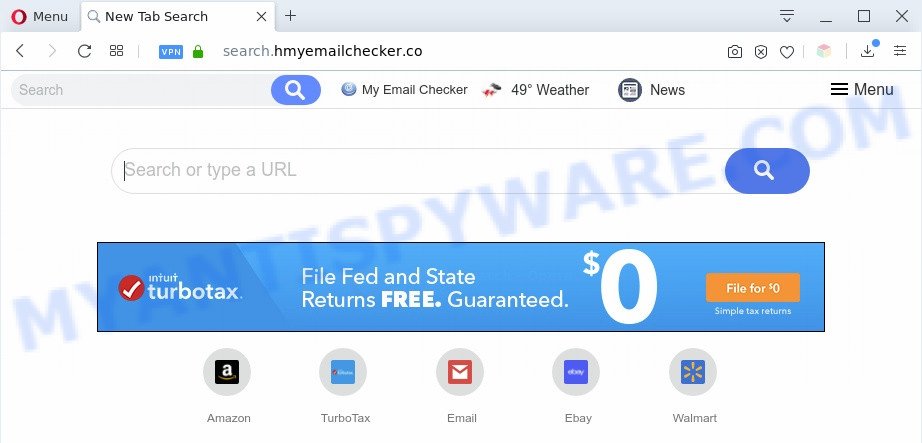
Search.hmyemailchecker.co redirects searches to yahoo
What is Adware? An Introduction to Adware. Adware is a type of invasive applications — which can hijack personal computers — occasionally redirect your browser to certain web sites so the creators of those sites can get money by showing ads to visitors. It’s not a good idea to have installed adware software. The reason for this is simple, it doing things you do not know about. And of course you completely don’t know what will happen when you click on any the ads.

Unwanted search ads
Even worse, adware is often harmless, but sometimes the adware software you inadvertently download can also be spyware. Spyware can sometimes seek out your confidential data stored on the machine, collect this information and use it to steal your identity.
Threat Summary
| Name | Search.hmyemailchecker.co |
| Type | adware, potentially unwanted application (PUA), popup virus, pop-ups, pop up advertisements |
| Symptoms |
|
| Removal | Search.hmyemailchecker.co removal guide |
How does Adware get on your machine
Adware is usually come along with freeware . So, when you installing free programs, carefully read the disclaimers, select the Custom or Advanced setup option to watch for bundled software that are being installed, because some of the software are PUPs and adware.
It is important, don’t use Search.hmyemailchecker.co web-page and don’t click on advertisements placed on it, as they may lead you to a more harmful or misleading web pages. The best option is to use the tutorial posted below to clean your computer of adware software and thereby remove Search.hmyemailchecker.co redirect.
How to remove Search.hmyemailchecker.co redirect (removal guidance)
Search.hmyemailchecker.co redirect in the Microsoft Edge, Firefox, Google Chrome and IE can be permanently removed by removing unwanted programs, resetting the web-browser to its default values, and reversing any changes to the computer by malicious software. Free removal tools which listed below can assist in removing adware that displays numerous popup windows and intrusive advertising.
To remove Search.hmyemailchecker.co, use the steps below:
- How to remove Search.hmyemailchecker.co redirect without any software
- Automatic Removal of Search.hmyemailchecker.co redirect
- Use AdBlocker to block Search.hmyemailchecker.co and stay safe online
- Finish words
How to remove Search.hmyemailchecker.co redirect without any software
Most adware software can be uninstalled manually, without the use of antivirus software or other removal utilities. The manual steps below will show you how to delete Search.hmyemailchecker.co redirect step by step. Although each of the steps is very simple and does not require special knowledge, but you are not sure that you can finish them, then use the free tools, a list of which is given below.
Remove adware through the Windows Control Panel
First method for manual adware removal is to go into the Windows “Control Panel”, then “Uninstall a program” console. Take a look at the list of programs on your machine and see if there are any questionable and unknown applications. If you see any, you need to delete them. Of course, before doing so, you can do an Internet search to find details on the application. If it is a potentially unwanted application, adware or malicious software, you will likely find information that says so.
Windows 8, 8.1, 10
First, click the Windows button
Windows XP, Vista, 7
First, click “Start” and select “Control Panel”.
It will open the Windows Control Panel like below.

Next, press “Uninstall a program” ![]()
It will show a list of all applications installed on your machine. Scroll through the all list, and delete any dubious and unknown programs. To quickly find the latest installed apps, we recommend sort applications by date in the Control panel.
Remove Search.hmyemailchecker.co redirect from Google Chrome
Run the Reset internet browser utility of the Chrome to reset all its settings such as home page, new tab page and default search provider to original defaults. This is a very useful tool to use, in the case of web-browser redirects to undesired ad webpages such as Search.hmyemailchecker.co.
Open the Google Chrome menu by clicking on the button in the form of three horizontal dotes (![]() ). It will show the drop-down menu. Select More Tools, then click Extensions.
). It will show the drop-down menu. Select More Tools, then click Extensions.
Carefully browse through the list of installed extensions. If the list has the extension labeled with “Installed by enterprise policy” or “Installed by your administrator”, then complete the following steps: Remove Chrome extensions installed by enterprise policy otherwise, just go to the step below.
Open the Chrome main menu again, press to “Settings” option.

Scroll down to the bottom of the page and click on the “Advanced” link. Now scroll down until the Reset settings section is visible, as on the image below and click the “Reset settings to their original defaults” button.

Confirm your action, click the “Reset” button.
Remove Search.hmyemailchecker.co redirect from Mozilla Firefox
Resetting Firefox internet browser will reset all the settings to their original settings and will remove Search.hmyemailchecker.co redirect, malicious add-ons and extensions. When using the reset feature, your personal information like passwords, bookmarks, browsing history and web form auto-fill data will be saved.
First, open the Firefox and click ![]() button. It will display the drop-down menu on the right-part of the web browser. Further, press the Help button (
button. It will display the drop-down menu on the right-part of the web browser. Further, press the Help button (![]() ) as displayed on the screen below.
) as displayed on the screen below.

In the Help menu, select the “Troubleshooting Information” option. Another way to open the “Troubleshooting Information” screen – type “about:support” in the web-browser adress bar and press Enter. It will open the “Troubleshooting Information” page as displayed on the screen below. In the upper-right corner of this screen, click the “Refresh Firefox” button.

It will show the confirmation prompt. Further, press the “Refresh Firefox” button. The Mozilla Firefox will start a process to fix your problems that caused by the Search.hmyemailchecker.co adware. When, it is done, click the “Finish” button.
Get rid of Search.hmyemailchecker.co redirect from Internet Explorer
If you find that Internet Explorer browser settings like newtab page, search provider by default and home page had been modified by adware software related to Search.hmyemailchecker.co redirect, then you may return your settings, via the reset internet browser procedure.
First, start the Internet Explorer, press ![]() ) button. Next, click “Internet Options” as on the image below.
) button. Next, click “Internet Options” as on the image below.

In the “Internet Options” screen select the Advanced tab. Next, press Reset button. The Microsoft Internet Explorer will display the Reset Internet Explorer settings dialog box. Select the “Delete personal settings” check box and click Reset button.

You will now need to reboot your computer for the changes to take effect. It will get rid of adware related to Search.hmyemailchecker.co redirect, disable malicious and ad-supported internet browser’s extensions and restore the IE’s settings such as start page, default search provider and newtab to default state.
Automatic Removal of Search.hmyemailchecker.co redirect
If you’re not expert at computer technology, then we advise to run free removal tools listed below to remove Search.hmyemailchecker.co redirect for good. The automatic way is highly recommended. It has less steps and easier to implement than the manual solution. Moreover, it lower risk of system damage. So, the automatic Search.hmyemailchecker.co removal is a better option.
How to remove Search.hmyemailchecker.co redirect with Zemana
Zemana Free is a free malware removal tool. Currently, there are two versions of the tool, one of them is free and second is paid (premium). The principle difference between the free and paid version of the utility is real-time protection module. If you just need to check your PC for malicious software and remove adware software which reroutes your browser to the unwanted Search.hmyemailchecker.co web page, then the free version will be enough for you.
Please go to the link below to download Zemana. Save it on your Microsoft Windows desktop or in any other place.
165529 downloads
Author: Zemana Ltd
Category: Security tools
Update: July 16, 2019
After downloading is done, close all apps and windows on your machine. Open a directory in which you saved it. Double-click on the icon that’s named Zemana.AntiMalware.Setup as on the image below.
![]()
When the installation begins, you will see the “Setup wizard” which will allow you install Zemana Anti Malware on your system.

Once setup is done, you will see window as on the image below.

Now click the “Scan” button to perform a system scan for the adware which causes Search.hmyemailchecker.co redirect. This procedure may take quite a while, so please be patient. While the tool is checking, you may see number of objects and files has already scanned.

As the scanning ends, Zemana Free will show a list of all items detected by the scan. Review the results once the tool has finished the system scan. If you think an entry should not be quarantined, then uncheck it. Otherwise, simply press “Next” button.

The Zemana Free will start to delete adware that causes Search.hmyemailchecker.co redirect in your web browser.
Get rid of Search.hmyemailchecker.co redirect from web-browsers with Hitman Pro
Hitman Pro is a portable utility that scans for and deletes unwanted applications such as hijackers, adware software, toolbars, other internet browser extensions and other malware. It scans your system for adware which causes Search.hmyemailchecker.co redirect and produces a list of threats marked for removal. HitmanPro will only erase those undesired programs that you wish to be removed.
First, please go to the link below, then press the ‘Download’ button in order to download the latest version of Hitman Pro.
Download and run HitmanPro on your personal computer. Once started, press “Next” button . Hitman Pro program will scan through the whole machine for the adware software which reroutes your web-browser to the annoying Search.hmyemailchecker.co web-page. A scan can take anywhere from 10 to 30 minutes, depending on the number of files on your personal computer and the speed of your PC system. When a threat is detected, the number of the security threats will change accordingly. .

Once the checking is complete, Hitman Pro will open a list of all threats found by the scan.

Review the report and then press Next button.
It will display a dialog box, click the “Activate free license” button to start the free 30 days trial to remove all malicious software found.
Run MalwareBytes Free to delete Search.hmyemailchecker.co redirect
If you are still having problems with the Search.hmyemailchecker.co redirect — or just wish to scan your computer occasionally for adware and other malicious software — download MalwareBytes. It’s free for home use, and identifies and removes various undesired applications that attacks your personal computer or degrades PC system performance. MalwareBytes Anti-Malware can remove adware, potentially unwanted software as well as malicious software, including ransomware and trojans.

- Click the following link to download MalwareBytes AntiMalware (MBAM). Save it to your Desktop.
Malwarebytes Anti-malware
327749 downloads
Author: Malwarebytes
Category: Security tools
Update: April 15, 2020
- At the download page, click on the Download button. Your internet browser will display the “Save as” dialog box. Please save it onto your Windows desktop.
- Once the downloading process is finished, please close all programs and open windows on your machine. Double-click on the icon that’s called mb3-setup.
- This will open the “Setup wizard” of MalwareBytes onto your system. Follow the prompts and don’t make any changes to default settings.
- When the Setup wizard has finished installing, the MalwareBytes Free will run and open the main window.
- Further, click the “Scan Now” button to start scanning your machine for the adware software that causes Search.hmyemailchecker.co redirect in your web browser. A scan can take anywhere from 10 to 30 minutes, depending on the number of files on your PC and the speed of your computer. While the MalwareBytes is checking, you can see number of objects it has identified either as being malware.
- When that process is done, MalwareBytes Anti-Malware will produce a list of unwanted software and adware.
- Review the results once the utility has complete the system scan. If you think an entry should not be quarantined, then uncheck it. Otherwise, simply click the “Quarantine Selected” button. After the cleaning process is complete, you may be prompted to restart the computer.
- Close the Anti-Malware and continue with the next step.
Video instruction, which reveals in detail the steps above.
Use AdBlocker to block Search.hmyemailchecker.co and stay safe online
By installing an ad blocker program like AdGuard, you’re able to stop Search.hmyemailchecker.co, autoplaying video ads and delete lots of distracting and unwanted ads on web sites.
AdGuard can be downloaded from the following link. Save it directly to your Microsoft Windows Desktop.
27044 downloads
Version: 6.4
Author: © Adguard
Category: Security tools
Update: November 15, 2018
When downloading is complete, double-click the downloaded file to run it. The “Setup Wizard” window will show up on the computer screen as on the image below.

Follow the prompts. AdGuard will then be installed and an icon will be placed on your desktop. A window will show up asking you to confirm that you want to see a quick guidance as displayed on the screen below.

Click “Skip” button to close the window and use the default settings, or click “Get Started” to see an quick instructions which will allow you get to know AdGuard better.
Each time, when you start your PC, AdGuard will start automatically and stop unwanted ads, block Search.hmyemailchecker.co, as well as other harmful or misleading web sites. For an overview of all the features of the application, or to change its settings you can simply double-click on the AdGuard icon, that is located on your desktop.
Finish words
Now your personal computer should be free of the adware responsible for Search.hmyemailchecker.co redirect. We suggest that you keep Zemana (to periodically scan your machine for new adwares and other malicious software) and AdGuard (to help you stop unwanted web-page and malicious web-sites). Moreover, to prevent any adware, please stay clear of unknown and third party applications, make sure that your antivirus application, turn on the option to locate potentially unwanted apps.
If you need more help with Search.hmyemailchecker.co redirect related issues, go to here.




















