According to cyber security researchers, Earlinggea.info is a web-site which uses social engineering to force you and other unsuspecting users to accept push notifications via the browser. It will tell that the user need to subscribe to its notifications in order to enable Flash Player, access the content of the web site, download a file, watch a video, connect to the Internet, and so on.
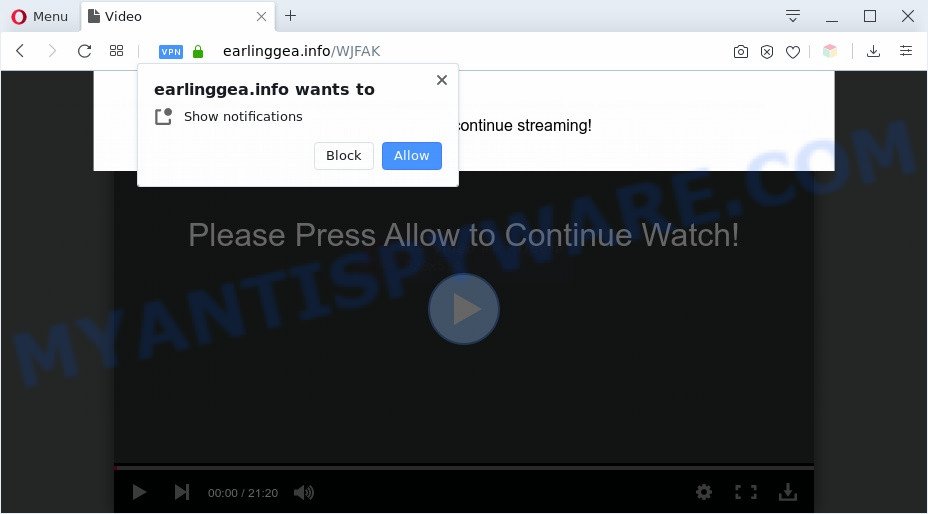
Once enabled, the Earlinggea.info push notifications will start popping up in the lower right corner of the screen occasionally and spam the user with annoying adverts. Push notifications are originally made to alert the user of newly published blog posts. Cyber criminals abuse ‘browser notification feature’ to avoid anti-virus and ad blocking apps by displaying unwanted ads. These ads are displayed in the lower right corner of the screen urges users to play online games, visit dubious web sites, install web browser extensions & so on.

If you’re receiving browser notification spam, you can remove Earlinggea.info subscription by going into your browser’s settings and following the Earlinggea.info removal steps below. Once you remove notifications subscription, the Earlinggea.info popups advertisements will no longer appear on the screen.
Threat Summary
| Name | Earlinggea.info popup |
| Type | spam notifications ads, pop-ups, pop up virus, pop-up advertisements |
| Distribution | social engineering attack, potentially unwanted programs, malicious pop up advertisements, adwares |
| Symptoms |
|
| Removal | Earlinggea.info removal guide |
How did you get infected with Earlinggea.info popups
Experienced security specialists have determined that users are redirected to Earlinggea.info by adware software or from malicious ads. Adware is considered a potentially security threat because it often installed on computer without the consent of the user. Adware usually just presents undesired ads, but sometimes adware may be used to obtain your privacy information.
Adware software come bundled with various freeware. This means that you need to be very careful when installing applications downloaded from the Internet, even from a large proven hosting. Be sure to read the Terms of Use and the Software license, choose only the Manual, Advanced or Custom installation type, switch off all optional web browser plugins and software are offered to install.
As evident, the adware is quite dangerous. So, we recommend you remove it from your machine as soon as possible. Follow the guidance presented below to remove Earlinggea.info pop-ups from the Edge, Mozilla Firefox, Chrome and Internet Explorer.
How to remove Earlinggea.info pop-ups (removal tutorial)
We suggest opting for automatic Earlinggea.info ads removal in order to remove all adware related entries easily. This solution requires scanning the PC with reputable antimalware, e.g. Zemana, MalwareBytes or HitmanPro. However, if you prefer manual removal steps, you can follow the instructions below in this blog post. Some of the steps below will require you to close this web-site. So, please read the few simple steps carefully, after that bookmark it or open it on your smartphone for later reference.
To remove Earlinggea.info pop ups, execute the following steps:
- How to delete Earlinggea.info ads without any software
- Automatic Removal of Earlinggea.info advertisements
- Run AdBlocker to stop Earlinggea.info popup ads and stay safe online
- Finish words
How to delete Earlinggea.info ads without any software
Looking for a solution to remove Earlinggea.info advertisements manually without downloading any programs? Then this section of the article is just for you. Below are some simple steps you can take. Performing these steps requires basic knowledge of internet browser and MS Windows setup. If you doubt that you can follow them, it is better to use free tools listed below that can help you remove Earlinggea.info advertisements.
Delete recently added potentially unwanted applications
First, go to Microsoft Windows Control Panel and uninstall suspicious programs, all programs you don’t remember installing. It’s important to pay the most attention to software you installed just before Earlinggea.info popups appeared on your web browser. If you do not know what a program does, look for the answer on the Net.
Make sure you have closed all browsers and other programs. Next, uninstall any unknown and suspicious apps from your Control panel.
Windows 10, 8.1, 8
Now, press the Windows button, type “Control panel” in search and press Enter. Select “Programs and Features”, then “Uninstall a program”.

Look around the entire list of applications installed on your PC system. Most probably, one of them is the adware software that causes Earlinggea.info popups. Select the dubious program or the program that name is not familiar to you and uninstall it.
Windows Vista, 7
From the “Start” menu in Windows, select “Control Panel”. Under the “Programs” icon, choose “Uninstall a program”.

Choose the dubious or any unknown software, then click “Uninstall/Change” button to remove this undesired application from your computer.
Windows XP
Click the “Start” button, select “Control Panel” option. Click on “Add/Remove Programs”.

Select an unwanted program, then press “Change/Remove” button. Follow the prompts.
Remove Earlinggea.info notifications from web-browsers
if you became a victim of scammers and clicked on the “Allow” button, then your web browser was configured to show annoying advertisements. To remove the advertisements, you need to remove the notification permission that you gave the Earlinggea.info web page to send spam notifications.
|
|
|
|
|
|
Remove Earlinggea.info popups from Chrome
Reset Google Chrome will allow you to delete Earlinggea.info popups from your browser as well as to recover web browser settings affected by adware. All undesired, harmful and adware extensions will also be deleted from the web browser. However, your saved bookmarks and passwords will not be lost. This will not affect your history, passwords, bookmarks, and other saved data.
Open the Google Chrome menu by clicking on the button in the form of three horizontal dotes (![]() ). It will open the drop-down menu. Select More Tools, then click Extensions.
). It will open the drop-down menu. Select More Tools, then click Extensions.
Carefully browse through the list of installed add-ons. If the list has the extension labeled with “Installed by enterprise policy” or “Installed by your administrator”, then complete the following guide: Remove Google Chrome extensions installed by enterprise policy otherwise, just go to the step below.
Open the Chrome main menu again, click to “Settings” option.

Scroll down to the bottom of the page and click on the “Advanced” link. Now scroll down until the Reset settings section is visible, as shown on the screen below and press the “Reset settings to their original defaults” button.

Confirm your action, click the “Reset” button.
Delete Earlinggea.info pop-up ads from Internet Explorer
In order to recover all browser homepage, newtab and search provider by default you need to reset the Internet Explorer to the state, which was when the Windows was installed on your PC.
First, launch the Internet Explorer, click ![]() ) button. Next, click “Internet Options” like below.
) button. Next, click “Internet Options” like below.

In the “Internet Options” screen select the Advanced tab. Next, click Reset button. The IE will show the Reset Internet Explorer settings prompt. Select the “Delete personal settings” check box and press Reset button.

You will now need to reboot your computer for the changes to take effect. It will remove adware responsible for Earlinggea.info ads, disable malicious and ad-supported web-browser’s extensions and restore the IE’s settings such as newtab, default search provider and home page to default state.
Delete Earlinggea.info from Mozilla Firefox by resetting web browser settings
If the Firefox browser program is hijacked, then resetting its settings can help. The Reset feature is available on all modern version of Mozilla Firefox. A reset can fix many issues by restoring Firefox settings such as new tab, startpage and search engine by default to their original settings. However, your saved bookmarks and passwords will not be lost. This will not affect your history, passwords, bookmarks, and other saved data.
Click the Menu button (looks like three horizontal lines), and press the blue Help icon located at the bottom of the drop down menu as shown on the image below.

A small menu will appear, click the “Troubleshooting Information”. On this page, click “Refresh Firefox” button as displayed below.

Follow the onscreen procedure to restore your Firefox web browser settings to their original state.
Automatic Removal of Earlinggea.info advertisements
We’ve compiled some of the best adware software removing tools that can search for and get rid of Earlinggea.info advertisements , unwanted web-browser extensions and potentially unwanted software.
Delete Earlinggea.info ads with Zemana AntiMalware (ZAM)
You can download and use the Zemana Free for free. This antimalware utility will scan all the registry keys and files in your computer along with the system settings and internet browser extensions. If it finds any malware, adware or harmful extension that is causing unwanted Earlinggea.info pop-ups then the Zemana will remove them from your system completely.
Please go to the following link to download Zemana. Save it on your Microsoft Windows desktop or in any other place.
165501 downloads
Author: Zemana Ltd
Category: Security tools
Update: July 16, 2019
After downloading is done, close all applications and windows on your computer. Double-click the install file called Zemana.AntiMalware.Setup. If the “User Account Control” dialog box pops up as displayed below, click the “Yes” button.

It will open the “Setup wizard” which will help you install Zemana Free on your computer. Follow the prompts and do not make any changes to default settings.

Once setup is finished successfully, Zemana Anti-Malware (ZAM) will automatically start and you can see its main screen as on the image below.

Now press the “Scan” button to perform a system scan for the adware that causes unwanted Earlinggea.info popups. A system scan can take anywhere from 5 to 30 minutes, depending on your PC. During the scan Zemana Free will search for threats exist on your personal computer.

When Zemana Free completes the scan, Zemana AntiMalware will display a list of all threats found by the scan. Review the scan results and then press “Next” button. The Zemana Anti Malware will remove adware that cause pop-ups and add items to the Quarantine. When that process is complete, you may be prompted to restart the computer.
Remove Earlinggea.info advertisements from web browsers with Hitman Pro
HitmanPro is a free program which created to remove malicious software, PUPs, hijackers and adware software from your personal computer running MS Windows 10, 8, 7, XP (32-bit and 64-bit). It’ll help to identify and delete adware software that causes multiple annoying pop ups, including its files, folders and registry keys.

- HitmanPro can be downloaded from the following link. Save it to your Desktop.
- When the download is done, run the HitmanPro, double-click the HitmanPro.exe file.
- If the “User Account Control” prompts, press Yes to continue.
- In the HitmanPro window, press the “Next” for scanning your PC system for the adware that causes multiple undesired popups. Depending on your personal computer, the scan can take anywhere from a few minutes to close to an hour.
- When Hitman Pro has completed scanning your computer, you will be displayed the list of all found threats on your PC system. When you are ready, click “Next”. Now, press the “Activate free license” button to start the free 30 days trial to remove all malware found.
How to delete Earlinggea.info with MalwareBytes
We recommend using the MalwareBytes AntiMalware that are fully clean your machine of the adware. The free utility is an advanced malicious software removal program developed by (c) Malwarebytes lab. This application uses the world’s most popular antimalware technology. It is able to help you delete unwanted Earlinggea.info pop up advertisements from your web browsers, PUPs, malicious software, hijacker infections, toolbars, ransomware and other security threats from your machine for free.
First, visit the following page, then click the ‘Download’ button in order to download the latest version of MalwareBytes.
327720 downloads
Author: Malwarebytes
Category: Security tools
Update: April 15, 2020
Once the downloading process is done, close all apps and windows on your computer. Double-click the setup file called mb3-setup. If the “User Account Control” dialog box pops up like below, click the “Yes” button.

It will open the “Setup wizard” that will help you set up MalwareBytes Anti Malware (MBAM) on your PC system. Follow the prompts and don’t make any changes to default settings.

Once installation is done successfully, click Finish button. MalwareBytes AntiMalware will automatically start and you can see its main screen such as the one below.

Now press the “Scan Now” button for checking your machine for the adware that causes Earlinggea.info pop-up ads in your web-browser. A scan can take anywhere from 10 to 30 minutes, depending on the count of files on your system and the speed of your computer. While the utility is scanning, you can see count of objects and files has already scanned.

When MalwareBytes Anti-Malware (MBAM) has completed scanning, MalwareBytes Anti-Malware (MBAM) will display a list of detected items. Once you have selected what you wish to remove from your machine click “Quarantine Selected” button. The MalwareBytes Anti Malware (MBAM) will remove adware that cause undesired Earlinggea.info pop-ups and add threats to the Quarantine. Once the clean up is complete, you may be prompted to reboot the system.

We recommend you look at the following video, which completely explains the procedure of using the MalwareBytes AntiMalware (MBAM) to remove adware, browser hijacker and other malware.
Run AdBlocker to stop Earlinggea.info popup ads and stay safe online
If you surf the Web, you cannot avoid malvertising. But you can protect your internet browser against it. Download and run an ad-blocking application. AdGuard is an ad-blocking which can filter out a lot of of the malvertising, stoping dynamic scripts from loading malicious content.
Download AdGuard on your Microsoft Windows Desktop by clicking on the link below.
27036 downloads
Version: 6.4
Author: © Adguard
Category: Security tools
Update: November 15, 2018
Once downloading is finished, double-click the downloaded file to start it. The “Setup Wizard” window will show up on the computer screen like below.

Follow the prompts. AdGuard will then be installed and an icon will be placed on your desktop. A window will show up asking you to confirm that you want to see a quick guide as displayed in the figure below.

Click “Skip” button to close the window and use the default settings, or press “Get Started” to see an quick guide that will assist you get to know AdGuard better.
Each time, when you run your system, AdGuard will run automatically and stop unwanted advertisements, block Earlinggea.info, as well as other harmful or misleading webpages. For an overview of all the features of the application, or to change its settings you can simply double-click on the AdGuard icon, which can be found on your desktop.
Finish words
Now your machine should be free of the adware software which cause pop-ups. We suggest that you keep AdGuard (to help you block unwanted pop-up advertisements and annoying malicious web-pages) and Zemana (to periodically scan your PC for new malicious software, hijacker infections and adware). Make sure that you have all the Critical Updates recommended for Windows OS. Without regular updates you WILL NOT be protected when new browser hijacker infections, malicious apps and adware are released.
If you are still having problems while trying to get rid of Earlinggea.info ads from your web-browser, then ask for help here.


















