Thiocarbamylife.info popups are a social engineering attack which attempts to trick computer users into registering for its browser notification spam so that it can send unwanted ads directly to the desktop. It will claim that you must subscribe to notifications in order to download a file, watch a video, connect to the Internet, enable Flash Player, access the content of the web page, and so on.
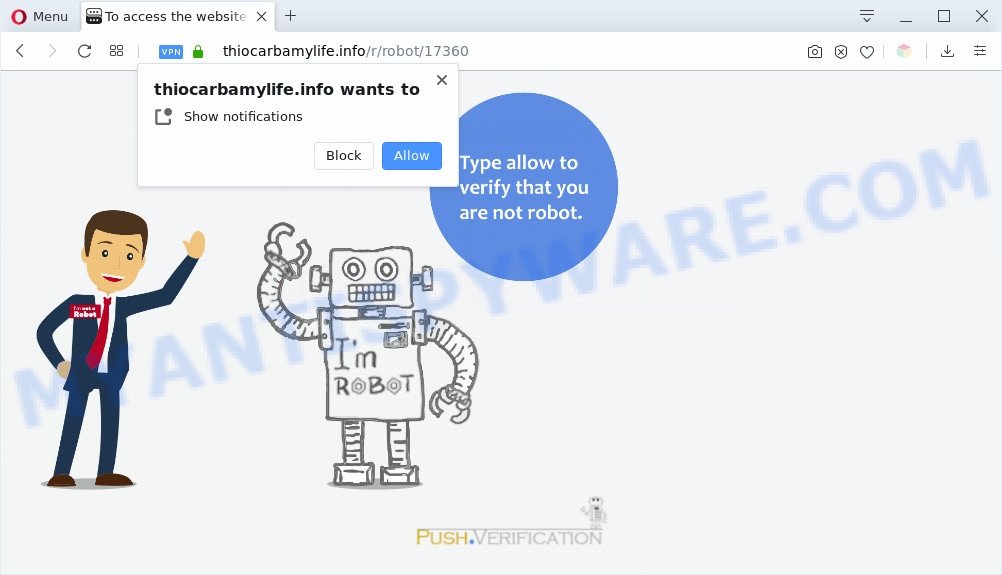
Once you click the ‘Allow’ button, then your web-browser will be configured to show popup adverts in the right bottom corner of the desktop. The makers of Thiocarbamylife.info use these push notifications to bypass protection against pop-ups in the web-browser and therefore display a lot of unwanted ads. These advertisements are used to promote questionable web-browser addons, prize & lottery scams, adware software bundles, and adult websites.

To end this intrusive behavior and remove Thiocarbamylife.info spam notifications, you need to modify browser settings that got modified by adware software. For that, follow the Thiocarbamylife.info removal instructions below. Once you remove notifications subscription, the Thiocarbamylife.info popups advertisements will no longer appear on your screen.
Threat Summary
| Name | Thiocarbamylife.info pop-up |
| Type | push notifications advertisements, pop-up virus, pop-ups, pop-up ads |
| Distribution | social engineering attack, adwares, PUPs, malicious pop up advertisements |
| Symptoms |
|
| Removal | Thiocarbamylife.info removal guide |
How does your system get infected with Thiocarbamylife.info popups
These Thiocarbamylife.info popups are caused by shady ads on the web pages you visit or adware software. Adware can cause issues for your machine. Adware software can show annoying advertisements on your computer screen so that your cannot block them, reroute your browser to malicious webpages, and it can cause undesired websites to pop up on your internet browser. Adware software might end up on your PC system after you download and install free programs from a questionable web-site.
Probably adware software get installed onto your personal computer when you’ve installed some free software such as E-Mail checker, PDF creator, video codec, etc. Because, most commonly, adware can be bundled within the installation packages from Softonic, Cnet, Soft32, Brothersoft or other similar websites that hosts free applications. So, you should start any files downloaded from the Internet with great caution! Always carefully read the ‘User agreement’, ‘Software license’ and ‘Terms of use’. In the Setup wizard, you should choose the Advanced, Custom or Manual install mode to control what components and bundled software to be installed, otherwise you run the risk of infecting your PC system with adware or PUP (potentially unwanted program)
So, if you happen to encounter undesired Thiocarbamylife.info pop ups, then be quick and take effort to remove adware that cause undesired Thiocarbamylife.info advertisements as quickly as possible. Follow the step-by-step guidance below to remove Thiocarbamylife.info pop-up ads. Let us know how you managed by sending us your comments please.
How to remove Thiocarbamylife.info pop ups from Chrome, Firefox, IE, Edge
Fortunately, it is not hard to get rid of adware that causes multiple unwanted popups. In the following guidance, we will provide two methods to free your machine of this adware. One is the manual removal solution and the other is automatic removal method. You can choose the method that best fits you. Please follow the removal tutorial below to delete Thiocarbamylife.info popup advertisements right now!
To remove Thiocarbamylife.info pop ups, complete the steps below:
- Manual Thiocarbamylife.info pop-ups removal
- Automatic Removal of Thiocarbamylife.info pop-up ads
- How to block Thiocarbamylife.info
- To sum up
Manual Thiocarbamylife.info pop-ups removal
This part of the post is a step-by-step tutorial that will show you how to remove Thiocarbamylife.info pop-up advertisements manually. You just need to carefully complete each step. In this case, you do not need to install any additional utilities.
Uninstall recently added adware software
In order to remove PUPs like this adware software, open the MS Windows Control Panel and click on “Uninstall a program”. Check the list of installed apps. For the ones you do not know, run an Internet search to see if they are adware, browser hijacker or potentially unwanted applications. If yes, delete them off. Even if they are just a applications which you do not use, then removing them off will increase your system start up time and speed dramatically.
Press Windows button ![]() , then click Search
, then click Search ![]() . Type “Control panel”and press Enter. If you using Windows XP or Windows 7, then click “Start” and select “Control Panel”. It will open the Windows Control Panel as displayed in the figure below.
. Type “Control panel”and press Enter. If you using Windows XP or Windows 7, then click “Start” and select “Control Panel”. It will open the Windows Control Panel as displayed in the figure below.

Further, click “Uninstall a program” ![]()
It will open a list of all software installed on your system. Scroll through the all list, and delete any questionable and unknown programs.
Remove Thiocarbamylife.info notifications from web-browsers
If you are in situation where you don’t want to see browser notification spam from the Thiocarbamylife.info web page. In this case, you can turn off web notifications for your internet browser in Microsoft Windows/Mac OS/Android. Find your web browser in the list below, follow few simple steps to remove web-browser permissions to display spam notifications.
|
|
|
|
|
|
Get rid of Thiocarbamylife.info ads from IE
If you find that Internet Explorer web-browser settings such as homepage, default search provider and newtab had been replaced by adware software that causes Thiocarbamylife.info advertisements, then you may revert back your settings, via the reset browser procedure.
First, run the Microsoft Internet Explorer. Next, press the button in the form of gear (![]() ). It will open the Tools drop-down menu, click the “Internet Options” as shown below.
). It will open the Tools drop-down menu, click the “Internet Options” as shown below.

In the “Internet Options” window click on the Advanced tab, then press the Reset button. The IE will display the “Reset Internet Explorer settings” window like the one below. Select the “Delete personal settings” check box, then press “Reset” button.

You will now need to reboot your computer for the changes to take effect.
Remove Thiocarbamylife.info from Mozilla Firefox by resetting web-browser settings
If the Mozilla Firefox web browser is redirected to Thiocarbamylife.info and you want to restore the Mozilla Firefox settings back to their original state, then you should follow the few simple steps below. However, your saved passwords and bookmarks will not be changed, deleted or cleared.
Click the Menu button (looks like three horizontal lines), and click the blue Help icon located at the bottom of the drop down menu as on the image below.

A small menu will appear, press the “Troubleshooting Information”. On this page, click “Refresh Firefox” button like below.

Follow the onscreen procedure to return your Mozilla Firefox web-browser settings to their original state.
Remove Thiocarbamylife.info popup advertisements from Chrome
Run the Reset web-browser tool of the Google Chrome to reset all its settings such as search engine by default, new tab and home page to original defaults. This is a very useful tool to use, in the case of web browser redirects to annoying ad web-pages such as Thiocarbamylife.info.
First open the Google Chrome. Next, click the button in the form of three horizontal dots (![]() ).
).
It will display the Google Chrome menu. Select More Tools, then click Extensions. Carefully browse through the list of installed plugins. If the list has the plugin signed with “Installed by enterprise policy” or “Installed by your administrator”, then complete the following tutorial: Remove Google Chrome extensions installed by enterprise policy.
Open the Chrome menu once again. Further, click the option called “Settings”.

The web browser will show the settings screen. Another method to open the Google Chrome’s settings – type chrome://settings in the web browser adress bar and press Enter
Scroll down to the bottom of the page and click the “Advanced” link. Now scroll down until the “Reset” section is visible, as shown in the following example and click the “Reset settings to their original defaults” button.

The Google Chrome will display the confirmation dialog box as displayed on the screen below.

You need to confirm your action, click the “Reset” button. The web browser will start the process of cleaning. After it’s finished, the web-browser’s settings including homepage, default search engine and new tab page back to the values that have been when the Chrome was first installed on your system.
Automatic Removal of Thiocarbamylife.info pop-up ads
If you are not expert at computer technology, then all your attempts to get rid of Thiocarbamylife.info advertisements by completing the manual steps above might result in failure. To find and remove all of the adware related files and registry entries that keep this adware on your PC, run free anti malware software like Zemana, MalwareBytes and HitmanPro from our list below.
How to get rid of Thiocarbamylife.info advertisements with Zemana Anti Malware (ZAM)
Zemana Anti-Malware is a free utility that performs a scan of your system and displays if there are existing adware software, browser hijackers, viruses, worms, spyware, trojans and other malware residing on your machine. If malware is found, Zemana Anti Malware (ZAM) can automatically remove it. Zemana doesn’t conflict with other anti malware and antivirus programs installed on your system.
Download Zemana Anti-Malware (ZAM) on your PC from the link below.
165532 downloads
Author: Zemana Ltd
Category: Security tools
Update: July 16, 2019
When the downloading process is finished, close all programs and windows on your PC. Open a directory in which you saved it. Double-click on the icon that’s called Zemana.AntiMalware.Setup similar to the one below.
![]()
When the setup starts, you will see the “Setup wizard” which will allow you set up Zemana Anti Malware on your computer.

Once setup is done, you will see window as displayed on the screen below.

Now click the “Scan” button for checking your computer for the adware software that causes Thiocarbamylife.info pop-up advertisements. This process can take some time, so please be patient. When a threat is found, the number of the security threats will change accordingly.

When the scan is finished, a list of all threats found is created. Next, you need to click “Next” button.

The Zemana will get rid of adware that cause popups and add items to the Quarantine.
Use HitmanPro to get rid of Thiocarbamylife.info pop ups
All-in-all, HitmanPro is a fantastic tool to clean your PC from any unwanted apps such as adware that causes multiple intrusive pop ups. The Hitman Pro is portable program that meaning, you do not need to install it to run it. Hitman Pro is compatible with all versions of Microsoft Windows OS from Microsoft Windows XP to Windows 10. Both 64-bit and 32-bit systems are supported.

- Download Hitman Pro on your PC by clicking on the following link.
- Once downloading is complete, double click the Hitman Pro icon. Once this tool is launched, click “Next” button to locate adware software that causes Thiocarbamylife.info advertisements. Depending on your system, the scan may take anywhere from a few minutes to close to an hour. During the scan HitmanPro will search for threats present on your system.
- After that process is finished, Hitman Pro will produce a list of unwanted apps and adware software. When you’re ready, press “Next” button. Now click the “Activate free license” button to start the free 30 days trial to remove all malware found.
Delete Thiocarbamylife.info pop up advertisements with MalwareBytes
We advise using the MalwareBytes Anti Malware which are completely clean your computer of the adware software. The free utility is an advanced malware removal program designed by (c) Malwarebytes lab. This program uses the world’s most popular anti-malware technology. It is able to help you remove intrusive Thiocarbamylife.info advertisements from your internet browsers, PUPs, malware, hijackers, toolbars, ransomware and other security threats from your computer for free.
MalwareBytes Free can be downloaded from the following link. Save it on your Microsoft Windows desktop or in any other place.
327749 downloads
Author: Malwarebytes
Category: Security tools
Update: April 15, 2020
When downloading is complete, close all applications and windows on your PC system. Double-click the set up file named mb3-setup. If the “User Account Control” prompt pops up as displayed on the image below, click the “Yes” button.

It will open the “Setup wizard” which will help you install MalwareBytes Anti Malware (MBAM) on your PC. Follow the prompts and don’t make any changes to default settings.

Once installation is finished successfully, click Finish button. MalwareBytes will automatically start and you can see its main screen as displayed on the image below.

Now press the “Scan Now” button to look for adware that causes multiple undesired pop ups. This process may take quite a while, so please be patient. While the MalwareBytes Anti Malware (MBAM) utility is scanning, you may see how many objects it has identified as being infected by malware.

When MalwareBytes Anti Malware (MBAM) has completed scanning, it will open the Scan Results. Review the scan results and then press “Quarantine Selected” button. The MalwareBytes Anti Malware will delete adware software that causes multiple undesired pop ups and move threats to the program’s quarantine. Once disinfection is complete, you may be prompted to restart the computer.

We advise you look at the following video, which completely explains the procedure of using the MalwareBytes Anti Malware (MBAM) to delete adware, browser hijacker infection and other malware.
How to block Thiocarbamylife.info
In order to increase your security and protect your computer against new annoying ads and malicious web-sites, you need to use ad blocking program that blocks an access to harmful advertisements and web sites. Moreover, the program may block the show of intrusive advertising, which also leads to faster loading of webpages and reduce the consumption of web traffic.
Installing the AdGuard is simple. First you will need to download AdGuard on your MS Windows Desktop by clicking on the link below.
27044 downloads
Version: 6.4
Author: © Adguard
Category: Security tools
Update: November 15, 2018
After downloading is complete, double-click the downloaded file to launch it. The “Setup Wizard” window will show up on the computer screen similar to the one below.

Follow the prompts. AdGuard will then be installed and an icon will be placed on your desktop. A window will show up asking you to confirm that you want to see a quick tutorial as shown in the following example.

Click “Skip” button to close the window and use the default settings, or click “Get Started” to see an quick guide that will help you get to know AdGuard better.
Each time, when you start your PC, AdGuard will launch automatically and stop undesired advertisements, block Thiocarbamylife.info, as well as other malicious or misleading web pages. For an overview of all the features of the program, or to change its settings you can simply double-click on the AdGuard icon, which is located on your desktop.
To sum up
Once you have complete the instructions shown above, your PC should be clean from this adware and other malicious software. The Edge, Google Chrome, Internet Explorer and Mozilla Firefox will no longer show annoying Thiocarbamylife.info web site when you browse the Internet. Unfortunately, if the few simple steps does not help you, then you have caught a new adware, and then the best way – ask for help.
Please create a new question by using the “Ask Question” button in the Questions and Answers. Try to give us some details about your problems, so we can try to help you more accurately. Wait for one of our trained “Security Team” or Site Administrator to provide you with knowledgeable assistance tailored to your problem with the unwanted Thiocarbamylife.info pop-ups.




















