Q. PLEASE help me get rid of Mcafee-scan.com pop-ups. I’ve done everything I know how to do and they keep appearing…
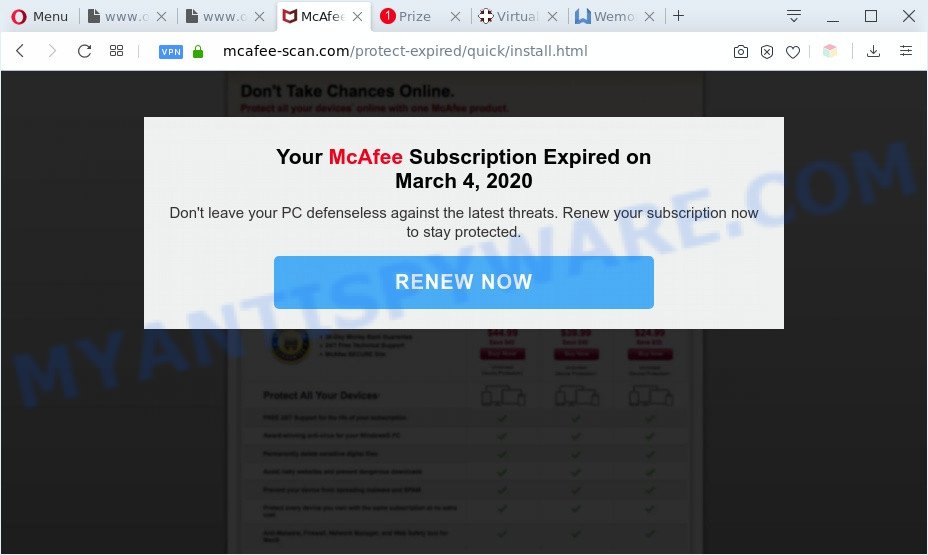
A. If you find yourself facing numerous pop ups, unwanted ads or dubious web sites on your internet browser, then it’s a sign that your computer has become a victim of a potentially unwanted program (PUP) from the adware group.
How does adware work? Adware is an advertising malicious software. It is developed just that: display constant pop-up windows and/or unwanted adverts using intrusive and at times dangerous ways. Adware can also include other forms of malware. It can steal user data from the personal computer and pass it on to third parties. Adware has also been the basis for hacking to gain access to the PC.
Another reason why you need to get rid of adware is its online data-tracking activity. Adware can be used to gather a wide variety of marketing-type data about you to get profit. Adware can analyze your browsing, and gain access to your sensitive info and, subsequently, can sell it to third party companies. Thus, there are more than enough reasons to remove adware from your PC system.
Threat Summary
| Name | Mcafee-scan.com |
| Type | adware, potentially unwanted application (PUA), pop-up virus, pop up ads, pop-ups |
| Symptoms |
|
| Removal | Mcafee-scan.com removal guide |
How does Adware get on your computer
The most popular method to get adware is freeware setup file. In most cases, a user have a chance to disable all included ‘offers’, but some installation packages are developed to confuse the average users, in order to trick them into installing potentially unwanted programs and adware. Anyway, easier to prevent adware software rather than clean up your computer after one. So, keep your browser updated (turn on automatic updates), use good antivirus applications, double check free programs before you run it (do a google search, scan a downloaded file with VirusTotal), avoid shady and unknown web sites.
Instructions which is shown below, will allow you to clean your machine from the adware software as well as get rid of Mcafee-scan.com annoying pop-up ads from the Firefox, IE, Google Chrome and Microsoft Edge and other internet browsers.
How to remove Mcafee-scan.com pop ups from Chrome, Firefox, IE, Edge
Fortunately, it is not hard to delete adware that causes unwanted Mcafee-scan.com pop-up advertisements. In the following instructions, we will provide two solutions to free your computer of this adware. One is the manual removal method and the other is automatic removal method. You can choose the solution that best fits you. Please follow the removal guidance below to get rid of Mcafee-scan.com pop-ups right now!
To remove Mcafee-scan.com, execute the following steps:
- Manual Mcafee-scan.com pop ups removal
- Automatic Removal of Mcafee-scan.com pop-ups
- How to stop Mcafee-scan.com pop ups
- To sum up
Manual Mcafee-scan.com pop ups removal
The step-by-step guidance made by our team will help you manually remove Mcafee-scan.com pop up advertisements from the internet browser. If you have little experience in using computers, we recommend that you use the free tools listed below.
Uninstall PUPs through the Microsoft Windows Control Panel
The process of adware software removal is generally the same across all versions of MS Windows OS from 10 to XP. To start with, it’s necessary to check the list of installed apps on your system and delete all unused, unknown and suspicious applications.
Windows 10, 8.1, 8
Click the MS Windows logo, and then click Search ![]() . Type ‘Control panel’and press Enter similar to the one below.
. Type ‘Control panel’and press Enter similar to the one below.

Once the ‘Control Panel’ opens, click the ‘Uninstall a program’ link under Programs category as displayed in the figure below.

Windows 7, Vista, XP
Open Start menu and select the ‘Control Panel’ at right as shown on the image below.

Then go to ‘Add/Remove Programs’ or ‘Uninstall a program’ (MS Windows 7 or Vista) like below.

Carefully browse through the list of installed applications and delete all suspicious and unknown programs. We suggest to press ‘Installed programs’ and even sorts all installed applications by date. After you have found anything dubious that may be the adware that causes pop ups or other potentially unwanted application (PUA), then select this program and press ‘Uninstall’ in the upper part of the window. If the questionable program blocked from removal, then run Revo Uninstaller Freeware to completely remove it from your personal computer.
Remove Mcafee-scan.com redirect from Google Chrome
Reset Chrome settings to remove Mcafee-scan.com ads. If you are still experiencing issues with Mcafee-scan.com pop-ups removal, you need to reset Google Chrome browser to its original settings. This step needs to be performed only if adware has not been removed by the previous steps.

- First launch the Google Chrome and click Menu button (small button in the form of three dots).
- It will show the Chrome main menu. Choose More Tools, then click Extensions.
- You’ll see the list of installed add-ons. If the list has the extension labeled with “Installed by enterprise policy” or “Installed by your administrator”, then complete the following guide: Remove Chrome extensions installed by enterprise policy.
- Now open the Google Chrome menu once again, click the “Settings” menu.
- You will see the Google Chrome’s settings page. Scroll down and click “Advanced” link.
- Scroll down again and click the “Reset” button.
- The Chrome will open the reset profile settings page as shown on the screen above.
- Next click the “Reset” button.
- Once this task is finished, your web browser’s new tab page, search provider by default and startpage will be restored to their original defaults.
- To learn more, read the article How to reset Google Chrome settings to default.
Delete Mcafee-scan.com redirect from Internet Explorer
In order to recover all browser start page, new tab page and search engine by default you need to reset the Internet Explorer to the state, that was when the Windows was installed on your PC system.
First, open the IE, click ![]() ) button. Next, click “Internet Options” as displayed in the following example.
) button. Next, click “Internet Options” as displayed in the following example.

In the “Internet Options” screen select the Advanced tab. Next, click Reset button. The Internet Explorer will display the Reset Internet Explorer settings prompt. Select the “Delete personal settings” check box and click Reset button.

You will now need to restart your machine for the changes to take effect. It will remove adware that causes Mcafee-scan.com pop-ups in your web-browser, disable malicious and ad-supported browser’s extensions and restore the Microsoft Internet Explorer’s settings like new tab page, home page and search provider to default state.
Remove Mcafee-scan.com from Firefox by resetting browser settings
If Firefox settings are hijacked by the adware software, your web browser shows unwanted popup advertisements, then ‘Reset Mozilla Firefox’ could solve these problems. Your saved bookmarks, form auto-fill information and passwords won’t be cleared or changed.
First, run the Mozilla Firefox. Next, click the button in the form of three horizontal stripes (![]() ). It will show the drop-down menu. Next, click the Help button (
). It will show the drop-down menu. Next, click the Help button (![]() ).
).

In the Help menu click the “Troubleshooting Information”. In the upper-right corner of the “Troubleshooting Information” page click on “Refresh Firefox” button as displayed on the screen below.

Confirm your action, click the “Refresh Firefox”.
Automatic Removal of Mcafee-scan.com pop-ups
Manual removal instructions does not always allow to completely remove the adware software, as it is not easy to identify and delete components of adware and all malicious files from hard disk. Therefore, it is recommended that you use malware removal utility to fully delete Mcafee-scan.com off your browser. Several free malicious software removal utilities are currently available that can be used against the adware. The optimum solution would be to run Zemana, MalwareBytes Free and Hitman Pro.
How to remove Mcafee-scan.com popup ads with Zemana Free
Zemana Free is a malware removal tool designed for Windows. This tool will help you get rid of Mcafee-scan.com redirect, various types of malware (including browser hijackers and PUPs) from your PC system. It has simple and user friendly interface. While the Zemana AntiMalware does its job, your computer will run smoothly.
- Visit the page linked below to download Zemana Free. Save it directly to your MS Windows Desktop.
Zemana AntiMalware
165520 downloads
Author: Zemana Ltd
Category: Security tools
Update: July 16, 2019
- Once you have downloaded the installation file, make sure to double click on the Zemana.AntiMalware.Setup. This would start the Zemana installation on your PC system.
- Select installation language and click ‘OK’ button.
- On the next screen ‘Setup Wizard’ simply click the ‘Next’ button and follow the prompts.

- Finally, once the installation is finished, Zemana AntiMalware will start automatically. Else, if does not then double-click on the Zemana Anti Malware icon on your desktop.
- Now that you have successfully install Zemana Free, let’s see How to use Zemana to delete Mcafee-scan.com advertisements from your computer.
- After you have launched the Zemana Free, you’ll see a window as displayed on the image below, just click ‘Scan’ button . Zemana Free tool will begin scanning the whole PC to find out adware software.

- Now pay attention to the screen while Zemana Free scans your personal computer.

- When Zemana Free is done scanning your PC, the results are displayed in the scan report. All detected items will be marked. You can remove them all by simply click ‘Next’ button.

- Zemana Anti Malware may require a reboot computer in order to complete the Mcafee-scan.com pop up ads removal process.
- If you want to permanently remove adware from your computer, then click ‘Quarantine’ icon, select all malware, adware, potentially unwanted programs and other threats and click Delete.
- Reboot your computer to complete the adware removal procedure.
Use HitmanPro to remove Mcafee-scan.com pop-up advertisements
Hitman Pro frees your personal computer from hijackers, PUPs, unwanted toolbars, web-browser addons and other undesired apps such as adware which causes Mcafee-scan.com advertisements. The free removal utility will help you enjoy your PC system to its fullest. Hitman Pro uses advanced behavioral detection technologies to detect if there are undesired programs in your personal computer. You can review the scan results, and select the items you want to delete.
Click the link below to download HitmanPro. Save it to your Desktop.
When the download is finished, open the folder in which you saved it. You will see an icon like below.

Double click the Hitman Pro desktop icon. After the tool is launched, you will see a screen as displayed below.

Further, press “Next” button to perform a system scan for the adware software related to the Mcafee-scan.com popups. A scan may take anywhere from 10 to 30 minutes, depending on the number of files on your PC and the speed of your computer. When Hitman Pro is finished scanning your computer, a list of all threats detected is prepared like below.

Review the results once the tool has done the system scan. If you think an entry should not be quarantined, then uncheck it. Otherwise, simply click “Next” button. It will display a prompt, press the “Activate free license” button.
How to remove Mcafee-scan.com with MalwareBytes
Manual Mcafee-scan.com pop up advertisements removal requires some computer skills. Some files and registry entries that created by the adware may be not fully removed. We suggest that use the MalwareBytes Free that are completely free your machine of adware. Moreover, the free application will help you to remove malicious software, PUPs, browser hijackers and toolbars that your PC system can be infected too.

- Installing the MalwareBytes is simple. First you will need to download MalwareBytes from the following link. Save it directly to your Windows Desktop.
Malwarebytes Anti-malware
327741 downloads
Author: Malwarebytes
Category: Security tools
Update: April 15, 2020
- After downloading is complete, close all software and windows on your system. Open a file location. Double-click on the icon that’s named mb3-setup.
- Further, press Next button and follow the prompts.
- Once setup is complete, click the “Scan Now” button . MalwareBytes Anti-Malware (MBAM) utility will start scanning the whole PC system to find out adware that causes undesired Mcafee-scan.com popup ads. A scan can take anywhere from 10 to 30 minutes, depending on the number of files on your computer and the speed of your system. While the MalwareBytes Anti Malware program is checking, you can see count of objects it has identified as threat.
- When MalwareBytes Free has finished scanning, it will open the Scan Results. Review the results once the tool has finished the system scan. If you think an entry should not be quarantined, then uncheck it. Otherwise, simply click “Quarantine Selected”. Once that process is finished, you can be prompted to reboot your system.
The following video offers a guidance on how to get rid of browser hijackers, adware and other malware with MalwareBytes Anti-Malware (MBAM).
How to stop Mcafee-scan.com pop ups
To put it simply, you need to use an ad-blocking utility (AdGuard, for example). It’ll stop and protect you from all undesired web-pages like Mcafee-scan.com, advertisements and pop ups. To be able to do that, the ad blocker application uses a list of filters. Each filter is a rule that describes a malicious web-site, an advertising content, a banner and others. The ad-blocker program automatically uses these filters, depending on the web sites you are visiting.
Click the following link to download AdGuard. Save it to your Desktop so that you can access the file easily.
27041 downloads
Version: 6.4
Author: © Adguard
Category: Security tools
Update: November 15, 2018
After downloading is complete, start the downloaded file. You will see the “Setup Wizard” screen as shown on the screen below.

Follow the prompts. After the installation is finished, you will see a window as displayed in the figure below.

You can press “Skip” to close the install application and use the default settings, or press “Get Started” button to see an quick tutorial which will help you get to know AdGuard better.
In most cases, the default settings are enough and you do not need to change anything. Each time, when you run your system, AdGuard will launch automatically and stop undesired ads, block Mcafee-scan.com, as well as other harmful or misleading web-pages. For an overview of all the features of the application, or to change its settings you can simply double-click on the AdGuard icon, that is located on your desktop.
To sum up
Now your personal computer should be clean of the adware that causes Mcafee-scan.com pop-up ads. We suggest that you keep Zemana (to periodically scan your computer for new adware softwares and other malicious software) and AdGuard (to help you stop undesired ads and harmful web-pages). Moreover, to prevent any adware software, please stay clear of unknown and third party apps, make sure that your antivirus program, turn on the option to look for potentially unwanted software.
If you need more help with Mcafee-scan.com popup ads related issues, go to here.
























