According to cyber threat analysts, 1000-dollar.cash is a web page which uses social engineering methods to force you and other users into registering for its spam notifications. When you visit the 1000-dollar.cash webpage that wants to send you push notifications, you’ll be greeted with a confirmation request which asks whether you want to agree to them or not. Your options will be ‘Block’ and ‘Allow’.
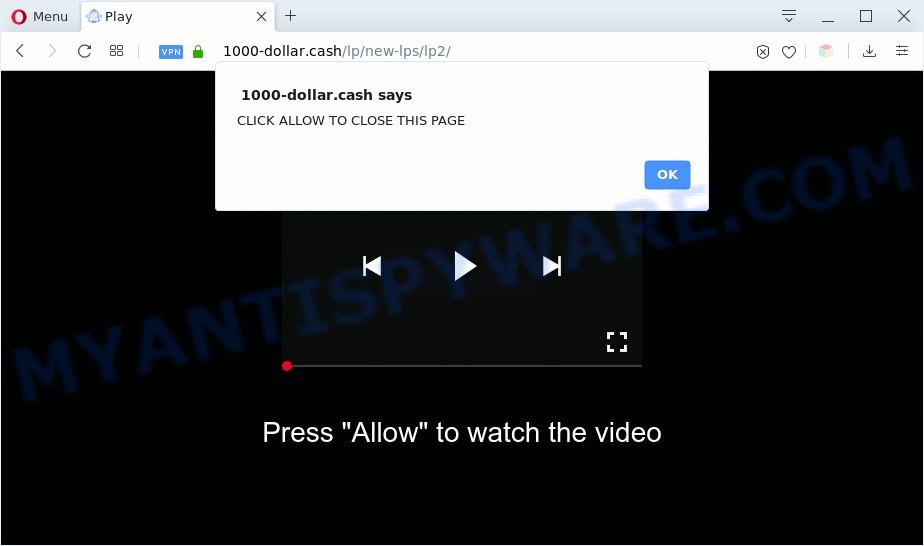
If you click on the ‘Allow’ button, the 1000-dollar.cash webpage starts sending a lot of spam notifications on your the desktop. You will see the pop-up ads even when the web browser is closed. The makers of 1000-dollar.cash use these push notifications to bypass pop-up blocker and therefore display a lot of unwanted adverts. These ads are used to promote dubious web-browser plugins, giveaway scams, fake software, and adult webpages.

In order to unsubscribe from 1000-dollar.cash spam notifications open your browser’s settings and perform the 1000-dollar.cash removal steps below. Once you remove 1000-dollar.cash subscription, the spam notifications will no longer display on your web browser.
Threat Summary
| Name | 1000-dollar.cash pop up |
| Type | browser notification spam ads, pop up virus, popups, pop up ads |
| Distribution | malicious pop up advertisements, PUPs, adwares, social engineering attack |
| Symptoms |
|
| Removal | 1000-dollar.cash removal guide |
How did you get infected with 1000-dollar.cash popups
Security researchers have determined that users are rerouted to 1000-dollar.cash by adware or from dubious ads. Adware is ‘advertising supported’ software that tries to generate profit by redirecting you to annoying websites or online adverts. It has different solutions of earning profit including showing up advertising on the internet browser forcefully. Most of adware gets installed when you are downloading free software or browser addons.
Usually, adware gets into your PC as part of a bundle with freeware, sharing files and other unsafe software that you downloaded from the Net. The creators of adware software pays software developers for distributing adware within their programs. So, optional applications is often included as part of the installation package. In order to avoid the install of any adware software: choose only Manual, Custom or Advanced install method and disable all third-party applications in which you are unsure.
So, obviously, you need to get rid of the adware software as soon as possible. Use the free step-by-step tutorial below. This guide will help you clean your PC of adware software and thus remove the 1000-dollar.cash intrusive advertisements.
How to remove 1000-dollar.cash popup ads from Chrome, Firefox, IE, Edge
The following few simple steps will help you to get rid of 1000-dollar.cash popup advertisements from the IE, Chrome, Mozilla Firefox and MS Edge. Moreover, the step-by-step tutorial below will help you to remove malicious software, hijacker infections, PUPs and toolbars that your computer may be infected. Please do the instructions step by step. If you need assist or have any questions, then ask for our assistance or type a comment below. Read it once, after doing so, please bookmark this page (or open it on your smartphone) as you may need to shut down your browser or reboot your machine.
To remove 1000-dollar.cash pop ups, use the following steps:
- How to manually delete 1000-dollar.cash
- Uninstalling the 1000-dollar.cash, check the list of installed apps first
- Remove 1000-dollar.cash notifications from browsers
- Delete 1000-dollar.cash ads from Internet Explorer
- Remove 1000-dollar.cash advertisements from Chrome
- Delete 1000-dollar.cash from Firefox by resetting internet browser settings
- Automatic Removal of 1000-dollar.cash pop-ups
- Block 1000-dollar.cash and other annoying web-pages
- Finish words
How to manually delete 1000-dollar.cash
This part of the article is a step-by-step instructions that will show you how to delete 1000-dollar.cash pop ups manually. You just need to follow every step. In this case, you do not need to install any additional tools.
Uninstalling the 1000-dollar.cash, check the list of installed apps first
It is of primary importance to first identify and get rid of all PUPs, adware software programs and browser hijackers through ‘Add/Remove Programs’ (Windows XP) or ‘Uninstall a program’ (Windows 10, 8, 7) section of your MS Windows Control Panel.
Press Windows button ![]() , then click Search
, then click Search ![]() . Type “Control panel”and press Enter. If you using Windows XP or Windows 7, then click “Start” and select “Control Panel”. It will open the Windows Control Panel similar to the one below.
. Type “Control panel”and press Enter. If you using Windows XP or Windows 7, then click “Start” and select “Control Panel”. It will open the Windows Control Panel similar to the one below.

Further, click “Uninstall a program” ![]()
It will display a list of all applications installed on your system. Scroll through the all list, and delete any dubious and unknown software.
Remove 1000-dollar.cash notifications from browsers
If you’ve allowed the 1000-dollar.cash site to send push notifications to your internet browser, then we’ll need to remove these permissions. Depending on browser, you can complete the steps below to get rid of the 1000-dollar.cash permissions to send spam notifications.
|
|
|
|
|
|
Delete 1000-dollar.cash ads from Internet Explorer
By resetting Internet Explorer web-browser you restore your internet browser settings to its default state. This is basic when troubleshooting problems that might have been caused by adware that causes 1000-dollar.cash advertisements.
First, launch the IE. Next, press the button in the form of gear (![]() ). It will show the Tools drop-down menu, click the “Internet Options” similar to the one below.
). It will show the Tools drop-down menu, click the “Internet Options” similar to the one below.

In the “Internet Options” window click on the Advanced tab, then press the Reset button. The IE will open the “Reset Internet Explorer settings” window like below. Select the “Delete personal settings” check box, then click “Reset” button.

You will now need to restart your computer for the changes to take effect.
Remove 1000-dollar.cash advertisements from Chrome
Reset Google Chrome settings will get rid of 1000-dollar.cash ads from browser and disable harmful addons. It will also clear cached and temporary data (cookies, site data and content). However, your saved bookmarks and passwords will not be lost. This will not affect your history, passwords, bookmarks, and other saved data.

- First run the Google Chrome and click Menu button (small button in the form of three dots).
- It will open the Chrome main menu. Choose More Tools, then click Extensions.
- You will see the list of installed extensions. If the list has the plugin labeled with “Installed by enterprise policy” or “Installed by your administrator”, then complete the following instructions: Remove Chrome extensions installed by enterprise policy.
- Now open the Google Chrome menu once again, click the “Settings” menu.
- You will see the Google Chrome’s settings page. Scroll down and press “Advanced” link.
- Scroll down again and click the “Reset” button.
- The Chrome will show the reset profile settings page as shown on the screen above.
- Next click the “Reset” button.
- Once this process is finished, your internet browser’s start page, new tab page and search engine by default will be restored to their original defaults.
- To learn more, read the article How to reset Google Chrome settings to default.
Delete 1000-dollar.cash from Firefox by resetting internet browser settings
If the Mozilla Firefox browser program is hijacked, then resetting its settings can help. The Reset feature is available on all modern version of Mozilla Firefox. A reset can fix many issues by restoring Firefox settings such as new tab, homepage and search provider to their original settings. It’ll keep your personal information like browsing history, bookmarks, passwords and web form auto-fill data.
First, open the Firefox and press ![]() button. It will show the drop-down menu on the right-part of the browser. Further, click the Help button (
button. It will show the drop-down menu on the right-part of the browser. Further, click the Help button (![]() ) similar to the one below.
) similar to the one below.

In the Help menu, select the “Troubleshooting Information” option. Another way to open the “Troubleshooting Information” screen – type “about:support” in the internet browser adress bar and press Enter. It will display the “Troubleshooting Information” page like below. In the upper-right corner of this screen, press the “Refresh Firefox” button.

It will show the confirmation prompt. Further, press the “Refresh Firefox” button. The Firefox will start a procedure to fix your problems that caused by the 1000-dollar.cash adware. Once, it is complete, press the “Finish” button.
Automatic Removal of 1000-dollar.cash pop-ups
Malware removal tools are pretty effective when you think your machine is affected by adware software. Below we will discover best utilities that can be used to remove adware software and 1000-dollar.cash pop-ups from your computer and browser.
Remove 1000-dollar.cash advertisements with Zemana
You can download and use the Zemana Free for free. This anti malware utility will scan all the registry keys and files in your personal computer along with the system settings and browser addons. If it finds any malicious software, adware or malicious add-on that is responsible for redirecting your browser to 1000-dollar.cash web-site then the Zemana Free will get rid of them from your computer completely.
Download Zemana Free on your Microsoft Windows Desktop from the link below.
165522 downloads
Author: Zemana Ltd
Category: Security tools
Update: July 16, 2019
After the downloading process is done, close all windows on your system. Further, run the set up file named Zemana.AntiMalware.Setup. If the “User Account Control” prompt pops up as shown on the screen below, click the “Yes” button.

It will display the “Setup wizard” which will help you install Zemana AntiMalware on the system. Follow the prompts and do not make any changes to default settings.

Once setup is complete successfully, Zemana Anti-Malware will automatically start and you can see its main window as displayed below.

Next, click the “Scan” button for scanning your personal computer for the adware software which cause undesired 1000-dollar.cash pop ups. This task can take quite a while, so please be patient. When a threat is found, the number of the security threats will change accordingly.

After the checking is complete, Zemana Free will create a list of unwanted applications and adware software. When you are ready, click “Next” button.

The Zemana Anti Malware will remove adware related to the 1000-dollar.cash pop up advertisements and move items to the program’s quarantine. After the procedure is finished, you can be prompted to reboot your system.
Delete 1000-dollar.cash pop ups from browsers with Hitman Pro
HitmanPro is one of the most useful tools for removing adware, potentially unwanted software and other malware. It can detect hidden adware software in your computer and delete all harmful folders and files related to adware software. Hitman Pro will allow you to remove 1000-dollar.cash popups from your personal computer and Microsoft Edge, Microsoft Internet Explorer, Google Chrome and Mozilla Firefox. We strongly suggest you to download this tool as the authors are working hard to make it better.
First, click the following link, then press the ‘Download’ button in order to download the latest version of HitmanPro.
Download and use HitmanPro on your computer. Once started, click “Next” button to perform a system scan with this utility for the adware that causes 1000-dollar.cash advertisements in your browser. Depending on your machine, the scan can take anywhere from a few minutes to close to an hour. While the HitmanPro tool is scanning, you may see how many objects it has identified as being affected by malware..

When HitmanPro is done scanning your PC, HitmanPro will display a list of all items detected by the scan.

Once you’ve selected what you want to delete from your machine press Next button.
It will display a dialog box, press the “Activate free license” button to begin the free 30 days trial to remove all malicious software found.
Delete 1000-dollar.cash advertisements with MalwareBytes
We recommend using the MalwareBytes Free. You can download and install MalwareBytes Anti Malware to find adware software and thereby remove 1000-dollar.cash popup advertisements from your internet browsers. When installed and updated, this free malicious software remover automatically searches for and removes all threats exist on the system.

- Please go to the following link to download the latest version of MalwareBytes Free for Microsoft Windows. Save it to your Desktop.
Malwarebytes Anti-malware
327742 downloads
Author: Malwarebytes
Category: Security tools
Update: April 15, 2020
- After the download is finished, close all software and windows on your computer. Open a file location. Double-click on the icon that’s named mb3-setup.
- Further, click Next button and follow the prompts.
- Once setup is done, click the “Scan Now” button to perform a system scan with this utility for the adware which causes unwanted 1000-dollar.cash pop up ads. This process can take some time, so please be patient. When a threat is detected, the number of the security threats will change accordingly.
- As the scanning ends, MalwareBytes AntiMalware will open a scan report. All detected threats will be marked. You can remove them all by simply click “Quarantine Selected”. When the process is done, you can be prompted to restart your PC.
The following video offers a step-by-step instructions on how to get rid of browser hijacker infections, adware software and other malware with MalwareBytes.
Block 1000-dollar.cash and other annoying web-pages
The AdGuard is a very good ad blocker program for the IE, Mozilla Firefox, Google Chrome and Microsoft Edge, with active user support. It does a great job by removing certain types of intrusive ads, popunders, popups, undesired newtab pages, and even full page ads and web-site overlay layers. Of course, the AdGuard can stop the 1000-dollar.cash pop-up ads automatically or by using a custom filter rule.
- AdGuard can be downloaded from the following link. Save it on your Desktop.
Adguard download
27041 downloads
Version: 6.4
Author: © Adguard
Category: Security tools
Update: November 15, 2018
- After downloading is complete, start the downloaded file. You will see the “Setup Wizard” program window. Follow the prompts.
- Once the install is done, click “Skip” to close the setup program and use the default settings, or click “Get Started” to see an quick tutorial that will assist you get to know AdGuard better.
- In most cases, the default settings are enough and you don’t need to change anything. Each time, when you start your computer, AdGuard will launch automatically and stop undesired advertisements, block 1000-dollar.cash, as well as other harmful or misleading web-pages. For an overview of all the features of the application, or to change its settings you can simply double-click on the icon called AdGuard, that is located on your desktop.
Finish words
Now your personal computer should be free of the adware responsible for 1000-dollar.cash advertisements. We suggest that you keep AdGuard (to help you block unwanted popups and intrusive harmful web pages) and Zemana AntiMalware (to periodically scan your PC for new adwares and other malicious software). Probably you are running an older version of Java or Adobe Flash Player. This can be a security risk, so download and install the latest version right now.
If you are still having problems while trying to get rid of 1000-dollar.cash ads from the Edge, IE, Firefox and Google Chrome, then ask for help here here.




















