Edwhitnes.info is a web-site that uses social engineering methods to mislead you and other computer users into subscribing to browser notification spam to deliver unwanted adverts directly to the screen. It will deliver the message stating that the user should click ‘Allow’ in order to watch a video, connect to the Internet, enable Flash Player, access the content of the web site, download a file, and so on.
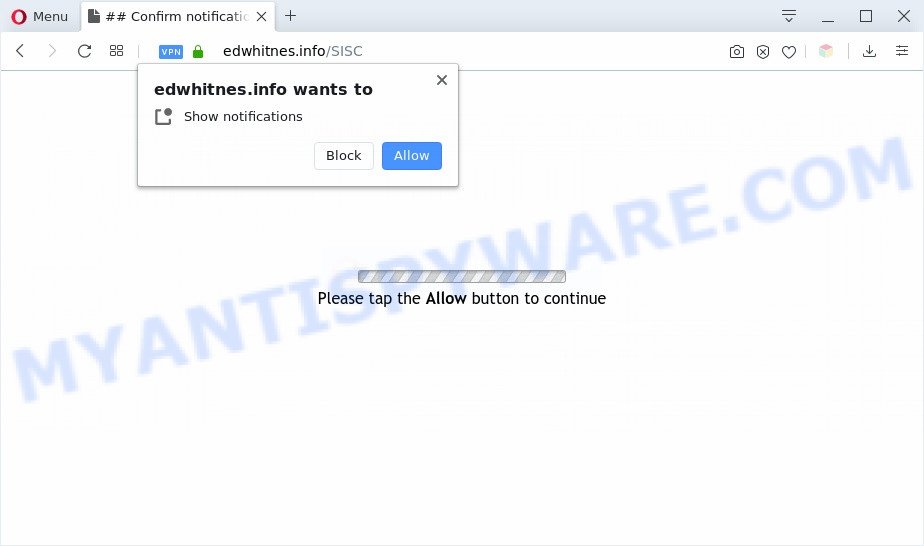
If click on the ‘Allow’ button, the Edwhitnes.info web site gets your permission to send spam notifications in form of pop-up ads in the lower right corner of your screen. The spam notifications will promote ‘free’ online games, free gifts scams, suspicious web-browser extensions, adult web-pages, and adware bundles as displayed on the screen below.

If you’re receiving browser notification spam, you can remove Edwhitnes.info subscription by going into your browser’s settings and completing the Edwhitnes.info removal guide below. Once you remove notifications subscription, the Edwhitnes.info pop ups advertisements will no longer display on the desktop.
Threat Summary
| Name | Edwhitnes.info popup |
| Type | push notifications advertisements, pop ups, pop up virus, popup advertisements |
| Distribution | adwares, malicious pop up ads, social engineering attack, potentially unwanted software |
| Symptoms |
|
| Removal | Edwhitnes.info removal guide |
How did you get infected with Edwhitnes.info pop ups
These Edwhitnes.info pop-ups are caused by suspicious advertisements on the websites you visit or adware. Adware is form of malware which displays undesired ads on a computer, redirects search requests to advertising web pages and collects user information for marketing purposes. Adware can show banner advertisements, full-screen advertisements, pop ups, videos, or other varieties of online advertising. Adware can attack your computer’s internet browsers like the Google Chrome, Internet Explorer, Edge and Firefox. Maybe you approve the idea that the advertisements or pop ups is just a small problem. But these intrusive advertisements eat computer resources and slow down your personal computer performance
These days certain free software developers bundle PUPs or adware with a view to making some money. These are not free programs as install an unwanted software on to your Windows PC system. So whenever you install a new freeware that downloaded from the Internet, be very careful during setup. Carefully read the EULA (a text with I ACCEPT/I DECLINE button), select custom or manual setup mode, reject all additional software.
We strongly suggest that you perform the steps below which will allow you to remove Edwhitnes.info advertisements using the standard features of Windows and some proven free programs.
How to remove Edwhitnes.info pop up advertisements (removal guidance)
There are a few methods which can be used to remove Edwhitnes.info ads. But, not all potentially unwanted applications such as this adware software can be completely removed using only manual solutions. In many cases you’re not able to remove any adware software using standard Microsoft Windows options. In order to get rid of Edwhitnes.info advertisements you need complete a few manual steps and use reliable removal tools. Most experienced security specialists states that Zemana AntiMalware (ZAM), MalwareBytes or HitmanPro tools are a right choice. These free programs are able to search for and remove Edwhitnes.info advertisements from your computer and restore your web-browser settings to defaults.
To remove Edwhitnes.info pop ups, complete the steps below:
- How to manually get rid of Edwhitnes.info
- Automatic Removal of Edwhitnes.info ads
- Run AdBlocker to block Edwhitnes.info and stay safe online
- To sum up
How to manually get rid of Edwhitnes.info
In this section of the blog post, we have posted the steps that will help to remove Edwhitnes.info pop ups manually. Although compared to removal tools, this method loses in time, but you don’t need to install anything on the machine. It will be enough for you to follow the detailed tutorial with pictures. We tried to describe each step in detail, but if you realized that you might not be able to figure it out, or simply do not want to change the Microsoft Windows and browser settings, then it’s better for you to use utilities from trusted developers, which are listed below.
Delete adware through the MS Windows Control Panel
We recommend that you begin the system cleaning process by checking the list of installed programs and uninstall all unknown or suspicious apps. This is a very important step, as mentioned above, very often the malicious programs such as adware software and browser hijackers may be bundled with free applications. Uninstall the unwanted applications can delete the unwanted ads or web-browser redirect.
Windows 8, 8.1, 10
First, click Windows button

Once the ‘Control Panel’ opens, click the ‘Uninstall a program’ link under Programs category like below.

You will see the ‘Uninstall a program’ panel as shown on the image below.

Very carefully look around the entire list of software installed on your PC system. Most probably, one of them is the adware software responsible for Edwhitnes.info pop ups. If you have many apps installed, you can help simplify the search of malicious apps by sort the list by date of installation. Once you have found a dubious, unwanted or unused program, right click to it, after that click ‘Uninstall’.
Windows XP, Vista, 7
First, click ‘Start’ button and select ‘Control Panel’ at right panel as shown in the following example.

When the Windows ‘Control Panel’ opens, you need to click ‘Uninstall a program’ under ‘Programs’ as shown below.

You will see a list of apps installed on your system. We recommend to sort the list by date of installation to quickly find the programs that were installed last. Most probably, it is the adware software responsible for Edwhitnes.info pop-ups. If you’re in doubt, you can always check the program by doing a search for her name in Google, Yahoo or Bing. When the program which you need to delete is found, simply click on its name, and then click ‘Uninstall’ as shown below.

Remove Edwhitnes.info notifications from web-browsers
Your internet browser likely now allows the Edwhitnes.info web page to send you spam notifications, but you do not want the unwanted advertisements from this website and we understand that. We’ve put together this instructions on how you can remove Edwhitnes.info advertisements from MS Edge, Chrome, Microsoft Internet Explorer, Mozilla Firefox, Android and Safari.
Google Chrome:
- Click the Menu button (three dots) on the top right hand corner of the screen
- When the drop-down menu appears, click on ‘Settings’. Scroll to the bottom of the page and click on ‘Advanced’.
- Scroll down to the ‘Privacy and security’ section, select ‘Site settings’.
- Go to Notifications settings.
- Locate the Edwhitnes.info URL and remove it by clicking the three vertical dots on the right to the site and select ‘Remove’.

Android:
- Open Google Chrome.
- In the top right hand corner of the screen, tap on Chrome’s main menu button, represented by three vertical dots.
- In the menu tap ‘Settings’, scroll down to ‘Advanced’.
- In the ‘Site Settings’, tap on ‘Notifications’, locate the Edwhitnes.info site and tap on it.
- Tap the ‘Clean & Reset’ button and confirm.

Mozilla Firefox:
- In the top right hand corner, click the Firefox menu (three bars).
- In the drop-down menu select ‘Options’. In the left side select ‘Privacy & Security’.
- Scroll down to the ‘Permissions’ section and click the ‘Settings’ button next to ‘Notifications’.
- Find sites you down’t want to see notifications from (for example, Edwhitnes.info), click on drop-down menu next to each and select ‘Block’.
- Save changes.

Edge:
- Click the More button (it looks like three dots) in the top right hand corner of the window.
- Scroll down, find and click ‘Settings’. In the left side select ‘Advanced’.
- Click ‘Manage permissions’ button below ‘Website permissions’.
- Click the switch below the Edwhitnes.info so that it turns off.

Internet Explorer:
- Click ‘Tools’ button in the top right corner of the browser.
- In the drop-down menu select ‘Internet Options’.
- Click on the ‘Privacy’ tab and select ‘Settings’ in the pop-up blockers section.
- Select the Edwhitnes.info site and other questionable URLs below and delete them one by one by clicking the ‘Remove’ button.

Safari:
- On the top menu select ‘Safari’, then ‘Preferences’.
- Open ‘Websites’ tab, then in the left menu click on ‘Notifications’.
- Check for Edwhitnes.info site, other suspicious sites and apply the ‘Deny’ option for each.
Remove Edwhitnes.info pop ups from Google Chrome
Resetting Chrome to original settings is effective in removing the Edwhitnes.info popup ads from your internet browser. This method is always effective to complete if you have trouble in removing changes caused by adware.
First launch the Chrome. Next, press the button in the form of three horizontal dots (![]() ).
).
It will show the Google Chrome menu. Select More Tools, then press Extensions. Carefully browse through the list of installed plugins. If the list has the addon signed with “Installed by enterprise policy” or “Installed by your administrator”, then complete the following guidance: Remove Chrome extensions installed by enterprise policy.
Open the Google Chrome menu once again. Further, click the option named “Settings”.

The web-browser will open the settings screen. Another solution to open the Google Chrome’s settings – type chrome://settings in the browser adress bar and press Enter
Scroll down to the bottom of the page and click the “Advanced” link. Now scroll down until the “Reset” section is visible, such as the one below and click the “Reset settings to their original defaults” button.

The Chrome will show the confirmation prompt as shown on the image below.

You need to confirm your action, press the “Reset” button. The browser will start the process of cleaning. After it is complete, the web browser’s settings including newtab, default search engine and homepage back to the values which have been when the Google Chrome was first installed on your system.
Remove Edwhitnes.info pop-ups from Internet Explorer
If you find that Internet Explorer internet browser settings such as search engine by default, home page and new tab had been replaced by adware software that causes Edwhitnes.info advertisements, then you may restore your settings, via the reset web browser procedure.
First, open the Microsoft Internet Explorer, click ![]() ) button. Next, click “Internet Options” as displayed in the following example.
) button. Next, click “Internet Options” as displayed in the following example.

In the “Internet Options” screen select the Advanced tab. Next, press Reset button. The Internet Explorer will show the Reset Internet Explorer settings dialog box. Select the “Delete personal settings” check box and click Reset button.

You will now need to reboot your PC for the changes to take effect. It will get rid of adware which cause intrusive Edwhitnes.info advertisements, disable malicious and ad-supported web-browser’s extensions and restore the IE’s settings like search provider, home page and new tab to default state.
Get rid of Edwhitnes.info from Firefox by resetting web-browser settings
If the Mozilla Firefox settings such as start page, search provider and newtab page have been replaced by the adware software, then resetting it to the default state can help. Your saved bookmarks, form auto-fill information and passwords won’t be cleared or changed.
Click the Menu button (looks like three horizontal lines), and click the blue Help icon located at the bottom of the drop down menu as on the image below.

A small menu will appear, press the “Troubleshooting Information”. On this page, press “Refresh Firefox” button as displayed on the screen below.

Follow the onscreen procedure to revert back your Firefox internet browser settings to their original settings.
Automatic Removal of Edwhitnes.info ads
Adware and Edwhitnes.info pop up ads can be deleted from the web browser and PC by running full system scan with an anti-malware utility. For example, you can run a full system scan with Zemana Anti Malware, MalwareBytes Anti-Malware and Hitman Pro. It will help you get rid of components of adware from Windows registry and malicious files from harddisks.
Get rid of Edwhitnes.info popup ads with Zemana AntiMalware
Zemana is a free application for MS Windows operating system to search for and remove adware software that causes Edwhitnes.info pop ups, and other undesired software like PUPs, malicious internet browser add-ons, browser toolbars.

- Click the link below to download the latest version of Zemana AntiMalware (ZAM) for Microsoft Windows. Save it on your Desktop.
Zemana AntiMalware
165536 downloads
Author: Zemana Ltd
Category: Security tools
Update: July 16, 2019
- At the download page, click on the Download button. Your internet browser will open the “Save as” dialog box. Please save it onto your Windows desktop.
- When the downloading process is done, please close all programs and open windows on your personal computer. Next, start a file called Zemana.AntiMalware.Setup.
- This will start the “Setup wizard” of Zemana AntiMalware (ZAM) onto your computer. Follow the prompts and don’t make any changes to default settings.
- When the Setup wizard has finished installing, the Zemana Anti Malware (ZAM) will run and display the main window.
- Further, click the “Scan” button to detect adware that causes Edwhitnes.info pop-ups in your web browser. While the Zemana Anti-Malware is checking, you may see number of objects it has identified either as being malicious software.
- When that process is done, Zemana will create a list of unwanted apps and adware.
- Once you have selected what you wish to remove from your personal computer press the “Next” button. The utility will remove adware that causes multiple undesired pop-ups and add threats to the Quarantine. After the process is complete, you may be prompted to reboot the PC system.
- Close the Zemana and continue with the next step.
Get rid of Edwhitnes.info popup ads from browsers with HitmanPro
HitmanPro is a free tool which can identify adware related to the Edwhitnes.info pop-up advertisements. It is not always easy to locate all the unwanted software that your computer might have picked up on the Internet. Hitman Pro will detect the adware software, hijackers and other malicious software you need to uninstall.

- Please go to the following link to download Hitman Pro. Save it on your Desktop.
- After the downloading process is done, start the HitmanPro, double-click the HitmanPro.exe file.
- If the “User Account Control” prompts, press Yes to continue.
- In the HitmanPro window, press the “Next” . Hitman Pro utility will begin scanning the whole personal computer to find out adware that causes Edwhitnes.info pop up advertisements. A scan can take anywhere from 10 to 30 minutes, depending on the number of files on your personal computer and the speed of your personal computer. While the utility is scanning, you may see how many objects and files has already scanned.
- Once the scan get finished, you will be displayed the list of all detected threats on your computer. Once you’ve selected what you wish to remove from your computer press “Next”. Now, click the “Activate free license” button to begin the free 30 days trial to remove all malicious software found.
Run MalwareBytes AntiMalware to delete Edwhitnes.info ads
Trying to remove Edwhitnes.info popup ads can become a battle of wills between the adware infection and you. MalwareBytes can be a powerful ally, removing most of today’s adware, malicious software and potentially unwanted software with ease. Here’s how to use MalwareBytes AntiMalware will help you win.
Visit the page linked below to download MalwareBytes. Save it on your Windows desktop or in any other place.
327763 downloads
Author: Malwarebytes
Category: Security tools
Update: April 15, 2020
When the downloading process is done, close all apps and windows on your computer. Double-click the install file named mb3-setup. If the “User Account Control” prompt pops up similar to the one below, click the “Yes” button.

It will open the “Setup wizard” which will help you setup MalwareBytes Anti-Malware (MBAM) on your computer. Follow the prompts and don’t make any changes to default settings.

Once installation is finished successfully, press Finish button. MalwareBytes will automatically start and you can see its main screen as shown in the figure below.

Now click the “Scan Now” button to begin checking your computer for the adware software responsible for Edwhitnes.info ads. This procedure can take quite a while, so please be patient. While the utility is scanning, you can see how many objects and files has already scanned.

Once finished, MalwareBytes Anti-Malware will create a list of unwanted applications and adware. Next, you need to click “Quarantine Selected” button. The MalwareBytes Anti-Malware (MBAM) will delete adware software which causes unwanted Edwhitnes.info pop ups. When disinfection is finished, you may be prompted to reboot the personal computer.

We recommend you look at the following video, which completely explains the process of using the MalwareBytes to remove adware, hijacker and other malware.
Run AdBlocker to block Edwhitnes.info and stay safe online
If you want to remove annoying advertisements, web-browser redirects and pop ups, then install an ad blocker application such as AdGuard. It can block Edwhitnes.info, advertisements, pop-ups and block web sites from tracking your online activities when using the Firefox, Google Chrome, Microsoft Edge and Internet Explorer. So, if you like browse the Web, but you don’t like annoying advertisements and want to protect your personal computer from harmful webpages, then the AdGuard is your best choice.
First, visit the page linked below, then click the ‘Download’ button in order to download the latest version of AdGuard.
27047 downloads
Version: 6.4
Author: © Adguard
Category: Security tools
Update: November 15, 2018
After the downloading process is done, launch the downloaded file. You will see the “Setup Wizard” screen as on the image below.

Follow the prompts. Once the installation is finished, you will see a window as on the image below.

You can click “Skip” to close the installation application and use the default settings, or press “Get Started” button to see an quick tutorial that will help you get to know AdGuard better.
In most cases, the default settings are enough and you do not need to change anything. Each time, when you start your computer, AdGuard will start automatically and stop unwanted advertisements, block Edwhitnes.info, as well as other harmful or misleading webpages. For an overview of all the features of the program, or to change its settings you can simply double-click on the AdGuard icon, that is located on your desktop.
To sum up
Once you have complete the steps outlined above, your PC should be clean from adware software that cause undesired Edwhitnes.info popups and other malware. The Microsoft Edge, Microsoft Internet Explorer, Chrome and Mozilla Firefox will no longer redirect you to various intrusive websites such as Edwhitnes.info. Unfortunately, if the steps does not help you, then you have caught a new adware, and then the best way – ask for help here.



















