Experienced security specialists named the Privatetab.org a potentially unwanted program (PUP) and a browser hijacker. It can make changes to the internet browser’s home page, new tab and search provider. If you want to get more information about the browser hijacker infection and know how to completely remove Privatetab.org from your web browser, please read through this blog post.
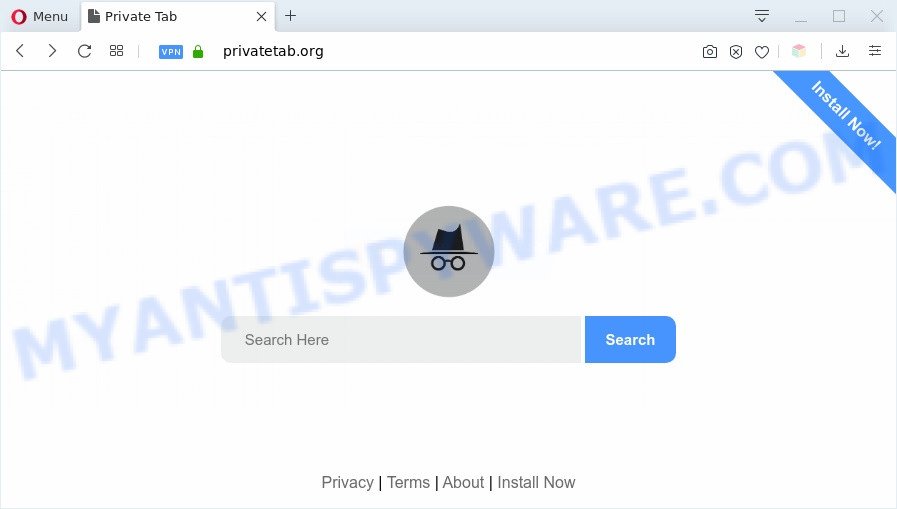
Most often, browser hijackers promote fake search engines by setting their address as the default search provider. In this case, the browser hijacker infection installs Privatetab.org as a search engine. This means that users whose web-browser is affected with the browser hijacker are forced to visit Privatetab.org each time they search in the Web, open a new window or tab. And since Privatetab.org is not a real search provider and does not have the ability to find the information users need, this web page reroutes the user’s web-browser to the Bing or Yahoo search engine.
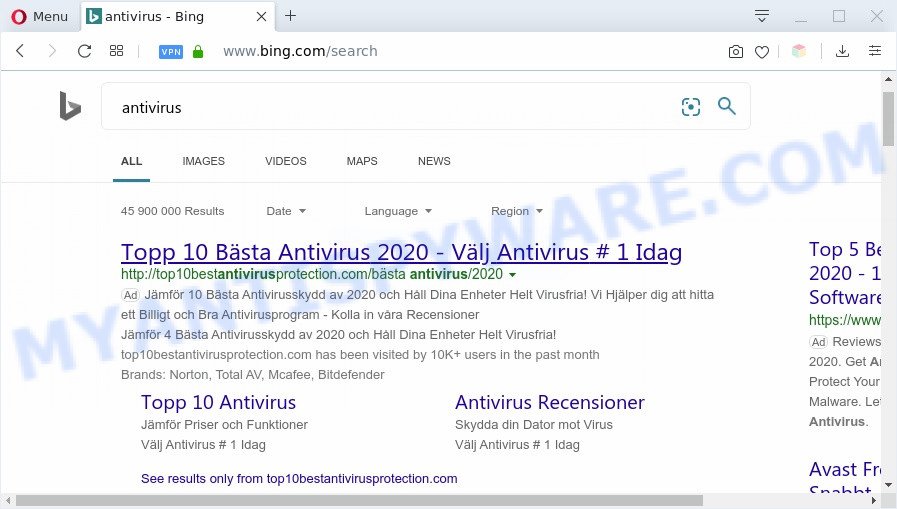
Privatetab.org redirects searches to Bing or Yahoo search engine
While the Privatetab.org browser hijacker is active, you won’t be able to restore the browser settings such as start page, new tab page and search engine. But this does not mean that you should just ignore it or get along with this fact. Because this is not the best option, due to the Privatetab.org you can have problems with the Microsoft Internet Explorer, Firefox, Microsoft Edge and Chrome, unwanted ads and even user data theft.
Threat Summary
| Name | Privatetab.org |
| Type | browser hijacker, search provider hijacker, startpage hijacker, toolbar, unwanted new tab, redirect virus |
| Symptoms |
|
| Removal | Privatetab.org removal guide |
How can a browser hijacker get on your machine
Most commonly, browser hijackers and PUPs such as the Privatetab.org spreads along with the installers from file sharing web sites. So, install freeware is a a good chance that you will find a bundled browser hijacker. If you don’t know how to avoid it, then use a simple trick. During the installation, choose the Custom or Advanced install mode. Next, press ‘Decline’ button and clear all checkboxes on offers that ask you to install bundled applications. Moreover, please carefully read Term of use and User agreement before installing any software or otherwise you may end up with another unwanted program on your PC like this hijacker.
The instructions below explaining steps to remove Privatetab.org redirect problem. Feel free to use it for removal of the browser hijacker that may attack Mozilla Firefox, IE, MS Edge and Chrome and other popular web browsers. The step-by-step instructions will help you recover the settings of web browsers which previously replaced by browser hijacker infection.
How to remove Privatetab.org redirect from computer
As with removing adware, malware or PUPs, there are few steps you can do. We recommend trying them all. If you do only one part of the instructions, then it should be run free malware removal tools, because you need to not only remove hijacker infection, but also prevent malicious software from infecting your personal computer. But to completely remove the Privatetab.org you will have to at least reset your browser settings such as search engine, newtab and start page to default state, disinfect internet browsers shortcuts, uninstall all unwanted and suspicious apps, and remove browser hijacker by malware removal tools. Certain of the steps will require you to restart your personal computer or shut down this webpage. So, read this guide carefully, then bookmark this page or open it on your smartphone for later reference.
To remove Privatetab.org, perform the steps below:
- Manual Privatetab.org removal
- Automatic Removal of Privatetab.org
- Run AdBlocker to stop Privatetab.org redirect and stay safe online
- Finish words
Manual Privatetab.org removal
Steps to remove Privatetab.org browser hijacker without any programs are presented below. Be sure to carry out the step-by-step instructions completely to fully get rid of this annoying Privatetab.org .
Removing the Privatetab.org, check the list of installed apps first
One of the first things to attempt for removal of hijacker infection is to check your computer installed applications screen and look for undesired and dubious programs. If there are any software you do not recognize or are no longer using, you should delete them. If that doesn’t work, then you may need to use malware removal tool like Zemana.
- If you are using Windows 8, 8.1 or 10 then press Windows button, next click Search. Type “Control panel”and press Enter.
- If you are using Windows XP, Vista, 7, then click “Start” button and press “Control Panel”.
- It will display the Windows Control Panel.
- Further, click “Uninstall a program” under Programs category.
- It will display a list of all applications installed on the computer.
- Scroll through the all list, and remove suspicious and unknown programs. To quickly find the latest installed apps, we recommend sort software by date.
See more details in the video guidance below.
Delete Privatetab.org from Firefox by resetting browser settings
If the Mozilla Firefox browser program is hijacked, then resetting its settings can help. The Reset feature is available on all modern version of Firefox. A reset can fix many issues by restoring Mozilla Firefox settings like start page, newtab page and default search engine to their original state. However, your saved bookmarks and passwords will not be lost. This will not affect your history, passwords, bookmarks, and other saved data.
Start the Firefox and click the menu button (it looks like three stacked lines) at the top right of the browser screen. Next, click the question-mark icon at the bottom of the drop-down menu. It will open the slide-out menu.

Select the “Troubleshooting information”. If you’re unable to access the Help menu, then type “about:support” in your address bar and press Enter. It bring up the “Troubleshooting Information” page like below.

Click the “Refresh Firefox” button at the top right of the Troubleshooting Information page. Select “Refresh Firefox” in the confirmation prompt. The Mozilla Firefox will start a task to fix your problems that caused by the Privatetab.org hijacker. When, it is done, click the “Finish” button.
Remove Privatetab.org from Google Chrome
Reset Chrome settings will remove Privatetab.org from new tab page, start page and search provider by default and disable harmful addons. It will also clear cached and temporary data (cookies, site data and content). However, your themes, bookmarks, history, passwords, and web form auto-fill information will not be deleted.

- First start the Chrome and click Menu button (small button in the form of three dots).
- It will show the Google Chrome main menu. Choose More Tools, then click Extensions.
- You will see the list of installed extensions. If the list has the plugin labeled with “Installed by enterprise policy” or “Installed by your administrator”, then complete the following guide: Remove Chrome extensions installed by enterprise policy.
- Now open the Google Chrome menu once again, click the “Settings” menu.
- You will see the Google Chrome’s settings page. Scroll down and click “Advanced” link.
- Scroll down again and press the “Reset” button.
- The Google Chrome will open the reset profile settings page as shown on the screen above.
- Next press the “Reset” button.
- Once this process is complete, your browser’s search engine, new tab and home page will be restored to their original defaults.
- To learn more, read the blog post How to reset Chrome settings to default.
Get rid of Privatetab.org from Internet Explorer
By resetting IE web-browser you restore your internet browser settings to its default state. This is good initial when troubleshooting problems that might have been caused by hijacker like Privatetab.org.
First, start the IE. Next, click the button in the form of gear (![]() ). It will display the Tools drop-down menu, click the “Internet Options” as displayed in the following example.
). It will display the Tools drop-down menu, click the “Internet Options” as displayed in the following example.

In the “Internet Options” window click on the Advanced tab, then press the Reset button. The Internet Explorer will open the “Reset Internet Explorer settings” window as shown below. Select the “Delete personal settings” check box, then click “Reset” button.

You will now need to restart your machine for the changes to take effect.
Automatic Removal of Privatetab.org
If you’re unsure how to remove Privatetab.org hijacker easily, consider using automatic hijacker infection removal apps which listed below. It will identify the browser hijacker infection responsible for redirecting user searches to Privatetab.org and delete it from your machine for free.
Get rid of Privatetab.org with Zemana AntiMalware (ZAM)
Zemana AntiMalware (ZAM) is a malware removal tool created for Microsoft Windows. This tool will help you delete Privatetab.org hijacker infection, various types of malware (including adware and potentially unwanted apps) from your machine. It has simple and user friendly interface. While the Zemana does its job, your computer will run smoothly.
Installing the Zemana is simple. First you will need to download Zemana Anti-Malware by clicking on the link below.
165501 downloads
Author: Zemana Ltd
Category: Security tools
Update: July 16, 2019
When the download is finished, close all applications and windows on your computer. Double-click the install file called Zemana.AntiMalware.Setup. If the “User Account Control” prompt pops up as displayed on the image below, click the “Yes” button.

It will open the “Setup wizard” which will help you setup Zemana Free on your personal computer. Follow the prompts and don’t make any changes to default settings.

Once installation is complete successfully, Zemana AntiMalware (ZAM) will automatically start and you can see its main screen as shown in the figure below.

Now press the “Scan” button to begin checking your computer for the browser hijacker responsible for redirecting user searches to Privatetab.org. A system scan can take anywhere from 5 to 30 minutes, depending on your system. When a threat is detected, the number of the security threats will change accordingly. Wait until the the scanning is complete.

Once the system scan is done, Zemana AntiMalware (ZAM) will produce a list of unwanted apps and hijacker infection. In order to remove all items, simply press “Next” button. The Zemana Anti Malware (ZAM) will get rid of hijacker that changes internet browser settings to replace your startpage, search provider and newtab page with Privatetab.org web-site. After finished, you may be prompted to reboot the system.
Run Hitman Pro to delete Privatetab.org from the system
The Hitman Pro tool is free and easy to use. It can scan and remove hijacker infection that causes internet browsers to show unwanted Privatetab.org website, malicious software, potentially unwanted software and adware from computer (MS Windows 10, 8, 7, XP) and thereby return browsers default settings (search engine, startpage and newtab). HitmanPro is powerful enough to search for and remove malicious registry entries and files that are hidden on the PC.

- Installing the HitmanPro is simple. First you will need to download Hitman Pro from the link below. Save it to your Desktop.
- After downloading is finished, double click the HitmanPro icon. Once this utility is launched, click “Next” button to find browser hijacker which reroutes your internet browser to intrusive Privatetab.org web-site. Depending on your computer, the scan can take anywhere from a few minutes to close to an hour. When a threat is found, the count of the security threats will change accordingly.
- After HitmanPro completes the scan, Hitman Pro will display you the results. You may delete items (move to Quarantine) by simply press “Next” button. Now click the “Activate free license” button to start the free 30 days trial to get rid of all malicious software found.
Delete Privatetab.org startpage with MalwareBytes
We recommend using the MalwareBytes AntiMalware (MBAM) that are completely clean your personal computer of the hijacker infection. The free tool is an advanced malware removal program made by (c) Malwarebytes lab. This program uses the world’s most popular anti-malware technology. It is able to help you delete browser hijacker, potentially unwanted applications, malicious software, adware software, toolbars, ransomware and other security threats from your system for free.

- MalwareBytes Free can be downloaded from the following link. Save it on your Windows desktop.
Malwarebytes Anti-malware
327720 downloads
Author: Malwarebytes
Category: Security tools
Update: April 15, 2020
- At the download page, click on the Download button. Your internet browser will display the “Save as” dialog box. Please save it onto your Windows desktop.
- After the downloading process is done, please close all software and open windows on your personal computer. Double-click on the icon that’s named mb3-setup.
- This will open the “Setup wizard” of MalwareBytes Anti-Malware onto your PC system. Follow the prompts and do not make any changes to default settings.
- When the Setup wizard has finished installing, the MalwareBytes will run and open the main window.
- Further, click the “Scan Now” button . MalwareBytes Anti-Malware program will scan through the whole computer for the hijacker infection responsible for modifying your internet browser settings to Privatetab.org. A scan can take anywhere from 10 to 30 minutes, depending on the number of files on your machine and the speed of your computer. When a malicious software, adware or PUPs are detected, the number of the security threats will change accordingly.
- After the scan get finished, MalwareBytes will open you the results.
- You may remove threats (move to Quarantine) by simply click the “Quarantine Selected” button. After the clean-up is done, you may be prompted to restart the machine.
- Close the Anti Malware and continue with the next step.
Video instruction, which reveals in detail the steps above.
Run AdBlocker to stop Privatetab.org redirect and stay safe online
It’s also critical to protect your browsers from harmful websites and advertisements by using an ad-blocking program such as AdGuard. Security experts says that it will greatly reduce the risk of malicious software, and potentially save lots of money. Additionally, the AdGuard may also protect your privacy by blocking almost all trackers.
- Visit the following page to download the latest version of AdGuard for MS Windows. Save it directly to your Windows Desktop.
Adguard download
27036 downloads
Version: 6.4
Author: © Adguard
Category: Security tools
Update: November 15, 2018
- After downloading it, start the downloaded file. You will see the “Setup Wizard” program window. Follow the prompts.
- Once the installation is finished, click “Skip” to close the installation program and use the default settings, or click “Get Started” to see an quick tutorial which will help you get to know AdGuard better.
- In most cases, the default settings are enough and you don’t need to change anything. Each time, when you launch your system, AdGuard will start automatically and stop unwanted advertisements, block Privatetab.org, as well as other malicious or misleading web-pages. For an overview of all the features of the application, or to change its settings you can simply double-click on the icon called AdGuard, which can be found on your desktop.
Finish words
Now your machine should be free of the hijacker infection responsible for redirecting your web browser to Privatetab.org web-page. We suggest that you keep AdGuard (to help you stop unwanted pop up ads and unwanted harmful web-sites) and Zemana (to periodically scan your system for new browser hijackers and other malicious software). Probably you are running an older version of Java or Adobe Flash Player. This can be a security risk, so download and install the latest version right now.
If you are still having problems while trying to get rid of Privatetab.org search from the Chrome, Edge, Internet Explorer and Mozilla Firefox, then ask for help here here.


















