If your browser homepage or search engine are being redirected to a web page called Search.haccessgovdocs.com, then you most likely have a browser hijacker installed on your PC. Browser hijacker is a potentially unwanted program (PUP) or a browser extension that is created to modify search provider, homepage and some other browser settings for the sole purpose of boosting traffic and monetizing traffic. If you would like to remove Search.haccessgovdocs.com and are unable to do so, you can use the guide below to scan for and remove this browser hijacker and any other malicious software for free.
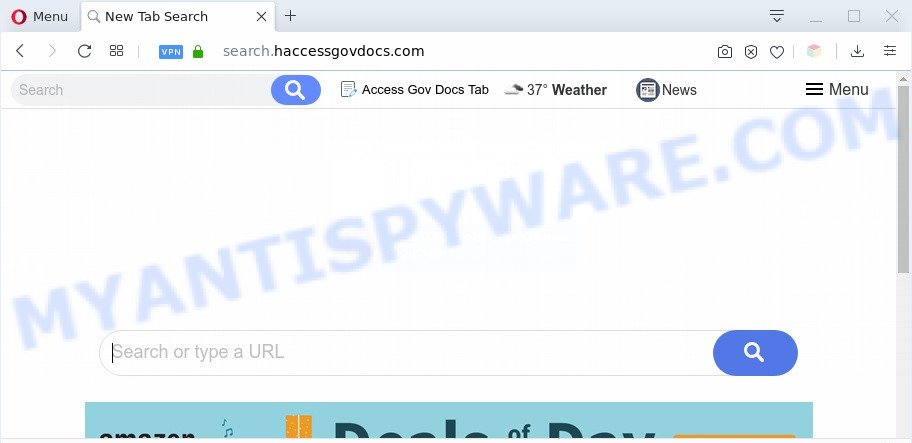
In order to force you to use Search.haccessgovdocs.com as often as possible this browser hijacker can alter your browser search provider. You may even find that your personal computer’s browser settings are hijacked without your knowledge and conscious permission. The developers of this browser hijacker do so in order to make money via Google AdSense or another third-party ad network. Thus every your click on ads that placed on the Search.haccessgovdocs.com earns revenue for them.

unwanted ads
Also, adware (sometimes named ‘ad-supported’ software) can be installed on the computer together with the Search.haccessgovdocs.com browser hijacker. It will insert ads directly to the web pages that you view, creating a sense that ads has been added by the authors of the web-site. Moreover, legal ads may be replaced on fake ads that will offer to download and install various unnecessary and harmful programs. Moreover, the Search.haccessgovdocs.com hijacker be able to gather a wide variety of your personal data that can be later transferred third party companies.
Threat Summary
| Name | Search.haccessgovdocs.com |
| Type | browser hijacker, search engine hijacker, start page hijacker, toolbar, unwanted new tab, redirect virus |
| Symptoms |
|
| Removal | Search.haccessgovdocs.com removal guide |
How can a browser hijacker get on your PC
The Search.haccessgovdocs.com browser hijacker spreads bundled with various free programs. This means that you need to be very careful when installing software downloaded from the World Wide Web, even from a large proven hosting. Be sure to read the Terms of Use and the Software license, select only the Manual, Advanced or Custom installation mode, switch off all additional modules and software are offered to install.
By following step-by-step guidance below it’s easy to get rid of Search.haccessgovdocs.com redirect from IE, Microsoft Edge, Firefox and Google Chrome and your PC. Learn how to scan and remove browser hijacker infection as well as how to run a full computer virus scan.
How to remove Search.haccessgovdocs.com from Windows 10 (8, 7, XP)
We recommend opting for automatic Search.haccessgovdocs.com removal in order to remove all hijacker related entries easily. This method requires scanning the machine with reputable anti malware, e.g. Zemana Free, MalwareBytes Anti Malware or Hitman Pro. However, if you prefer manual removal steps, you can use the guide below in this article. Read this manual carefully, bookmark it or open this page on your smartphone, because you may need to exit your web browser or reboot your personal computer.
To remove Search.haccessgovdocs.com, follow the steps below:
- Manual Search.haccessgovdocs.com removal
- Automatic Removal of Search.haccessgovdocs.com browser hijacker
- Use AdBlocker to stop Search.haccessgovdocs.com redirect and stay safe online
- Finish words
Manual Search.haccessgovdocs.com removal
Read this section to know how to manually get rid of the Search.haccessgovdocs.com browser hijacker. Even if the step-by-step instructions does not work for you, there are several free malware removers below that can easily handle such hijackers.
Remove unwanted or recently installed applications
First method for manual hijacker infection removal is to go into the Microsoft Windows “Control Panel”, then “Uninstall a program” console. Take a look at the list of programs on your computer and see if there are any dubious and unknown programs. If you see any, you need to delete them. Of course, before doing so, you can do an Net search to find details on the application. If it is a potentially unwanted program, adware software or malicious software, you will likely find information that says so.
Windows 8, 8.1, 10
First, click Windows button

When the ‘Control Panel’ opens, click the ‘Uninstall a program’ link under Programs category as displayed below.

You will see the ‘Uninstall a program’ panel as shown in the figure below.

Very carefully look around the entire list of programs installed on your computer. Most likely, one of them is the hijacker that designed to reroute your browser to the Search.haccessgovdocs.com website. If you have many programs installed, you can help simplify the search of malicious software by sort the list by date of installation. Once you’ve found a suspicious, unwanted or unused program, right click to it, after that click ‘Uninstall’.
Windows XP, Vista, 7
First, click ‘Start’ button and select ‘Control Panel’ at right panel as shown on the screen below.

Once the Windows ‘Control Panel’ opens, you need to click ‘Uninstall a program’ under ‘Programs’ as shown in the following example.

You will see a list of applications installed on your system. We recommend to sort the list by date of installation to quickly find the software that were installed last. Most probably, it’s the Search.haccessgovdocs.com browser hijacker infection and other browser’s malicious extensions. If you’re in doubt, you can always check the application by doing a search for her name in Google, Yahoo or Bing. After the application which you need to delete is found, simply press on its name, and then click ‘Uninstall’ as displayed on the image below.

Remove Search.haccessgovdocs.com from Chrome
Use the Reset web-browser tool of the Chrome to reset all its settings like start page, search provider by default and newtab page to original defaults. This is a very useful tool to use, in the case of browser hijacks like Search.haccessgovdocs.com.
Open the Google Chrome menu by clicking on the button in the form of three horizontal dotes (![]() ). It will open the drop-down menu. Select More Tools, then press Extensions.
). It will open the drop-down menu. Select More Tools, then press Extensions.
Carefully browse through the list of installed plugins. If the list has the extension labeled with “Installed by enterprise policy” or “Installed by your administrator”, then complete the following guidance: Remove Google Chrome extensions installed by enterprise policy otherwise, just go to the step below.
Open the Google Chrome main menu again, click to “Settings” option.

Scroll down to the bottom of the page and click on the “Advanced” link. Now scroll down until the Reset settings section is visible, as shown below and click the “Reset settings to their original defaults” button.

Confirm your action, press the “Reset” button.
Delete Search.haccessgovdocs.com from Mozilla Firefox by resetting internet browser settings
If your Firefox web browser startpage has modified to Search.haccessgovdocs.com without your permission or an unknown search provider displays results for your search, then it may be time to perform the web-browser reset. However, your themes, bookmarks, history, passwords, and web form auto-fill information will not be deleted.
First, open the Firefox and click ![]() button. It will display the drop-down menu on the right-part of the browser. Further, click the Help button (
button. It will display the drop-down menu on the right-part of the browser. Further, click the Help button (![]() ) as shown below.
) as shown below.

In the Help menu, select the “Troubleshooting Information” option. Another way to open the “Troubleshooting Information” screen – type “about:support” in the web browser adress bar and press Enter. It will open the “Troubleshooting Information” page as on the image below. In the upper-right corner of this screen, click the “Refresh Firefox” button.

It will open the confirmation prompt. Further, press the “Refresh Firefox” button. The Firefox will start a process to fix your problems that caused by the Search.haccessgovdocs.com browser hijacker infection. Once, it is complete, click the “Finish” button.
Remove Search.haccessgovdocs.com from IE
If you find that Microsoft Internet Explorer internet browser settings like search provider, new tab and homepage had been hijacked, then you may revert back your settings, via the reset web browser procedure.
First, run the Internet Explorer. Next, press the button in the form of gear (![]() ). It will open the Tools drop-down menu, press the “Internet Options” as shown in the figure below.
). It will open the Tools drop-down menu, press the “Internet Options” as shown in the figure below.

In the “Internet Options” window click on the Advanced tab, then click the Reset button. The IE will show the “Reset Internet Explorer settings” window as shown in the figure below. Select the “Delete personal settings” check box, then click “Reset” button.

You will now need to restart your machine for the changes to take effect.
Automatic Removal of Search.haccessgovdocs.com browser hijacker
Manual removal is not always as effective as you might think. Often, even the most experienced users may not fully remove hijacker infection from the infected computer. So, we suggest to check your PC system for any remaining malicious components with free hijacker removal applications below.
Run Zemana Free to delete Search.haccessgovdocs.com
Zemana AntiMalware (ZAM) highly recommended, because it can find security threats such browser hijacker infection and adware software which most ‘classic’ antivirus apps fail to pick up on. Moreover, if you have any Search.haccessgovdocs.com hijacker removal problems which cannot be fixed by this utility automatically, then Zemana Anti-Malware (ZAM) provides 24X7 online assistance from the highly experienced support staff.
Zemana Free can be downloaded from the following link. Save it on your Microsoft Windows desktop.
165503 downloads
Author: Zemana Ltd
Category: Security tools
Update: July 16, 2019
Once the downloading process is complete, close all applications and windows on your system. Double-click the install file called Zemana.AntiMalware.Setup. If the “User Account Control” dialog box pops up as shown on the image below, click the “Yes” button.

It will open the “Setup wizard” which will help you install Zemana AntiMalware on your system. Follow the prompts and do not make any changes to default settings.

Once installation is complete successfully, Zemana will automatically start and you can see its main screen as displayed in the figure below.

Now press the “Scan” button to perform a system scan with this utility for the browser hijacker infection which reroutes your browser to annoying Search.haccessgovdocs.com web-page. While the tool is scanning, you can see number of objects and files has already scanned.

When Zemana Anti Malware has completed scanning, a list of all threats found is created. Make sure to check mark the items which are unsafe and then press “Next” button. The Zemana Anti-Malware (ZAM) will remove hijacker infection responsible for changing your web browser settings to Search.haccessgovdocs.com and move threats to the program’s quarantine. After disinfection is finished, you may be prompted to restart the PC.
Remove Search.haccessgovdocs.com hijacker and malicious extensions with Hitman Pro
HitmanPro will help remove hijacker responsible for redirecting user searches to Search.haccessgovdocs.com that slow down your computer. The hijackers, adware software and other PUPs slow your web-browser down and try to mislead you into clicking on shady ads and links. Hitman Pro removes the hijacker and lets you enjoy your machine without Search.haccessgovdocs.com .
HitmanPro can be downloaded from the following link. Save it on your Desktop.
After the download is complete, open the folder in which you saved it and double-click the HitmanPro icon. It will start the Hitman Pro utility. If the User Account Control prompt will ask you want to run the program, click Yes button to continue.

Next, press “Next” to perform a system scan with this tool for the hijacker that changes web browser settings to replace your home page, newtab page and default search provider with Search.haccessgovdocs.com web-site. While the HitmanPro tool is scanning, you may see how many objects it has identified as being affected by malware.

As the scanning ends, you’ll be displayed the list of all found threats on your system like the one below.

Make sure all threats have ‘checkmark’ and press “Next” button. It will open a dialog box, press the “Activate free license” button. The HitmanPro will remove hijacker infection responsible for redirects to Search.haccessgovdocs.com and move threats to the program’s quarantine. After that process is complete, the tool may ask you to restart your system.
Run MalwareBytes Anti-Malware to delete Search.haccessgovdocs.com
You can delete Search.haccessgovdocs.com redirect automatically through the use of MalwareBytes AntiMalware. We recommend this free malicious software removal tool because it can easily remove hijacker, adware, potentially unwanted software and toolbars with all their components such as files, folders and registry entries.
Click the following link to download MalwareBytes AntiMalware (MBAM). Save it to your Desktop so that you can access the file easily.
327724 downloads
Author: Malwarebytes
Category: Security tools
Update: April 15, 2020
When the download is done, close all software and windows on your PC. Open a directory in which you saved it. Double-click on the icon that’s called mb3-setup as shown in the following example.
![]()
When the installation begins, you’ll see the “Setup wizard” which will help you set up Malwarebytes on your personal computer.

Once installation is done, you will see window as shown below.

Now click the “Scan Now” button to perform a system scan with this tool for the hijacker responsible for redirects to Search.haccessgovdocs.com. A scan can take anywhere from 10 to 30 minutes, depending on the count of files on your computer and the speed of your system. While the MalwareBytes application is scanning, you can see how many objects it has identified as threat.

After MalwareBytes Anti-Malware has completed scanning, MalwareBytes Anti-Malware (MBAM) will create a list of unwanted applications and hijacker. You may remove threats (move to Quarantine) by simply click “Quarantine Selected” button.

The Malwarebytes will now start to remove browser hijacker which changes internet browser settings to replace your search engine by default, new tab page and startpage with Search.haccessgovdocs.com website. After disinfection is finished, you may be prompted to reboot your personal computer.

The following video explains steps on how to get rid of hijacker, adware and other malware with MalwareBytes Anti Malware.
Use AdBlocker to stop Search.haccessgovdocs.com redirect and stay safe online
Use ad-blocking application like AdGuard in order to stop ads, malvertisements, pop-ups and online trackers, avoid having to install harmful and adware browser plug-ins and add-ons that affect your computer performance and impact your system security. Surf the Net anonymously and stay safe online!
- Installing the AdGuard is simple. First you’ll need to download AdGuard by clicking on the following link.
Adguard download
27036 downloads
Version: 6.4
Author: © Adguard
Category: Security tools
Update: November 15, 2018
- After downloading it, start the downloaded file. You will see the “Setup Wizard” program window. Follow the prompts.
- Once the install is done, press “Skip” to close the setup program and use the default settings, or press “Get Started” to see an quick tutorial which will allow you get to know AdGuard better.
- In most cases, the default settings are enough and you do not need to change anything. Each time, when you launch your system, AdGuard will start automatically and stop unwanted advertisements, block Search.haccessgovdocs.com, as well as other harmful or misleading web sites. For an overview of all the features of the application, or to change its settings you can simply double-click on the icon named AdGuard, which can be found on your desktop.
Finish words
After completing the instructions shown above, your PC system should be free from hijacker infection responsible for redirecting user searches to Search.haccessgovdocs.com and other malware. The Edge, Google Chrome, Mozilla Firefox and Microsoft Internet Explorer will no longer show unwanted Search.haccessgovdocs.com web-site on startup. Unfortunately, if the step-by-step tutorial does not help you, then you have caught a new hijacker infection, and then the best way – ask for help here.


















