Moderningvigil.pro pop-up is a browser-based scam that tricks you and other unsuspecting victims to accept spam notifications via the web browser. This web-page delivers the message stating that you should click ‘Allow’ in order to watch a video, confirm that you are 18+, download a file, connect to the Internet, verify that you are not a robot, access the content of the web site, enable Flash Player, and so on.
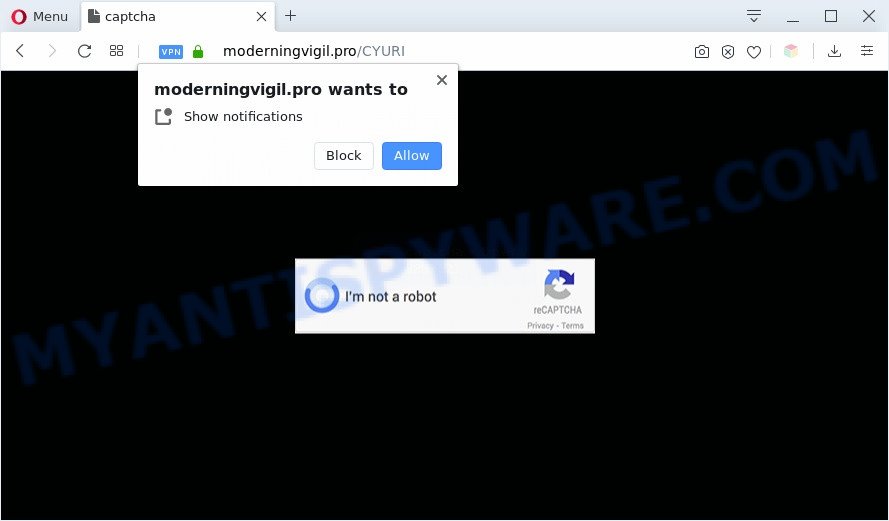
If click on the ‘Allow’, the Moderningvigil.pro web-page gets your permission to send browser notification spam in form of popup ads in the lower right corner of your desktop. The makers of Moderningvigil.pro use these push notifications to bypass protection against popups in the web browser and therefore show a huge number of unwanted ads. These advertisements are used to promote questionable internet browser addons, free gifts scams, fake downloads, and adult websites.

In order to unsubscribe from Moderningvigil.pro push notifications open your web-browser’s settings and perform the Moderningvigil.pro removal guidance below. Once you delete Moderningvigil.pro subscription, the browser notification spam will no longer show on your screen.
Threat Summary
| Name | Moderningvigil.pro pop-up |
| Type | spam notifications ads, pop-ups, popup virus, pop up advertisements |
| Distribution | malicious popup ads, social engineering attack, potentially unwanted software, adware softwares |
| Symptoms |
|
| Removal | Moderningvigil.pro removal guide |
How does your personal computer get infected with Moderningvigil.pro pop ups
These Moderningvigil.pro pop ups are caused by shady ads on the web sites you visit or adware software. Adware is something that created in order to display third-party advertisements to the user without asking his permission. Adware software takes control of browsers and reroutes them to undesired web sites like the Moderningvigil.pro every time you surf the Net. Adware software can end up on your PC system in various methods. Most commonly is when you download free applications and forget to uncheck the box for the bundled applications installation.
The majority of adware spreads bundled with freeware or even paid apps that World Wide Web users can easily download online. The install packages of such programs, most commonly, clearly show that they will install additional apps. The option is given to users to block the install of any bundled apps. So, in order to avoid the setup of any adware software: read all disclaimers and install screens very carefully, select only Custom or Advanced install mode and uncheck all bundled software in which you are unsure.
So, obviously, you need to remove the adware sooner. Use the free steps below. This guide will help you clean your computer of adware software and thus get rid of the Moderningvigil.pro annoying pop up ads.
How to remove Moderningvigil.pro advertisements (removal instructions)
If you have consistent pop ups or undesired ads, slow PC, crashing PC issues, you are in need of adware software removal assistance. The steps below will guide you forward to get Moderningvigil.pro pop-ups removed and will help you get your PC system operating at peak capacity again.
To remove Moderningvigil.pro pop ups, execute the following steps:
- Manual Moderningvigil.pro advertisements removal
- Automatic Removal of Moderningvigil.pro ads
- Block Moderningvigil.pro and other annoying websites
- To sum up
Manual Moderningvigil.pro advertisements removal
In most cases, it’s possible to manually get rid of Moderningvigil.pro ads. This way does not involve the use of any tricks or removal tools. You just need to recover the normal settings of the PC and web browser. This can be done by following a few simple steps below. If you want to quickly remove Moderningvigil.pro pop-up ads, as well as perform a full scan of your personal computer, we recommend that you run adware removal tools, which are listed below.
Uninstall recently installed potentially unwanted apps
In order to delete potentially unwanted applications such as this adware software, open the Windows Control Panel and click on “Uninstall a program”. Check the list of installed applications. For the ones you do not know, run an Internet search to see if they are adware, hijacker or PUPs. If yes, delete them off. Even if they are just a applications which you do not use, then uninstalling them off will increase your PC start up time and speed dramatically.
Make sure you have closed all web-browsers and other applications. Next, delete any undesired and suspicious software from your Control panel.
Windows 10, 8.1, 8
Now, press the Windows button, type “Control panel” in search and press Enter. Choose “Programs and Features”, then “Uninstall a program”.

Look around the entire list of applications installed on your computer. Most probably, one of them is the adware that causes Moderningvigil.pro pop-ups in your web browser. Choose the questionable application or the program that name is not familiar to you and remove it.
Windows Vista, 7
From the “Start” menu in MS Windows, select “Control Panel”. Under the “Programs” icon, choose “Uninstall a program”.

Select the questionable or any unknown programs, then click “Uninstall/Change” button to remove this unwanted program from your computer.
Windows XP
Click the “Start” button, select “Control Panel” option. Click on “Add/Remove Programs”.

Select an undesired program, then click “Change/Remove” button. Follow the prompts.
Remove Moderningvigil.pro notifications from browsers
Your web browser likely now allows the Moderningvigil.pro web-page to send you spam notifications, but you do not want the intrusive ads from this web-site and we understand that. We’ve put together this steps on how you can get rid of Moderningvigil.pro ads from Mozilla Firefox, Safari, Edge, Microsoft Internet Explorer, Chrome and Android.
Google Chrome:
- Just copy and paste the following text into the address bar of Google Chrome.
- chrome://settings/content/notifications
- Press Enter.
- Remove the Moderningvigil.pro site and other rogue notifications by clicking three vertical dots button next to each and selecting ‘Remove’.

Android:
- Tap ‘Settings’.
- Tap ‘Notifications’.
- Find and tap the browser that displays Moderningvigil.pro push notifications ads.
- Find Moderningvigil.pro in the list and disable it.

Mozilla Firefox:
- In the top-right corner, click the Menu button, represented by three bars.
- Choose ‘Options’ and click on ‘Privacy & Security’ on the left hand side of the Firefox.
- Scroll down to the ‘Permissions’ section and click the ‘Settings’ button next to ‘Notifications’.
- Find sites you down’t want to see notifications from (for example, Moderningvigil.pro), click on drop-down menu next to each and select ‘Block’.
- Save changes.

Edge:
- In the right upper corner, click on the three dots to expand the Edge menu.
- Scroll down to ‘Settings’. In the menu on the left go to ‘Advanced’.
- Click ‘Manage permissions’ button below ‘Website permissions’.
- Click the switch below the Moderningvigil.pro URL so that it turns off.

Internet Explorer:
- Click the Gear button on the right upper corner of the screen.
- In the drop-down menu select ‘Internet Options’.
- Click on the ‘Privacy’ tab and select ‘Settings’ in the pop-up blockers section.
- Locate the Moderningvigil.pro and click the ‘Remove’ button to remove the domain.

Safari:
- On the top menu select ‘Safari’, then ‘Preferences’.
- Select the ‘Websites’ tab and then select ‘Notifications’ section on the left panel.
- Find the Moderningvigil.pro domain and select it, click the ‘Deny’ button.
Delete Moderningvigil.pro pop-up ads from Internet Explorer
The Internet Explorer reset is great if your browser is hijacked or you have unwanted add-ons or toolbars on your web browser, which installed by an malware.
First, open the IE, then click ‘gear’ icon ![]() . It will open the Tools drop-down menu on the right part of the internet browser, then press the “Internet Options” as displayed in the figure below.
. It will open the Tools drop-down menu on the right part of the internet browser, then press the “Internet Options” as displayed in the figure below.

In the “Internet Options” screen, select the “Advanced” tab, then click the “Reset” button. The IE will open the “Reset Internet Explorer settings” prompt. Further, click the “Delete personal settings” check box to select it. Next, click the “Reset” button as on the image below.

When the procedure is complete, click “Close” button. Close the Internet Explorer and restart your PC system for the changes to take effect. This step will help you to restore your web browser’s new tab page, search provider and home page to default state.
Remove Moderningvigil.pro popups from Firefox
The Firefox reset will remove redirections to undesired Moderningvigil.pro web site, modified preferences, extensions and security settings. It’ll save your personal information such as saved passwords, bookmarks, auto-fill data and open tabs.
First, open the Mozilla Firefox and click ![]() button. It will open the drop-down menu on the right-part of the browser. Further, press the Help button (
button. It will open the drop-down menu on the right-part of the browser. Further, press the Help button (![]() ) as displayed in the figure below.
) as displayed in the figure below.

In the Help menu, select the “Troubleshooting Information” option. Another way to open the “Troubleshooting Information” screen – type “about:support” in the internet browser adress bar and press Enter. It will display the “Troubleshooting Information” page as shown in the figure below. In the upper-right corner of this screen, press the “Refresh Firefox” button.

It will display the confirmation dialog box. Further, click the “Refresh Firefox” button. The Firefox will begin a task to fix your problems that caused by the Moderningvigil.pro adware. After, it is finished, press the “Finish” button.
Remove Moderningvigil.pro pop-ups from Google Chrome
Like other modern internet browsers, the Google Chrome has the ability to reset the settings to their default values and thereby restore the web-browser’s settings such as startpage, search engine by default and newtab that have been changed by the adware which causes annoying Moderningvigil.pro ads.
First open the Chrome. Next, press the button in the form of three horizontal dots (![]() ).
).
It will display the Google Chrome menu. Choose More Tools, then click Extensions. Carefully browse through the list of installed plugins. If the list has the addon signed with “Installed by enterprise policy” or “Installed by your administrator”, then complete the following guide: Remove Chrome extensions installed by enterprise policy.
Open the Google Chrome menu once again. Further, click the option named “Settings”.

The browser will open the settings screen. Another method to open the Google Chrome’s settings – type chrome://settings in the browser adress bar and press Enter
Scroll down to the bottom of the page and click the “Advanced” link. Now scroll down until the “Reset” section is visible, as displayed on the screen below and click the “Reset settings to their original defaults” button.

The Chrome will show the confirmation prompt as displayed below.

You need to confirm your action, click the “Reset” button. The web-browser will start the procedure of cleaning. After it is done, the internet browser’s settings including homepage, search engine by default and newtab page back to the values that have been when the Google Chrome was first installed on your machine.
Automatic Removal of Moderningvigil.pro ads
In order to fully delete Moderningvigil.pro, you not only need to remove adware from your computer, but also remove all its components in your PC system including Windows registry entries. We suggest to download and use free removal utilities to automatically free your PC of adware software which causes unwanted Moderningvigil.pro ads.
Use Zemana Anti-Malware to delete Moderningvigil.pro popups
Zemana highly recommended, because it can scan for security threats such adware and malware that most ‘classic’ antivirus software fail to pick up on. Moreover, if you have any Moderningvigil.pro popups removal problems which cannot be fixed by this utility automatically, then Zemana provides 24X7 online assistance from the highly experienced support staff.

- Download Zemana on your system by clicking on the following link.
Zemana AntiMalware
165506 downloads
Author: Zemana Ltd
Category: Security tools
Update: July 16, 2019
- At the download page, click on the Download button. Your browser will open the “Save as” prompt. Please save it onto your Windows desktop.
- Once the downloading process is done, please close all programs and open windows on your computer. Next, start a file named Zemana.AntiMalware.Setup.
- This will launch the “Setup wizard” of Zemana AntiMalware onto your machine. Follow the prompts and don’t make any changes to default settings.
- When the Setup wizard has finished installing, the Zemana will run and open the main window.
- Further, click the “Scan” button to begin scanning your personal computer for the adware that causes multiple undesired popups. A system scan may take anywhere from 5 to 30 minutes, depending on your PC. While the tool is scanning, you may see how many objects and files has already scanned.
- After that process is complete, Zemana Anti Malware (ZAM) will display a list of found threats.
- When you are ready, click the “Next” button. The tool will get rid of adware which cause annoying Moderningvigil.pro pop-ups and move items to the program’s quarantine. After that process is done, you may be prompted to reboot the computer.
- Close the Zemana Anti Malware (ZAM) and continue with the next step.
Get rid of Moderningvigil.pro ads and harmful extensions with HitmanPro
Hitman Pro is a malicious software removal tool that is designed to find and terminate browser hijacker infections, potentially unwanted apps, adware and suspicious processes from the PC system that has been affected with malware. It’s a portable program which can be run instantly from USB stick. Hitman Pro have an advanced computer monitoring utility which uses a white-list database to isolate questionable tasks and applications.

- Installing the HitmanPro is simple. First you will need to download HitmanPro by clicking on the following link. Save it on your Desktop.
- After downloading is done, launch the HitmanPro, double-click the HitmanPro.exe file.
- If the “User Account Control” prompts, click Yes to continue.
- In the HitmanPro window, click the “Next” to look for adware software related to the Moderningvigil.pro popup advertisements. A system scan can take anywhere from 5 to 30 minutes, depending on your personal computer. While the tool is scanning, you may see number of objects and files has already scanned.
- When the system scan is done, HitmanPro will show a list of detected threats. Review the results once the utility has done the system scan. If you think an entry should not be quarantined, then uncheck it. Otherwise, simply click “Next”. Now, click the “Activate free license” button to start the free 30 days trial to get rid of all malware found.
Run MalwareBytes Anti-Malware to remove Moderningvigil.pro popups
You can remove Moderningvigil.pro popup advertisements automatically through the use of MalwareBytes Anti-Malware. We suggest this free malware removal utility because it can easily remove hijacker infections, adware, potentially unwanted apps and toolbars with all their components such as files, folders and registry entries.
MalwareBytes can be downloaded from the following link. Save it to your Desktop.
327726 downloads
Author: Malwarebytes
Category: Security tools
Update: April 15, 2020
After the downloading process is finished, close all apps and windows on your PC. Double-click the setup file called mb3-setup. If the “User Account Control” prompt pops up similar to the one below, click the “Yes” button.

It will open the “Setup wizard” which will help you install MalwareBytes Free on your machine. Follow the prompts and don’t make any changes to default settings.

Once install is finished successfully, click Finish button. MalwareBytes AntiMalware will automatically start and you can see its main screen as displayed on the image below.

Now click the “Scan Now” button to detect adware software that causes undesired Moderningvigil.pro ads. A scan can take anywhere from 10 to 30 minutes, depending on the number of files on your PC system and the speed of your PC. When a threat is found, the number of the security threats will change accordingly. Wait until the the scanning is done.

When the scan get completed, MalwareBytes AntiMalware (MBAM) will produce a list of unwanted applications and adware software. Make sure to check mark the items that are unsafe and then click “Quarantine Selected” button. The MalwareBytes Free will delete adware that causes multiple unwanted popups and move items to the program’s quarantine. After disinfection is complete, you may be prompted to reboot the computer.

We suggest you look at the following video, which completely explains the procedure of using the MalwareBytes AntiMalware to delete adware, hijacker and other malware.
Block Moderningvigil.pro and other annoying websites
One of the worst things is the fact that you cannot stop all those annoying websites like Moderningvigil.pro using only built-in Windows capabilities. However, there is a application out that you can use to block unwanted internet browser redirections, advertisements and pop-ups in any modern web browsers including Internet Explorer, Firefox, Google Chrome and Microsoft Edge. It’s named Adguard and it works very well.
Visit the following page to download the latest version of AdGuard for Windows. Save it directly to your MS Windows Desktop.
27037 downloads
Version: 6.4
Author: © Adguard
Category: Security tools
Update: November 15, 2018
After downloading is complete, start the downloaded file. You will see the “Setup Wizard” screen like below.

Follow the prompts. Once the installation is finished, you will see a window like below.

You can click “Skip” to close the setup program and use the default settings, or press “Get Started” button to see an quick tutorial which will help you get to know AdGuard better.
In most cases, the default settings are enough and you don’t need to change anything. Each time, when you launch your machine, AdGuard will run automatically and stop undesired ads, block Moderningvigil.pro, as well as other malicious or misleading websites. For an overview of all the features of the program, or to change its settings you can simply double-click on the AdGuard icon, that can be found on your desktop.
To sum up
After completing the steps shown above, your PC should be clean from this adware software and other malware. The IE, Firefox, Edge and Chrome will no longer display unwanted Moderningvigil.pro website when you browse the World Wide Web. Unfortunately, if the few simple steps does not help you, then you have caught a new adware, and then the best way – ask for help.
Please create a new question by using the “Ask Question” button in the Questions and Answers. Try to give us some details about your problems, so we can try to help you more accurately. Wait for one of our trained “Security Team” or Site Administrator to provide you with knowledgeable assistance tailored to your problem with the intrusive Moderningvigil.pro pop-ups.
















