Security specialists has determined that Vprx.xyz is a browser hijacker. The browser hijacker is created to manipulate your web browser’s settings such as home page, default search provider and new tab, so that the affected web browser visits an unwanted web-site instead of your selected one. In the step-by-step tutorial below, we’ll explain effective ways to remove Vprx.xyz from the Google Chrome, Firefox and other web-browsers.
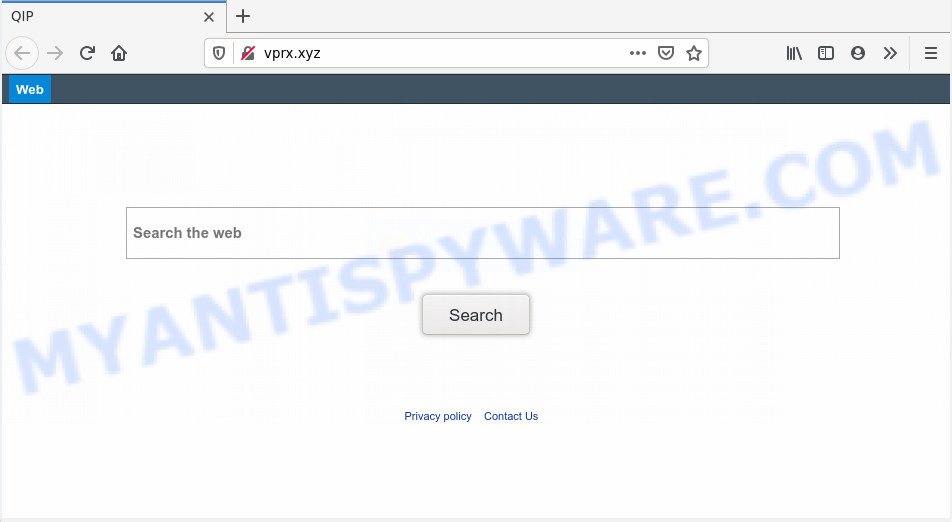
Most often, hijackers promote fake search providers by setting their address as the default search engine. In this case, the hijacker installs Vprx.xyz as a search engine. This means that users whose browser is hijacked with the browser hijacker are forced to visit Vprx.xyz each time they search in the World Wide Web, open a new window or tab. And since Vprx.xyz is not a real search engine and does not have the ability to find the information users need, this webpage reroutes the user’s browser to the Yahoo search engine.
And finally, the Vprx.xyz browser hijacker has the ability to collect lots of your confidential data such as what web pages you’re opening, what you are looking for the Net and so on. This information, in the future, can be sold to third parties.
Threat Summary
| Name | Vprx.xyz |
| Type | browser hijacker, search provider hijacker, start page hijacker, toolbar, unwanted new tab, redirect virus |
| Symptoms |
|
| Removal | Vprx.xyz removal guide |
How can a browser hijacker get on your machine
These days some freeware makers bundle optional apps which could be potentially unwanted applications like the Vprx.xyz browser hijacker, with a view to making some money. These are not freeware as install an unwanted apps on to your personal computer. So whenever you install a new free application that downloaded from the Net, be very careful during setup. Carefully read the EULA (a text with I ACCEPT/I DECLINE button), select custom or manual setup method, uncheck all third-party apps.
If you are unfortunate have hijacker, adware or malware running on your machine, you can follow the instructions here to remove Vprx.xyz search from your web browser.
How to remove Vprx.xyz
The following instructions will help you remove Vprx.xyz search from the Chrome, Internet Explorer, Mozilla Firefox and Microsoft Edge. Moreover, this guide will allow you remove other malicious software like potentially unwanted software, adware and toolbars that your computer may be affected too. Please do the tutorial step by step. If you need assist or have any questions, then ask for our assistance or type a comment below. Read it once, after doing so, please bookmark this page (or open it on your smartphone) as you may need to exit your web browser or restart your PC system.
To remove Vprx.xyz, complete the following steps:
- Delete Vprx.xyz start page without any tools
- Automatic Removal of Vprx.xyz homepage
- Stop Vprx.xyz redirect
- Finish words
Delete Vprx.xyz start page without any tools
Steps to remove Vprx.xyz hijacker without any programs are presented below. Be sure to carry out the step-by-step steps completely to fully get rid of this intrusive Vprx.xyz redirect.
Remove dubious applications using Windows Control Panel
First, you should try to identify and uninstall the program that causes the appearance of annoying ads or web browser redirect, using the ‘Uninstall a program’ which is located in the ‘Control panel’.
Windows 10, 8.1, 8
Click the MS Windows logo, and then click Search ![]() . Type ‘Control panel’and press Enter as displayed on the screen below.
. Type ‘Control panel’and press Enter as displayed on the screen below.

After the ‘Control Panel’ opens, click the ‘Uninstall a program’ link under Programs category as on the image below.

Windows 7, Vista, XP
Open Start menu and choose the ‘Control Panel’ at right as displayed in the following example.

Then go to ‘Add/Remove Programs’ or ‘Uninstall a program’ (MS Windows 7 or Vista) as shown on the image below.

Carefully browse through the list of installed apps and delete all dubious and unknown software. We recommend to press ‘Installed programs’ and even sorts all installed applications by date. Once you’ve found anything questionable that may be the Vprx.xyz browser hijacker and other internet browser’s harmful extensions or other PUP (potentially unwanted program), then choose this program and press ‘Uninstall’ in the upper part of the window. If the suspicious program blocked from removal, then run Revo Uninstaller Freeware to completely remove it from your PC.
Get rid of Vprx.xyz from IE
The IE reset is great if your internet browser is hijacked or you have unwanted add-ons or toolbars on your web-browser, that installed by a malicious software.
First, open the Internet Explorer, then click ‘gear’ icon ![]() . It will display the Tools drop-down menu on the right part of the web-browser, then click the “Internet Options” as displayed on the image below.
. It will display the Tools drop-down menu on the right part of the web-browser, then click the “Internet Options” as displayed on the image below.

In the “Internet Options” screen, select the “Advanced” tab, then click the “Reset” button. The Internet Explorer will show the “Reset Internet Explorer settings” dialog box. Further, press the “Delete personal settings” check box to select it. Next, press the “Reset” button as displayed on the image below.

After the procedure is done, click “Close” button. Close the Internet Explorer and reboot your personal computer for the changes to take effect. This step will help you to restore your browser’s search engine by default, homepage and newtab page to default state.
Remove Vprx.xyz homepage from Mozilla Firefox
If your Firefox web browser homepage has changed to Vprx.xyz without your permission or an unknown search engine opens results for your search, then it may be time to perform the web browser reset. When using the reset feature, your personal information like passwords, bookmarks, browsing history and web form auto-fill data will be saved.
Click the Menu button (looks like three horizontal lines), and click the blue Help icon located at the bottom of the drop down menu such as the one below.

A small menu will appear, click the “Troubleshooting Information”. On this page, click “Refresh Firefox” button as displayed on the screen below.

Follow the onscreen procedure to return your Firefox web-browser settings to their default state.
Remove Vprx.xyz from Chrome
Reset Chrome will reset your homepage, new tab, search provider, and other browser settings infected by Vprx.xyz browser hijacker. All unwanted and harmful extensions will also be uninstalled from the browser. However, your saved passwords and bookmarks will not be changed, deleted or cleared.
First launch the Chrome. Next, click the button in the form of three horizontal dots (![]() ).
).
It will show the Chrome menu. Select More Tools, then click Extensions. Carefully browse through the list of installed plugins. If the list has the extension signed with “Installed by enterprise policy” or “Installed by your administrator”, then complete the following guide: Remove Google Chrome extensions installed by enterprise policy.
Open the Chrome menu once again. Further, click the option named “Settings”.

The web-browser will open the settings screen. Another way to display the Chrome’s settings – type chrome://settings in the web-browser adress bar and press Enter
Scroll down to the bottom of the page and click the “Advanced” link. Now scroll down until the “Reset” section is visible, as shown below and click the “Reset settings to their original defaults” button.

The Google Chrome will display the confirmation prompt as shown below.

You need to confirm your action, click the “Reset” button. The web-browser will run the task of cleaning. Once it is complete, the web-browser’s settings including search provider by default, start page and new tab page back to the values which have been when the Google Chrome was first installed on your machine.
Automatic Removal of Vprx.xyz homepage
If you’re unsure how to delete Vprx.xyz browser hijacker easily, consider using automatic browser hijacker removal apps that listed below. It will identify the Vprx.xyz browser hijacker and other web-browser’s malicious plugins and delete it from your PC system for free.
Delete Vprx.xyz startpage with Zemana Free
If you need a free utility that can easily find and get rid of hijacker that changes web browser settings to replace your new tab page, home page and search engine by default with Vprx.xyz web-page, then use Zemana AntiMalware (ZAM). This is a very handy program, which is primarily created to quickly search for and delete adware software and malicious software affecting web-browsers and modifying their settings.
First, click the following link, then press the ‘Download’ button in order to download the latest version of Zemana Free.
165520 downloads
Author: Zemana Ltd
Category: Security tools
Update: July 16, 2019
After the download is complete, close all programs and windows on your system. Double-click the setup file named Zemana.AntiMalware.Setup. If the “User Account Control” prompt pops up such as the one below, click the “Yes” button.

It will open the “Setup wizard” that will help you set up Zemana Free on your machine. Follow the prompts and do not make any changes to default settings.

Once setup is finished successfully, Zemana will automatically start and you can see its main screen similar to the one below.

Now click the “Scan” button to perform a system scan for the hijacker responsible for Vprx.xyz search. This task can take quite a while, so please be patient. When a threat is found, the number of the security threats will change accordingly. Wait until the the scanning is finished.

After the scanning is complete, Zemana Anti-Malware will show a scan report. Make sure all threats have ‘checkmark’ and click “Next” button. The Zemana AntiMalware (ZAM) will delete hijacker that designed to redirect your web-browser to the Vprx.xyz website and move threats to the program’s quarantine. After disinfection is complete, you may be prompted to restart the PC system.
Remove Vprx.xyz redirect from browsers with Hitman Pro
The Hitman Pro utility is free and easy to use. It can scan and remove browser hijacker infection that created to redirect your web-browser to the Vprx.xyz web page, malware, potentially unwanted programs and adware from PC (MS Windows 10, 8, 7, XP) and thereby restore browsers default settings (new tab, homepage and search engine). Hitman Pro is powerful enough to look for and remove malicious registry entries and files that are hidden on the system.

- Installing the HitmanPro is simple. First you will need to download Hitman Pro from the following link. Save it to your Desktop.
- When the download is finished, launch the HitmanPro, double-click the HitmanPro.exe file.
- If the “User Account Control” prompts, press Yes to continue.
- In the HitmanPro window, click the “Next” to perform a system scan for the browser hijacker responsible for redirects to Vprx.xyz. A system scan can take anywhere from 5 to 30 minutes, depending on your PC. While the Hitman Pro utility is scanning, you can see how many objects it has identified as being infected by malware.
- When HitmanPro has completed scanning your machine, a list of all threats found is created. Next, you need to click “Next”. Now, click the “Activate free license” button to begin the free 30 days trial to remove all malware found.
Remove Vprx.xyz with MalwareBytes Anti-Malware (MBAM)
If you are still having problems with the Vprx.xyz search — or just wish to scan your machine occasionally for hijacker and other malware — download MalwareBytes Anti Malware. It’s free for home use, and finds and removes various unwanted apps that attacks your PC system or degrades PC system performance. MalwareBytes Free can remove adware, PUPs as well as malicious software, including ransomware and trojans.
First, visit the page linked below, then press the ‘Download’ button in order to download the latest version of MalwareBytes AntiMalware (MBAM).
327740 downloads
Author: Malwarebytes
Category: Security tools
Update: April 15, 2020
When downloading is finished, close all apps and windows on your PC. Open a directory in which you saved it. Double-click on the icon that’s named mb3-setup as displayed in the following example.
![]()
When the install begins, you’ll see the “Setup wizard” that will help you install Malwarebytes on your personal computer.

Once setup is finished, you will see window like below.

Now press the “Scan Now” button to find hijacker which cause a reroute to Vprx.xyz web page. Depending on your PC, the scan can take anywhere from a few minutes to close to an hour.

Once the system scan is finished, you may check all threats detected on your system. Make sure to check mark the threats that are unsafe and then click “Quarantine Selected” button.

The Malwarebytes will now begin to remove hijacker that cause a redirect to Vprx.xyz webpage. Once that process is complete, you may be prompted to reboot your system.

The following video explains few simple steps on how to delete hijacker infection, adware and other malicious software with MalwareBytes Free.
Stop Vprx.xyz redirect
It’s important to use ad blocking apps like AdGuard to protect your computer from harmful web pages. Most security experts says that it’s okay to stop advertisements. You should do so just to stay safe! And, of course, the AdGuard can to stop Vprx.xyz and other annoying websites.
- First, visit the page linked below, then press the ‘Download’ button in order to download the latest version of AdGuard.
Adguard download
27040 downloads
Version: 6.4
Author: © Adguard
Category: Security tools
Update: November 15, 2018
- After downloading it, start the downloaded file. You will see the “Setup Wizard” program window. Follow the prompts.
- After the installation is done, click “Skip” to close the setup application and use the default settings, or press “Get Started” to see an quick tutorial which will assist you get to know AdGuard better.
- In most cases, the default settings are enough and you do not need to change anything. Each time, when you run your machine, AdGuard will start automatically and stop unwanted advertisements, block Vprx.xyz, as well as other malicious or misleading web-pages. For an overview of all the features of the application, or to change its settings you can simply double-click on the icon named AdGuard, that is located on your desktop.
Finish words
After completing the steps outlined above, your system should be clean from this browser hijacker and other malware. The IE, Edge, Chrome and Firefox will no longer show annoying Vprx.xyz web page on startup. Unfortunately, if the few simple steps does not help you, then you have caught a new browser hijacker infection, and then the best way – ask for help.
Please create a new question by using the “Ask Question” button in the Questions and Answers. Try to give us some details about your problems, so we can try to help you more accurately. Wait for one of our trained “Security Team” or Site Administrator to provide you with knowledgeable assistance tailored to your problem with the intrusive Vprx.xyz startpage.




















