Q. I am getting pop-ups from Extrabuttons.pw and cannot figure out how to get rid of it. My antivirus software doesn’t seem to see it as a threat. Thank you for any help you give me.
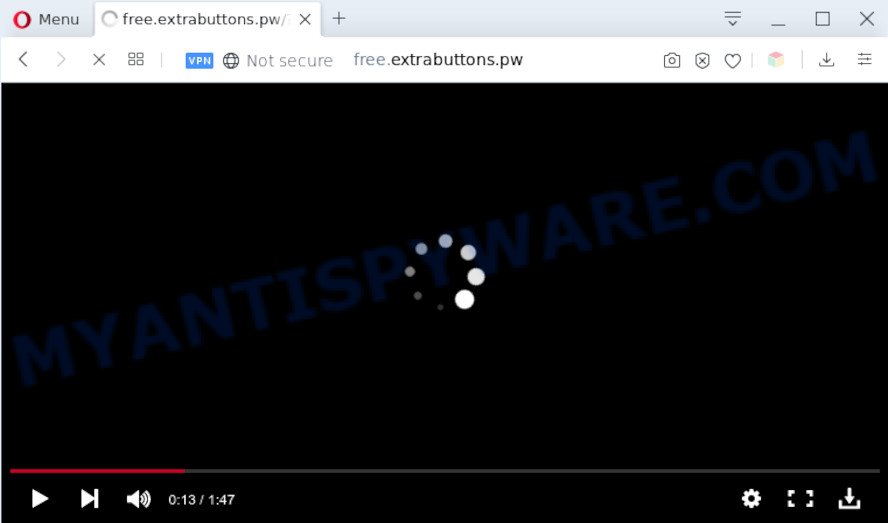
A. As per the issue description you are facing problem with constant pop-ups and/or intrusive ads. The problem could be if there is some adware software or potentially unwanted application (PUA) is installed on your internet browser. So, try the guidance listed below and see if it helps you to remove Extrabuttons.pw popup advertisements.
What is Adware & How it works? Adware software is unwanted software created to throw advertisements up on your browser screen. Adware generates money for its developer by periodically displaying tons of advertisements and pop-up deals. You might experience a change in your start page or search engine, new tabs opening or even a redirect to shady web-sites.
The worst is, adware has the ability to collect lots of privacy information (your ip address, what is a web-page you are viewing now, what you are looking for on the World Wide Web, which links you are clicking), which can later transfer to third parties.
Threat Summary
| Name | Extrabuttons.pw |
| Type | adware software, potentially unwanted application (PUA), pop-up ads, pop ups, pop up virus |
| Symptoms |
|
| Removal | Extrabuttons.pw removal guide |
How does Adware get on your PC
This happens especially when you’re installing a free programs. The program install package tricks you into accepting the installation of third-party programs, which you do not really want. Moreover, some paid software can also install optional software that you do not want! Therefore, always download free software and paid software from reputable download web-pages. Use ONLY custom or manual installation option and never blindly click Next button.
In the tutorial below, we will explain best possible methods on how to free your machine of adware software and get rid of Extrabuttons.pw pop-ups from your web-browser.
How to remove Extrabuttons.pw popups from Chrome, Firefox, IE, Edge
We can help you remove Extrabuttons.pw from your web-browsers, without the need to take your machine to a professional. Simply follow the removal guide below if you currently have the intrusive adware software on your PC and want to delete it. If you’ve any difficulty while trying to remove the adware that causes pop ups, feel free to ask for our help in the comment section below. Some of the steps will require you to restart your PC system or shut down this webpage. So, read this guide carefully, then bookmark this page or open it on your smartphone for later reference.
To remove Extrabuttons.pw, execute the following steps:
- Manual Extrabuttons.pw redirect removal
- Automatic Removal of Extrabuttons.pw pop up ads
- Run AdBlocker to block Extrabuttons.pw and stay safe online
- To sum up
Manual Extrabuttons.pw redirect removal
Looking for a method to remove Extrabuttons.pw popup ads manually without downloading any tools? Then this section of the post is just for you. Below are some simple steps you can take. Performing these steps requires basic knowledge of web-browser and Windows setup. If you doubt that you can follow them, it is better to use free utilities listed below that can help you remove Extrabuttons.pw popups.
Remove potentially unwanted programs using MS Windows Control Panel
It’s of primary importance to first identify and remove all PUPs, adware applications and browser hijacker infections through ‘Add/Remove Programs’ (Windows XP) or ‘Uninstall a program’ (Windows 10, 8, 7) section of your MS Windows Control Panel.
Make sure you have closed all internet browsers and other apps. Next, uninstall any undesired and suspicious applications from your Control panel.
Windows 10, 8.1, 8
Now, press the Windows button, type “Control panel” in search and press Enter. Select “Programs and Features”, then “Uninstall a program”.

Look around the entire list of apps installed on your machine. Most probably, one of them is the adware software which causes pop-ups. Choose the questionable application or the application that name is not familiar to you and remove it.
Windows Vista, 7
From the “Start” menu in MS Windows, choose “Control Panel”. Under the “Programs” icon, select “Uninstall a program”.

Select the dubious or any unknown applications, then click “Uninstall/Change” button to remove this undesired program from your computer.
Windows XP
Click the “Start” button, select “Control Panel” option. Click on “Add/Remove Programs”.

Select an unwanted application, then click “Change/Remove” button. Follow the prompts.
Remove Extrabuttons.pw pop up ads from Google Chrome
The adware can modify your Chrome settings without your knowledge. You may see an undesired website as your search provider or homepage, additional extensions and toolbars. Reset Chrome web-browser will allow you to delete Extrabuttons.pw ads and reset the unwanted changes caused by adware. Essential information such as bookmarks, browsing history, passwords, cookies, auto-fill data and personal dictionaries will not be removed.
Open the Chrome menu by clicking on the button in the form of three horizontal dotes (![]() ). It will show the drop-down menu. Choose More Tools, then click Extensions.
). It will show the drop-down menu. Choose More Tools, then click Extensions.
Carefully browse through the list of installed addons. If the list has the extension labeled with “Installed by enterprise policy” or “Installed by your administrator”, then complete the following guide: Remove Chrome extensions installed by enterprise policy otherwise, just go to the step below.
Open the Chrome main menu again, press to “Settings” option.

Scroll down to the bottom of the page and click on the “Advanced” link. Now scroll down until the Reset settings section is visible, similar to the one below and click the “Reset settings to their original defaults” button.

Confirm your action, click the “Reset” button.
Get rid of Extrabuttons.pw from Firefox by resetting internet browser settings
This step will help you delete Extrabuttons.pw pop-up ads, third-party toolbars, disable harmful add-ons and return your default homepage, newtab and search provider settings.
First, start the Mozilla Firefox and press ![]() button. It will display the drop-down menu on the right-part of the web browser. Further, click the Help button (
button. It will display the drop-down menu on the right-part of the web browser. Further, click the Help button (![]() ) as shown in the following example.
) as shown in the following example.

In the Help menu, select the “Troubleshooting Information” option. Another way to open the “Troubleshooting Information” screen – type “about:support” in the internet browser adress bar and press Enter. It will display the “Troubleshooting Information” page as displayed in the figure below. In the upper-right corner of this screen, click the “Refresh Firefox” button.

It will display the confirmation dialog box. Further, click the “Refresh Firefox” button. The Firefox will start a task to fix your problems that caused by the Extrabuttons.pw adware. Once, it’s finished, press the “Finish” button.
Delete Extrabuttons.pw pop ups from Microsoft Internet Explorer
The IE reset is great if your web-browser is hijacked or you have unwanted add-ons or toolbars on your internet browser, which installed by an malicious software.
First, start the IE, click ![]() ) button. Next, click “Internet Options” as displayed in the following example.
) button. Next, click “Internet Options” as displayed in the following example.

In the “Internet Options” screen select the Advanced tab. Next, click Reset button. The IE will show the Reset Internet Explorer settings prompt. Select the “Delete personal settings” check box and press Reset button.

You will now need to reboot your machine for the changes to take effect. It will get rid of adware that causes Extrabuttons.pw pop-up ads in your browser, disable malicious and ad-supported browser’s extensions and restore the IE’s settings such as homepage, new tab page and default search engine to default state.
Automatic Removal of Extrabuttons.pw pop up ads
If you’re unsure how to delete Extrabuttons.pw pop ups easily, consider using automatic adware removal software which listed below. It will identify the adware that causes Extrabuttons.pw popup ads in your browser and delete it from your computer for free.
Run Zemana Anti Malware to delete Extrabuttons.pw popups
Download Zemana Anti-Malware (ZAM) to delete Extrabuttons.pw advertisements automatically from all of your browsers. This is a freeware specially made for malicious software removal. This tool can remove adware, hijacker infection from Chrome, Microsoft Internet Explorer, Mozilla Firefox and Edge and Windows registry automatically.
Now you can install and use Zemana AntiMalware to remove Extrabuttons.pw popups from your internet browser by following the steps below:
Please go to the following link to download Zemana AntiMalware setup file called Zemana.AntiMalware.Setup on your computer. Save it on your Microsoft Windows desktop or in any other place.
165506 downloads
Author: Zemana Ltd
Category: Security tools
Update: July 16, 2019
Start the installation package after it has been downloaded successfully and then follow the prompts to install this utility on your machine.

During installation you can change certain settings, but we recommend you do not make any changes to default settings.
When install is finished, this malicious software removal tool will automatically start and update itself. You will see its main window as displayed on the screen below.

Now click the “Scan” button for scanning your computer for the adware software that causes Extrabuttons.pw pop-up advertisements in your browser. A scan can take anywhere from 10 to 30 minutes, depending on the count of files on your computer and the speed of your computer. When a malware, adware software or potentially unwanted software are found, the count of the security threats will change accordingly.

As the scanning ends, Zemana Anti-Malware will open a list of detected threats. You may delete items (move to Quarantine) by simply click “Next” button.

The Zemana Anti Malware will start to remove adware responsible for Extrabuttons.pw popups. When the task is finished, you can be prompted to restart your computer to make the change take effect.
Use HitmanPro to delete Extrabuttons.pw popups
Hitman Pro is a free portable program that scans your system for adware software that causes Extrabuttons.pw popup ads in your web-browser, PUPs and hijackers and helps delete them easily. Moreover, it’ll also help you get rid of any harmful browser extensions and add-ons.
Visit the page linked below to download the latest version of HitmanPro for Windows. Save it on your MS Windows desktop.
After the downloading process is finished, open the folder in which you saved it and double-click the Hitman Pro icon. It will start the Hitman Pro utility. If the User Account Control prompt will ask you want to run the program, click Yes button to continue.

Next, press “Next” for scanning your system for the adware software related to the Extrabuttons.pw popups. Depending on your PC system, the scan can take anywhere from a few minutes to close to an hour. When a malware, adware or potentially unwanted software are detected, the count of the security threats will change accordingly. Wait until the the scanning is finished.

When the scanning is done, Hitman Pro will show a scan report such as the one below.

Once you’ve selected what you want to delete from your computer click “Next” button. It will show a dialog box, click the “Activate free license” button. The HitmanPro will get rid of adware software that causes multiple intrusive popups. Once disinfection is complete, the utility may ask you to restart your system.
Use MalwareBytes Anti Malware (MBAM) to get rid of Extrabuttons.pw redirect
If you’re having issues with Extrabuttons.pw redirect removal, then check out MalwareBytes Free. This is a tool that can help clean up your computer and improve your speeds for free. Find out more below.
MalwareBytes Free can be downloaded from the following link. Save it to your Desktop so that you can access the file easily.
327725 downloads
Author: Malwarebytes
Category: Security tools
Update: April 15, 2020
When downloading is complete, close all software and windows on your PC system. Open a directory in which you saved it. Double-click on the icon that’s named mb3-setup as shown in the following example.
![]()
When the setup starts, you’ll see the “Setup wizard” that will help you setup Malwarebytes on your personal computer.

Once installation is done, you will see window as on the image below.

Now click the “Scan Now” button to begin checking your system for the adware software that causes Extrabuttons.pw pop ups. Depending on your computer, the scan may take anywhere from a few minutes to close to an hour. When a threat is found, the number of the security threats will change accordingly. Wait until the the checking is finished.

Once the scan get finished, MalwareBytes Anti-Malware will show a list of found items. Once you’ve selected what you want to delete from your computer press “Quarantine Selected” button.

The Malwarebytes will now delete adware software responsible for Extrabuttons.pw pop ups. When disinfection is done, you may be prompted to restart your machine.

The following video explains step-by-step tutorial on how to remove browser hijacker infection, adware software and other malicious software with MalwareBytes.
Run AdBlocker to block Extrabuttons.pw and stay safe online
We suggest to install an ad-blocker program which can block Extrabuttons.pw and other undesired web sites. The ad blocking tool such as AdGuard is a application which basically removes advertising from the Internet and blocks access to malicious web pages. Moreover, security experts says that using ad-blocker programs is necessary to stay safe when surfing the Web.
Installing the AdGuard is simple. First you will need to download AdGuard on your Windows Desktop by clicking on the link below.
27036 downloads
Version: 6.4
Author: © Adguard
Category: Security tools
Update: November 15, 2018
When the downloading process is done, launch the downloaded file. You will see the “Setup Wizard” screen as shown on the screen below.

Follow the prompts. After the setup is complete, you will see a window like below.

You can press “Skip” to close the install application and use the default settings, or press “Get Started” button to see an quick tutorial which will assist you get to know AdGuard better.
In most cases, the default settings are enough and you do not need to change anything. Each time, when you launch your system, AdGuard will launch automatically and stop undesired ads, block Extrabuttons.pw, as well as other malicious or misleading websites. For an overview of all the features of the application, or to change its settings you can simply double-click on the AdGuard icon, which is located on your desktop.
To sum up
After completing the steps above, your machine should be clean from this adware and other malware. The IE, Microsoft Edge, Mozilla Firefox and Google Chrome will no longer display undesired Extrabuttons.pw web-site when you surf the Net. Unfortunately, if the few simple steps does not help you, then you have caught a new adware, and then the best way – ask for help.
Please create a new question by using the “Ask Question” button in the Questions and Answers. Try to give us some details about your problems, so we can try to help you more accurately. Wait for one of our trained “Security Team” or Site Administrator to provide you with knowledgeable assistance tailored to your problem with the annoying Extrabuttons.pw pop-ups.
















